Structure.Deliver builds team metrics based on historical data for each team. During the Planning stage, teams can edit their metrics based on changes they anticipate for this project. For example:
- The team may anticipate a higher throughput, because they have additional help or can devote more time to this project
- The team anticipates the delivery will require additional epics to what are already in the source structure
- The team expects more stories per epic (scope) than are currently available in the source structure
- The team wishes to test the effects of adding or removing resources to the project
To edit team metrics, simply expand the team and edit the appropriate field. . Click Revert all to restore all metrics to their last saved values.
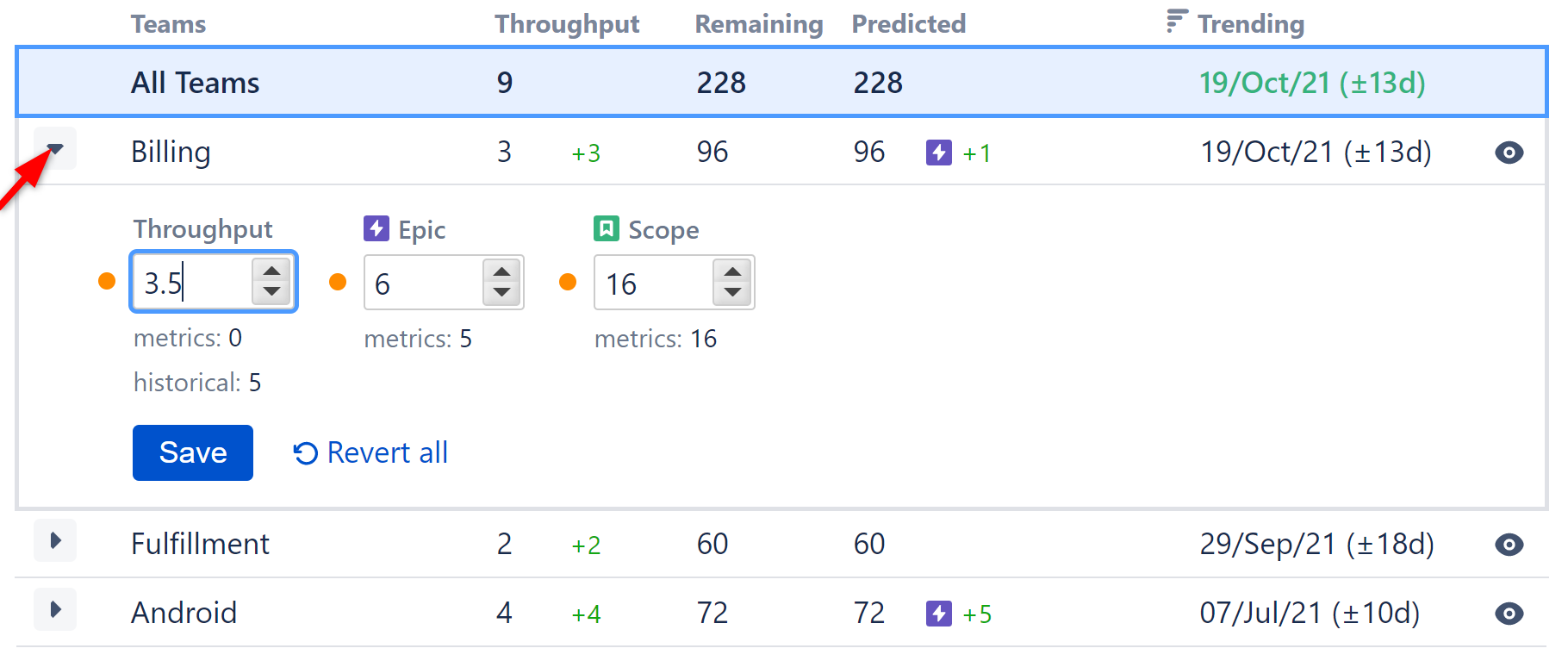
The team's data and the PCFD will update automatically based on your changes, allowing you to easily visualize how these changes will affect the project's timeline.
Team metrics can only be edited during the Planning stage.
Editable Metrics
The following metrics can be updated for a team.
- Throughput - the average number of issues the team will complete each week
- Epics - the number of epics team will complete for the delivery
- Scope - the average number of stories per epic
An next to the input box indicates that this field has been manually changed.
Metrics
The "metrics" value shows the original, unadjusted value for each field. This value is based on the team's past performance for this delivery and/or the delivery structure.
The "historical" value shows the team's throughput across all deliveries and priorities in their backlog, over the past 3 months. This value can be useful when making decisions about capacity allocations for each team for a given delivery. Requesting more throughput across all deliveries than the historical value might mean the team is over capacity.
Deleting Changes
To delete a change, hover over the orange dot and click that appears.
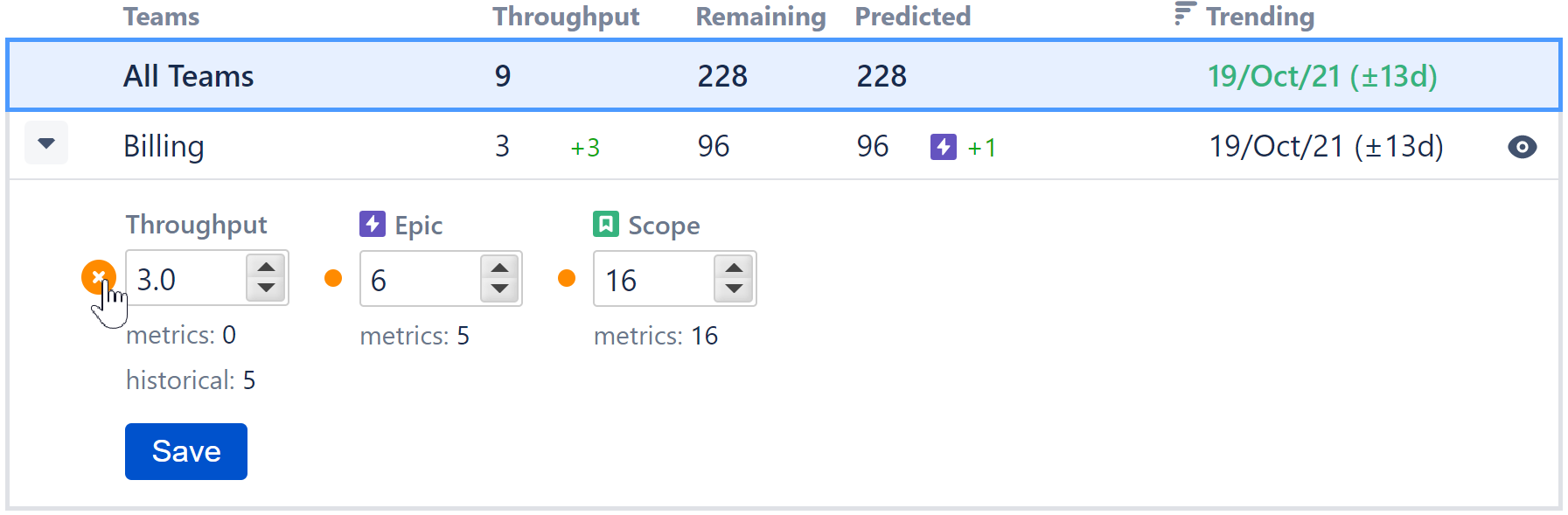
When you delete a manually-entered value, the field will revert to the original "metrics" value displayed below.