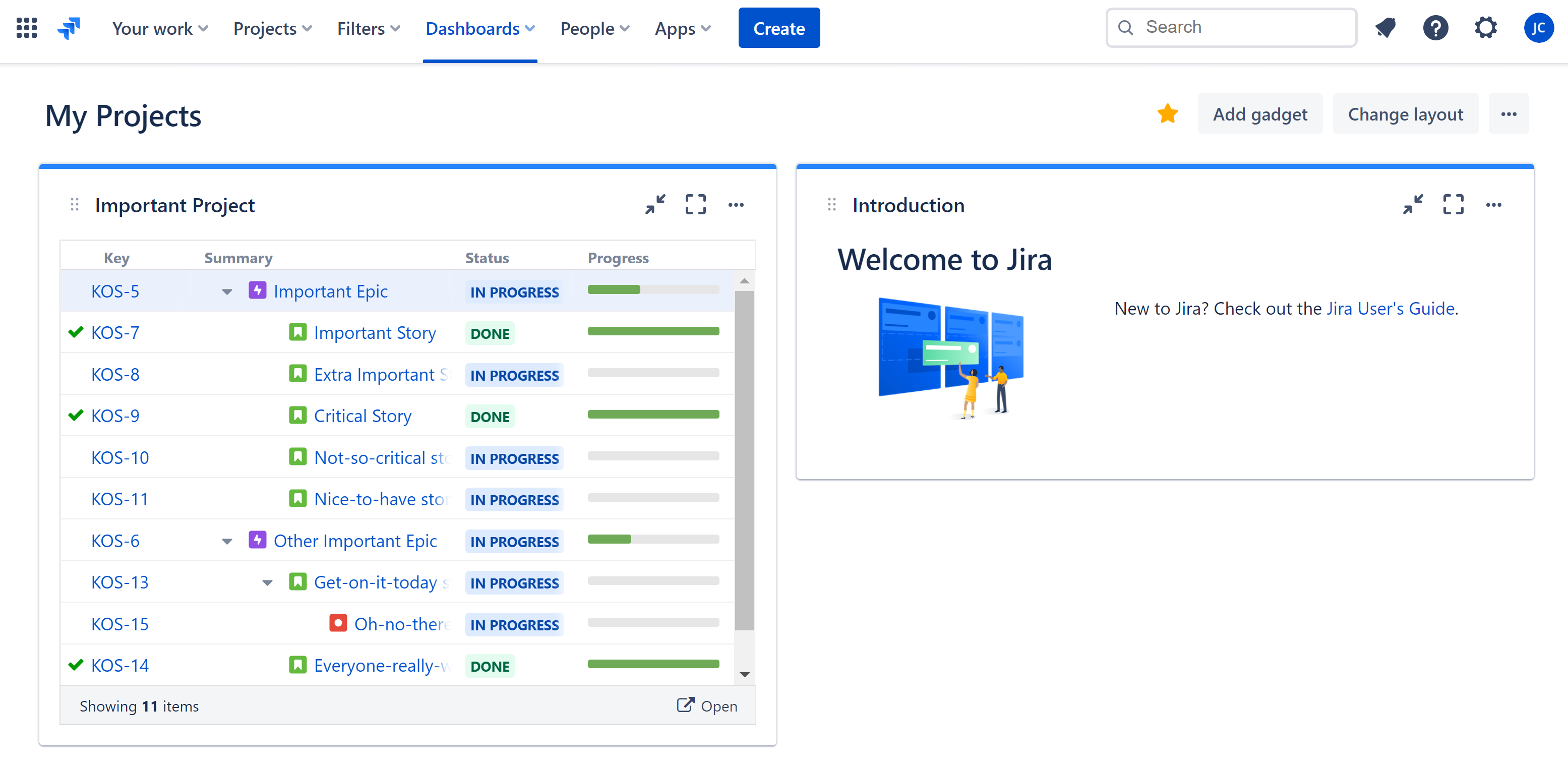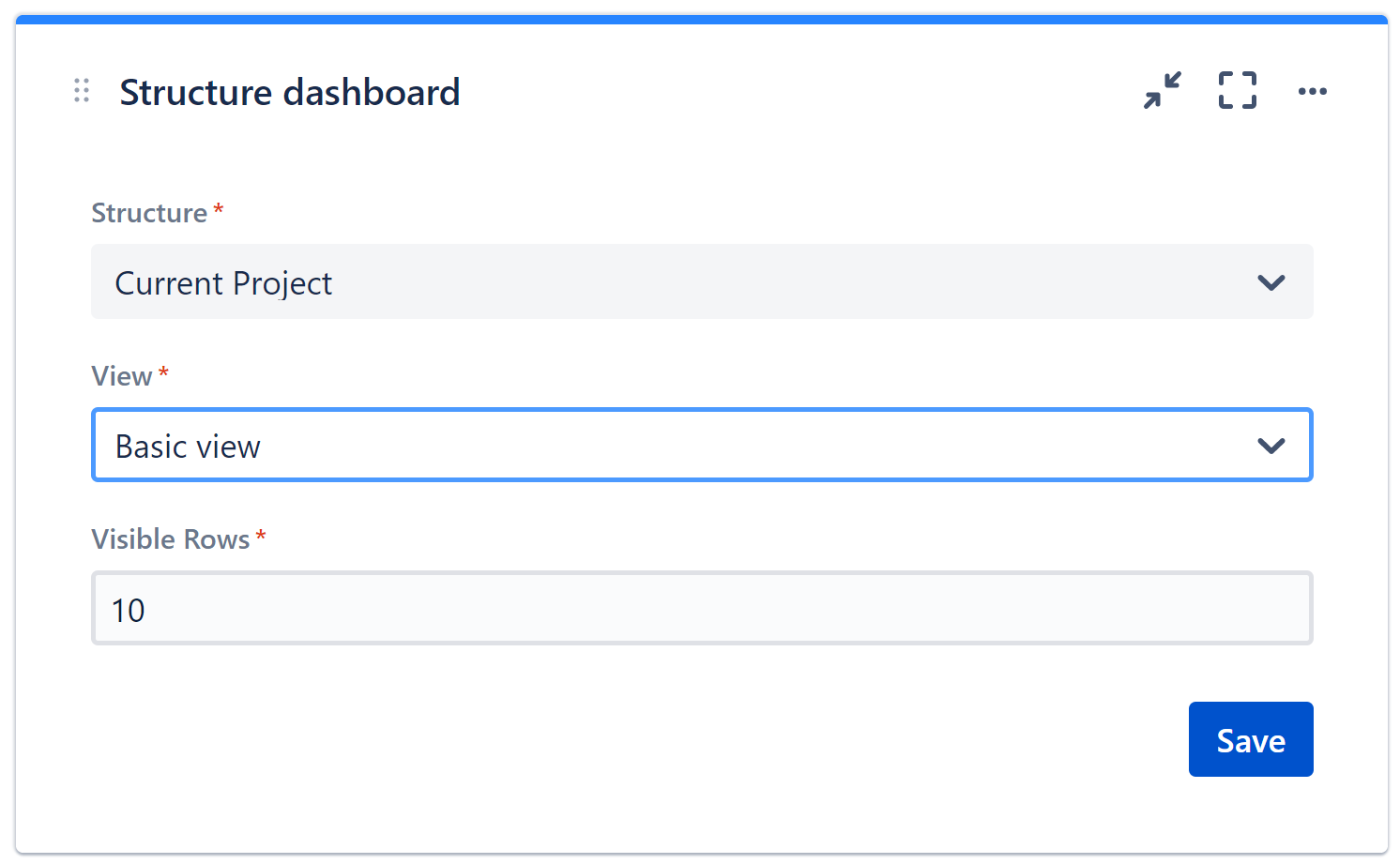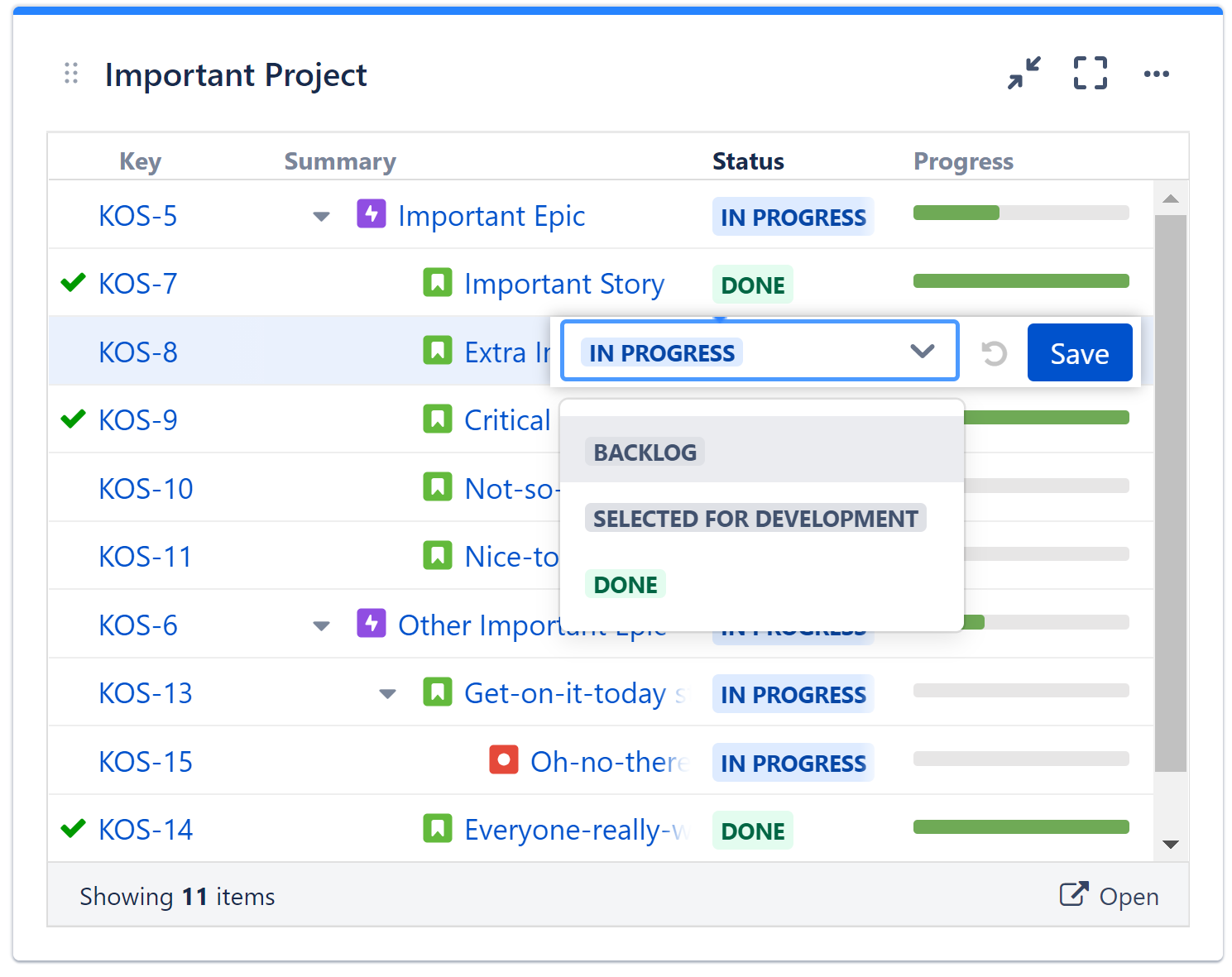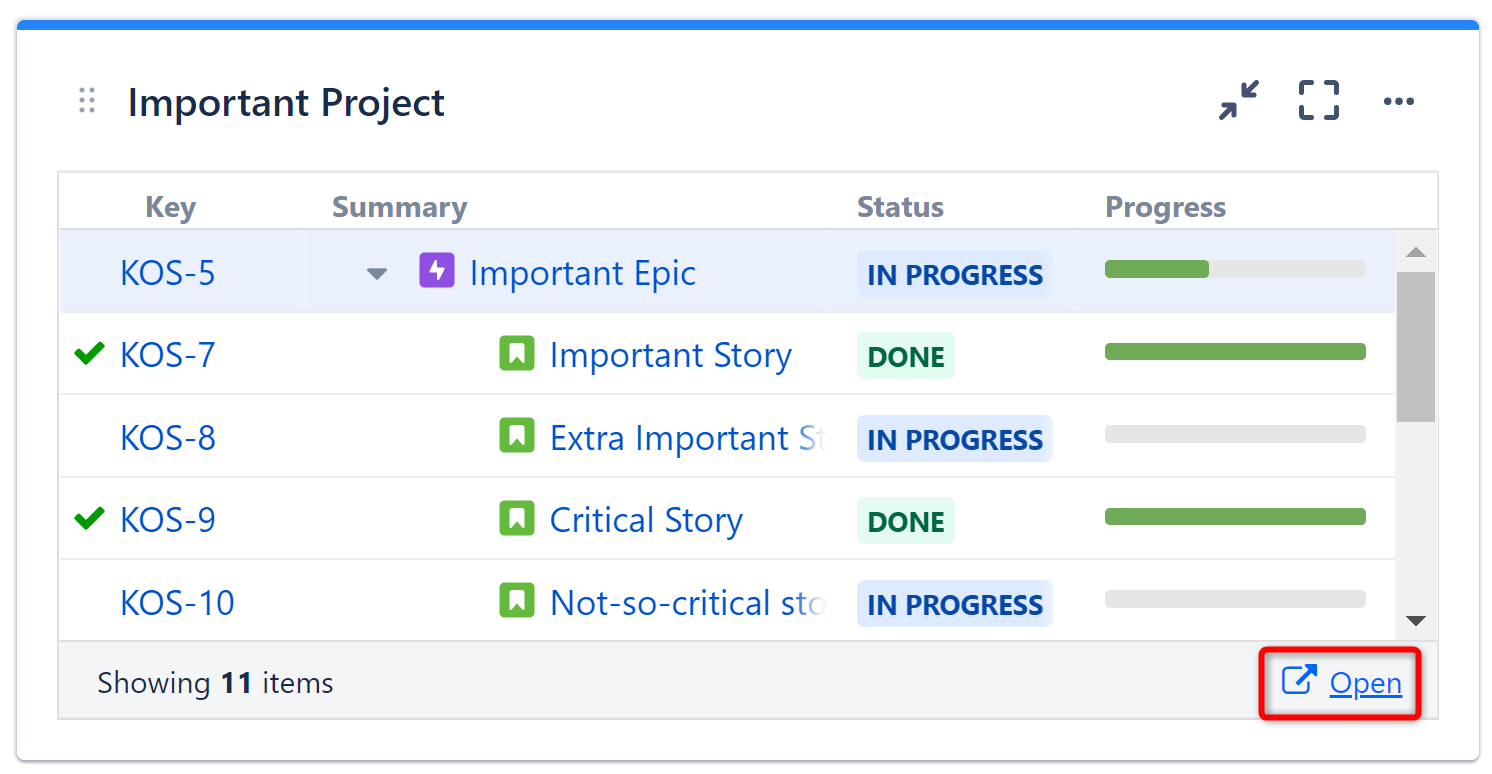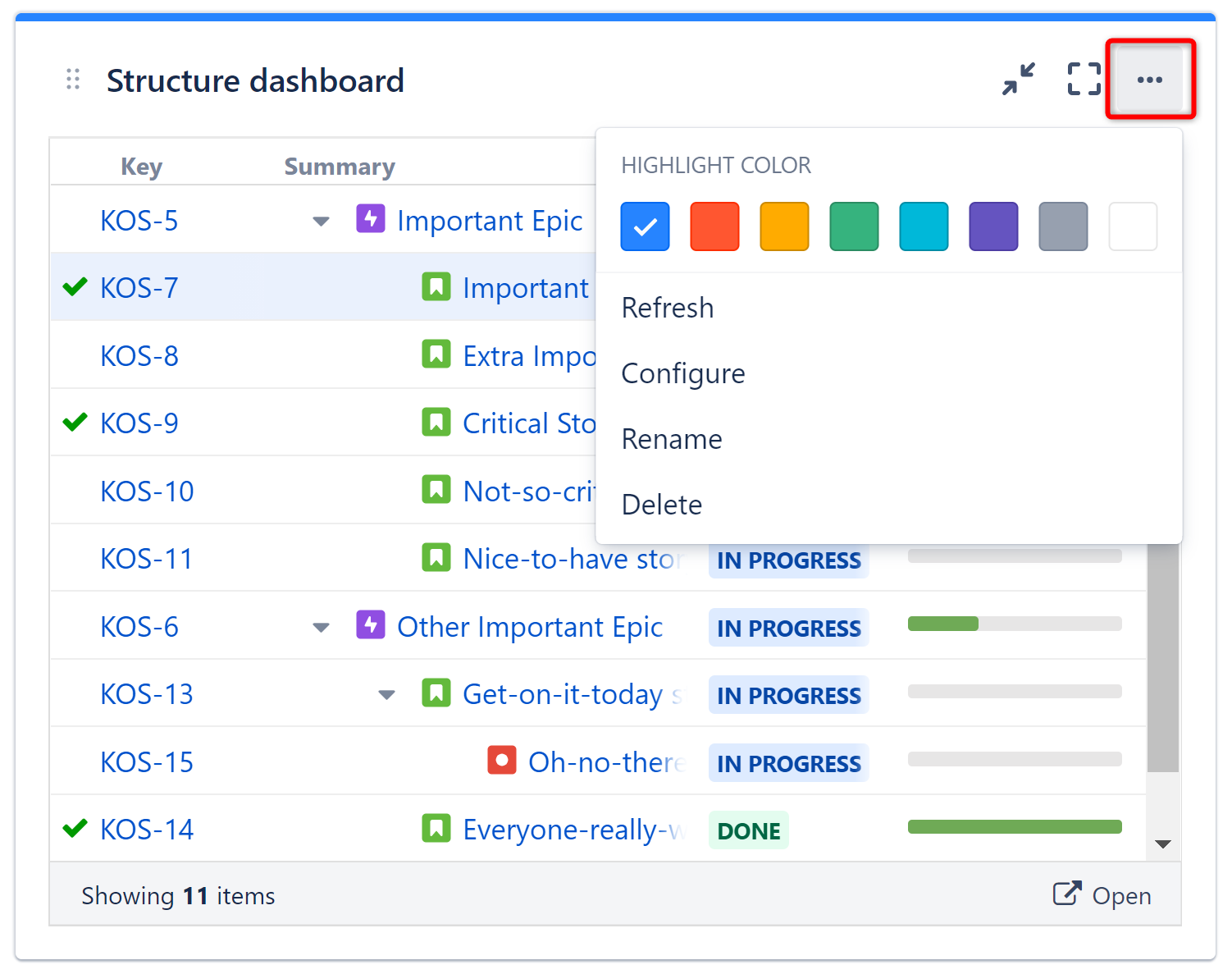Dashboard Gadget
You can view structures and edit issues directly from your Jira dashboard with the Structure dashboard gadget.
The Structure gadget continuously checks for changes, so that the information you see is always up-to-date, without needing to reload the page.
Adding Structure Gadget to Dashboard
Structure gadget can be added like any other dashboard gadget:
- Click the Add Gadget button in the top right corner of the dashboard
- Find "Structure" in the list of available gadgets (Hint: if you don't see Structure, click the Load all gadgets link)
- Click Add It Now
In order to add a gadget to an existing dashboard, you must have change permissions. If you do not have change permission, you can try to create a copy of the dashboard using Tools | Copy Dashboard.
You can add several gadgets showing different structures on the same dashboard.
Configuring the Gadget
When you first add a gadget to the dashboard, the gadget configuration panel appears.
To configure the gadget, select the following:
- Structure - The structure to be displayed in the gadget.
- View - The selected view determines which columns are displayed in the gadget.
- Visible Rows - The number of visible rows determines how large the gadget will be. You can pick any number between 5 and 50. For larger structures, or if you want to keep the gadget smaller, you can view additional rows using the scrollbar.
Using the Gadget
When viewing a structure in a gadget you can:
- Edit fields
- Expand/collapse the structure hierarchy
You cannot change the structure hierarchy. To do that, click the Open link at the bottom of the gadget.
Opening the Structure
To open Structure, where you can edit the hierarchy, add columns, and more, click the Open link at the bottom of the gadget.
Customizing a Gadget
To change a gadget's settings, appearance, or name, click the three dots in the upper-right corner.