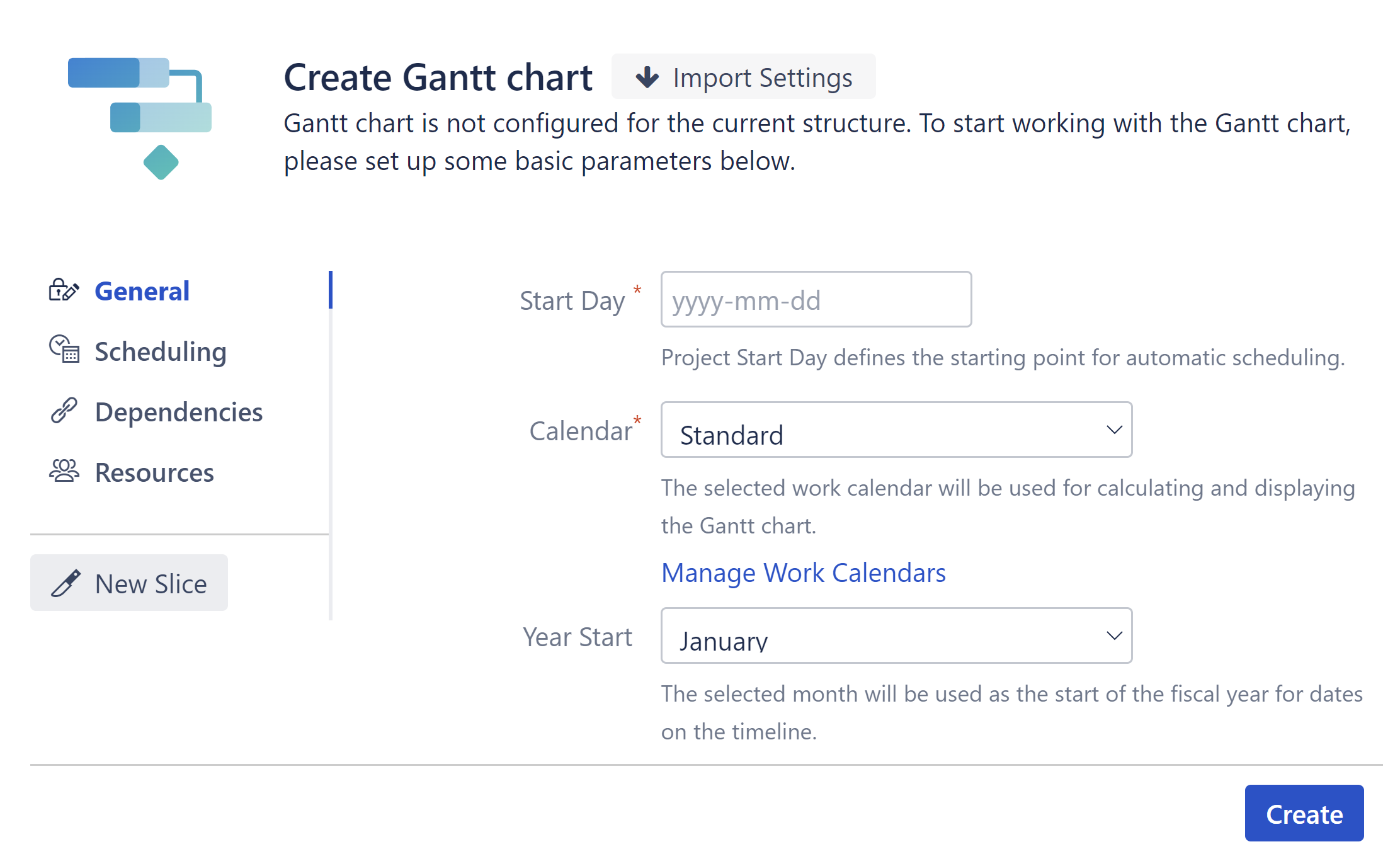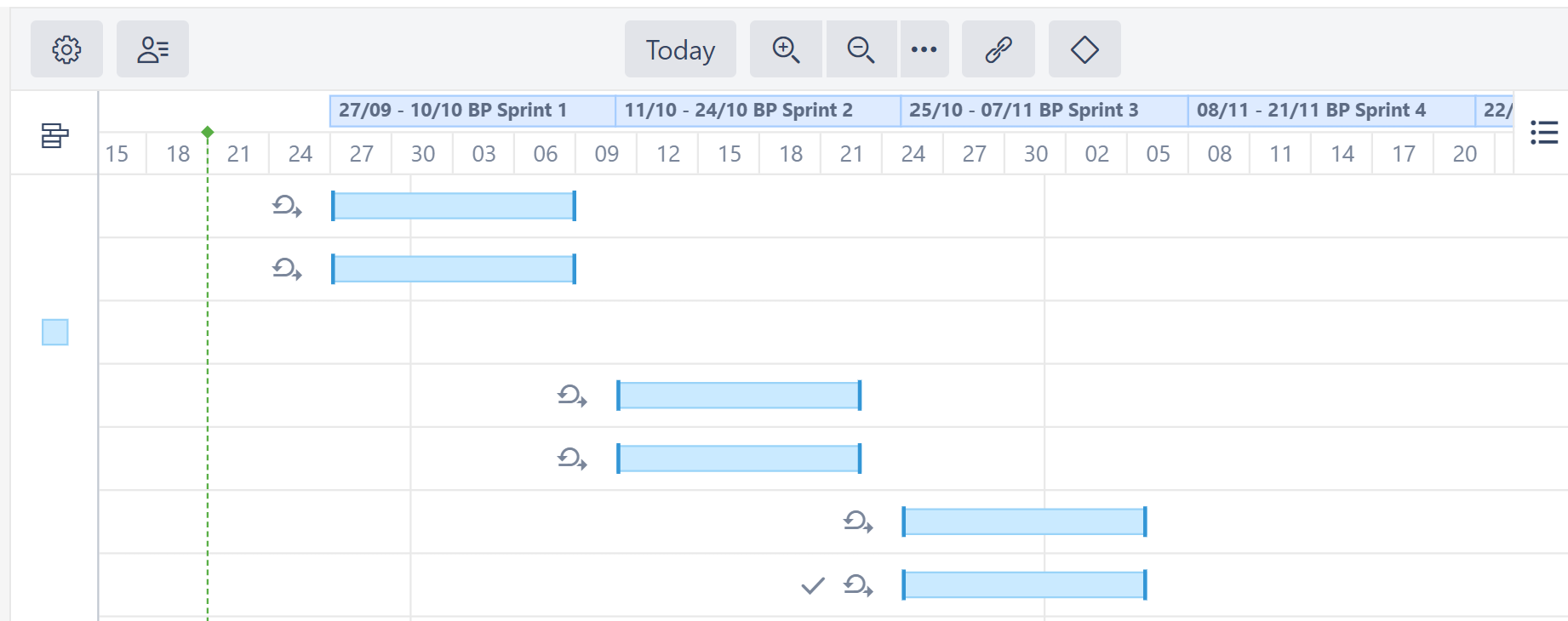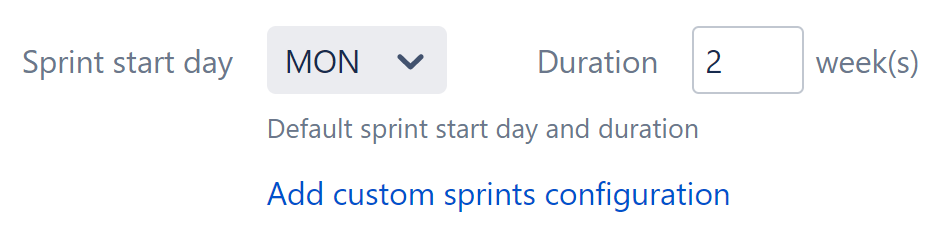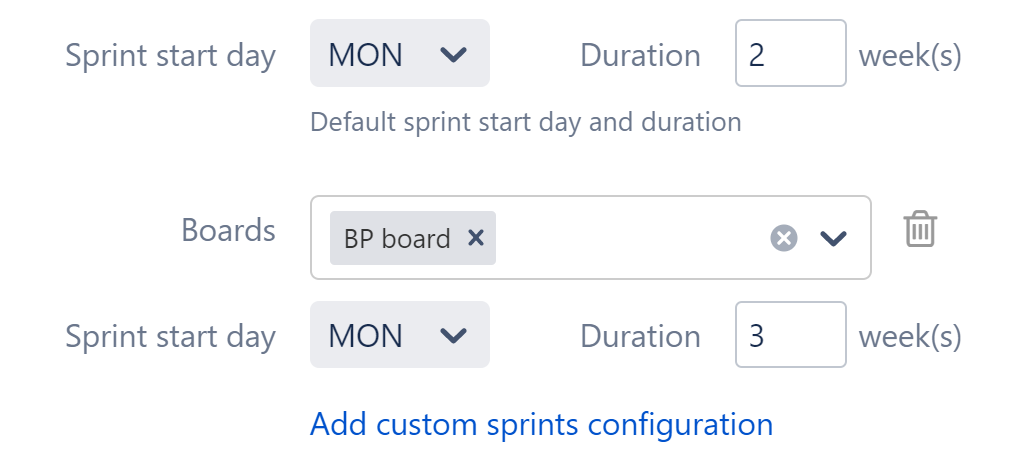General Configuration
In the General tab, you can define the essential elements of your Gantt chart configuration.
- Start Day - This is the day the project should begin. All automatic scheduling will be based on work estimates and dependencies, with the earliest issues beginning at this date.
- Calendar - Tasks within the chart will be scheduled based on the selected work calendar.
- Year Start - Dates displayed in the timeline will use the selected month as the start of the fiscal year, with the year assigned based on the end of the fiscal year period. For example, if you select November and the calendar year is 2020, then October (end of the fiscal period) is treated as 2020, and November (start of the new fiscal period) will be treated as 2021. To always display the actual calendar date, leave this set to "January."
- Sprint start day/Duration - The default day of the week sprints begin, and the default duration of sprints for Agile tasks.
- Import Settings (top of the screen) - Import the Gantt configuration from another structure. See Import Settings.
Sprints
Structure.Gantt is able to visualize past, current and future sprints.
To configure future sprints, you need to specify:
- Sprint start day - the day of the week your sprints usually start on
- Duration - how long sprint lasts, in weeks
Future Sprint Scheduling
The first future sprint is scheduled for the Sprint start day immediately following the end of the active sprint. If the active sprint ends on the same day of the week as the Sprint start day, Structure.Gantt will visualize the active sprint ending on the previous day.
Future sprints are scheduled for the specified duration, and each additional future sprint begins immediately following the previous.
Custom Sprint Schedules
You can also create custom schedules for sprints from specific boards. To add a custom schedule, click the Add sprints configuration link.
In the example above, any sprints from the BP board will have a 3 week duration. All other sprints will use the default configuration (2 weeks).