Jira-based Baselines
Jira-based baselines allow you to compare the current task timelines to timelines found in a Jira custom field or based on a formula. This allows you to compare the current chart to a previously planned schedule, alternate schedule, transition dates, or any other date/time data available in Jira.
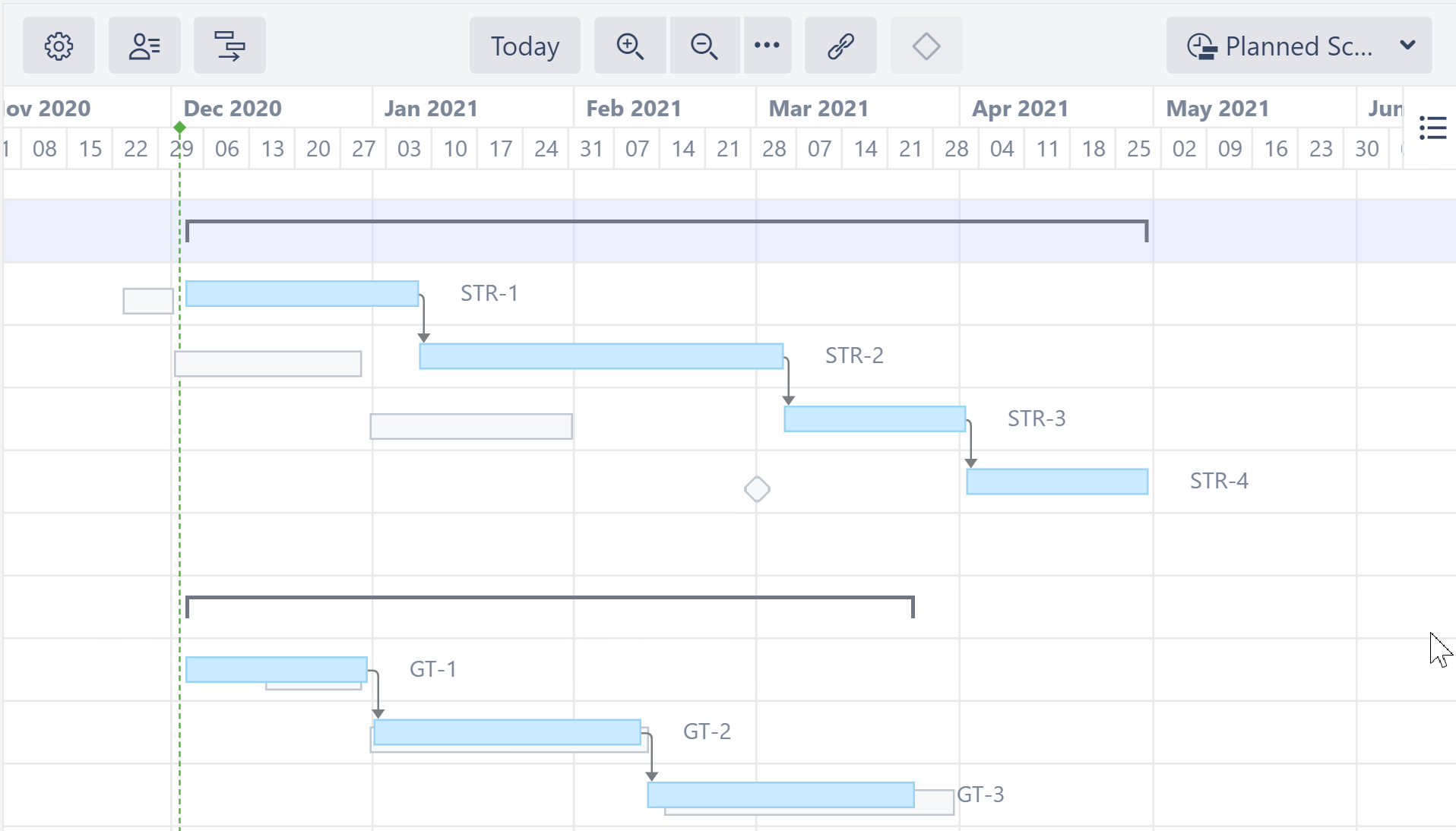
Creating a Jira-based Baseline
To create a new baseline, open the Baseline menu in the Structure.Gantt toolbar and select Create New.
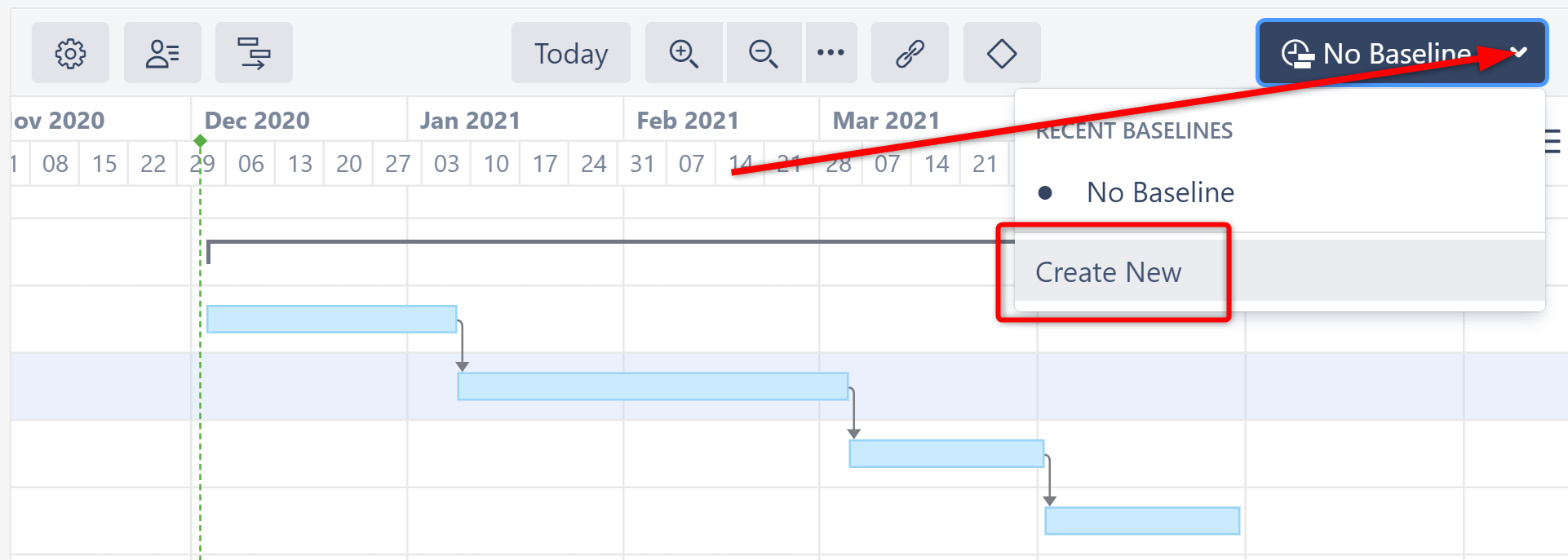
Give the baseline a name and select Jira-based baseline from the Type dropdown.
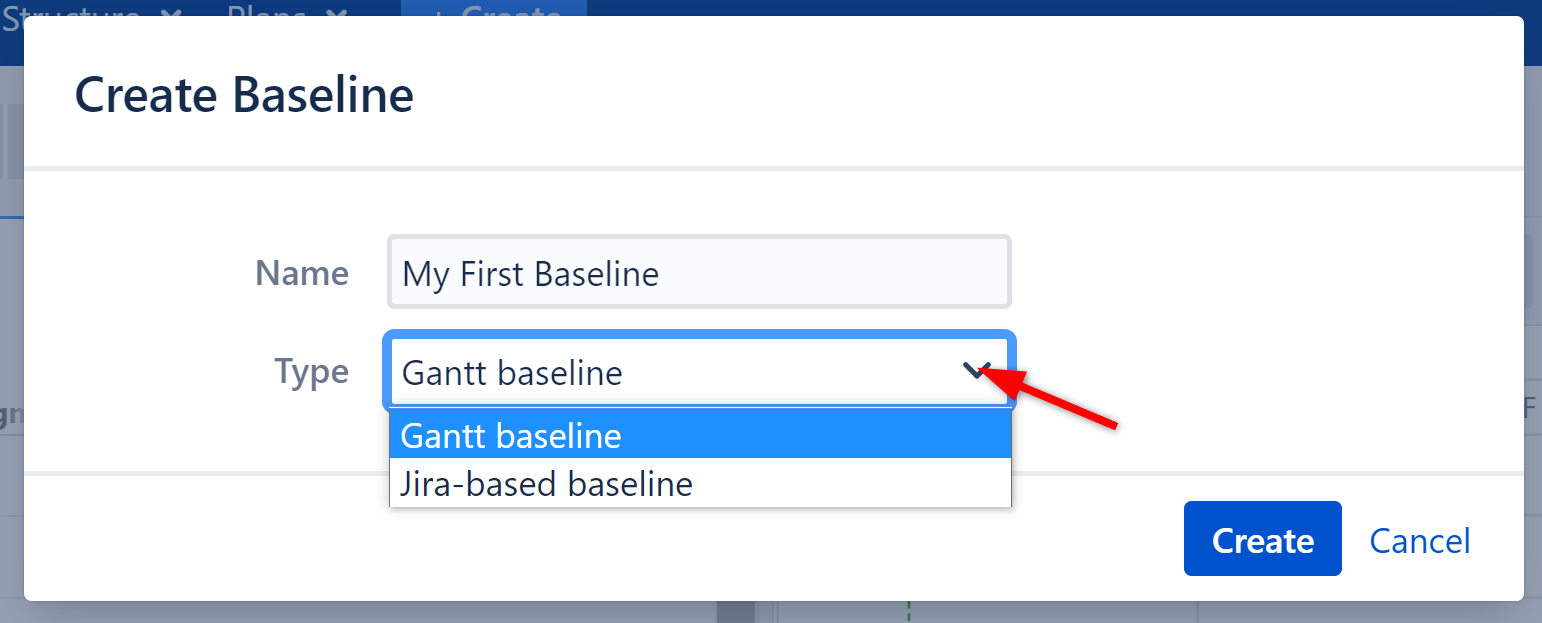
Enter the following information:
- Start Date - Select the custom field that contains the start dates that should be used to schedule tasks for the baseline. You can also use a formula.
- Finish Date - Select the custom field that contains the finish date that should be used to schedule tasks for the baseline. You can also use a formula.
- Treat task with only Start Date value as a milestone - If this option is selected, tasks that only have a value in the Start Date field will appear as milestones in the baseline.
- Treat task with only Finish Date value as a milestone - If this option is selected, tasks that only have a value in the Finish Date field will appear as milestones in the baseline.
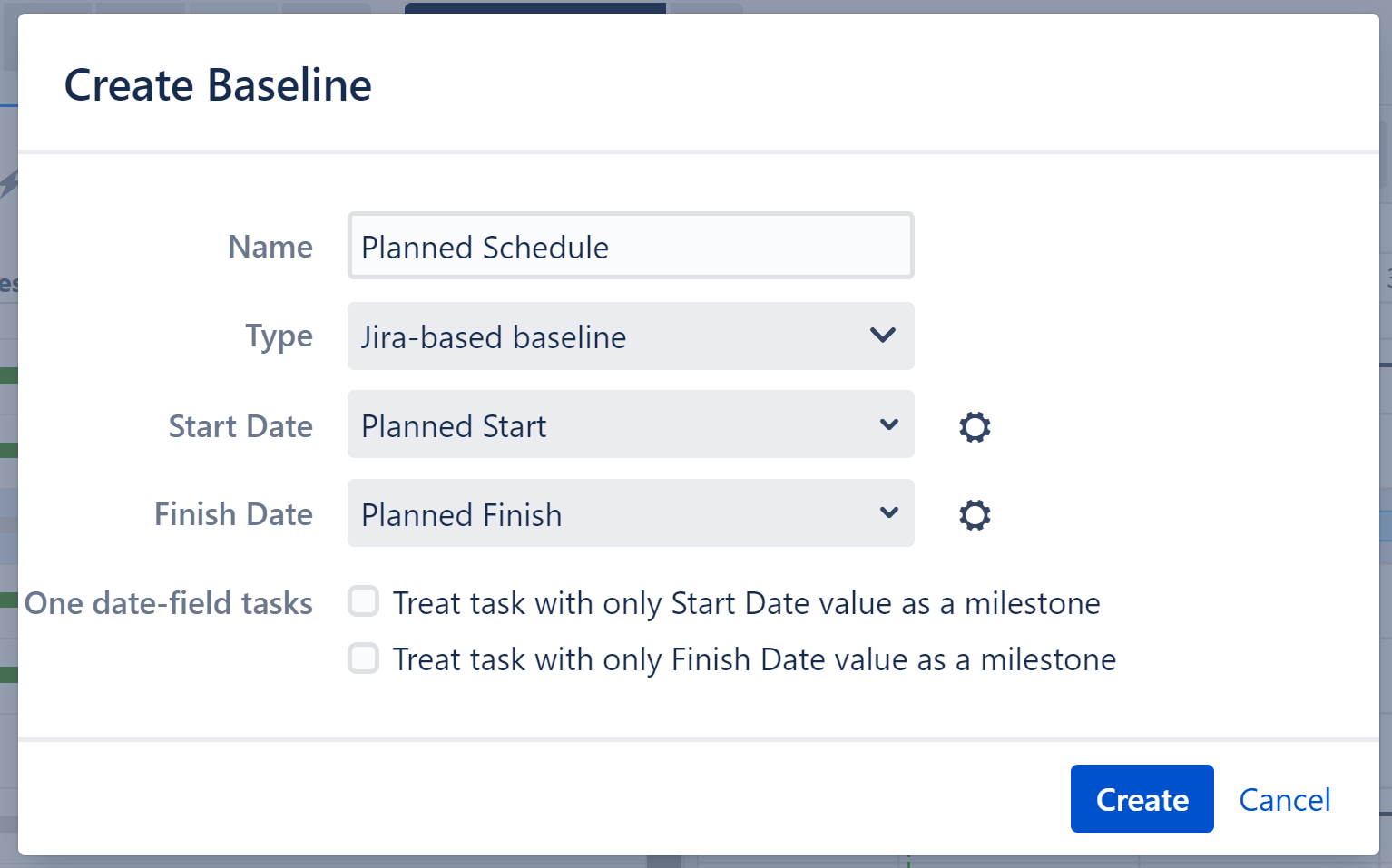
For more precise placement in the chart, use Date Time fields, rather than Date fields.
In order to create a baseline, you must be the structure owner or have Edit permissions for the structure.
Viewing a Baseline
Once created:
- If there are start and finish values available for a task, it's baseline will appear as a gray bar in the same row as the current task
- If you selected either of the One date-field tasks options, any issue with only a start/finish date will have a milestone baseline (see STR-4)
- If there are no dates for a task, or only one date that does not match the One date-field tasks selection, no baseline will appear for that task
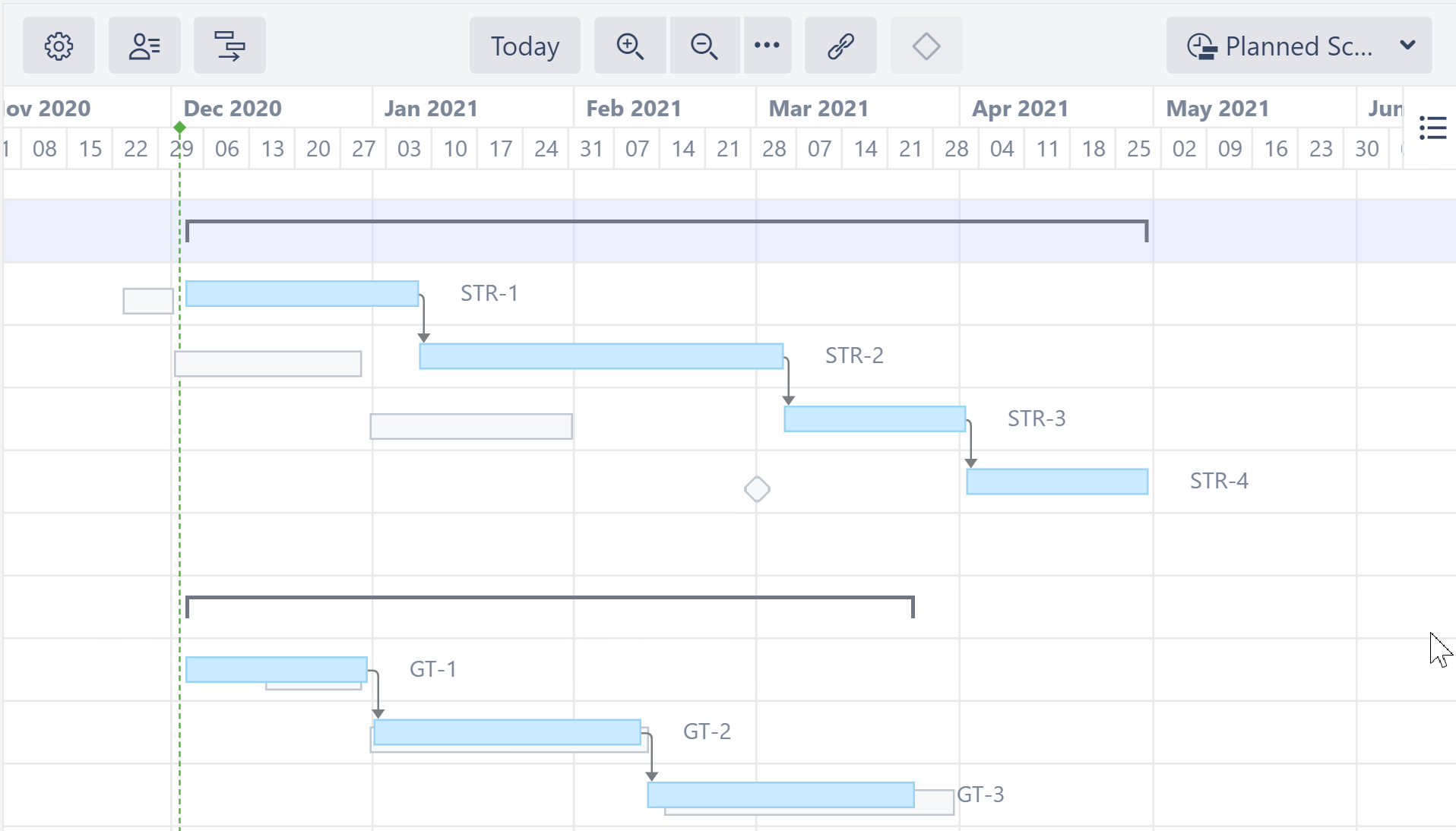
Popular Uses for Jira-based Baselines
- Compare current task positions to the dates work actually started and finished for tasks: set the Start Date to "First Transition to In Progress" and set the Finish Date to "Last Transition to Done." You can also select "Transition Date..." to choose a custom transition.
- Compare current task positions to an original project plan: use custom fields that contain the original start and finish dates (as we did above)
- Change the project scope: when you need to add new issues to a project, you can simulate that in the chart by creating a baseline that pushes back remaining tasks. The following will push all remaining tasks back 1 month:
- Select "Formula..." for the Start Date and Stop Date.
- Enter the following Start Date formula and map the Gant Start Date variable:
IF(Status != "Done"; DATE_ADD(GanttStartDate, 1, "month")) - Enter the following Finish Date formula and map the Gant Finish Date variable:
IF(Status != "Done"; DATE_ADD(GanttFinishDate, 1, "month"))