Local Changes
When you edit an issue and save your changes with a Save Draft button, JIRA Client saves the modifications in the local database. Some feature such as edit with Drag-and-Drop does not open any dialog, these features always save your changes locally.
You can see your modifications in an issue table and search them with JIRA Client queries, but these changes are not uploaded to your JIRA server and are not visible to other users.
JIRA Client marks locally changed issues with this icon: ![]()
JIRA Client shows the total number of locally changed issues in the right-bottom corner of the main window. You may open an issue table with all locally changed issues by clicking on this number.
Also in multi-connection configuration you can find all locally changed issues for a particular connection with an Outbox folder.
How to Upload Local Changes
After you save a draft issue it remains locally changed until you explicitly upload it to your JIRA server. To do so you may:
- Press an Upload
 button under the issue details view.
button under the issue details view. - Select several issues in an issue table and press the Upload
 button in the issue table's toolbar or invoke the Issue | Upload action from the main menu.
button in the issue table's toolbar or invoke the Issue | Upload action from the main menu.
The upload action applies to all selected issues. If some of the selected issues have no local changes, the action has no effect on them. - Press the Upload All
 button in the main toolbar or invoke the Connection | Upload Changes from the main menu.
button in the main toolbar or invoke the Connection | Upload Changes from the main menu.
This action uploads all locally changed issues from all connections.
Also, if you edit a locally changed issue and press the Upload button on the editor, JIRA Client uploads all changes of the issue including any change you have done earlier.
How to Discard Local Changes
Before you upload your local changes to your JIRA server you may discard them. By doing this you roll back any modification you have made to the issue. All fields of the issue will have values equal to values from your JIRA server.
You can discard your local changes with the following features:
- Discard Changes
 button. You can find the button under the issue details and in the issue toolbar.
button. You can find the button under the issue details and in the issue toolbar. - Select several issues in an issue table and press the Discard Changes
 button in the issue table's toolbar or invoke Issue | Discard Changes action from main menu.
button in the issue table's toolbar or invoke Issue | Discard Changes action from main menu.
This action discard changes of all selected issues. If some of the selected issues has no local changes, the action has no effect on them.
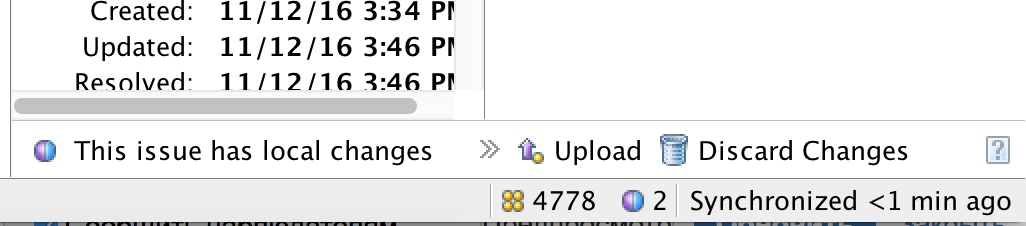
JIRA Client shows it has 2 issues with local changes.
On this screen shot you may:
- find all 2 locally changed issues by clicking on 2 next to
 icon.
icon. - upload or discard local changes with the
 Upload and
Upload and  Discard Changes buttons under the issue details.
Discard Changes buttons under the issue details.
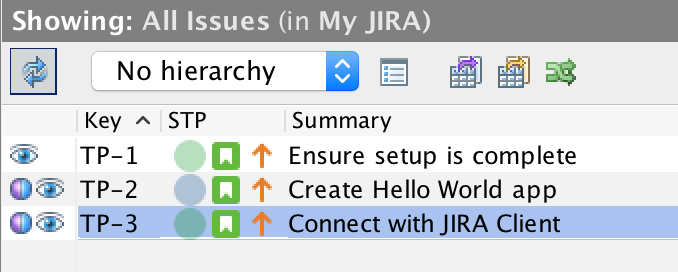
Issues TP-2 and TP-3 has local changes