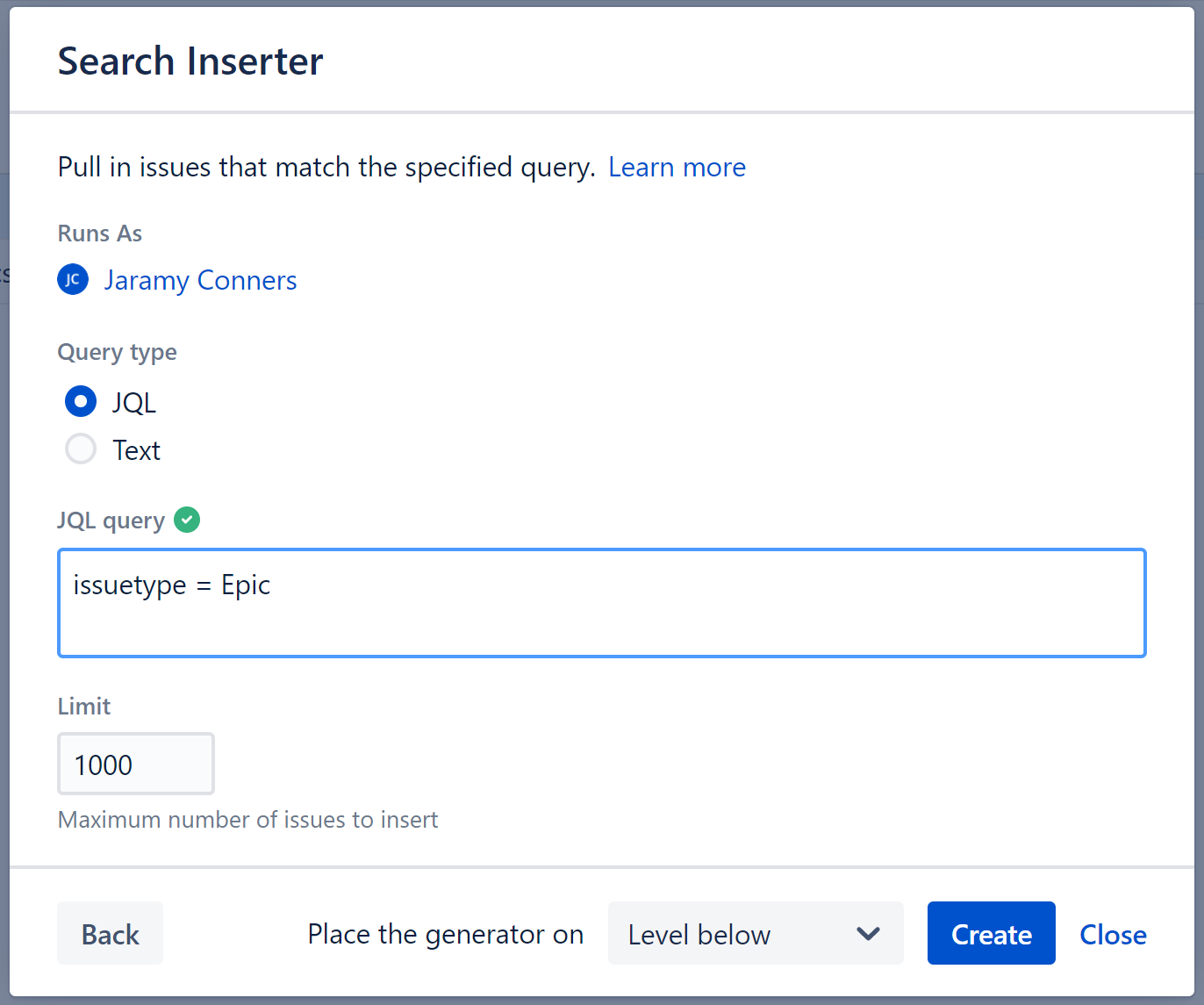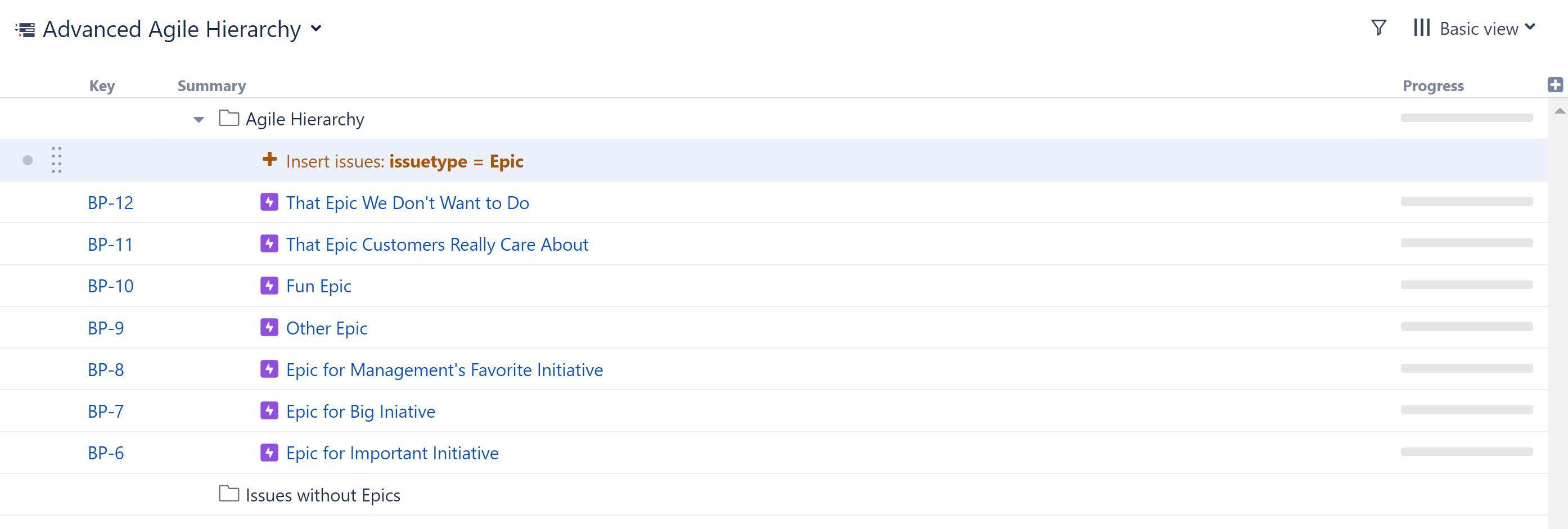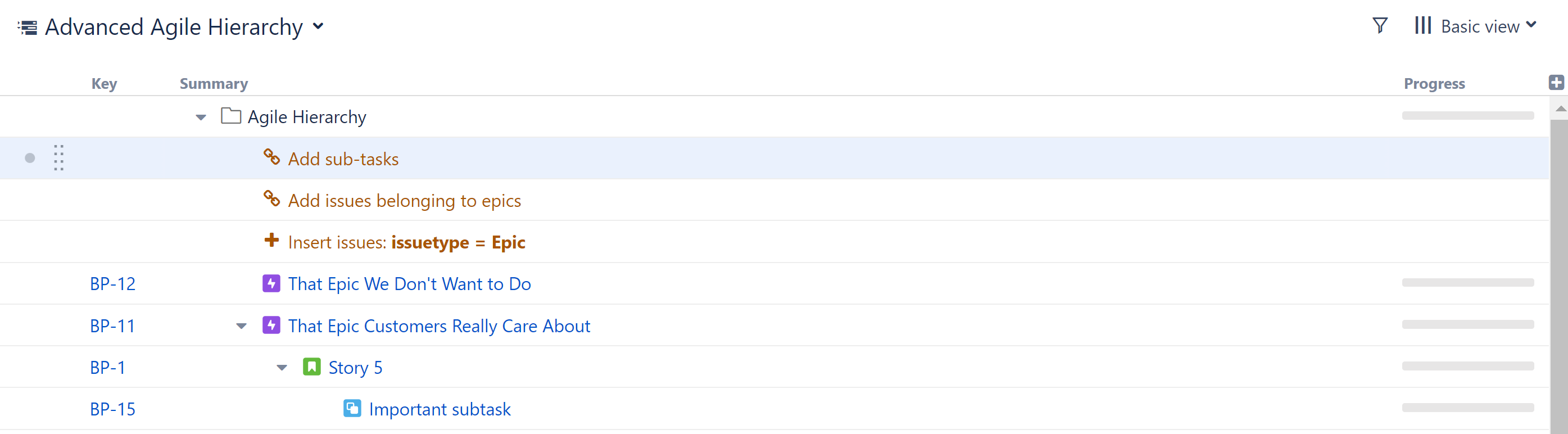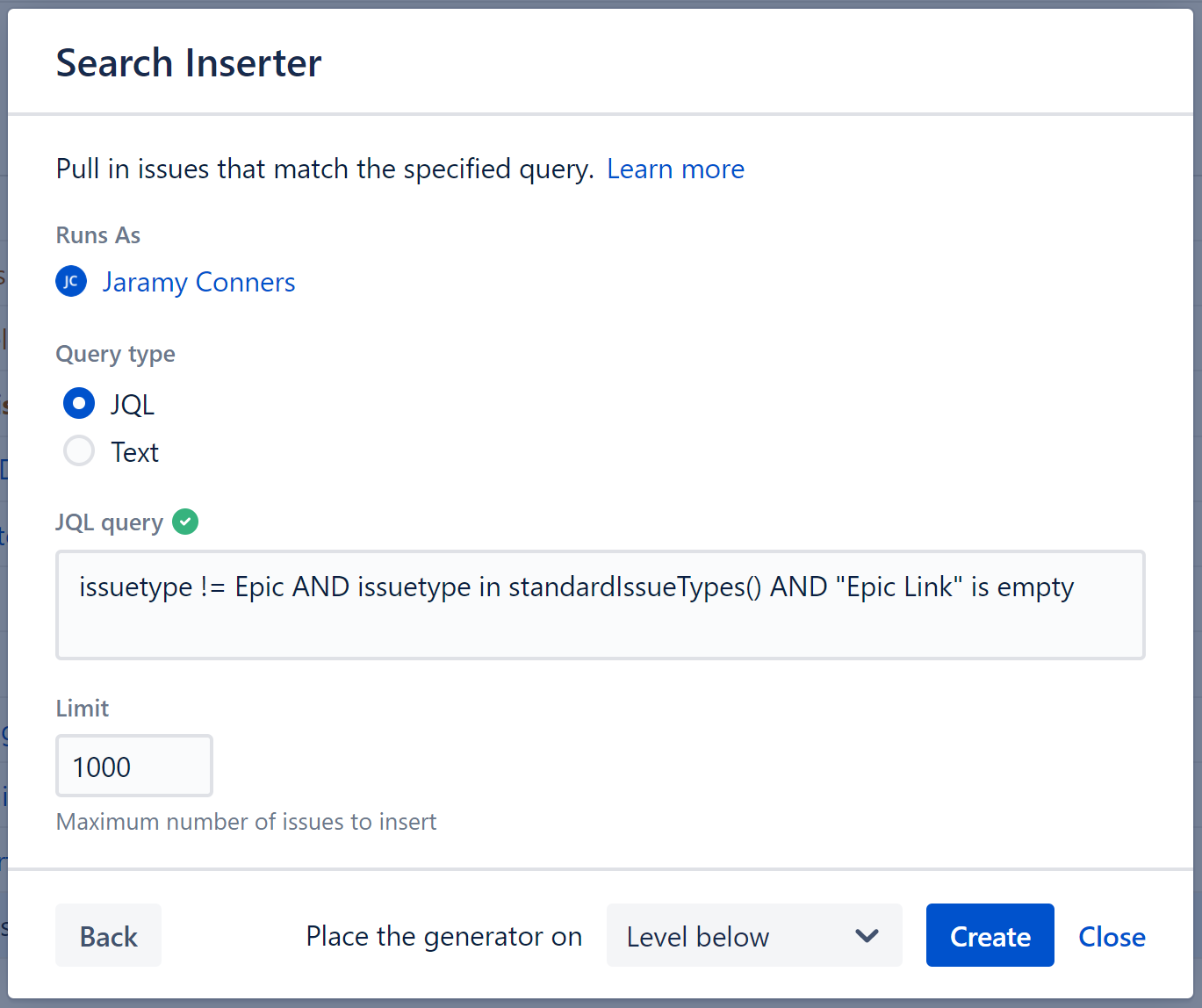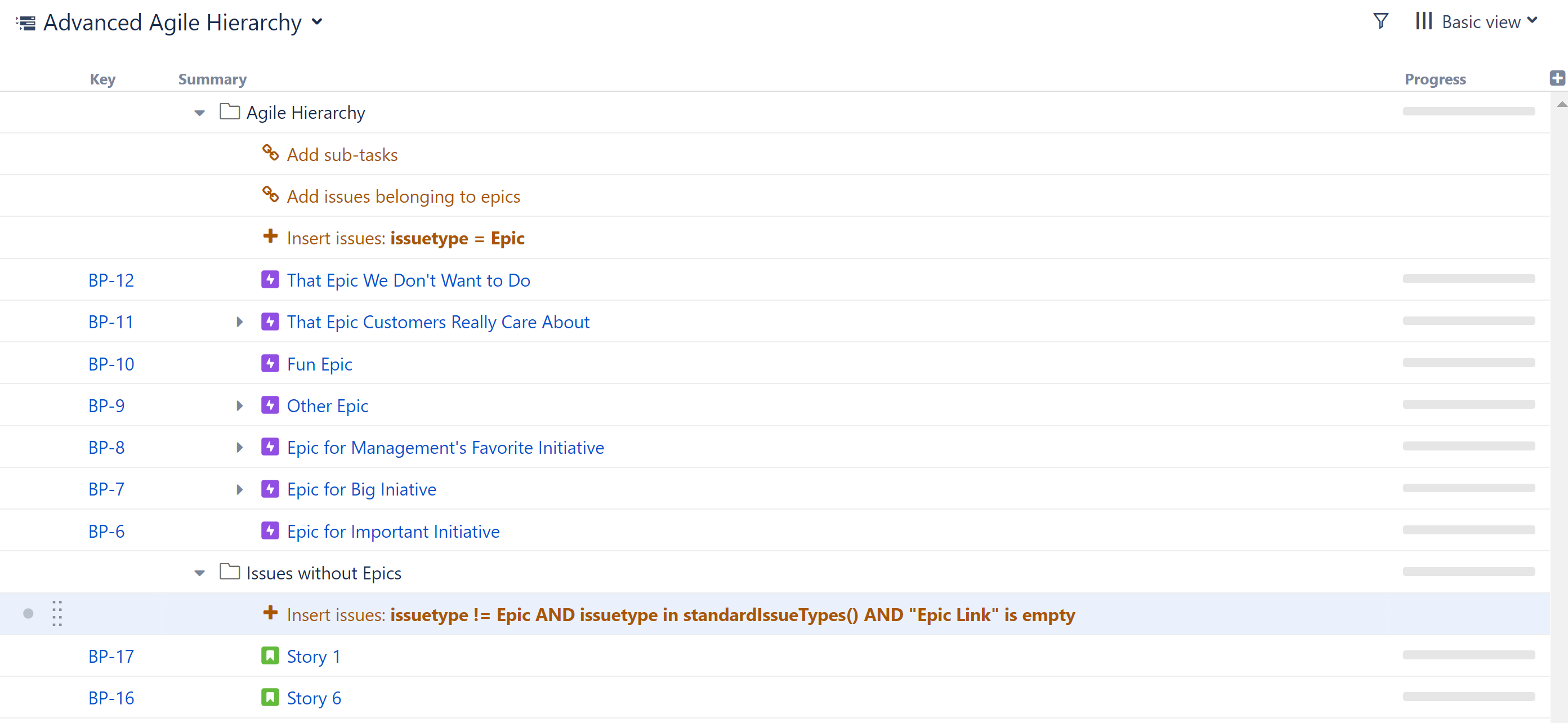Advanced Agile Hierarchy
Situation
You want to build an advanced Agile hierarchy (Epics > Issues > Sub-tasks), without missing any issues that aren't attached to epics or adding duplicate issues to the structure.
Solution
Split the structure into two folders: one folder will house the Agile hierarchy, while the other catches any issues that aren't assigned to epics yet.
Step 1: Add Two Folders
Add TWO folders from the Add menu. Give them easily recognizable names:
- "Agile Hierarchy"
- "Issues without Epics"
Step 2: Insert Epics
Select the Agile Hierarchy folder. (It's row should be highlighted.)
Add a JQL Query Insert Generator:
- Open the Add menu, select Insert, and then JQL / Text Query
- In the JQL query section, enter the following JQL:
issuetype = Epic - Change the Place the generators on selection to Level below - this will add the epics under the Agile Hierarchy folder
- Click Create
All your epics should now be placed beneath the Agile Hierarchy folder.
Step 3: Insert Issues and Sub-tasks
Make sure the "Insert issues: issuetype = Epic" row is still selected, and return to the Add menu. This time, select Extend.
If you are working with a Team-managed project, you'll add just one Extend generator:
- Team-Managed Project Hierarchy
If you are working with a Company-managed project, you'll need to add two Extend generators:
- Issues Under Epics
- Sub-tasks
Step 4: Insert Issues without Epics
Next, we need to make sure we don't lose track of any issues that aren't linked to epics yet. That's what our second folder is for:
- Select the "Issues without Epics" folder
- Return to the Add menu, select Insert, and then JQL / Text Query
- In the JQL query section, enter the following JQL:
issuetype != Epic AND issuetype in standardIssueTypes() AND "Epic Link" is empty - Change the Place the generators on selection to Level below - this will add our issues under the folder
- Click Create
Any issues that are not assigned to epics should now appear beneath the second folder.
Step 5: Assign Issues to Epics / Reassign Issues
Now that you have all your issues organized and in one place, you can assign issues from the second folder to epics, or even reassign issues that already have epics.
Assigning Issues to Epics
To assign one of the issues in the second folder to an epic:
- Drag that issues to the epic you want it assigned to.
- While dragging, hold down the ctrl key - this copies the issue to the new location in the structure. Once the issue is copied to the new location, it should disappear from beneath the second folder (because now it's assigned to an epic).
Don't worry: copying an item in Structure does not make a copy in Jira.
Reassigning Issues to New Epics
To reassign an issue from one epic to another, simply drag it from beneath its current epic to the new epic.