Filter
Quick Filters allow you to apply commonly used filters with the click of a button. This way, you can quickly focus on a specific subset of issues within the structure. For example, you could filter for:
- issues in a specific status
- unresolved issues
- issues assigned to you
- issues related to a specific person, project, sprint, release, etc.
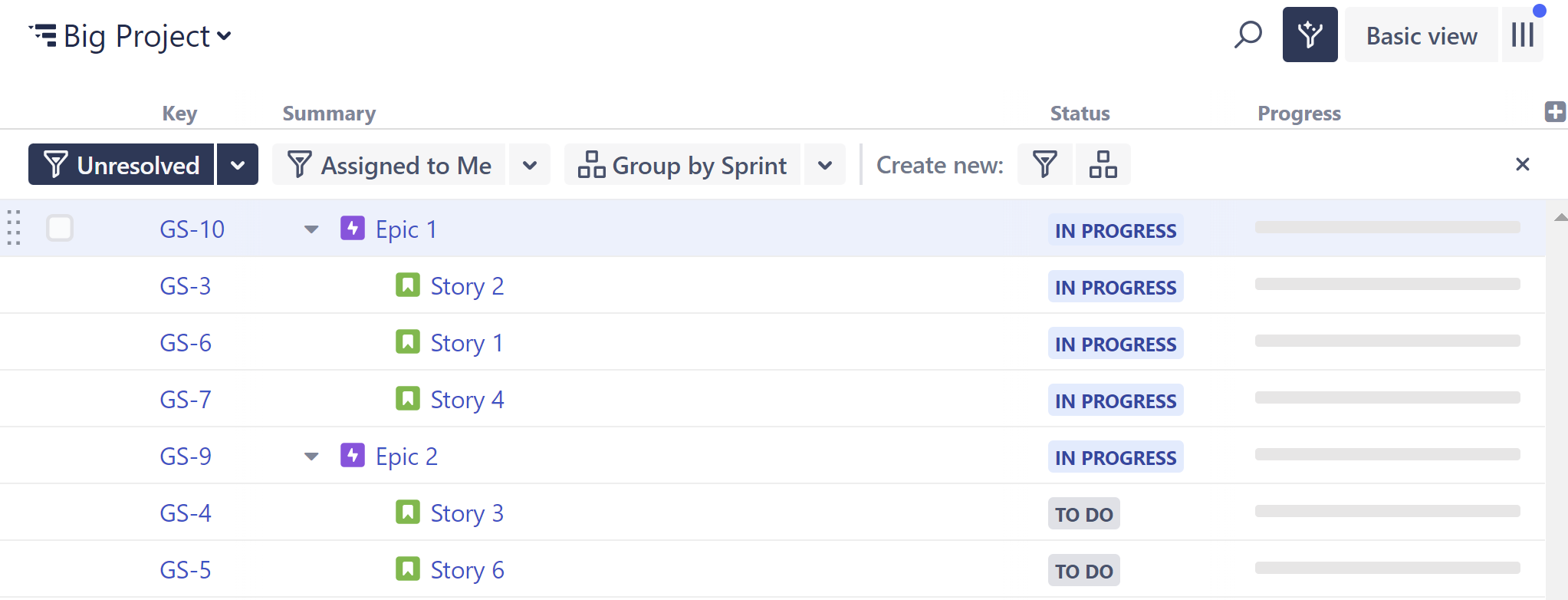
Unlike the JQL Filter Generator, Quick Filters make temporary, local adjustment to the structure, without changing it for everyone else. If someone opens the same structure while you have a filter applied, they will still see the original structure.
You must have Control access for a structure to create or edit Quick Filters.
Learn more
Creating a Quick Filter
1. Click the Quick Transformations icon.
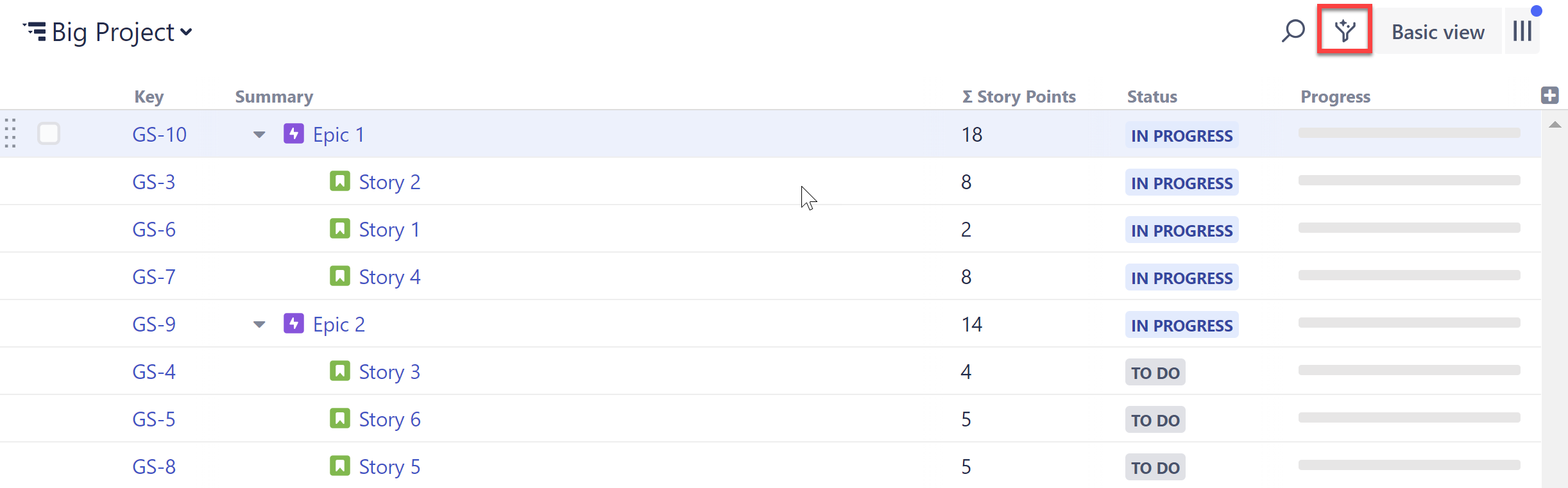
2. Click the new filter button.
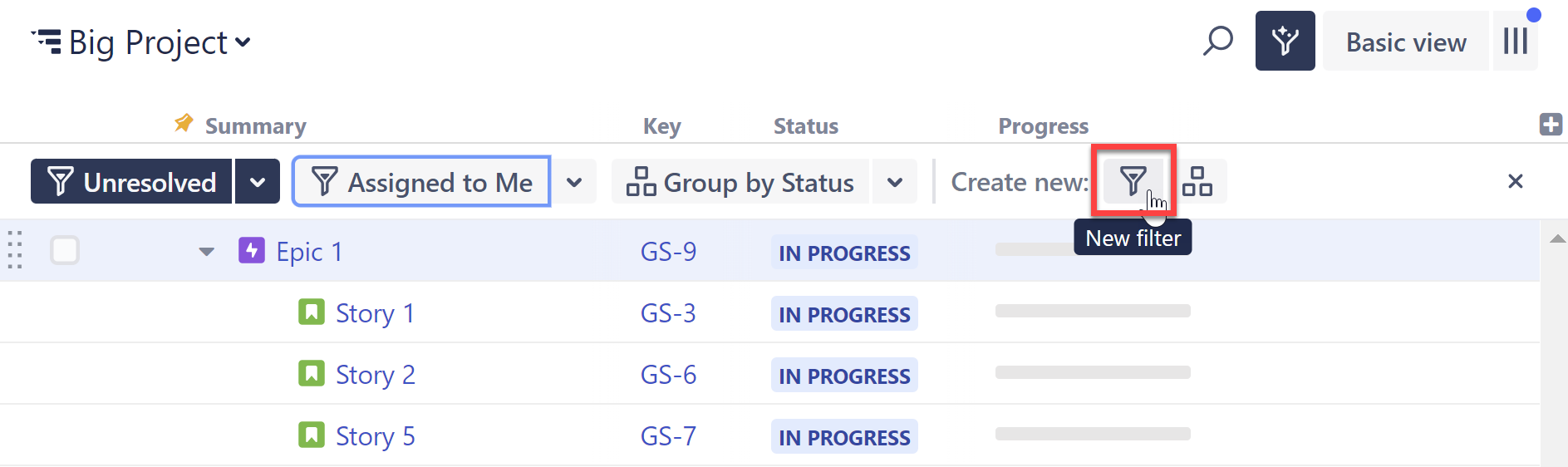
3. Configure the Quick Filter.
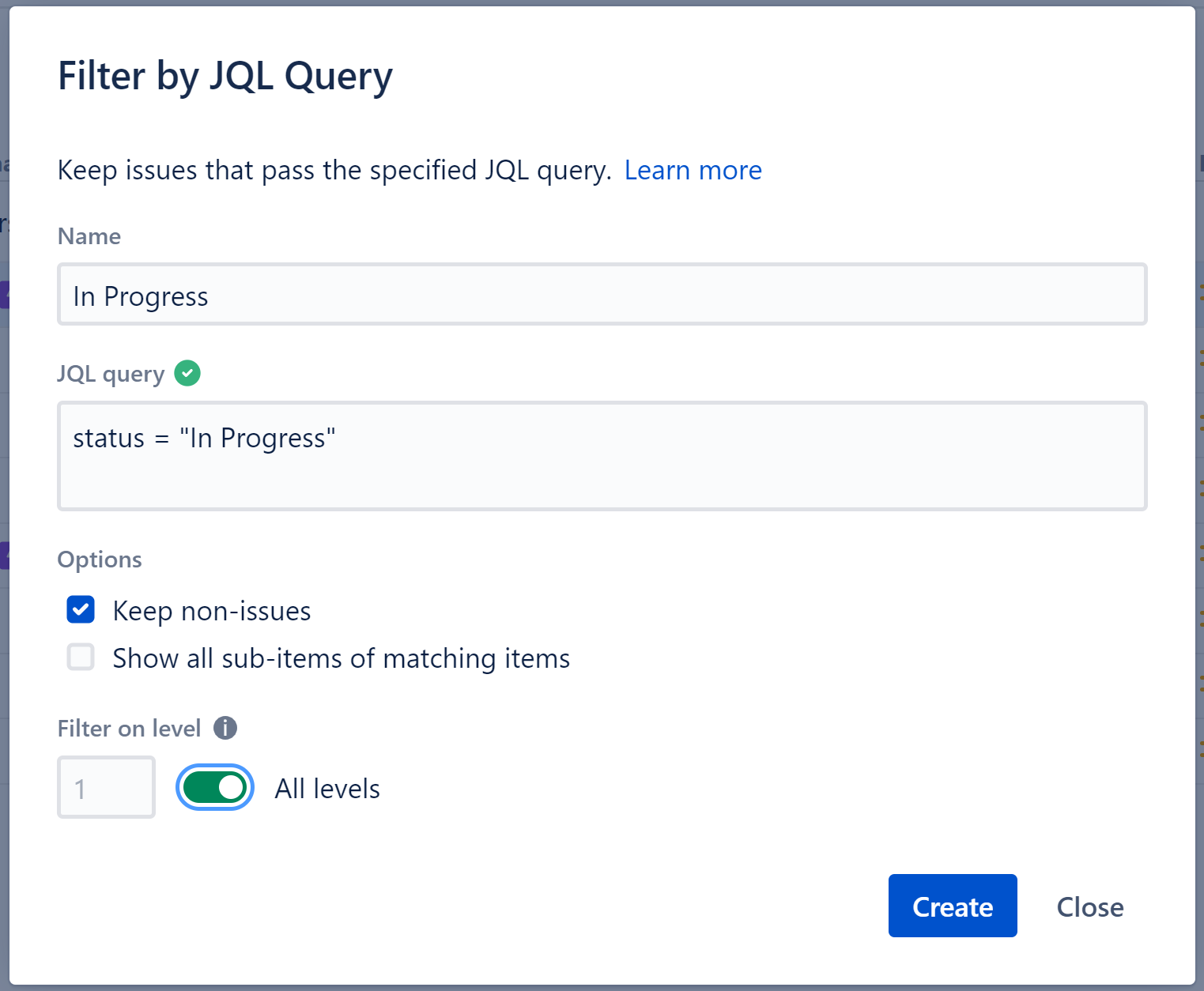
- Name - This is the name that will be displayed on the Quick Transformations panel.
- JQL query - Enter the query that will be used to filter items. Items that match the query will remain in the structure.
- Keep non-issues - If selected, non-issue items, such as folders, will remain in the structure, even if they do not match the query.
- Show all sub-items of matching items - If selected, sub-items of any item that matches the query will remain in the structure.
- Filter on level - Select which level within the hierarchy the filter should be applied to. To apply the filter to all levels, select All levels.
Once you've configured the Quick Filter, click Create.
Applying a Quick Filter
To apply a Quick Filter, click the Quick Transformations button to open the Quick Transformations panel, and then select the filters you want to apply. That's it!
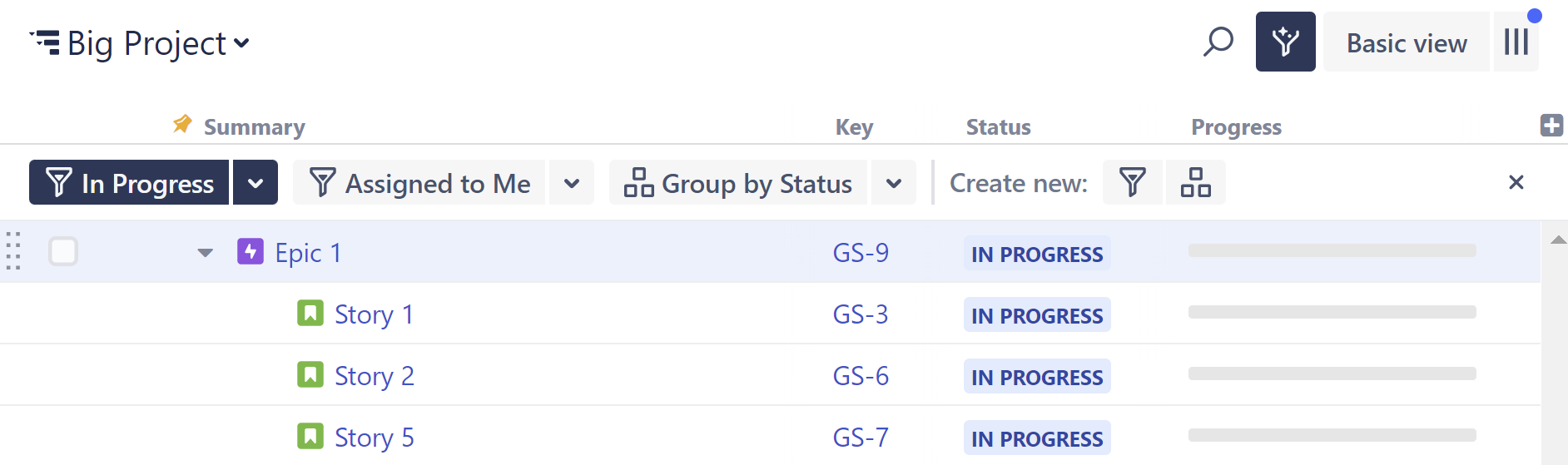
You can add as many transformations as you need. Structure will remember the selected transformations, so the next time you open that structure, they will already be applied.
Hiding the Quick Transformations Panel
After you've applied Quick Transformations, you can hide the panel without removing the transformations. Click the x on the right side of the panel or the Quick Transformations icon to the hide the panel.
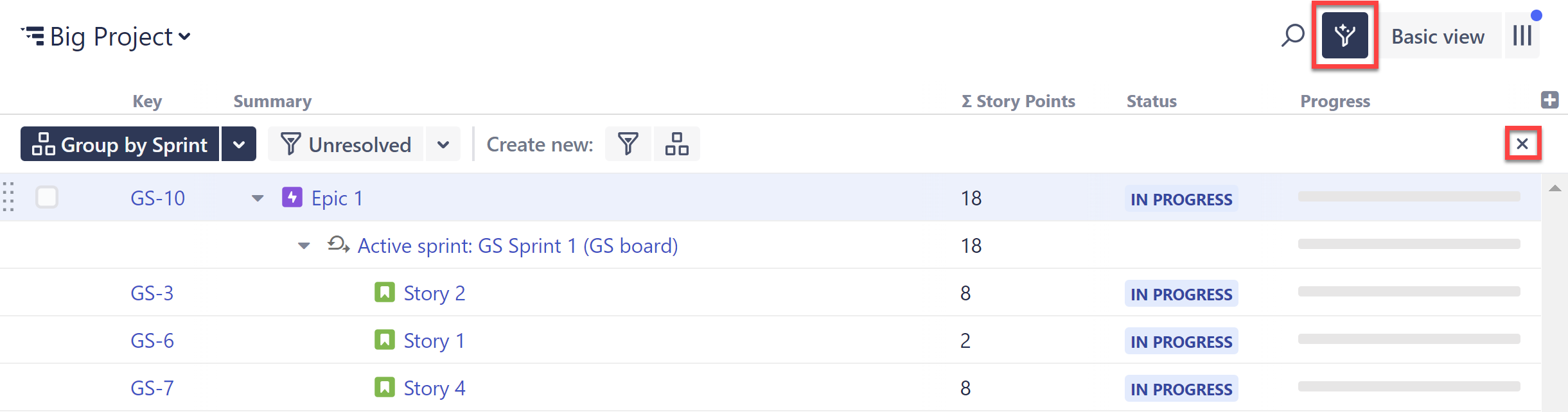
When the panel is hidden but quick filters are applied, the Quick Transformations button will become blue.
Editing or Deleting a Quick Transformation
To make changes to an existing Quick Transformation, locate it on the Quick Transformations panel, click the down arrow next to its name, and select Edit. To remove a Quick Transformation from the panel, select Delete.
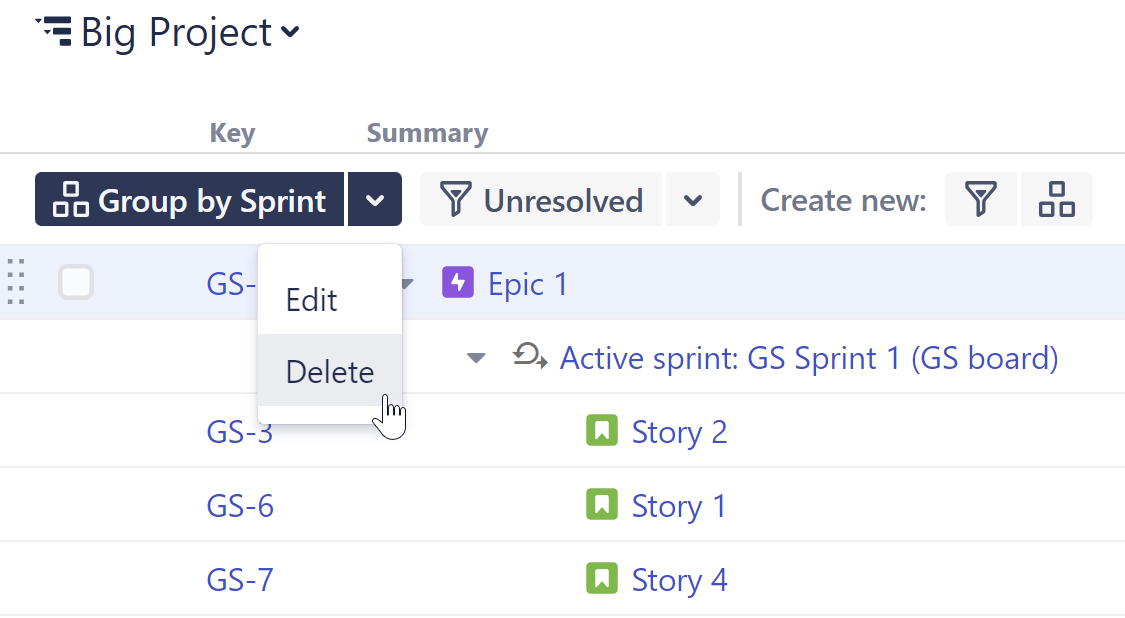
Reordering Quick Transformations
To change the order items appear on the Quick Transformations panel, hover over a transformation and select its drag bar. You can then drag it to the desired location.

Example Quick Filters
Not sure how you might use Quick Filters? Here are some of our most popular examples, along with the JQL necessary to make them work:
- Only show unresolved issues:
resolution is empty - Show issues assigned to the current user:
assignee = currentUser() - Show only highest priority issues:
priority = highest - Show issues for a specific project:
project = [PROJECT NAME] - Show issues for a specific sprint:
sprint = [SPRINT NAME] - Show issues for s specific fixVersion:
fixVersion = [FIXVERSION NAME] - Show issues for a specific team:
team = [TEAM NAME] - Show issues for a specific person:
assignee = [USER'S NAME]