To move or edit more than one item at a time, click the small circles at the far left of each item's row. (Hint: The circle is only visible when the item is selected or when you hover over the item with your mouse.)
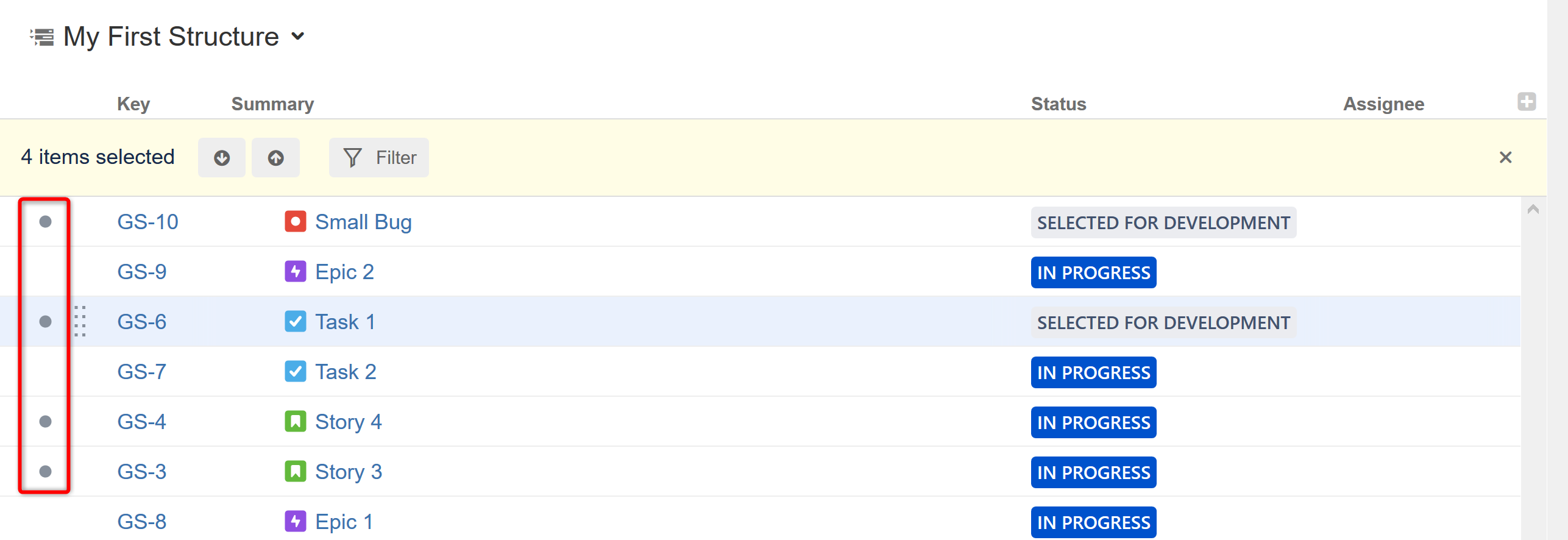
Once you've selected your items, you can:
- Move focus from one selected item to another by clicking the up and down arrows
- Show only selected items and their parents by clicking the Filter button
- Remove all selections by clicking the close button in the right corner of the panel
Changing Multiple Items
The following actions work with the multi-selection:
- Drag and drop lets you move a selection of items within a structure or between two structures
- Cut and paste allows you to move items within a structure and between different structures
- The Delete button or Delete key lets you remove multiple items from the structure
- Toolbar buttons Move Up, Move Down, Indent and Outdent are allowed for multiple items, only if all items in the selection are at the same level in hierarchy and have the same parent item
Exiting Multi-Select Mode
To exit multi-select mode (and deselect all items), press the x button at the far right of the selection panel or press the Escape key.
You can also press Ctrl+A (Command+A) twice – the first key stroke will select all items, the second one will deselect all items.