You can view issue details and make changes to issue properties directly from Structure.
Issue Details Panel
You can view full issue details within Structure, using the Issue Details Panel. To open the panel, use the Layout menu and select Grid + Details.
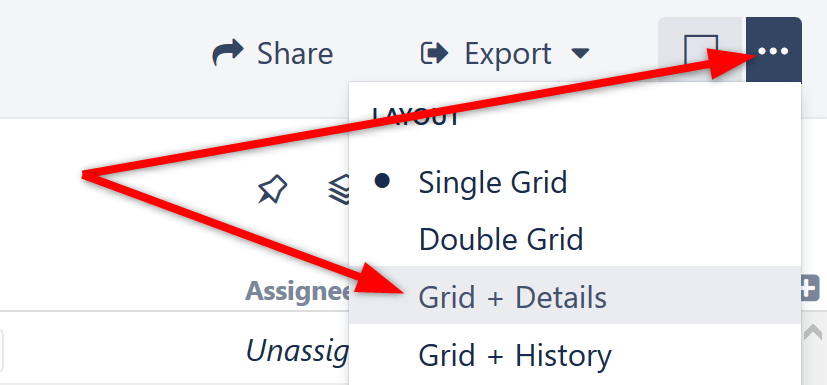
When you select an issue within the structure, issue details will open in the right panel.

Editing Issues
There are multiple ways to edit issues directly from Structure.
Issue Columns
The simplest way to edit an issue is to make changes directly within your structure. If the field you want to change is visible from within the structure, simply double-click the current value enter editing mode.

If the field is not visible, you can add the column by clicking the at the top right of the Structure panel.
Issue Details Panel
In the details panel, you can work with the issue in the same way you can within the Jira Issue Navigator: edit, view and add comments, share, view history, view development information, and more.
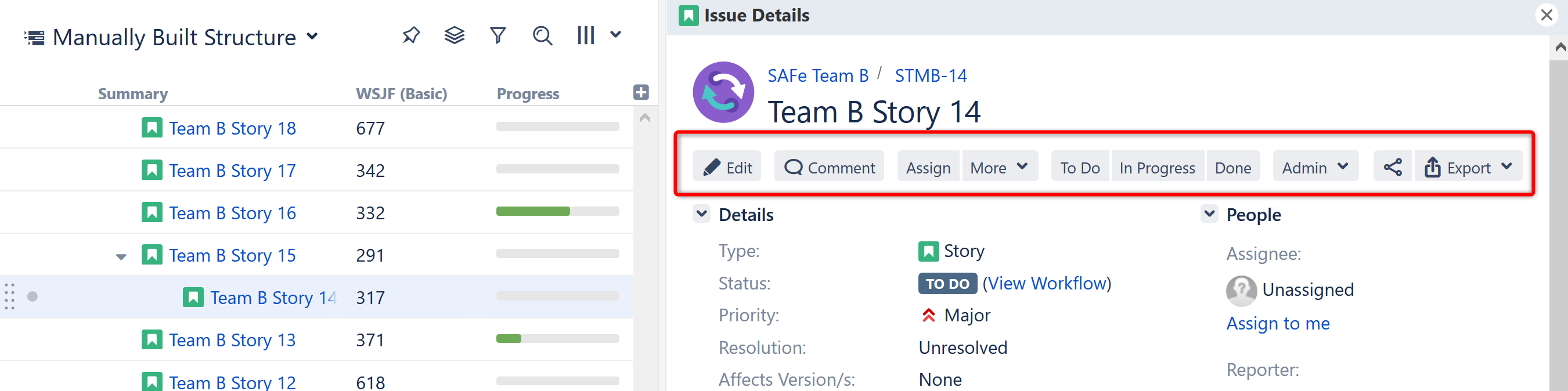
For specific information on working with and editing issues, please refer to the Jira documentation.
Jira Actions Column
Using the Jira Actions Column (far right column of the structure board), you can conduct many of the same actions available within the Issue Details Panel directly from you structure. This column works like the similar column on the Jira Issue Navigator page and lets you log work, apply workflow actions and use other Jira actions available for the issue.
As you hover over a row, click the ... icon in the final column to view the Jira Actions menu.
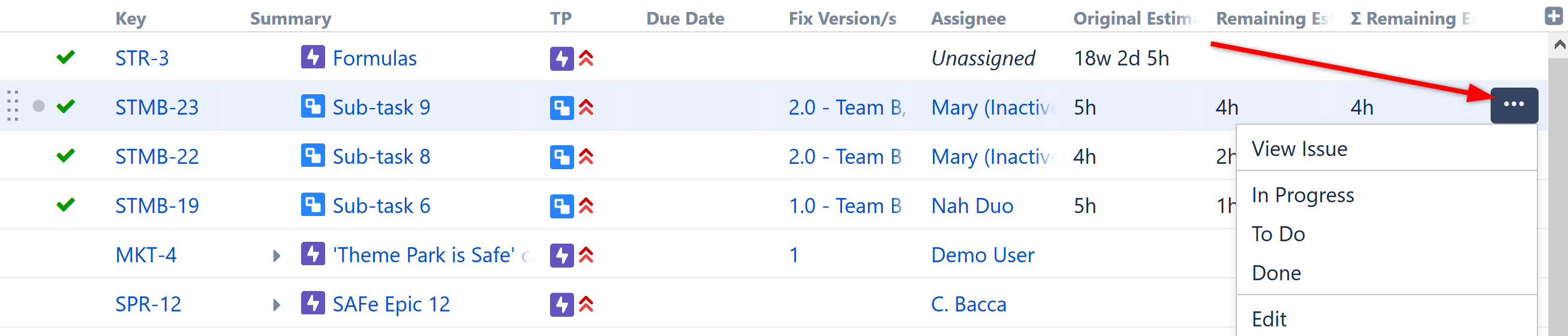
Next Steps
Now that you know how to build structures and work with the items within a structure, it's time to see how easy it can be to search for issues and transform a structure to find just the information you need.
Search Filter and Sort