Memo
Memos work similar to folders within a structure, except that memos can include a choice of icons, color and rich text.

Memos can serve a variety of purposes within a structure:
- Add notes or reminders that pertain to the structure or project as a whole, rather than just a single issue (for that, try a Notes column)
- Add high-level requirements directly to your structure
- Add a placeholder for other items
- Use them like folders, grouping issues within your hierarchy (with the added benefit of color and text)
- Just about anything else you can think of!
Adding a Memo to a Structure
To add a memo to a structure:
- Select the memo's location (the memo will be placed at the same level in the hierarchy, beneath the currently-selected item).
- Open the Add drop-down menu.
- Select New Memo.
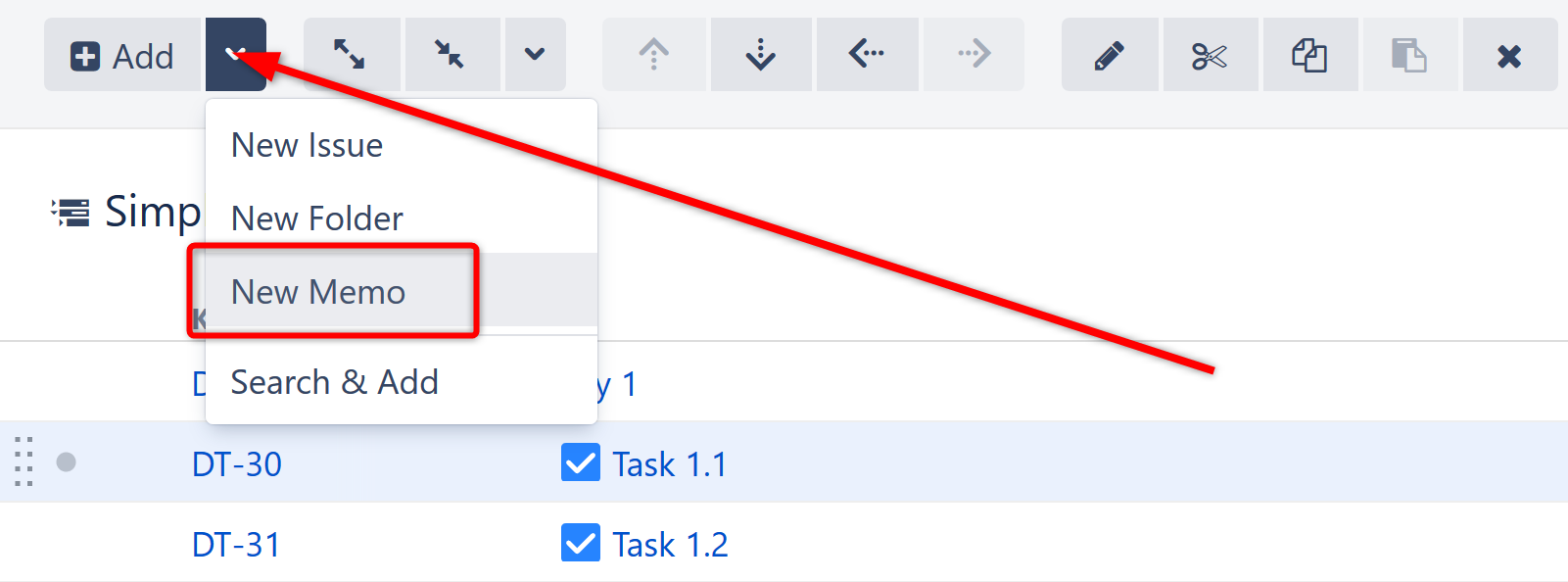
- Choose the icon and color. Add text and any necessary markup using the built-in rich text editor.
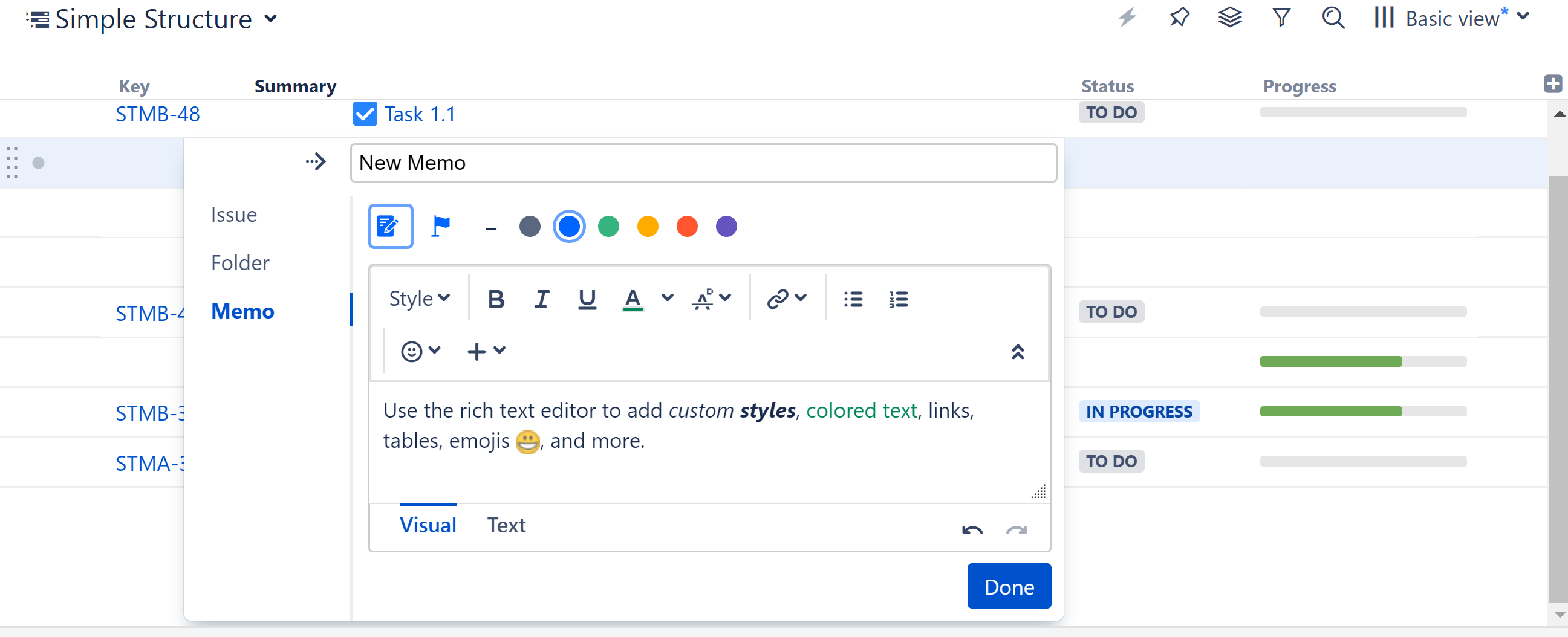
The editor opens in Visual mode, a WYSIWYG editor. You can also edit text using wiki markup by switching to the Text mode - see Jira's Text Formatting Notation Help page for a complete list of available formatting options and conventions.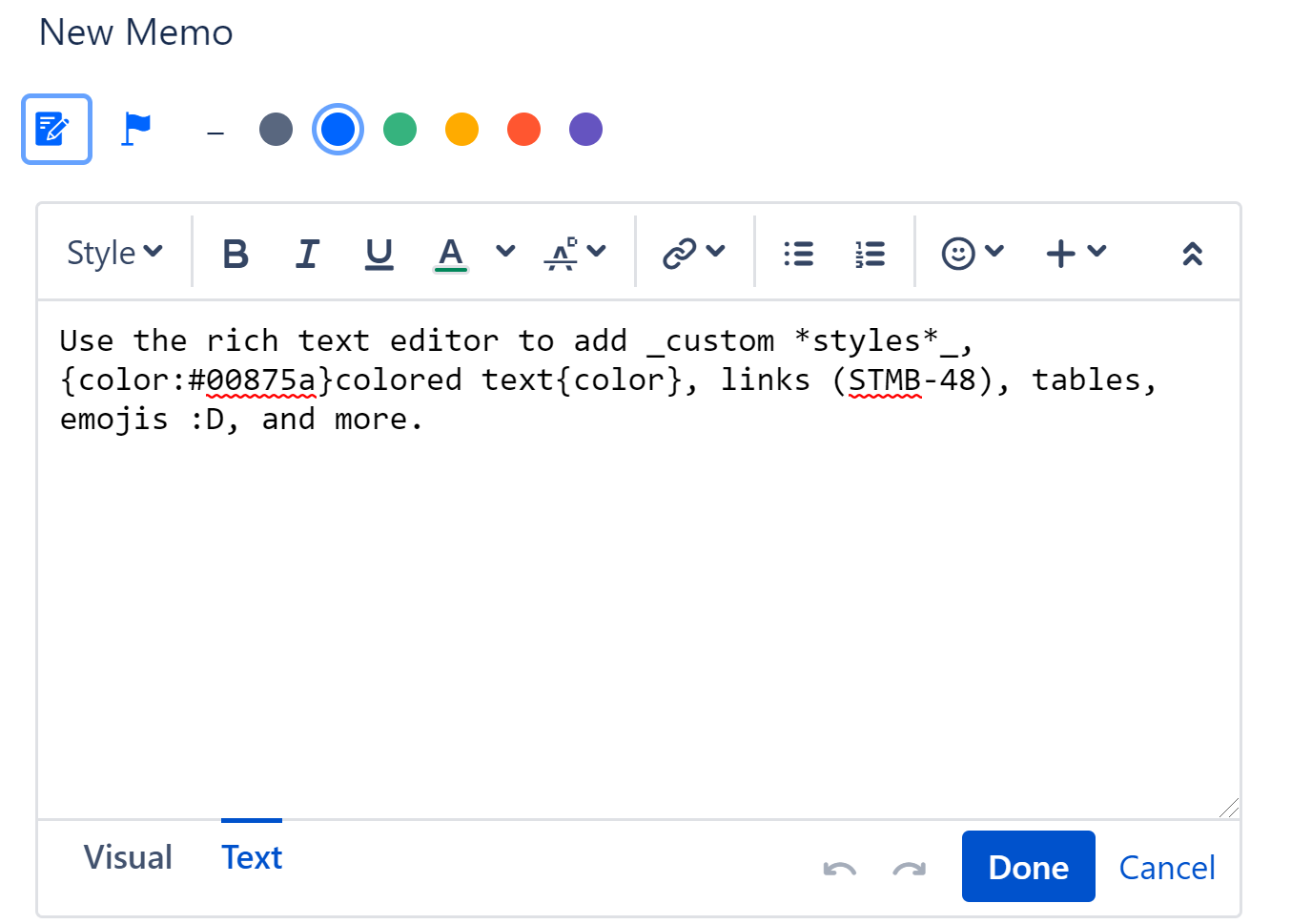
Keyboard shortcut: Press Enter to open the Add New Item dialogue, and press Alt+Up/Down to select between Issue, Folder and Memo.
Editing a Memo
Once a memo is placed in the structure, you can easily change its icon, color or text by clicking on the memo's name within the Summary column. This will open up the Memo Details panel, where you can make any necessary changes.

It is not possible to edit a note from the Description column.
Memo Values in Formulas
Memo values for color, description, and title can be used in formulas with the following formats:
- this.color
- this.description
- this.title
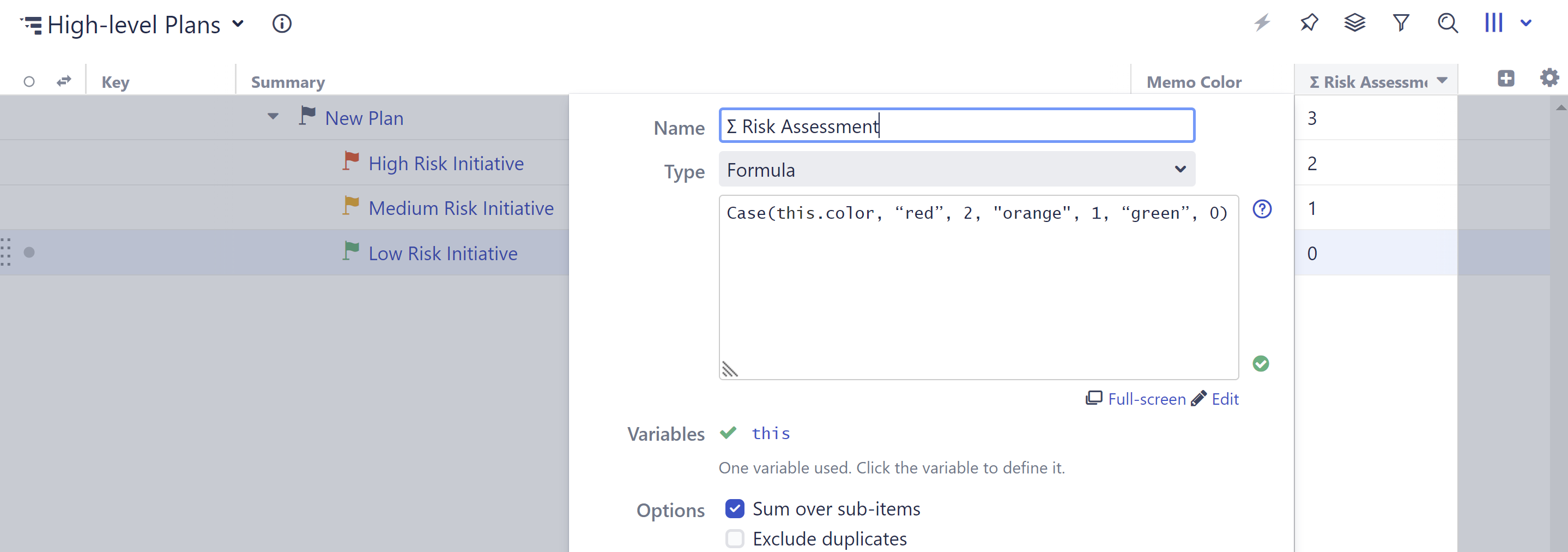
In this example above, we assigned a "risk" value to each memo color and aggregated those values across our plan.
Some common uses for memo values in formulas include:
- Using memo colors to identify risk levels in your planning stage and aggregating risk across the structure (see above)
- Using key words in memo titles or descriptions to narrow your formula results
- Grouping issues under memos and creating different calculation rules based on the parent memo values