If you frequently apply multiple Quick Transformations at the same time, you can create a Transformation Group. When you activate the group, all the transformations within it are applied.
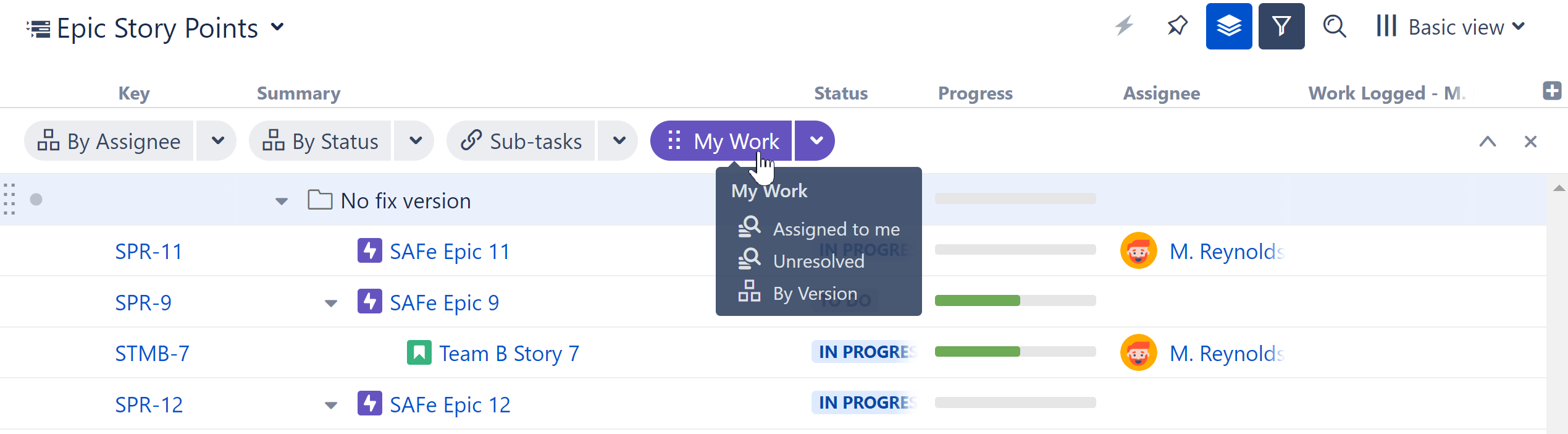
Grouped transformations are applied in the order they appear within the the group (see
Order of Operations).
Learn more:
To create a Transformation Group, click the downward arrow next to an existing transformation and select Move To Group.
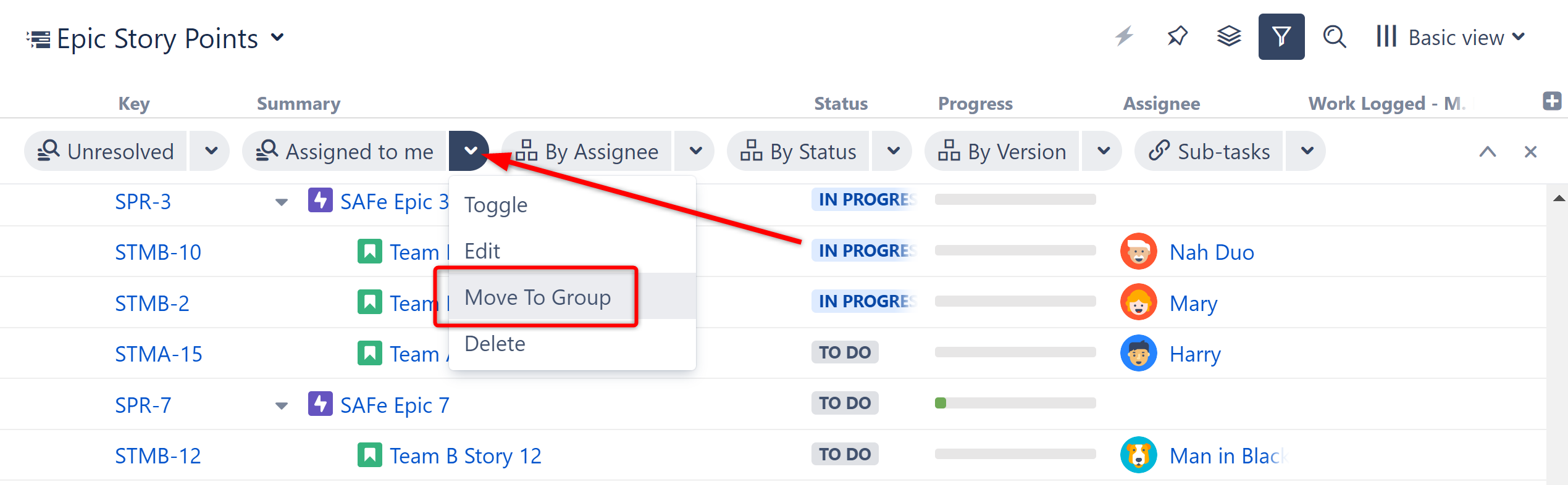
You can add the transformation to an , or create a new one.
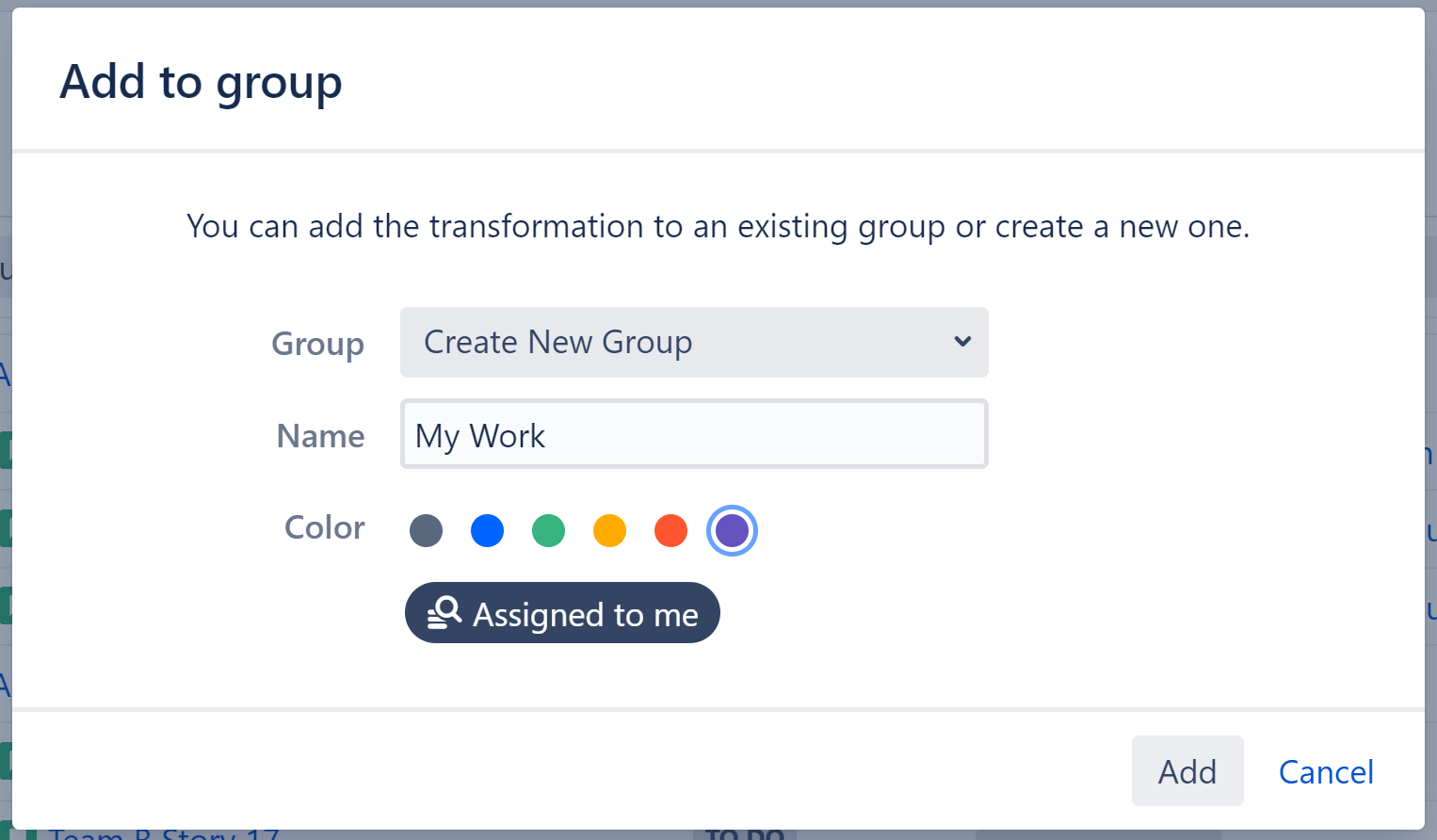
When creating a new group, you can give it a custom name and a unique color to quickly identify it within the Transformations panel.
When adding a transformation to an existing group, if either the new transformation or the group is switched off, the group will be switched off once the transformation is added.
To edit the properties of an existing group, open the group dropdown menu and select edit.
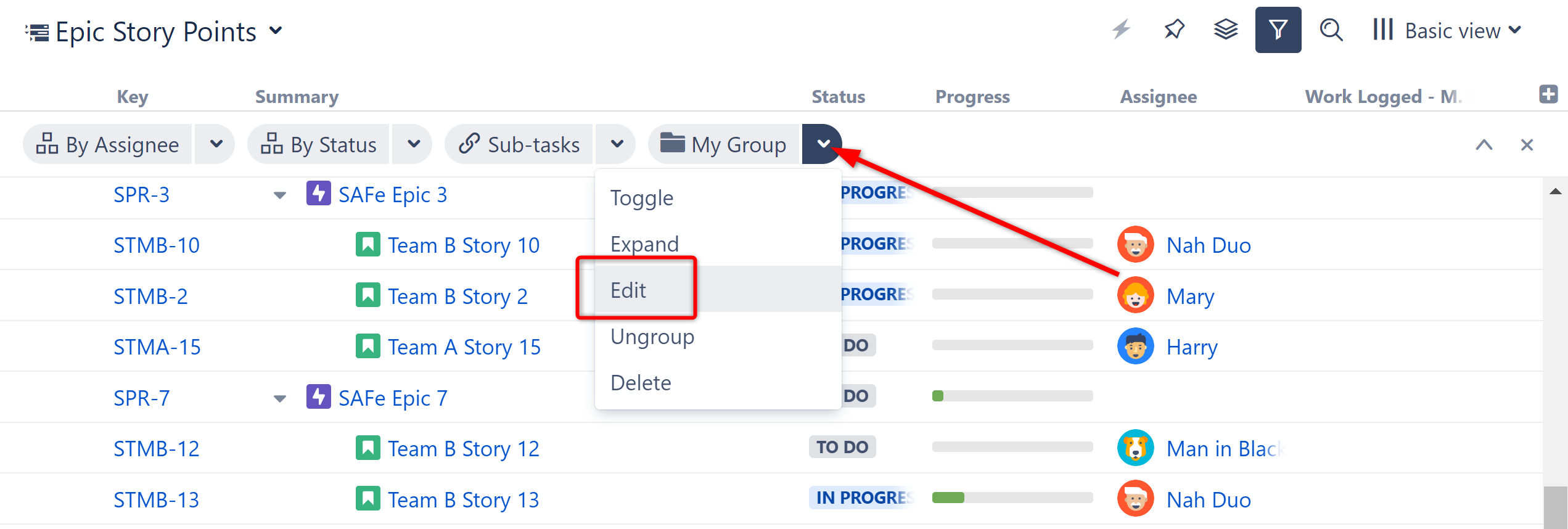
You can edit the group's name and color, or remove or delete any of the transformations within it.
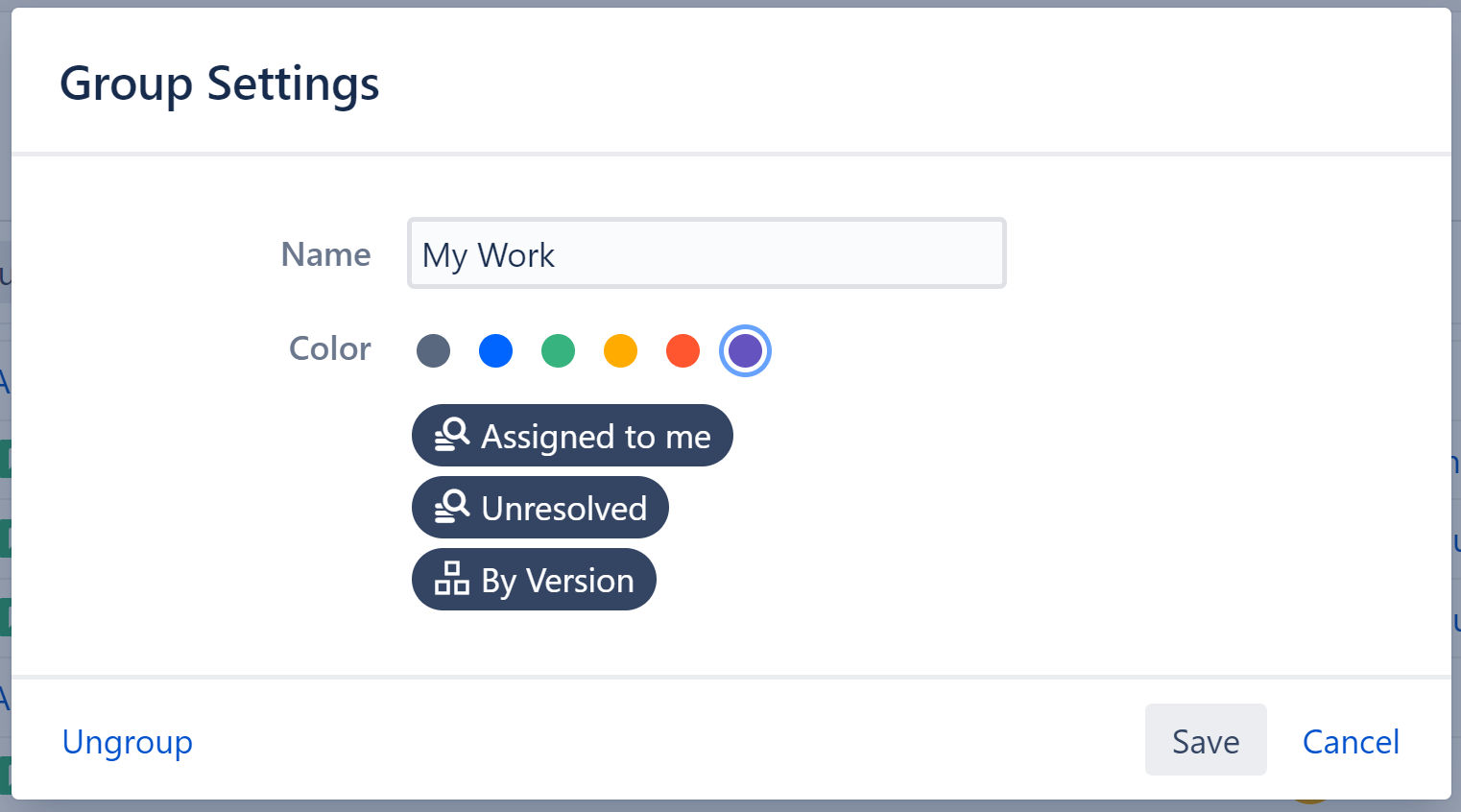
To edit transformations within a group, open the group's menu and select Expand.
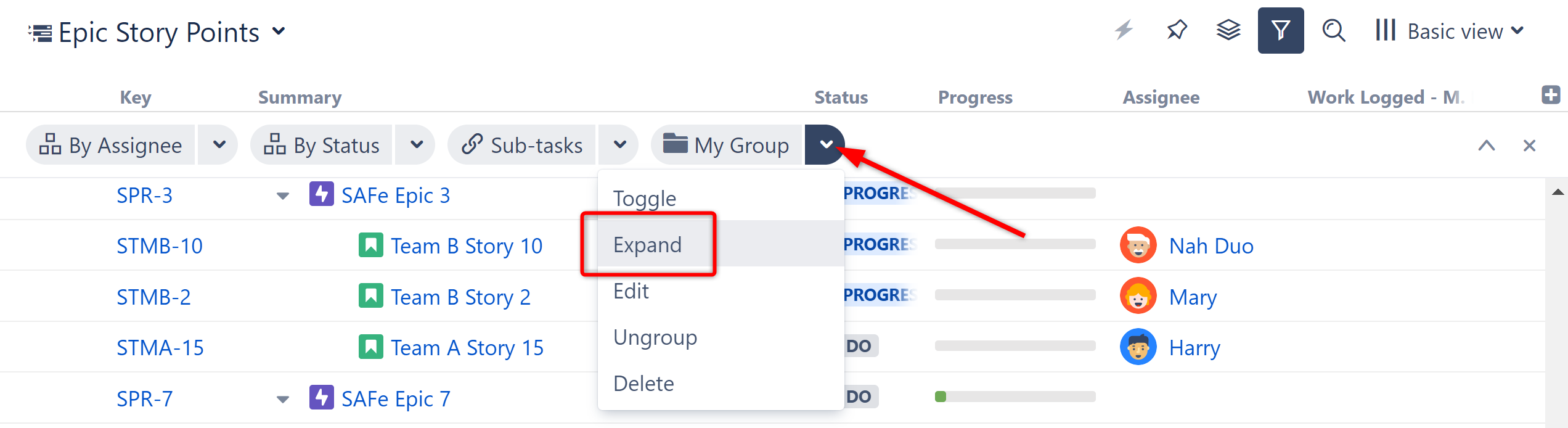
Once expanded, you can:
- Edit transformations within the group
- Remove a transformation from the group
- Rearrange transformations to change the order in which they're applied (see Order of Operations).
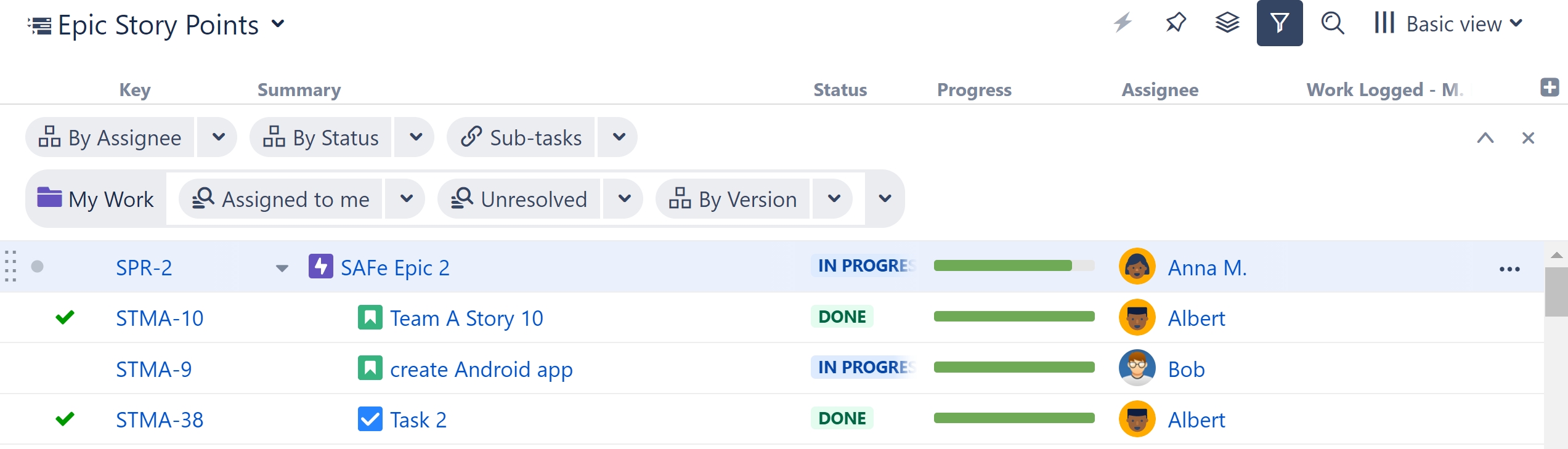
To remove a transformation from a group (and have it appear on the Transformations panel as a single item), expand the group, open the transformation's dropdown, and select Move Out.
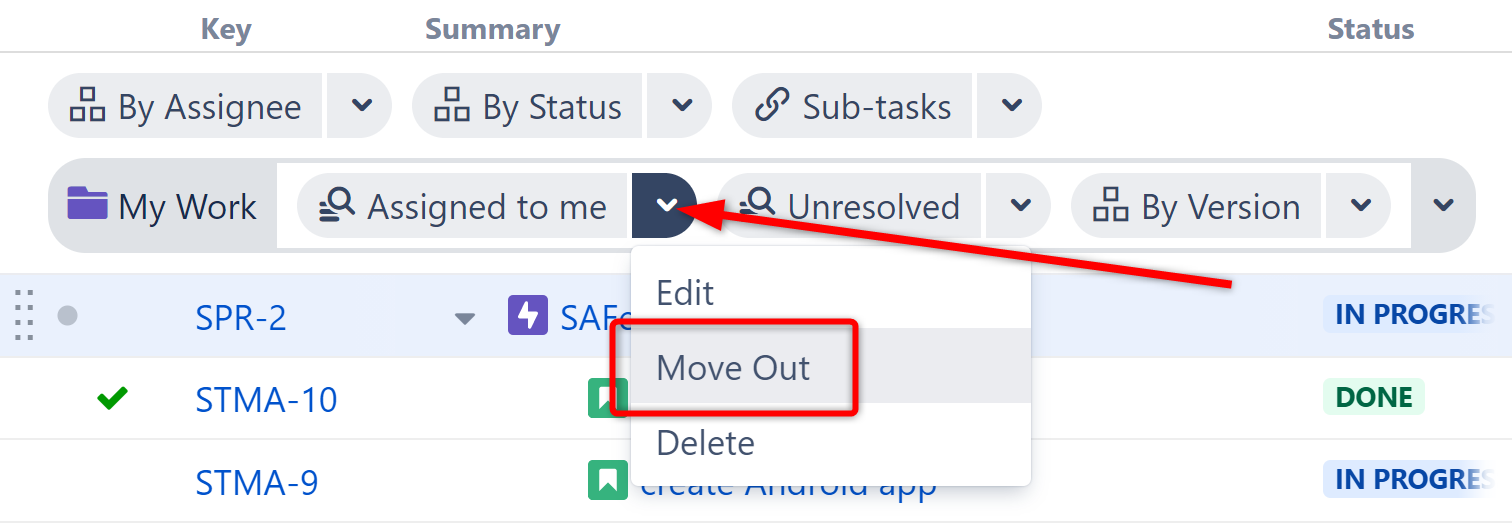
To delete the transformation completely (from the group and from the Transformations panel), select Delete.
To ungroup all the transformations (and make them individual items on the Transformations panel), open the group's dropdown menu and select Ungroup.
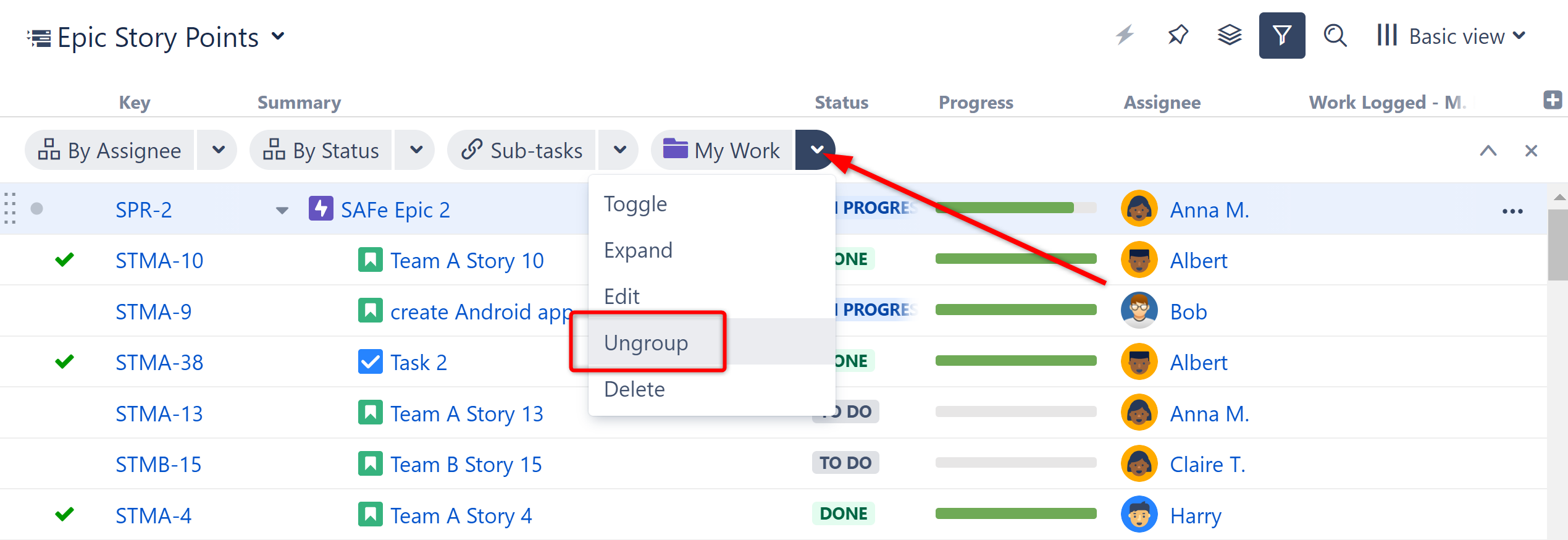
To delete the group and all the transformations within it, click Delete.