Selecting Multiple Items
To select multiple items (for moving, copying, deleting, or editing), do one of the following:
- Click the gray dot at the beginning of the item row for each item you wish to select
- Press Space to add the currently-focused item, and then move to the next issue and press Space again
- Hold Shift and use the Up and Down arrows to select a range of issues
- Hold Shift and use the Right/Left arrows to select/deselect the focused issue with all its sub-issues
- Hit Ctrl+A (Command+A on Mac) to select all issues
Selected items are marked with a filled circle, and an additional panel appears at the top of the grid showing the number of selected items and several action buttons.
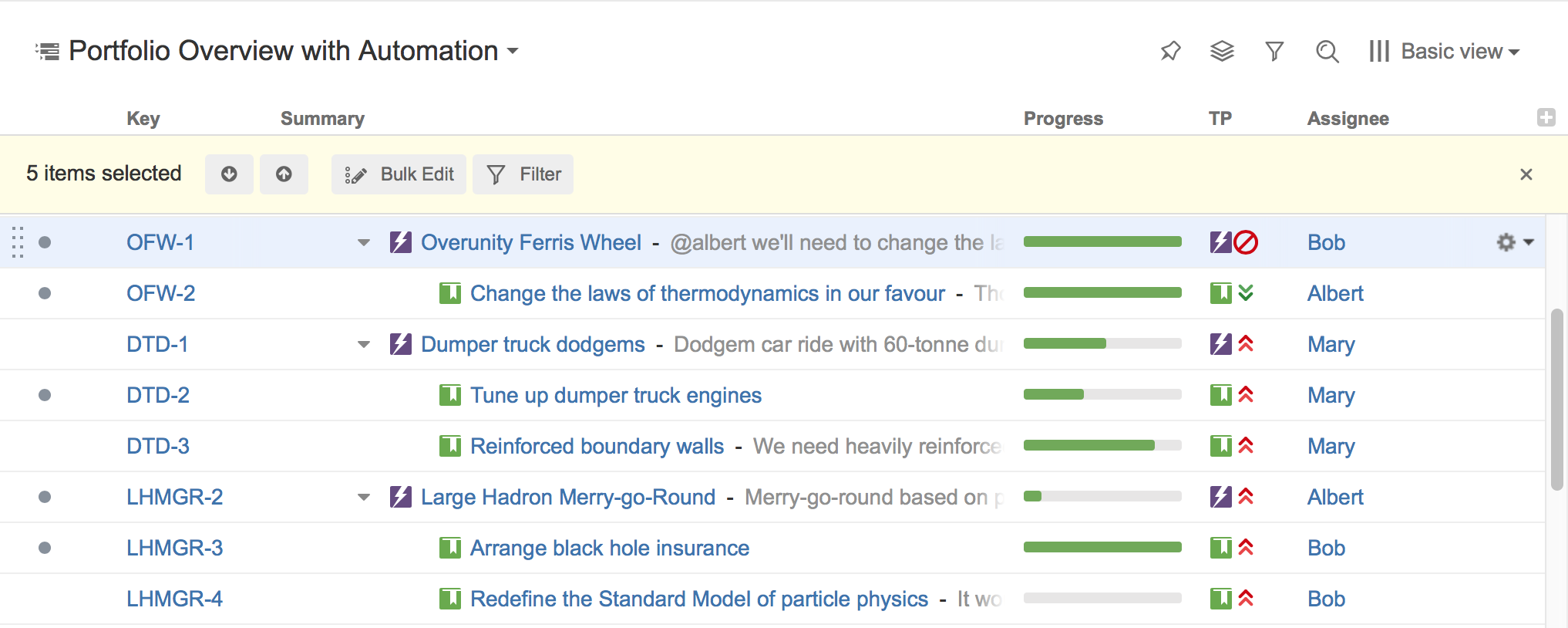
The selection panel offers the following features:
- Move focus from one selected item to another by clicking the up and down arrows
- Bulk Edit the selected issues using the Jira bulk change wizard
- Show only selected items and their parents by clicking the Filter button
- Remove all selections by clicking the close button in the right corner of the panel
Special Selection Markers
If you collapse a list of sub-items, the selection marker of the parent item will show if it contains any selected sub-issues.
For example, if you collapse sub-issues of OFW-1, DTD-1, and LHMGR-2 in the example below, you will see these selection markers (the large and small circles to the left of each row):

The meaning of each marker is as follows:
| The item and all its sub-items are selected. |
| The item and some of its sub-items are selected. |
| The item itself is not selected, but some of its sub-items are selected. |
| The item itself is not selected, but all of its sub-items are selected. |
Changing Multiple Items
The following actions work with the multi-selection:
- Drag and drop lets you move a selection of items within a structure or between two structures
- Cut and paste allows you to move items within a structure and between different structures
- Remove button or Delete key lets you remove multiple items from the structure
- Toolbar buttons Move Up, Move Down, Indent and Outdent are allowed for multiple items, only if all items in the selection are at the same level in hierarchy and have the same parent item
- Bulk Change lets you use the Jira bulk change wizard to modify the selected issues
Exiting Multi-Select Mode
To exit multi-select mode (and deselect all items), press the x button at the far right of the selection panel or press the Escape key.



