Using Transformations
All transformations can be added and modified on the Transformations Panel. To access it, click the Transformations button in the panel toolbar. If any transformations are currently applied, they will appear in the panel.

Create a New Transformation
To add a new transformation, click the Add Transformation button and select one of the available transformations.
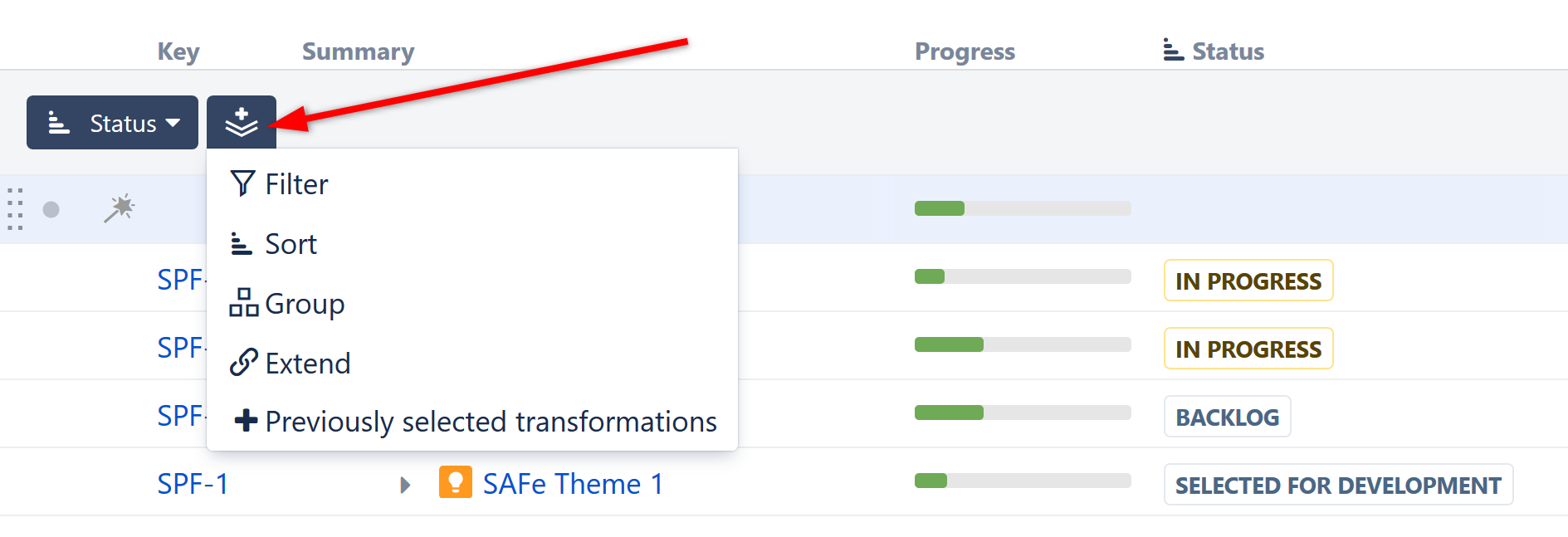
Transformations function in much the same way as their corresponding generators. For more information about how each works, see the documentation on Generators.
If you add transformations and then switch structures using the Structure selector, you can apply the same transformations to the new structure by selecting +Previously selected transformations.
Manage Transformations
Edit Existing Transformations
To edit an existing transformation, click the transformation name in the Transformations Panel.
You can select a new attribute within the drop-down menu, change the order (for sort), or select Edit at the bottom of the drop-down to see advanced options.
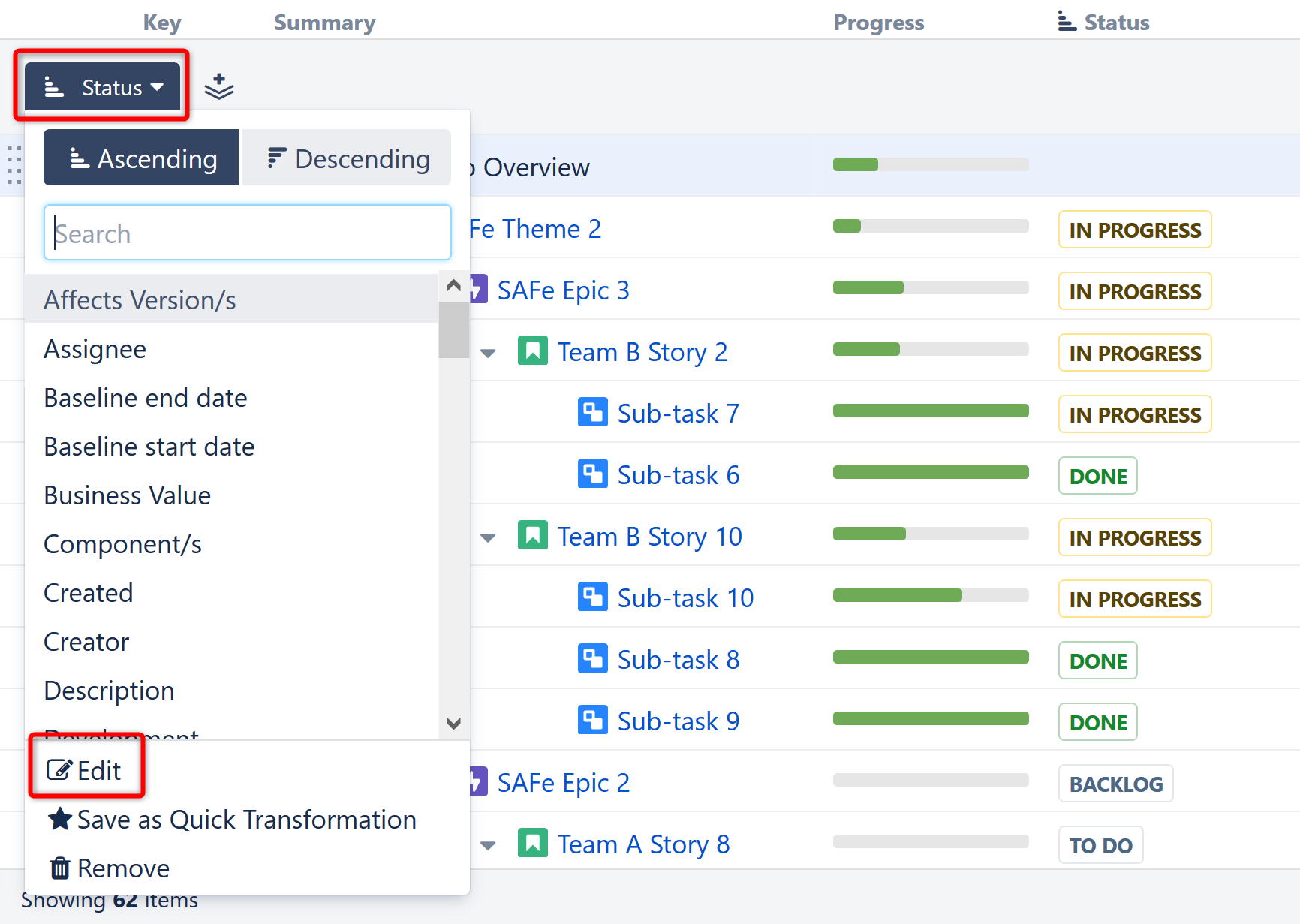
For more information about the advanced options available for each transformation, see the documentation for the corresponding generator.
You can quickly change a Sort transformation by clicking another column header – the structure will be sorted by the new column, in ascending order. See Sorting and Filtering to learn more.
Remove a Transformation
To remove a transformation, click the transformation name and select Remove from the bottom of the drop-down menu.
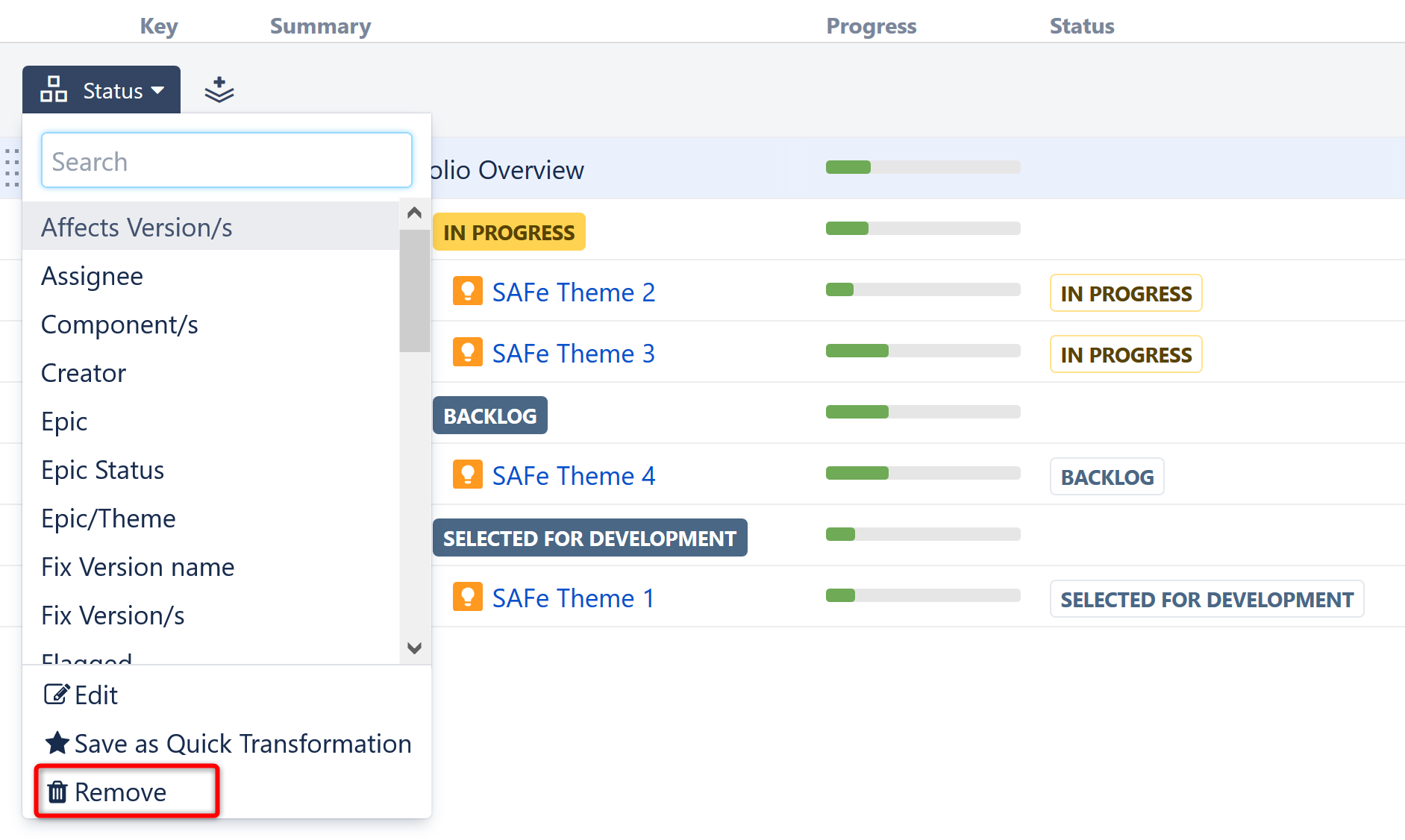
Hide the Transformations Panel
After you've configured your transformations, you can hide the panel without removing the transformations. Click the up arrow button on the right side of the Transformations Panel to hide it.
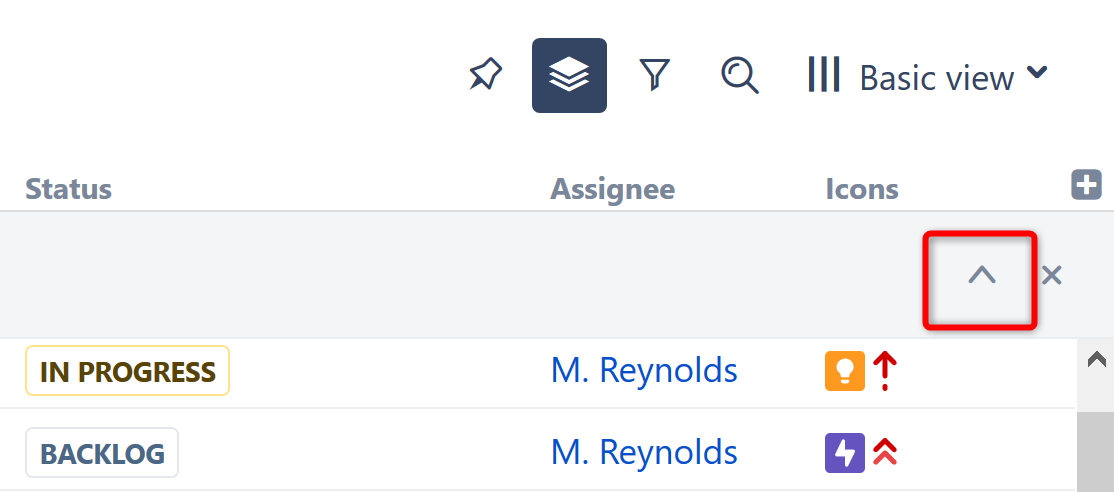
Remove All Transformations
To remove all transformations, click the close button (x) on the right side of the Transformations Panel.
Save Transformations
If you frequently use the same transformations, you can save them as Quick Transformations. Click the transformation you want to save, and select Save as Quick Transformation at the bottom of the drop-down menu.
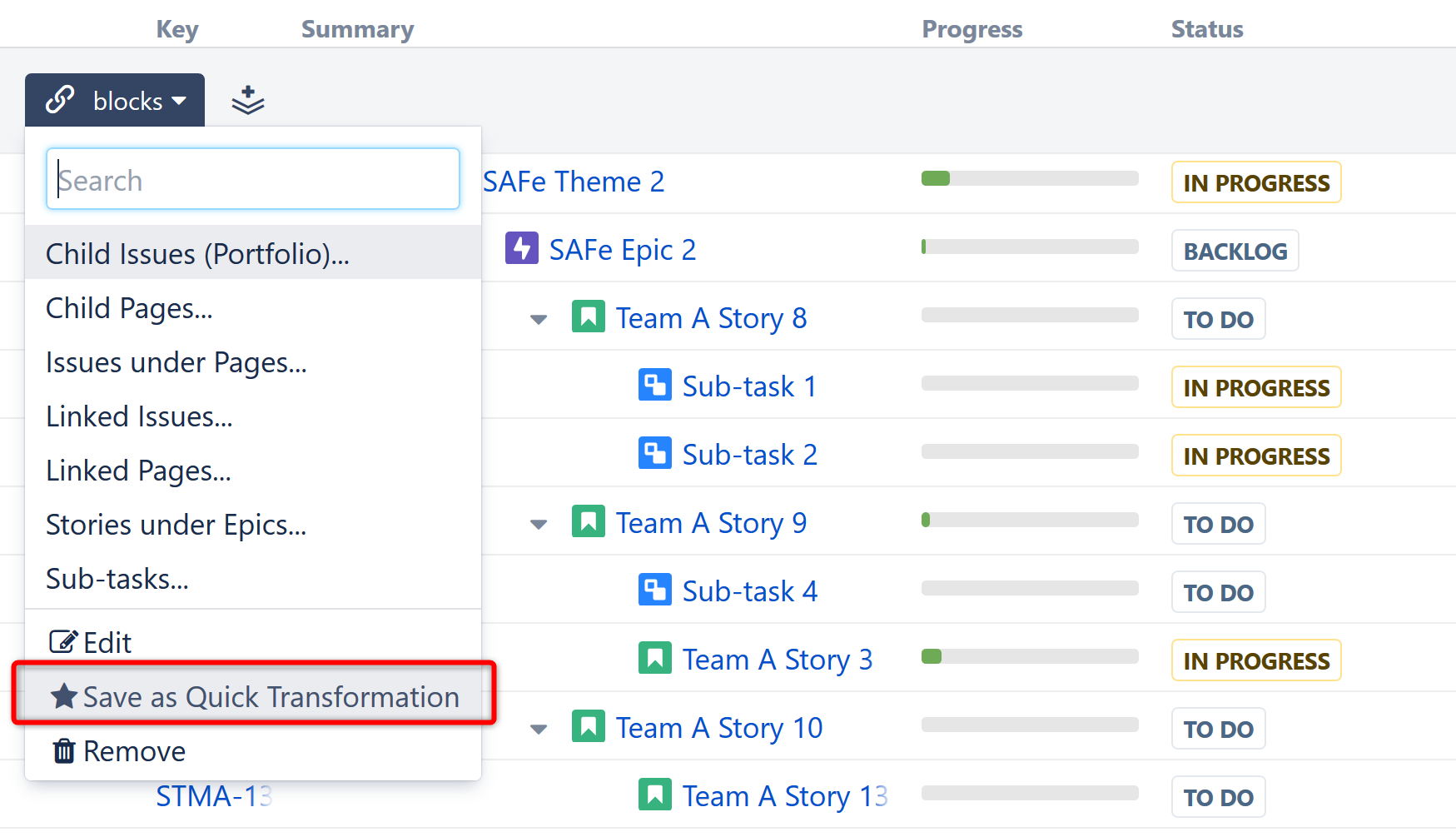
Sorting and Filtering
Sort and Filter transformations can be applied very quickly, without opening the Transformations Panel.
To sort your items, simply click the header of the column you want to sort by. Your structure will be sorted in ascending order, on every level.
- To sort in descending order, click the column header again.
- To change the scope, choose the Edit option.
- To remove the sorting, click the Summary column header.
To apply a filter, you can run a search and then filter out non-matching items.