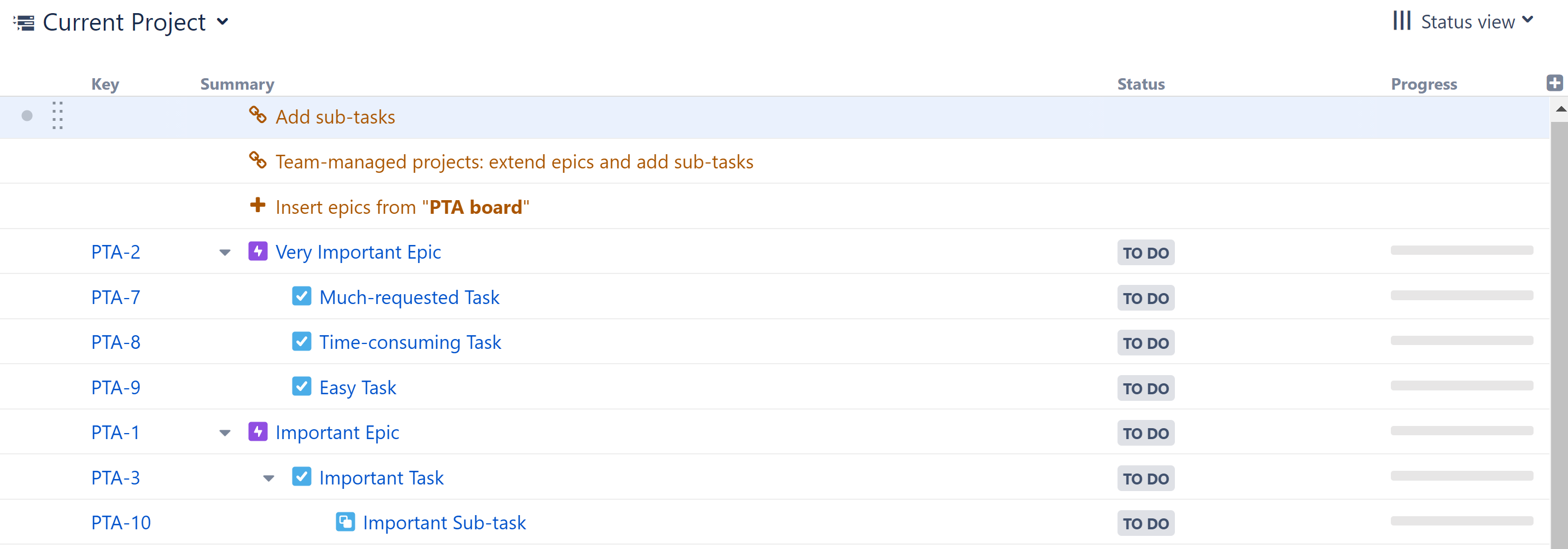Issues Under Epics Extender
The Issues under Epics Extender pulls in issues belonging to epics already in the structure. The issues will be placed beneath the epics in your hierarchy.
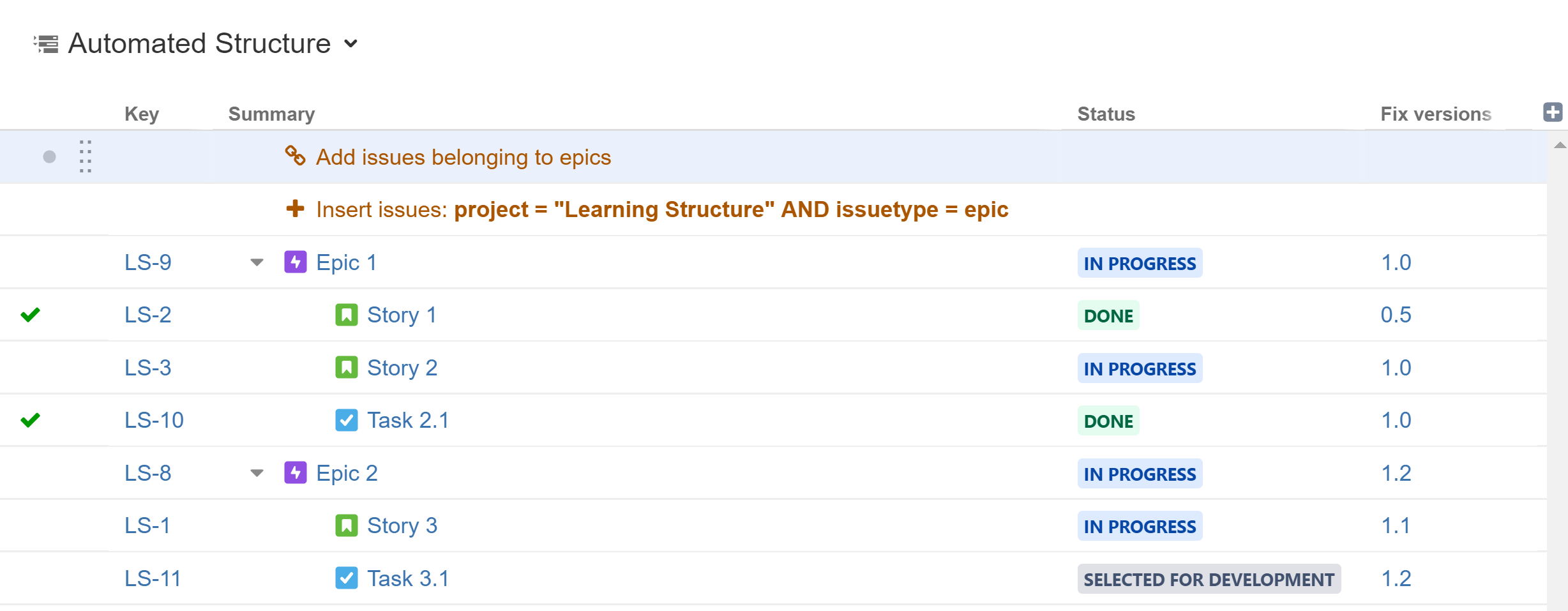
In the example above, we built our hierarchy by adding all our epics using a JQL/Text Insert, and then we placed our issues beneath them, using the Epic Link Extender.
To add issues from Next-Gen projects, use the Team-managed Project Hierarchy Extender. Due to technical differences in how items are linked, the Issues under Epics Extender only works for Company-managed (Classic) projects.
Adding an Issues under Epics Extender
To add a Issues under Epics Extender, open the Add menu and select Extend.
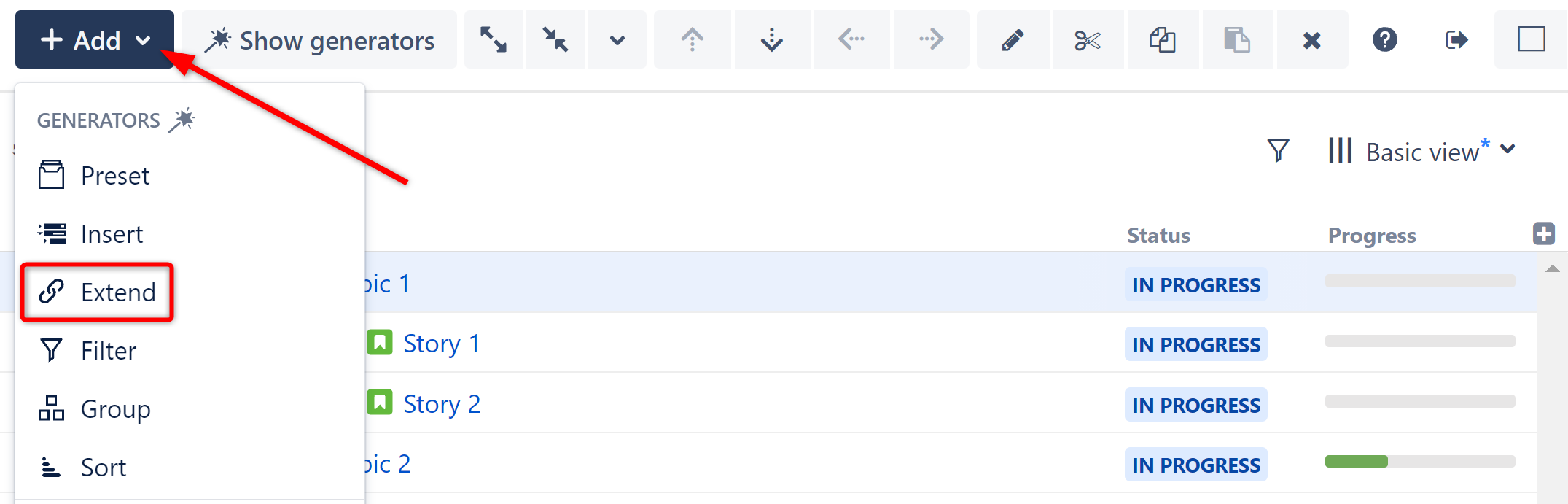
This will display the Extend generator options. Select Issues under Epics.
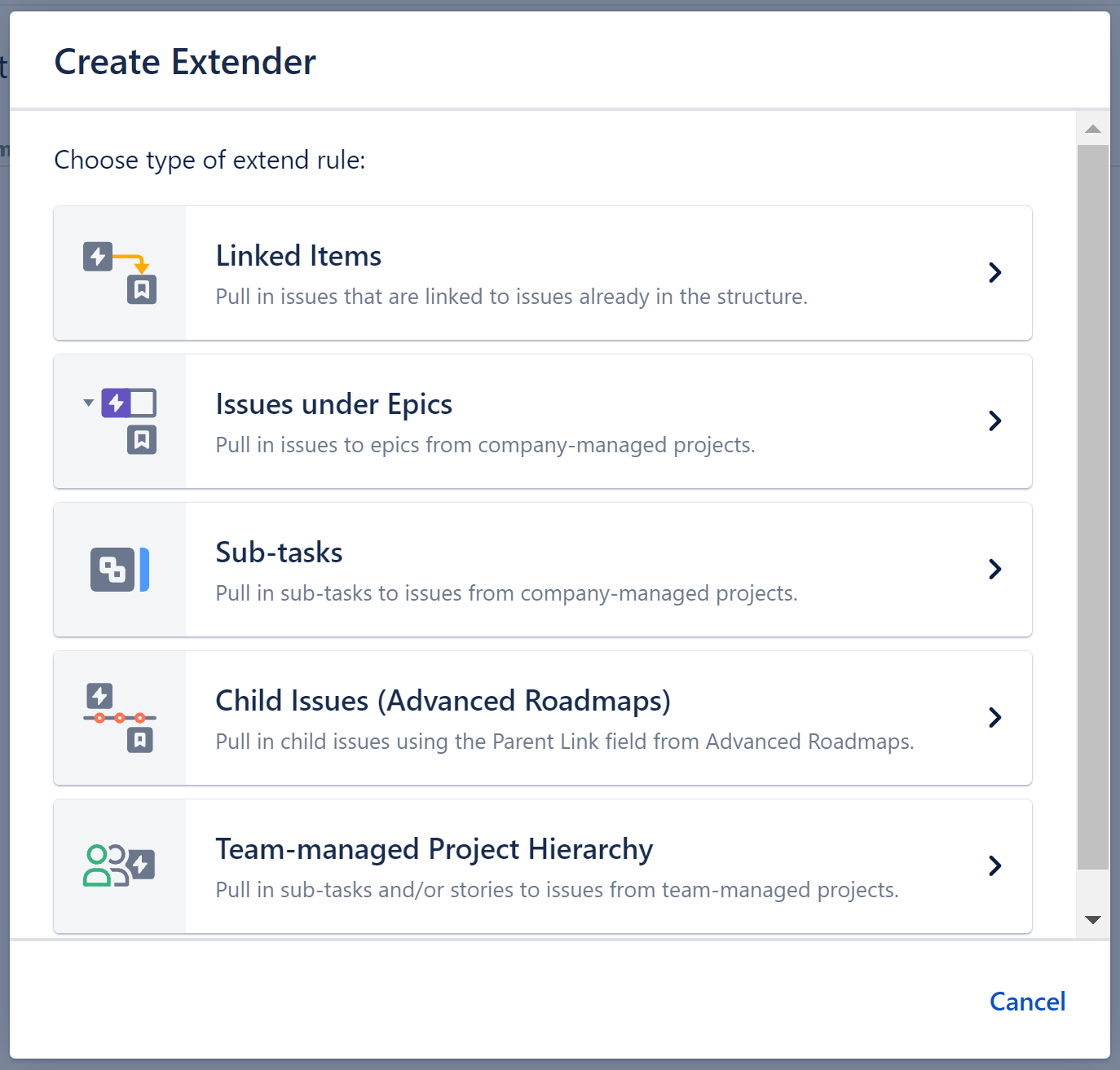
Configuring the Generator
Each Issues Under Epics Extender can be customized to create exactly the hierarchy you need.
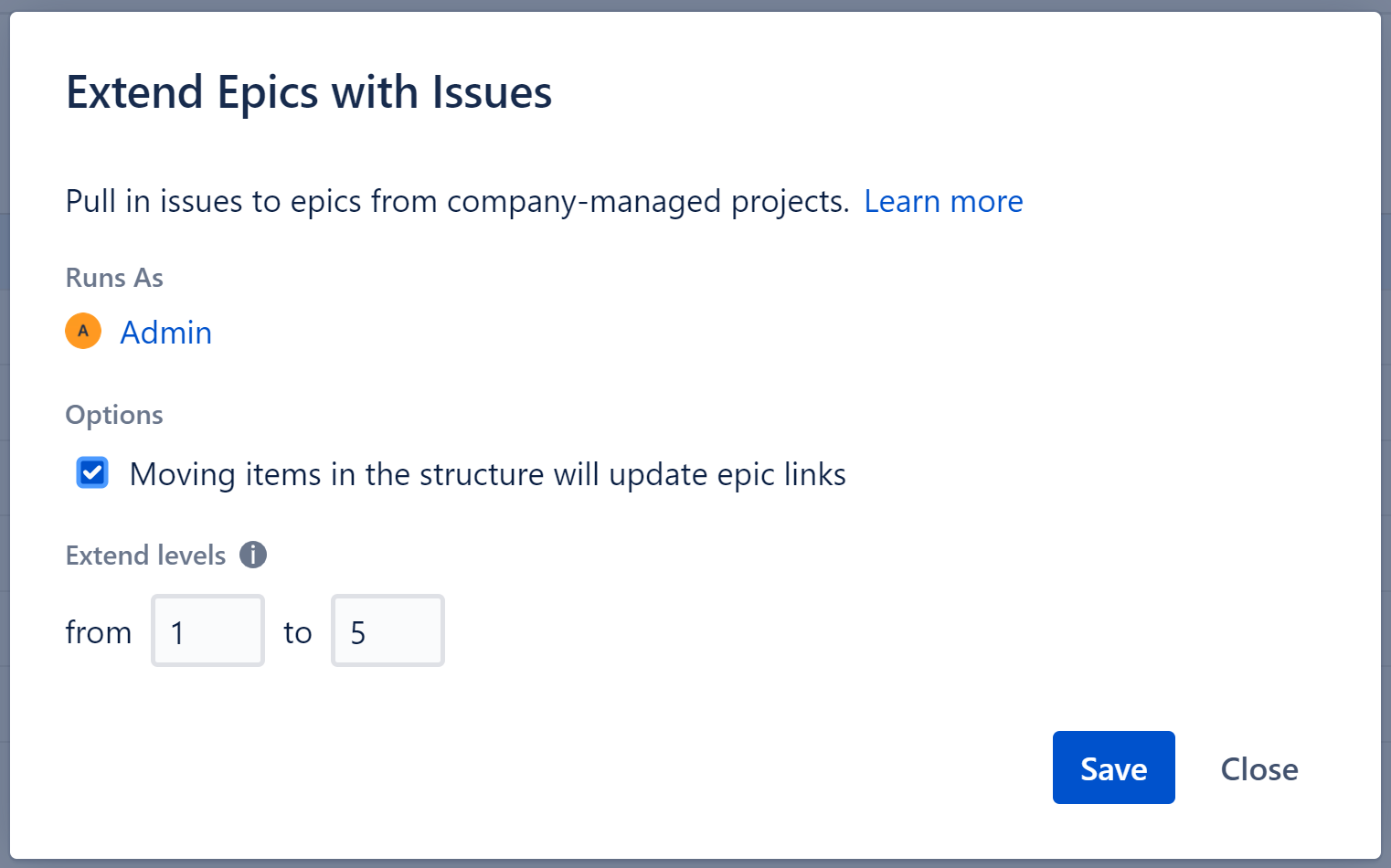
Runs As
When a generator runs, it runs as the structure owner. This is important because the generator will have access to the same projects, issues, etc. as the user listed here – if they don’t have permission to view an issue, it won’t be added to the structure.
Moving items in the structure will update epic links
If this option is checked, the epic link will be updated if you move an issue from beneath one epic to another in your structure.
You can change up to 100 issues with a single move. If you need to update more than 100 issues, simply move them in chunks of 100 or fewer.
Please be aware that it may take up to several minutes to process all changes if 100 issues are moved at one time.
Extend Levels
Allows you to specify which levels in the hierarchy the extender should be applied to:
- Levels are based on the placement of the generator, where "Level 1" is the level the generator is located on, "Level 2" is the level beneath that, and so on.
- Stories will only be added for those epics within the selected range.
Place the generator on
You have three options:
- Current level - The generator will be placed on the currently-selected level.
- Level below - The generator will be placed on the level below the currently-selected item.
- Top level - The generator will be placed at the top of the structure.
See Generator Scope to learn more.
Pro Tip
You can add as many generators as necessary to create the perfect structure for your needs. Here's an example:
- Add epics using the JQL/Text Insert
- Place issues under epics using the Issues under Epics Extender
- Place sub-tasks under issues using the Sub-tasks Extender