Manage Epics and Stories
With Structure, you can easily organize issues into an advanced Agile hierarchy (Epics > Issues > Sub-tasks) AND identify any issues that aren't attached to epics.
Step 1: Create a New Structure
- Go to the Jira menu and select Structure | Create Structure
- On the Template page, select Empty Structure
Step 2: Add Two Folders
Open the +Add menu and select Folder. Add two folders, named:
- "Agile Hierarchy"
- "Issues without Epics"

Step 3: Insert Epics
Select the Agile Hierarchy folder, so that its row is highlighted, and add a JQL Query Insert Generator:
- Go to Automation | Insert | JQL Query
- Enter the following JQL query:
issuetype = Epic- To limit the epics to specific projects or other variables, add additional specifications (Example:
AND project = "My Epics")
- To limit the epics to specific projects or other variables, add additional specifications (Example:
- Click Create
All your epics should now be placed beneath the Agile Hierarchy folder.
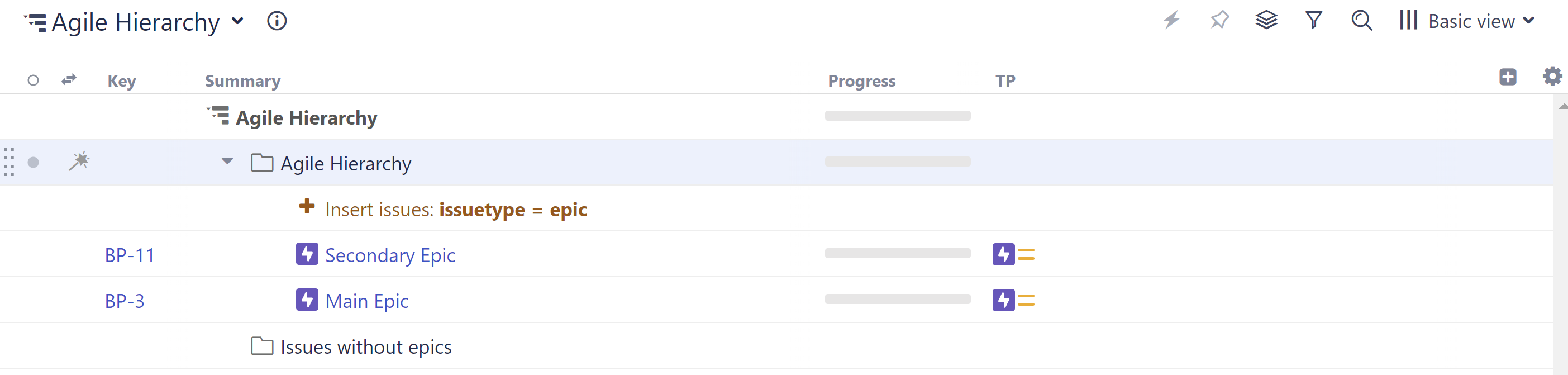
Step 4: Insert Issues and Sub-tasks
Make sure the Agile Hierarchy folder is still selected, return to the Automation menu, and add the following two generators:
- Extend | Stories under Epics...
- Extend | Sub-tasks...
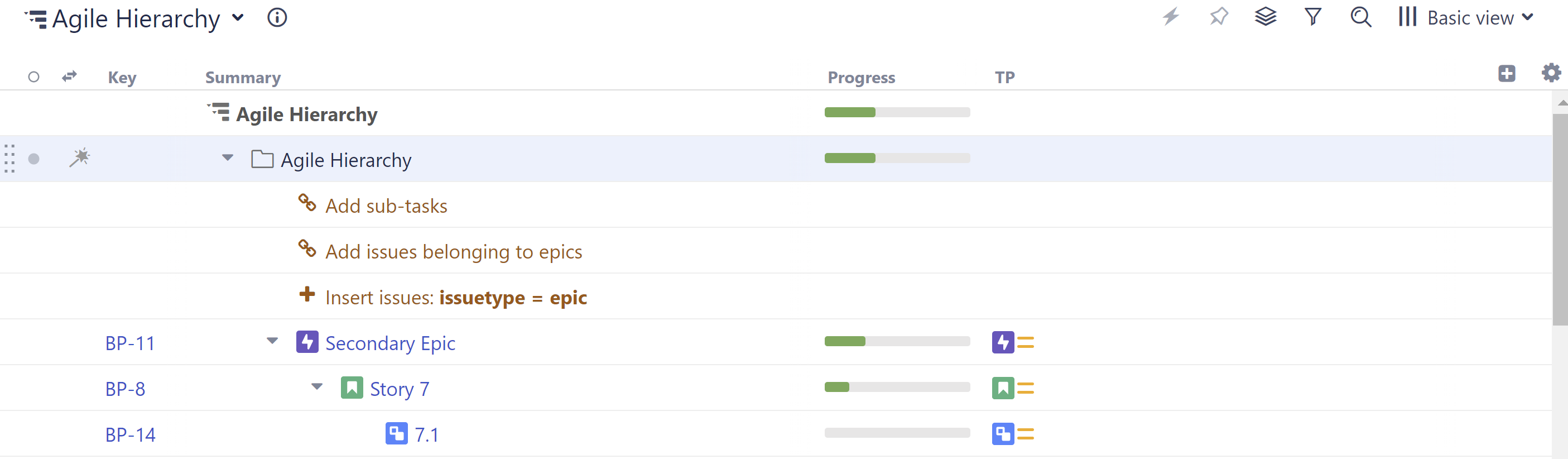
Step 5: Insert Issues without Epics
Next, we need to make sure we don't lose track of any issues that aren't linked to epics yet. That's what our second folder is for:
- Select the "Issues without Epics" folder
- Go to Automation | Insert | JQL Query
- Enter the following JQL query:
issuetype != Epic AND issuetype in standardIssueTypes() AND "Epic Link" is empty- If you narrowed your query to specific projects, etc. for your epics, do the same here
- Click Create
Any issues that are not assigned to epics should now appear beneath the second folder.

Step 6: Assign Issues to Epics / Reassign Issues
Now that you have all your issues organized and in one place, you can assign issues from the second folder to epics, or even reassign issues that already have epics.
Assigning Issues to Epics
To assign issues in the second folder to an epic:
- Drag the issues to the epic you want to assigned them to.
- While dragging, hold down the ctrl key - this copies the issue to the new location in the structure. Once the issue is copied to the new location, it should disappear from beneath the second folder (because now it's assigned to an epic).
Don't worry: copying an item in Structure does not make a copy in Jira.
Reassigning Issues to New Epics
To reassign issues from one epic to another, simply drag them from beneath their current epic to the new epic.