Quick Groups
Quick Groups allow you to reorganize your issues with the click of a button. This allows you to quickly focus on specific business cases and see aggregate results from your data. You can group issues by most Jira fields, including custom fields.

Unlike Group Generators, Quick Groups make temporary, local adjustment to the structure, without changing it for everyone else. If someone opens the same structure while you have a filter applied, they will still see the original structure.
Drag and Drop is not available between Quick Groups.
You must have Control access for a structure to create or edit Quick Groups.
Learn more
Creating a Quick Group
1. Click the Quick Transformations icon.
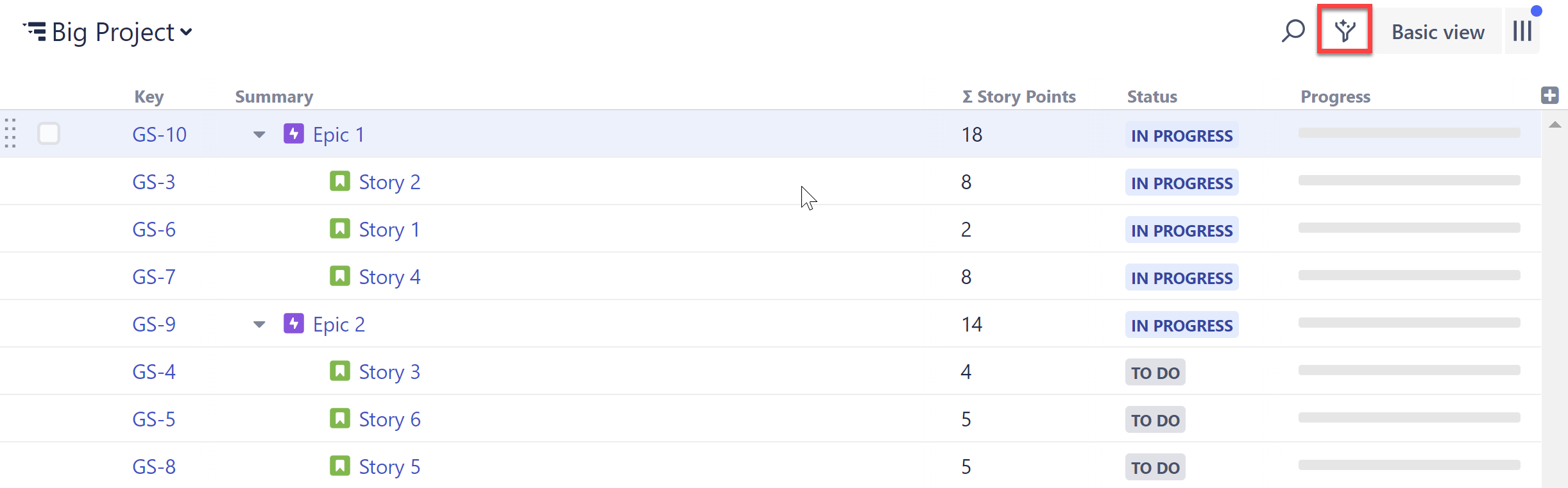
2. Click the New Group button:

3. Configure the Quick Group.
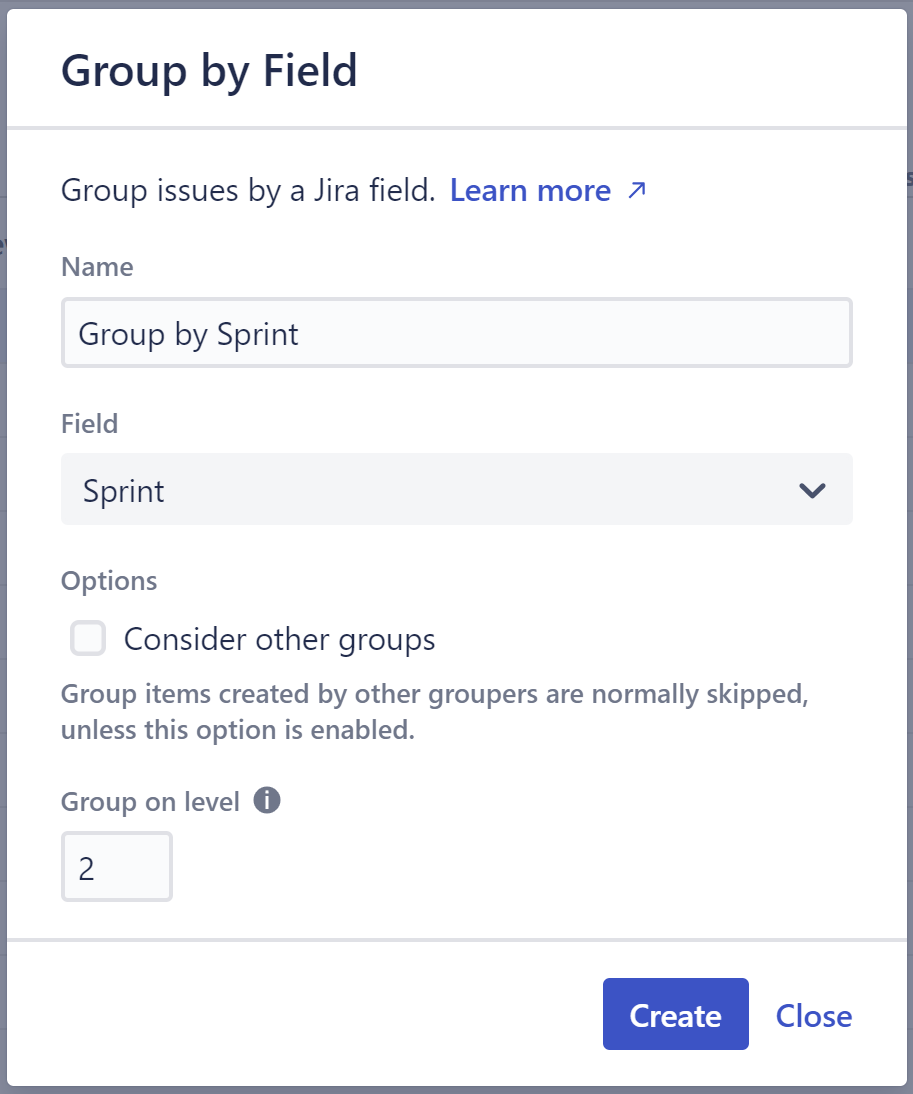
- Name - This is the name that will be displayed on the Quick Transformations panel.
- Field - Select the field you want to group issues by.
- Consider other groups - By default, items created by another Group will be skipped unless this option is selected.
- Group on level - Select which level within the hierarchy should be grouped.
Once you've configured the Quick Group, click Create.
Applying a Quick Group
To apply a Quick Group, click the Quick Transformations button and select the group you want to apply. That's it!
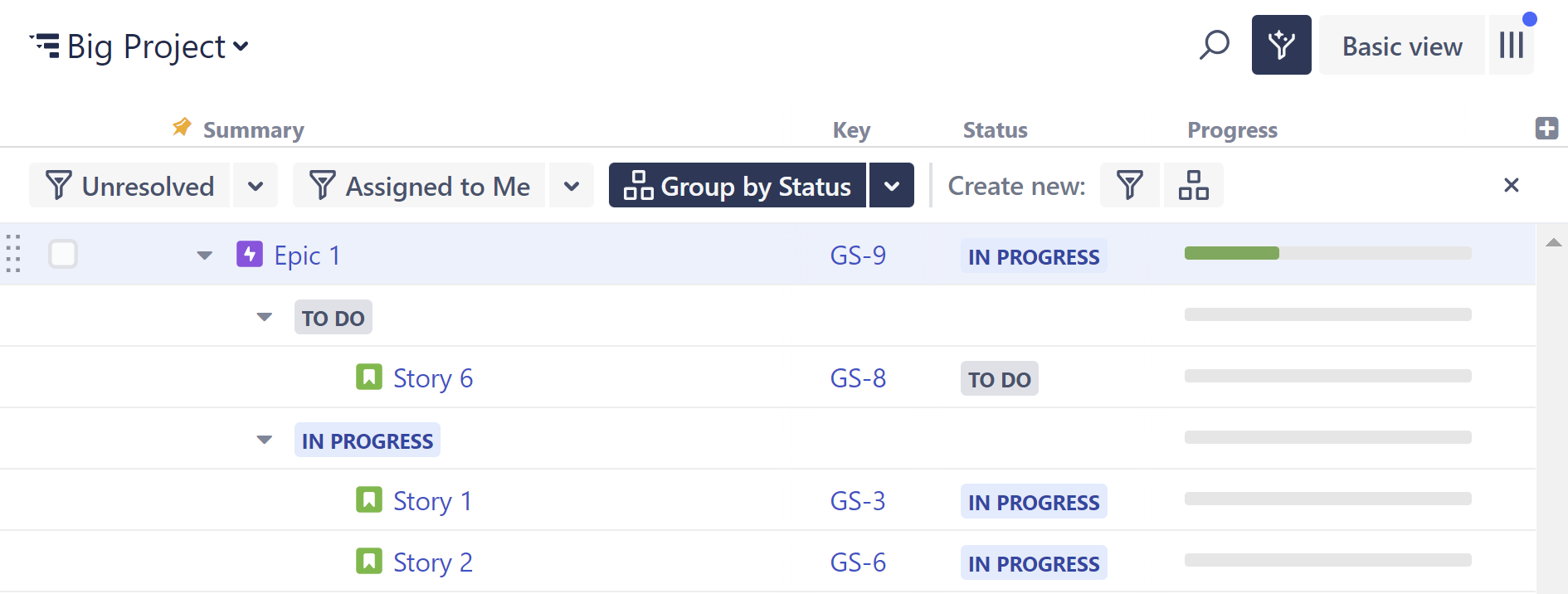
You can add as many transformations as you need. Structure will remember the selected transformations, so the next time you open that structure, they will already be applied.
Grouping Order
Groups that affect the same levels are applied in the order they are enabled.
In the example below, we selected Status first and then Epic, so our structure is organized Status > Epic > Issues.

To change this order, unclick the active Quick Groups, and click them again in the order you want them applied.
Hiding the Quick Transformations Panel
After you've applied Quick Transformations, you can hide the panel without removing the transformations. Click the x on the right side of the panel or the Quick Transformations icon to the hide the panel.

When the panel is hidden but quick filters are applied, the Quick Transformations button will become blue.
Editing or Deleting a Quick Transformation
To make changes to an existing Quick Transformation, locate it on the Quick Transformations panel, click the down arrow next to its name, and select Edit. To remove a Quick Transformation from the panel, select Delete.
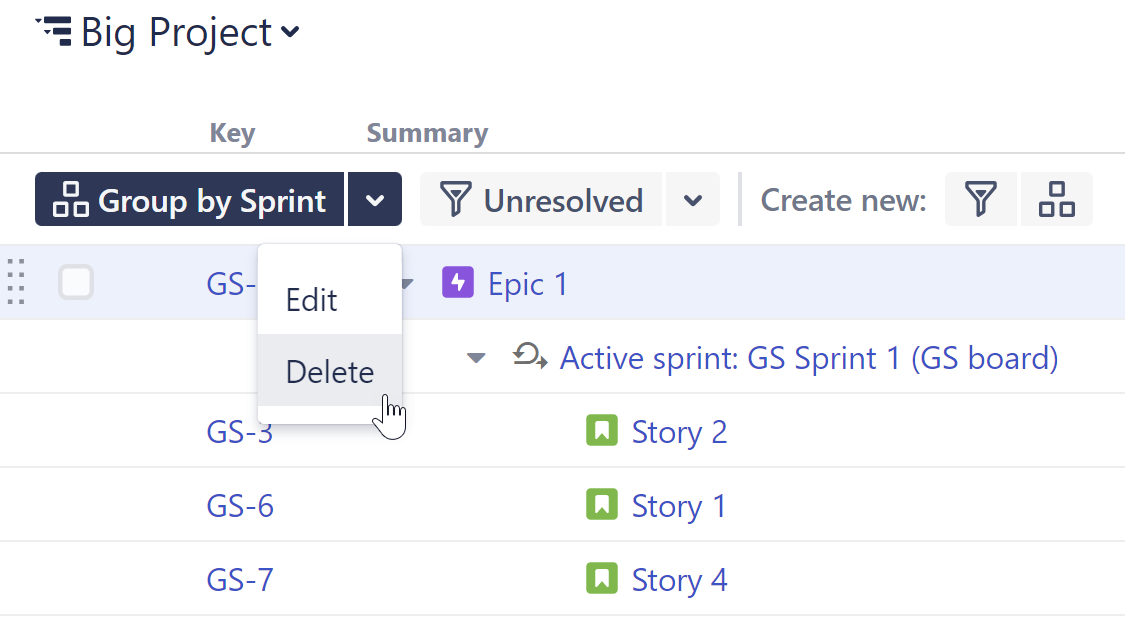
Reordering Quick Transformations
To change the order items appear on the Quick Transformations panel, hover over a transformation and select its drag bar. You can then drag it to the desired location.
