Speed Mode and Power Mode
There are now two ways to build a structure:
- Speed mode - a new, simpler way to create structures. Try it and let us know what you think - send your feedback to Tempo Support.
- Power mode - the current method for building structures (manually or using generators).
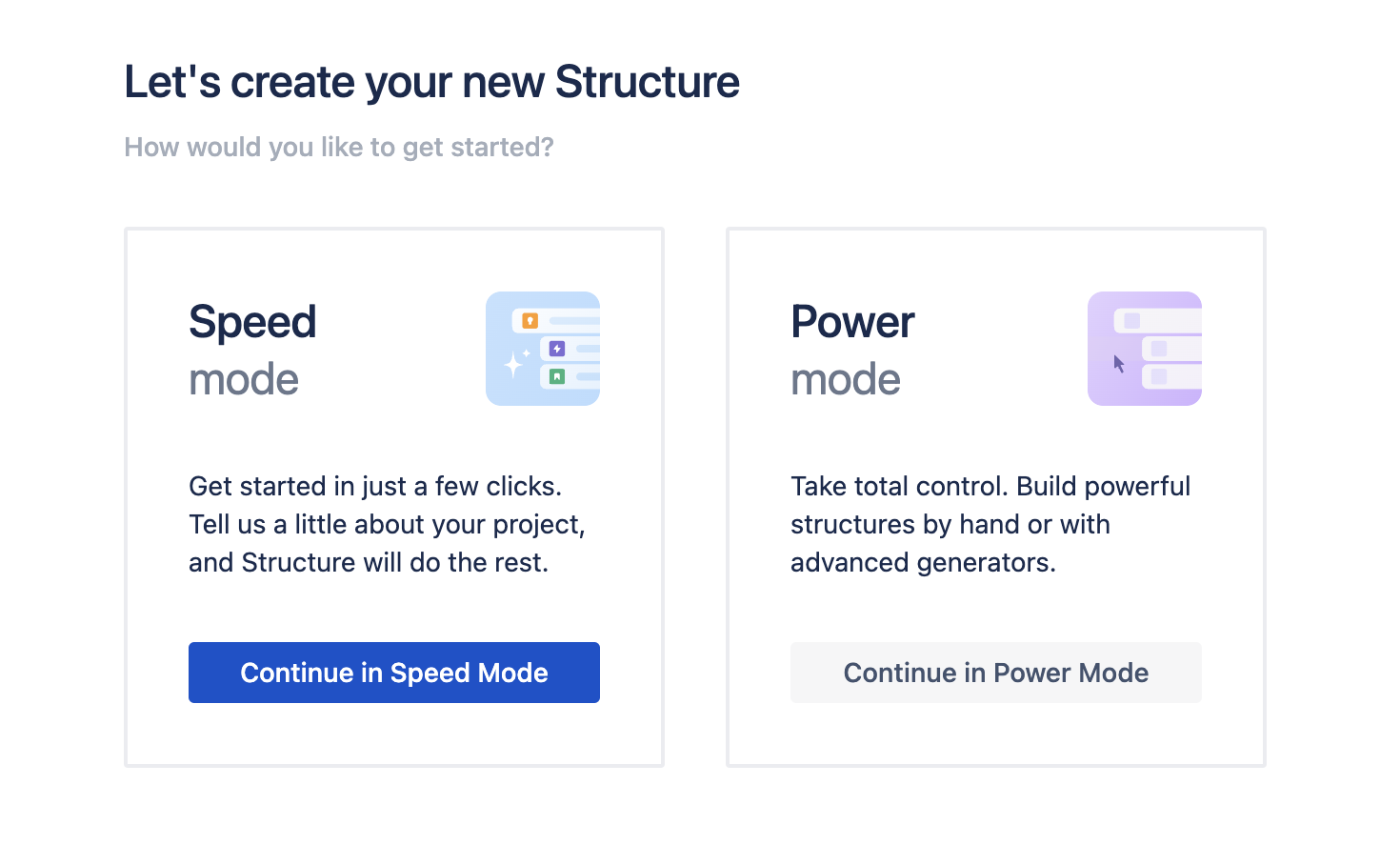
Speed Mode vs. Power Mode
The only difference between the two modes is the way you build your hierarchy (how you add and organize your issues).
- In Speed mode, you start with scope (what projects do you work from) and tell Structure what you want to see on every level of your hierarchy (issue types, groupings by field, etc.).
- In Power mode, you can build structures by hand or using generators (rules for inserting, grouping, and adding related issues). In Power mode you can also add static folders, which you can use to group issues. If you've been using Structure for awhile (on Jira Cloud, DC, or Server), you've been using Power mode - it just never had a name before.
All other functionality (adding columns, sorting columns, formulas, quick filters, etc.) works the same, regardless of the mode you selected.
Creating a Structure in Speed Mode
Step 1: Define Your Scope
Select the projects you want to include in your structure. Select as many projects as you need.
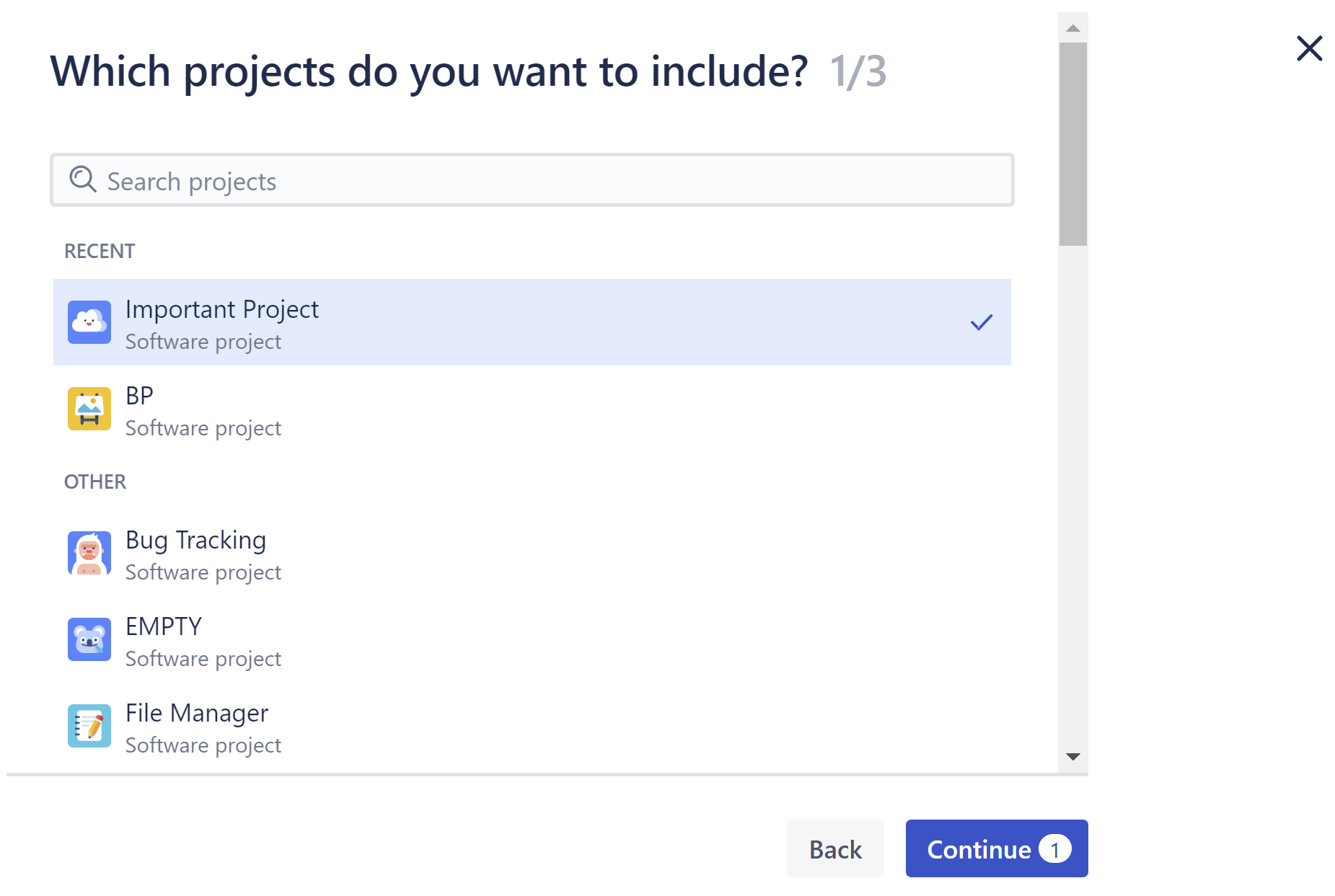
This does not add all the issues from these projects to your structure - you will decide which issues to include in the next step - but it does limit which issues can be included. Only issues in the selected projects can appear in the structure.
Step 2: Organize Your Issues
Next, you get to decide how you want your issues organized. You can add issue levels or group levels.
- Issue level - adds a new level of issues, based on issue type. When you add an issue level, you need to select the issue type and link type (how these issues are related to the issues above them). In some cases, Structure will select the link type for you, but you can edit it if necessary.
- Group level - groups the issues in the level beneath it based on a Jira field.
You can add issues/groups in any arrangement:

You can also add filters on this screen:
- To filter projects, click the Filters button beside the projects list.
- To filter an issue or group level, hover over the level and click the three dots (...) to the right.
Step 3: Name Your Structure
Give the structure a name and meaninful description (optional). You can also share your structure with members of your team, or keep it private.

Once you're finished, click Create and the new structure will be built automatically.

Modifying a Speed Mode Structure
Once you've created a structure, you can modify the hierarchy at any time by clicking Modify structure.

On the Modify Structure page, you can:
- Add/remove projects, or add project filters
- Add, remove, or modify issue levels and group levels
- Reorder issue and group levels
- Filter or sort an issue or group level

Once you've made your changes, click Apply and the structure will update automatically.
Creating New Issues
You can also create new issues from within the structure, as long as those new issues adhere to the rules you set up when creating the structure.
To create a new issue:
- Highlight an issue in the structure at the level you want your new issue placed (for example, if you're creating an epic, highlight another epic).
- Click Enter.
The new issue will be created based on the rules for the selected issue. If the new issue doesn't fit the rules for the selected issue (for example, you selected an epic, but you're trying to create a story), the issue will still be created in Jira, but it won't appear in the structure.
Creating a Structure in Power Mode
In Power mode, you start with a blank structure and add issue manually or using generators. You can learn more about building structures with Power mode here: Building a Structure with Generators and Building a Structure Manually.
Identifying Your Mode
If you're working from an existing structure, you can easily identify whether it was built using Speed mode or Power mode. Just check the Structure toolbar:
- If the first item is Modify structure, the structure was built in Speed mode
- If the first item is +Add, the structure was built in Power mode

Copying Structures
It is possible to copy structures created in either Speed or Power mode. When you copy a structure, it preserves the original mode:
- Structure created in Speed mode → Speed mode structure
- Structure created in Power mode → Power mode structure
- Structure created before Speed/Power mode was available → Power mode structure