If you’re using the Timesheets by Tempo app, our integration allows you to:
- Add Tempo Work Logged data as columns in your structure
- Use billable time data in formulas
- Organize your structure data based on Tempo accounts and Tempo teams
Adding a Tempo Work Logged Column
Adding a custom Tempo Work Logged column to a structure allows you to easily track work time and billable hours alongside your project data, and aggregate those values up your hierarchy.
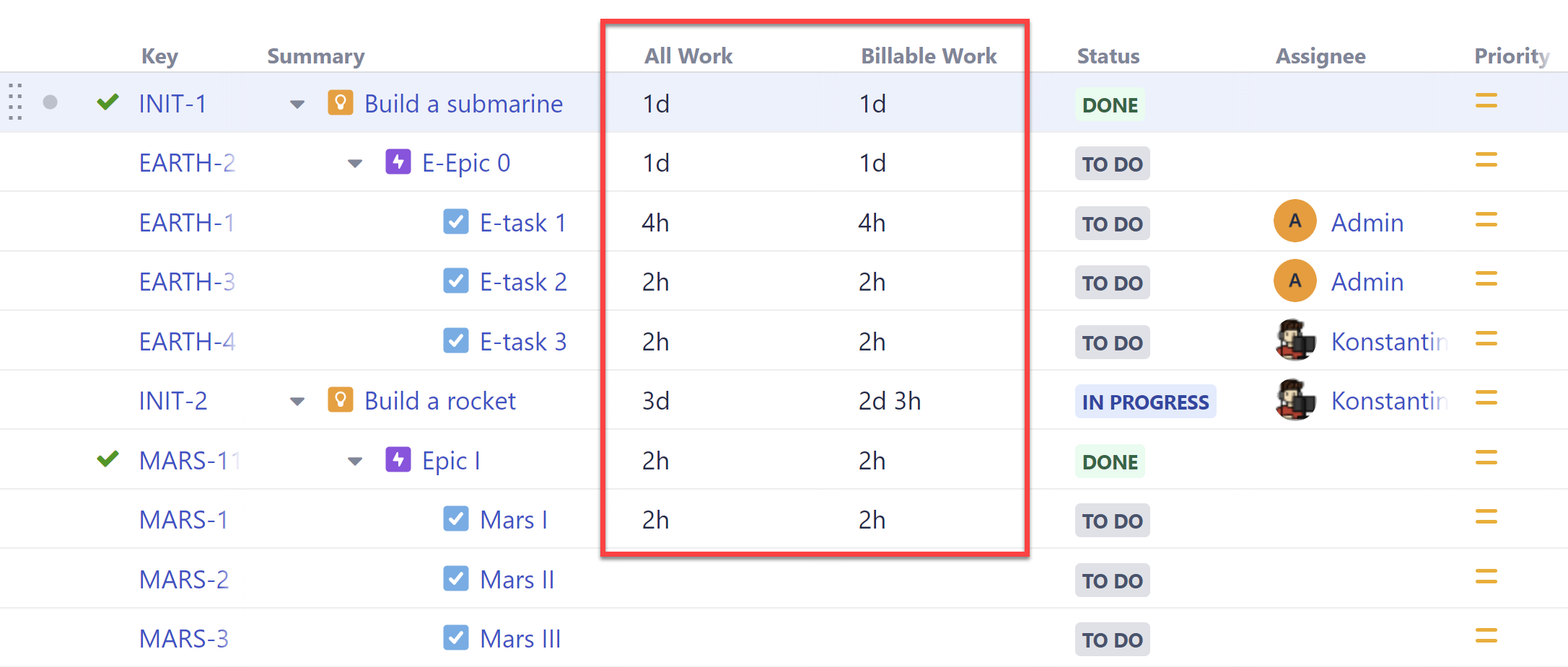
Learn more: Tempo Work Logged Column
You can use the Tempo Billable Time variable (tempoBillableTime) within a formula to do calculations or comparisons based on your billable time data.

The values for the tempoBillableTime variable are the same as you would see in the Tempo Work Logged column with the following options selected:
- Period = All Time
- Users = All
- Billable time option is selected
In the screenshot above, we've selected the Duration format. If you don't select this format, the values will be displayed in milliseconds.
Grouping by Tempo Accounts
When you group a structure by Tempo accounts, you can aggregate data for each account using the Sum over sub-items option for each column.
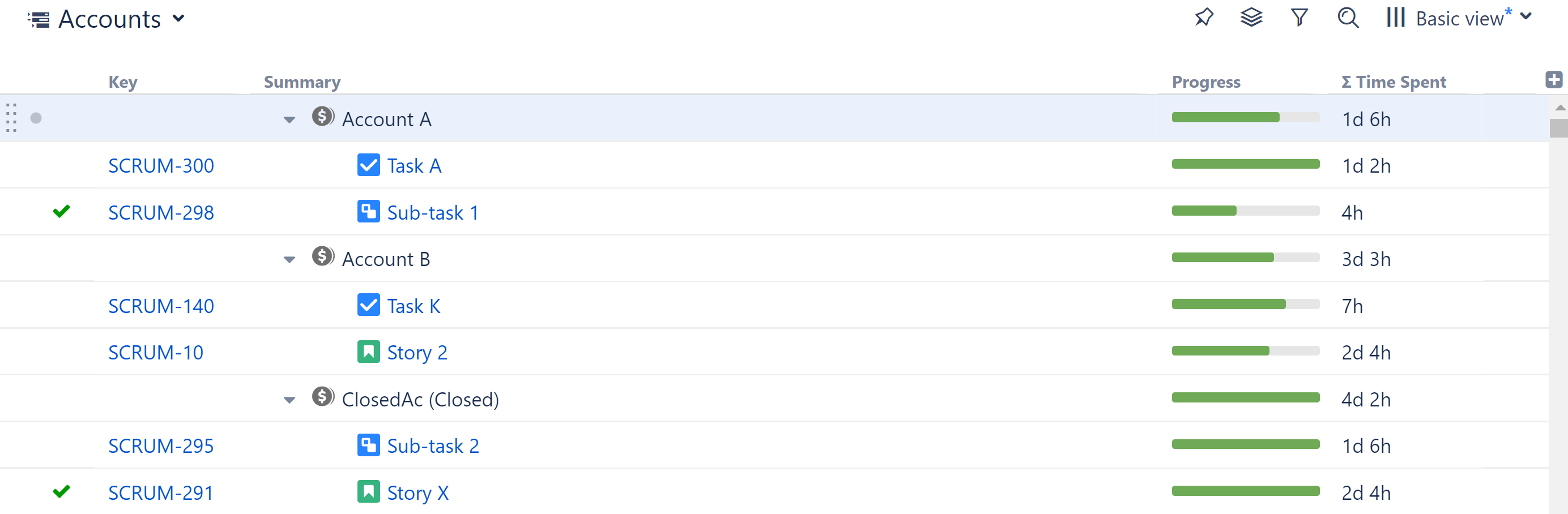
- Add tasks, either manually or using Generators.
Group tasks using the Tempo Account Grouper. In the Add menu, select Group | Field | Tempo Account.
- Add Structure columns to view the necessary data, such as Progress or Time Spent.
The "Tempo Account" option in Structure is for the Account Custom Field. The Account Work Attribute is not available at this time.
Archived/Closed Accounts
When you add the Tempo Account grouper, you can select whether or not to display closed or archived accounts. To change this setting afterward, simply double-click the grouper in your structure.
Grouping by Teams
To group issues by Tempo Teams, in the Add menu, select Group | Field | Tempo Team.