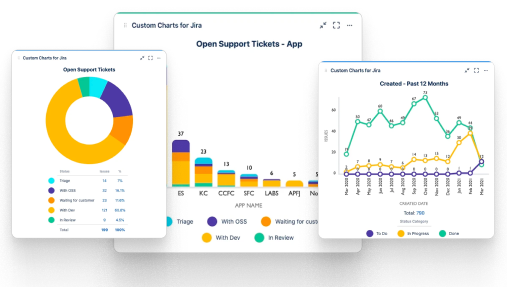Confluence Macro
The Structure macro for Confluence allows you to embed an always-up-to-date structure into any Confluence page. This allows users to see real-time reporting, view an entire hierarchy, and edit issues, all without ever leaving Confluence.
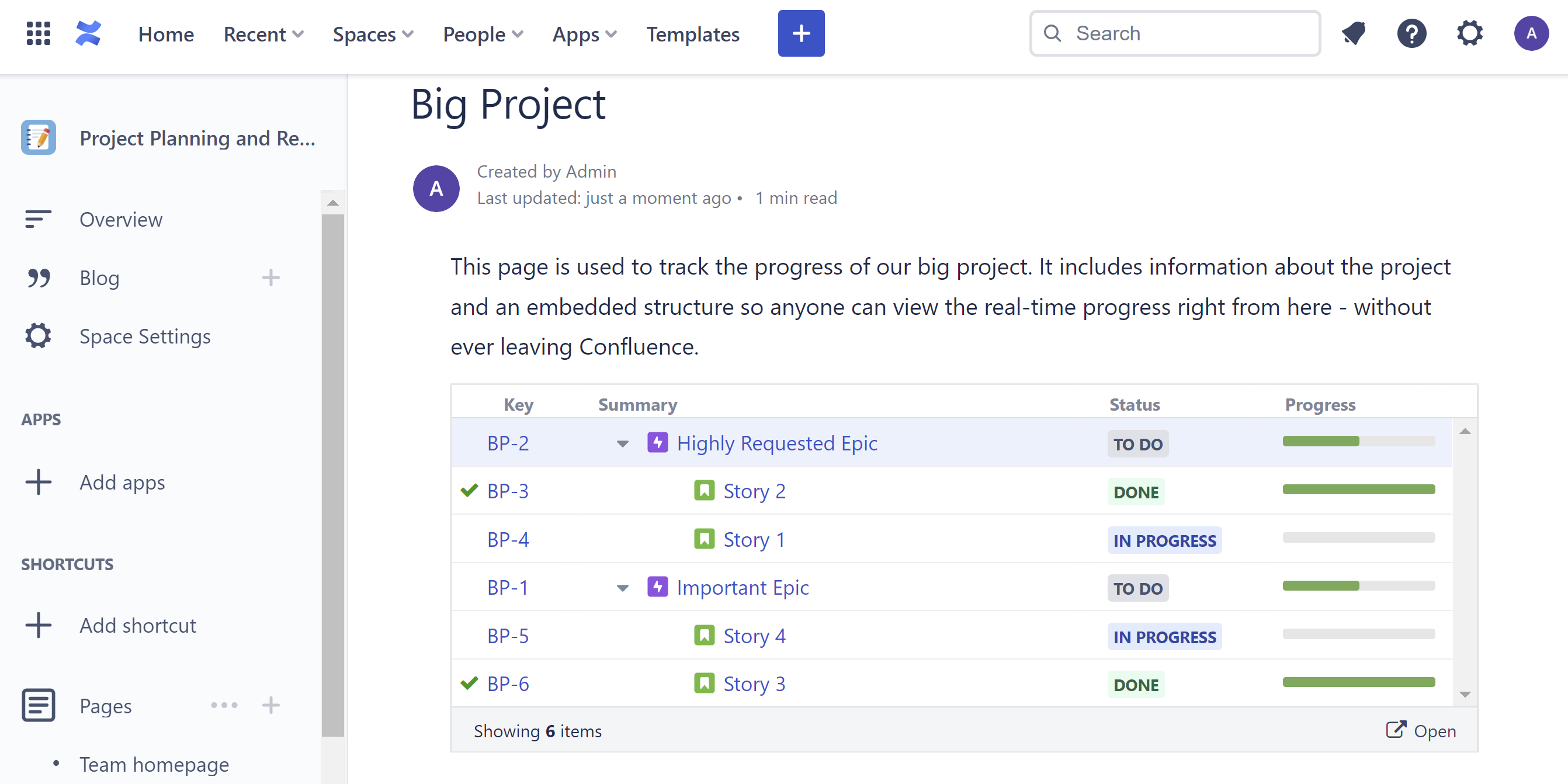
Need visual reports for stakeholders and leadership? With Custom Charts for Confluence, you can turn your curated Structure data into visual charts.
Adding a Structure to a Confluence Page
To add a structure to a Confluence page, open the Macros menu (+) and search for "Structure."
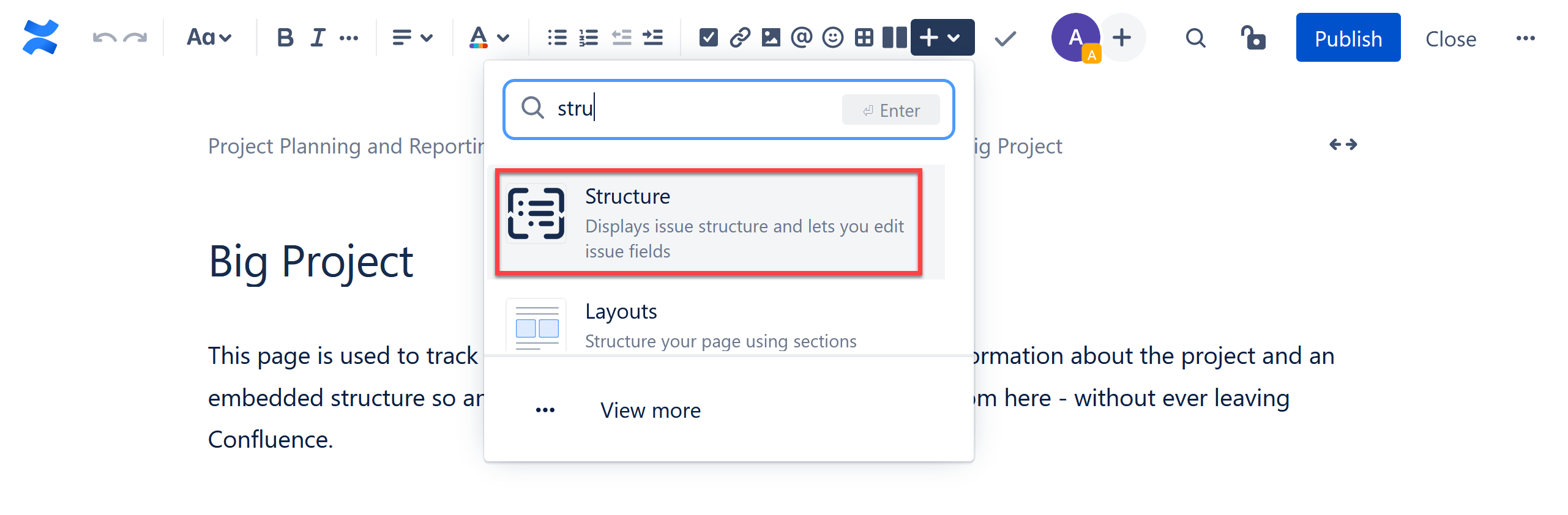
Don't see Structure in the list? Ask your Jira administrator to install the Confluence Helper for Structure app.
Configure the Structure macro
After you add a Structure, you will see a configuration screen. Select the following:
- Structure - Select the structure you want displayed on the Confluence page.
- View - Select the view that should be used. This will determine the columns that will be visible in Confluence, and their arrangement on the page.
- Visible Rows - Select the number of rows that should be visible without scrolling. This will determine the hieght of the macro: if the structure contains more rows that you've selected, a scroll bar will be available; if the structure contains fewer rows, you'll see some white space at the bottom.
Once you've made your selections, click Insert.
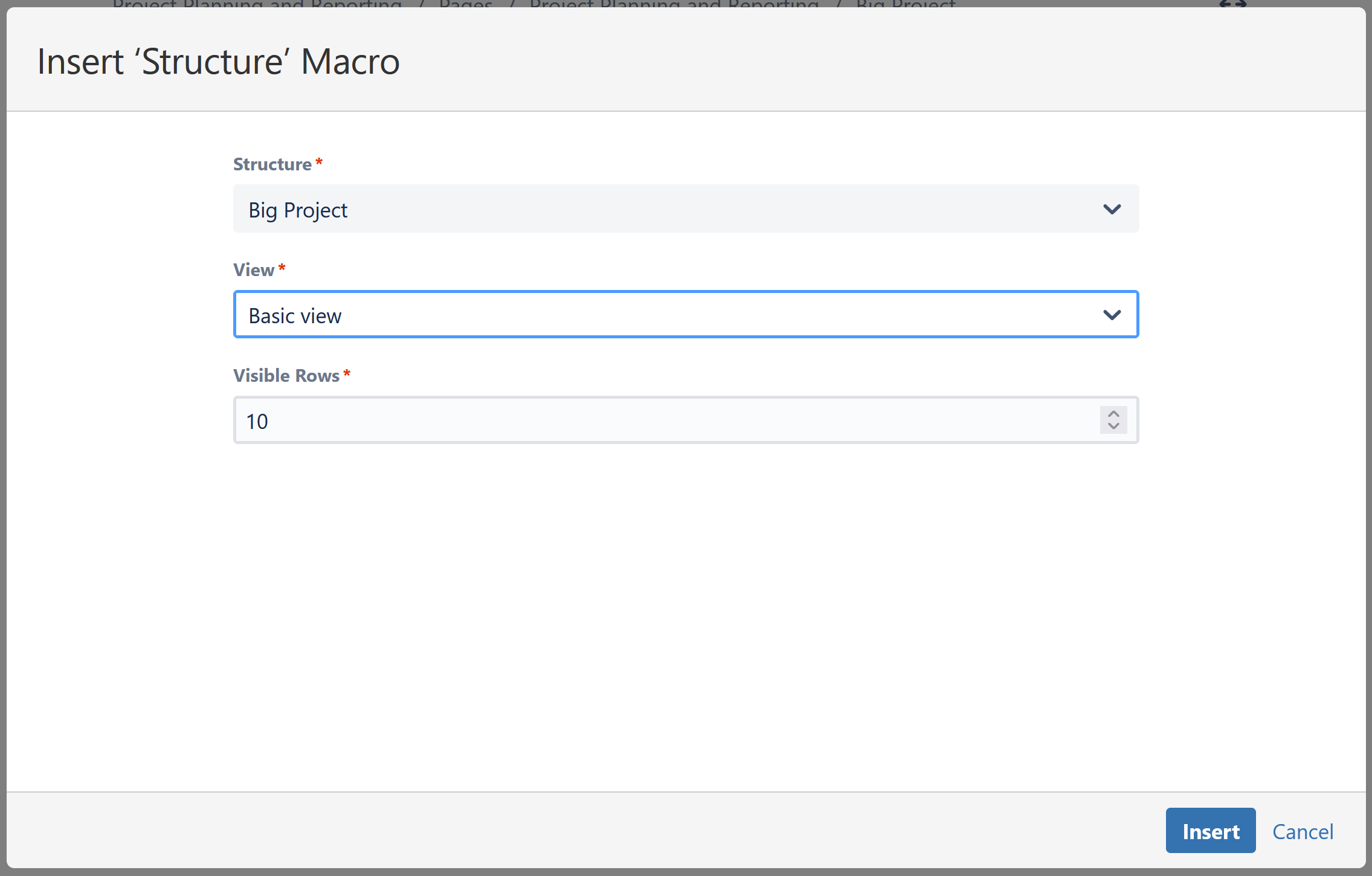
Editing Issues from a macro
Once you publish the Confluence page, the structure will appear on that page and update in real-time. Users who view the page will be able to view the structure hiearchy and make changes to issue fields right from Confluence.
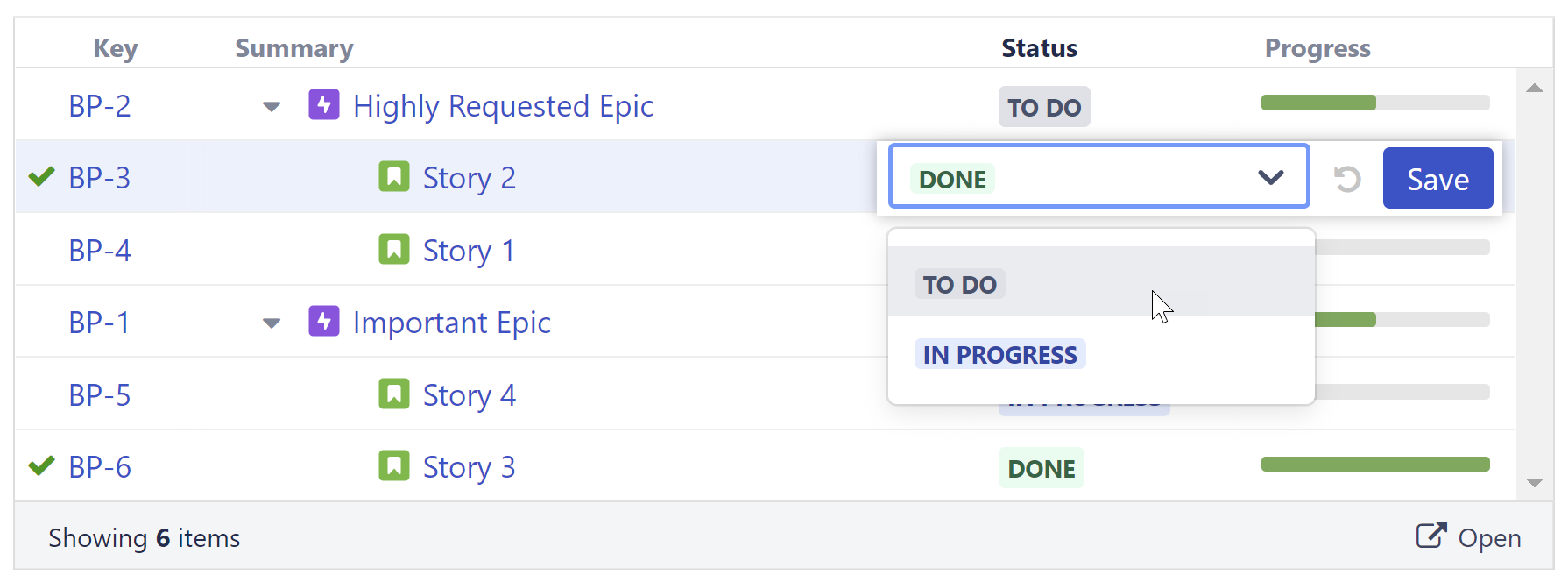
To make changes to the structure hierarchy, apply quick filters, or search the structure, click the Open button. This will open the full structure in Jira.
Changing the Structure Configuration or Layout
To make changes to the structure's configuration or layout, return to Edit mode and click anywhere on the structure. The Edit panel will appear.
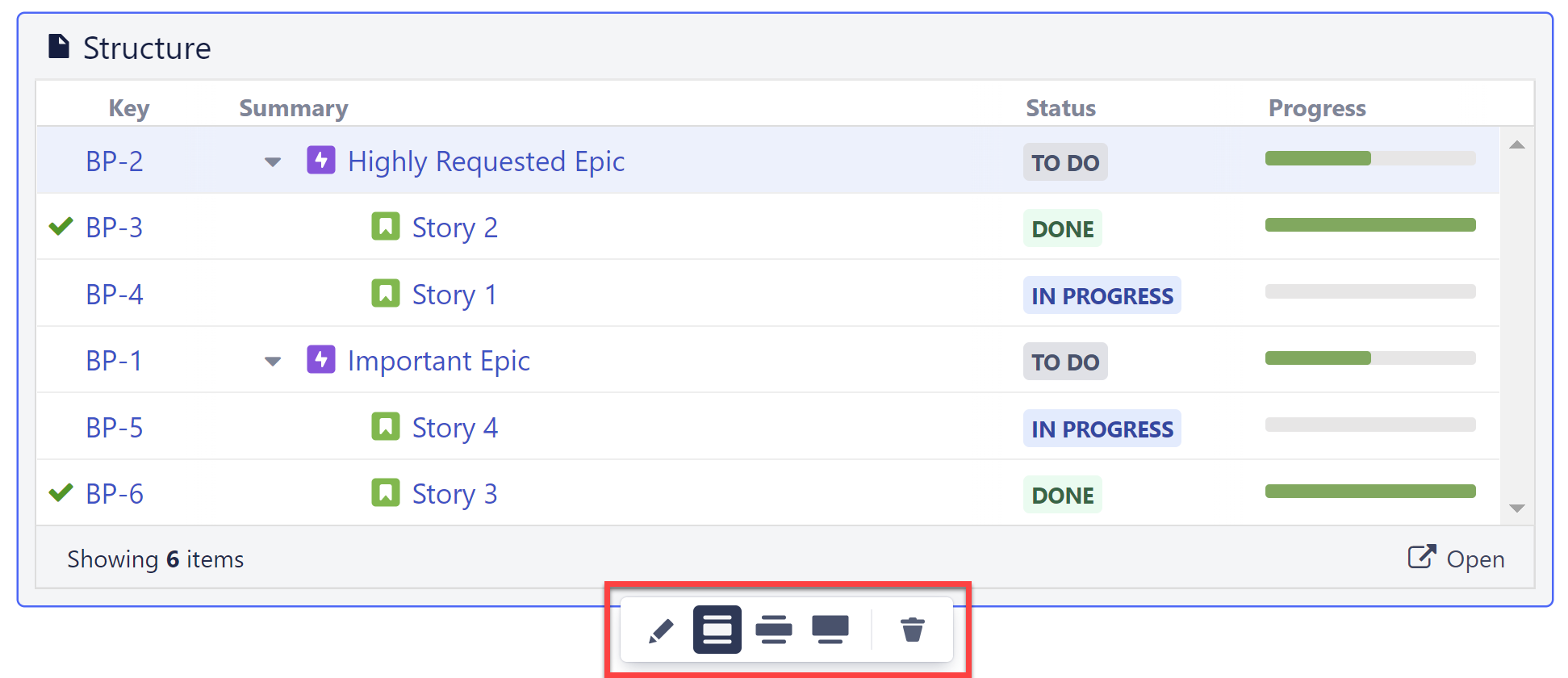
You can:
- Edit the structure configuration
- Adjust how much of the screen the structure takes up
- Remove the structure
Install the Structure macro
Before you can add structures to a Confluence page, the Jira admin will have to install the Confluence Helper for Structure app.
From Confluence, go to Settings > Find New Apps and search for Confluence Helper for Structure.
Permissions
The Structure macro respects Jira permissions. For best results, we suggest making the underlying structure and view public. At the very least, ensure anyone you expect to view the structure from Confluence has view permission for the structure and the selected view is shared with them.
Additionally, if the user does not have permission to view Jira projects that are included in the structure, they will not see the issues from those projects. If the user does not have Jira access at all, they will not be able to view the structure.