Extend the Hierarchy Above Epics
The following steps will guide you through building a top-down hierarchy with initiatives above epics: Initiatives > Epic > Tasks > Sub-tasks (if needed)
Step 1: Set up the Issue Type in Jira
If you're currently working with the issue type, these steps may already be taken care of. If not, you may need a Jira Admin to assist you.
- Create an "Initiatives" issue type. See Add, edit and delete an issue type
- Create a new link type, connecting initiatives to epics. We recommend "implements/is implemented by". See Configuring issue linking
- Create a new project for Initiatives. If you already have all your initiatives created and they're part of other projects, that's. fine. But if you're starting from scratch, we recommend creating a new project specifically for your Initiatives. See Create a new project
Step 2: Add Initiatives to the Structure
If you created a separate project for initiatives, add a JQL Insert with the following JQL: project = "initiative project"
If your initiatives are spread across multiple projects, you can use the JQL Insert to add initiatives from all projects: issuetype = initiatives
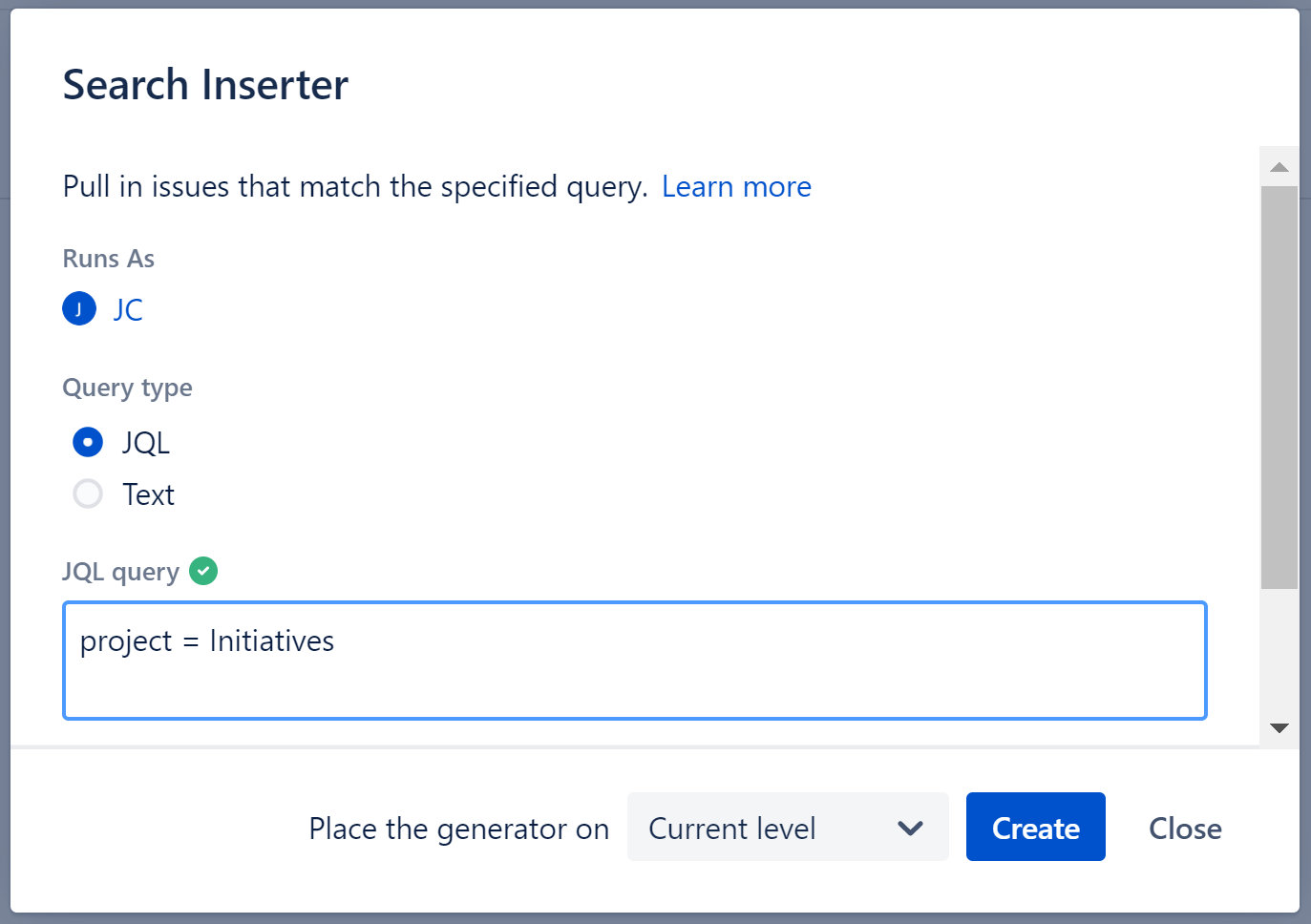
Step 3: Add Epics under Initiatives
Once you've added your initiatives, next you want to use the Linked Items Extender to add your epics.
Make sure to select the link type used to connect epics and initiatives, and specify the correct direction so that initiatives are the parent issues and epics are their sub-issues.
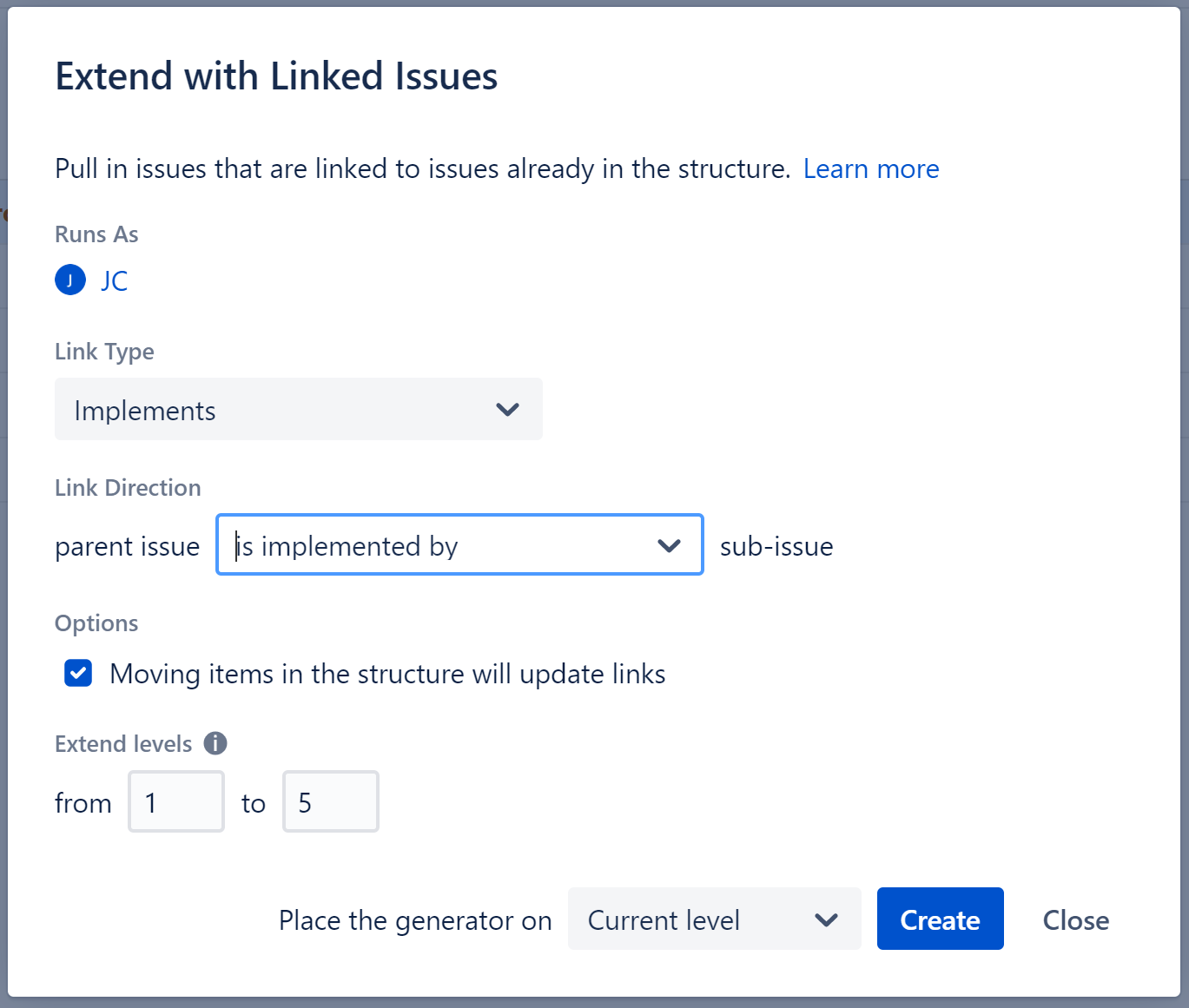
If you've already linked your epics and initiatives, the epics should appear below your epics.
If not, you can make those links right from Structure:
- Click on an initiative's name to open the issue details panel
- Click the Link Issue button
- Choose the appropriate link type (make sure to match the direction you used above)
- Select the epics to link
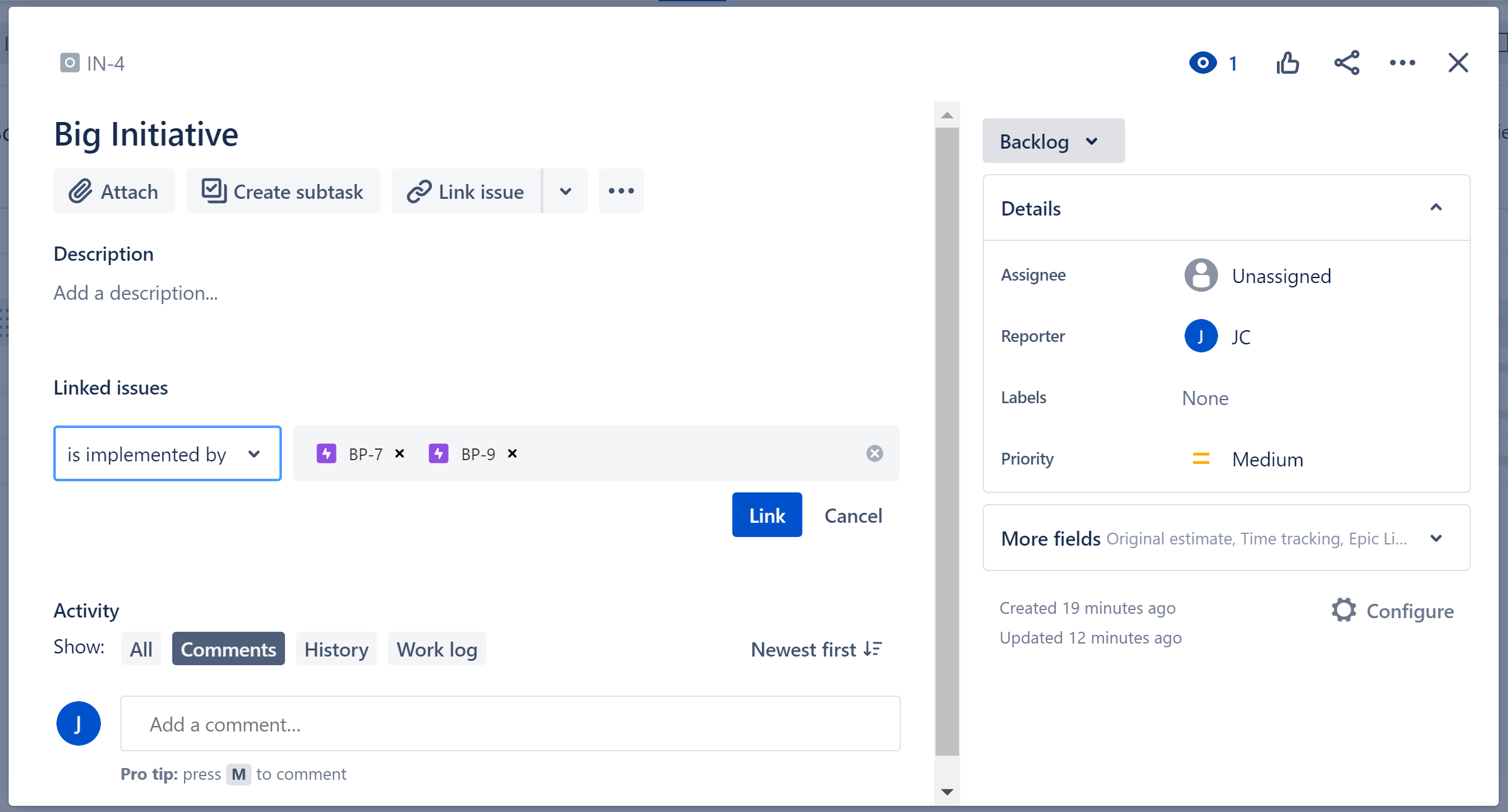
Step 4: Add stories and sub-tasks
This step will differ depending on whether you're working with a company-managed project or a team-managed project.
- Go to +Add | Extend | Child issues. Under Add, select Issues below epics and Sub-tasks.
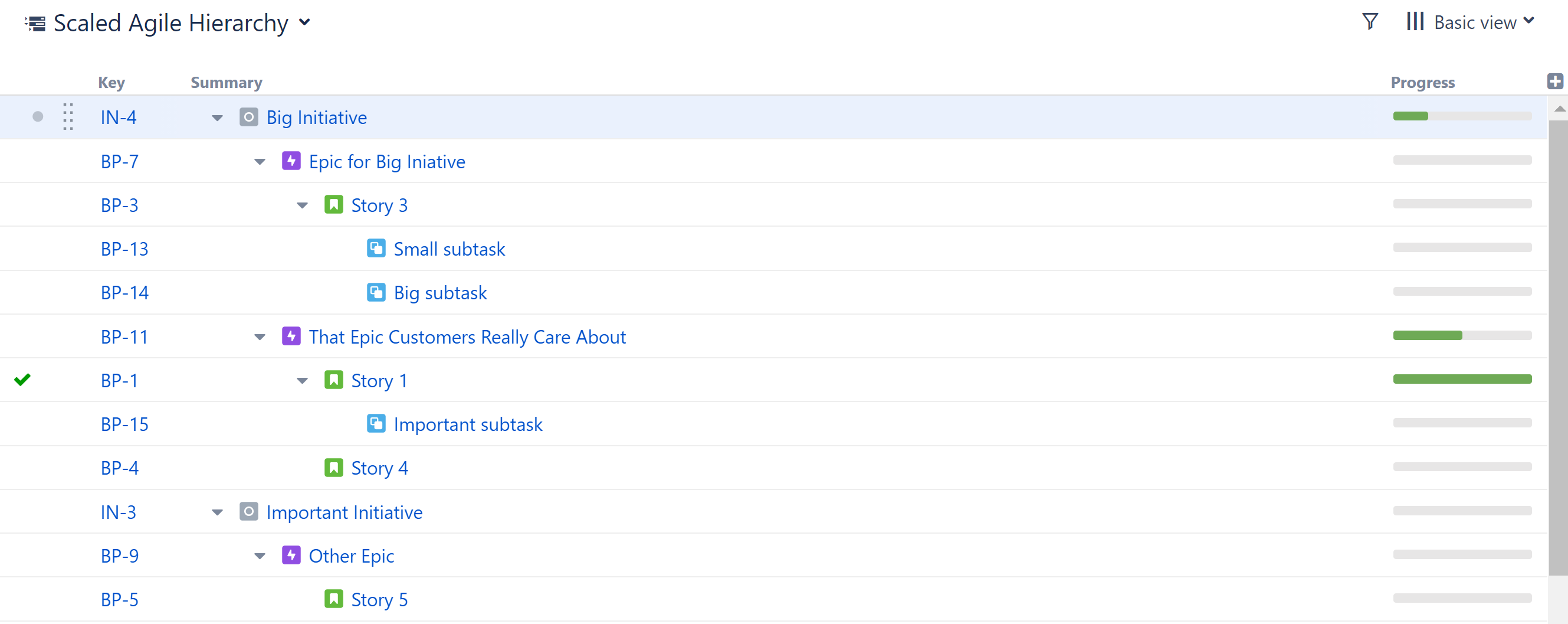
Not sure which hierarchy is right for your team? Check out our blog post Epic-Feature-Story vs. Initiative-Epic-Story, where we cover many of the considerations when transitioning to a Scaled Agile Framework.