JQL Insert
The JQL Insert generator allows you to automatically add issues based on a JQL query.
Adding an Insert Generator
To add an Insert generator, open the Add menu and select Insert.
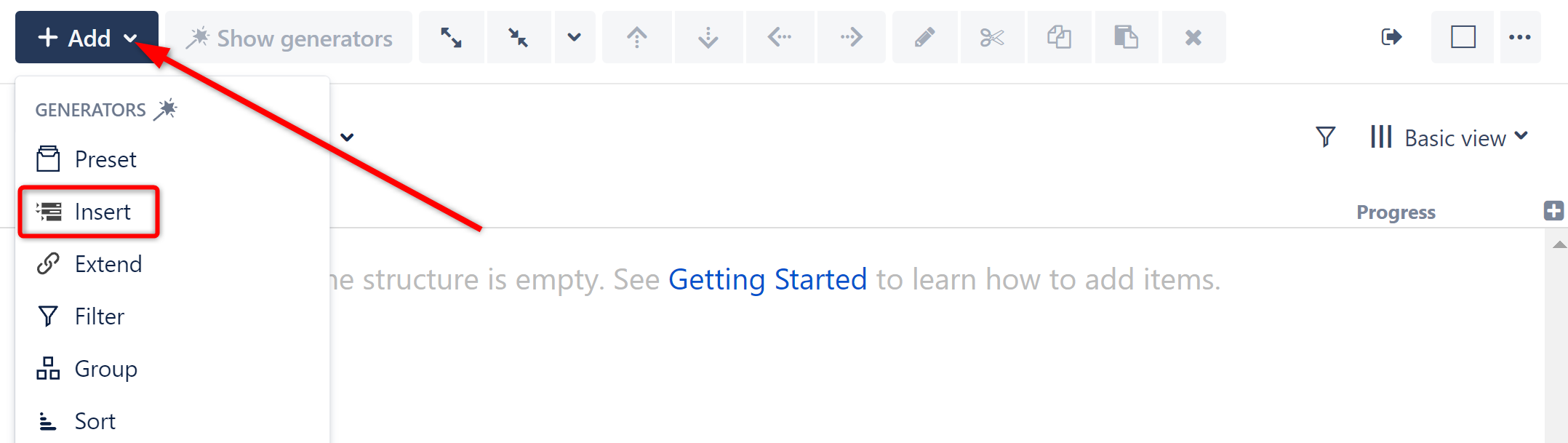
This will display the Insert generator options. Select JQL Query.

Configuring the Generator
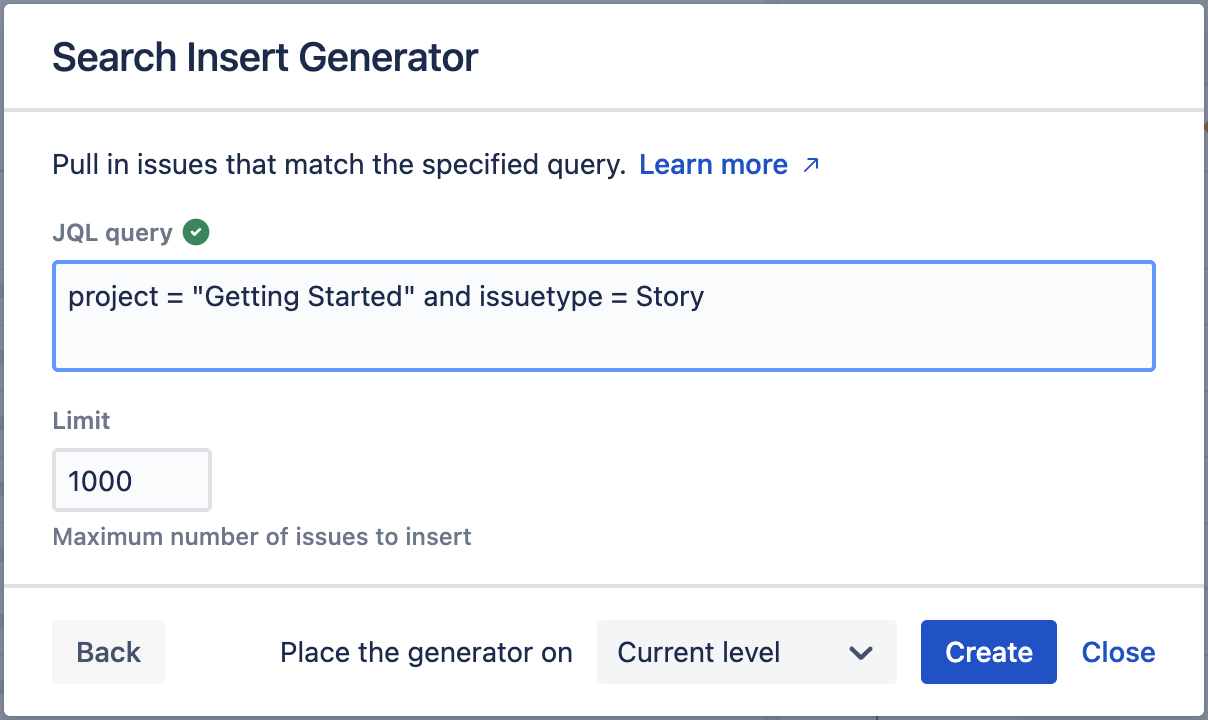
JQL
To determine the scope of issues that should be added to the structure, enter the JQL query into the box.
![]() a green checkmark icon will appear if the query is valid
a green checkmark icon will appear if the query is valid
![]() a red exclamation icon will appear if the query is invalid
a red exclamation icon will appear if the query is invalid
Limit
Because the JQL Search Inserter allows you to include issues from multiple projects, it may result in very large structures. To limit the number of issues the Inserter adds, enter an appropriate number in the Limit field. The limit can be set to between 1 and 5,000 issues. 5,000 is currently the maximum number of issues that can be inserted with a generator.
Place the generator on
Select where the generator should be placed within the structure hierarchy. The placement of the generator determines its scope. You have three options:
- Current level - The generator will be placed on the currently-selected level, and issues will be inserted on the current level of the hierarchy.
- Level below - The generator, and all inserted issues, will be placed on the level below the currently-selected item.
- Top level - The generator will be placed at the top of the structure, and inserted issues will be added to the top level of the hierarchy.
If a level is grayed out, it means it is not possible to place the generator on that level.
Applying the Generator
Once you've entered your query and set your Limit, click Create or Save (if editing an existing generator). The Inserter should now appear as a new row in your structure, with the added issues placed below it.
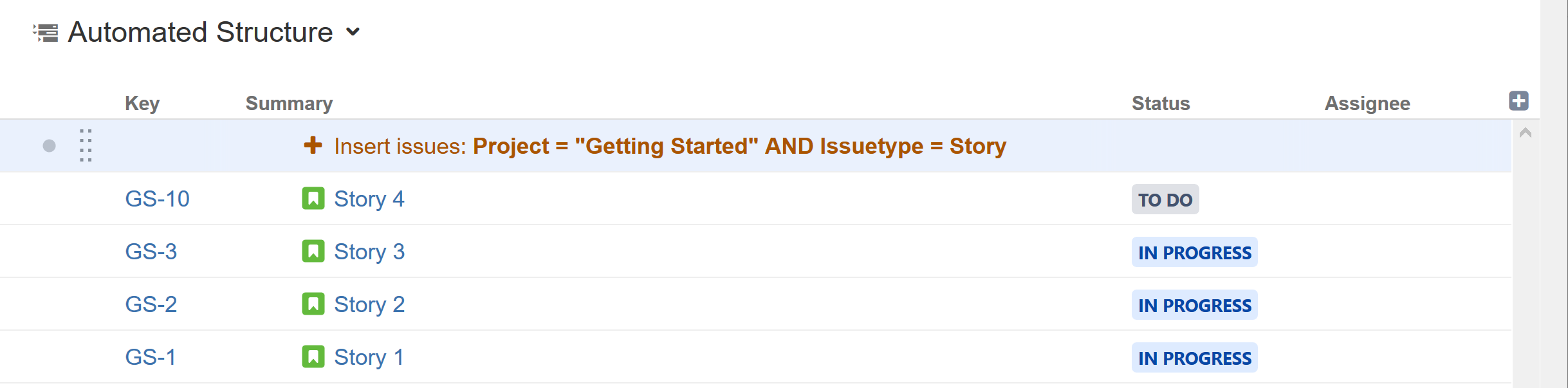
Turn Search Results into Automation
If you use the Search and Add button ![]() to manually add issues to your structure, you can turn your search into an Automation, so your structure will stay up-to-date as issues change in Jira.
to manually add issues to your structure, you can turn your search into an Automation, so your structure will stay up-to-date as issues change in Jira.
To add your search query as an Insert generator, simply click the Automation button at the bottom of the search results window.
