In Structure, a view defines which columns are displayed and in what configuration.
The current view is displayed in the top right corner. Clicking the view's name opens the View Selector menu, where you can search for and select a new view.
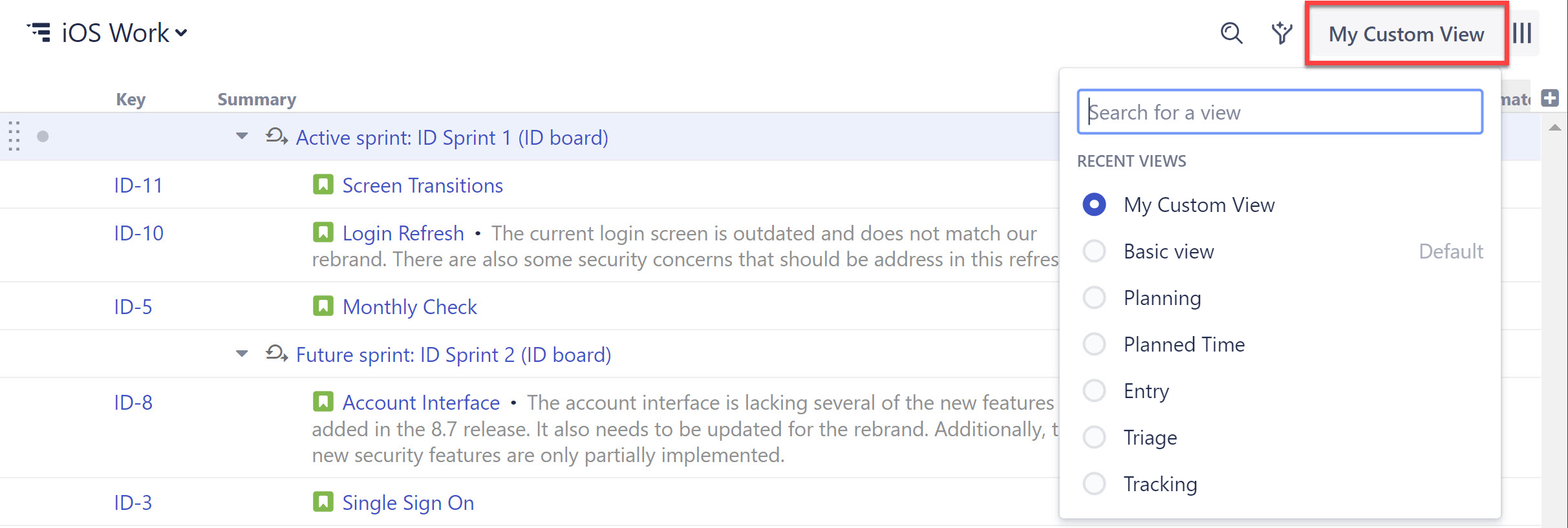
Configuring the View
To change the layout of a view, simply add, remove, or rearrange columns within the structure.
Once you have the information you need in the exact order you need it, you can save your changes or create a new view - see Changing the View.
Changing the View
When you manually change the column configuration, you create local adjustments to the currently selected view. You can then save the changes (if you have permissions to change the view) or save and share your customization as a new view – see Saving and Sharing Views.
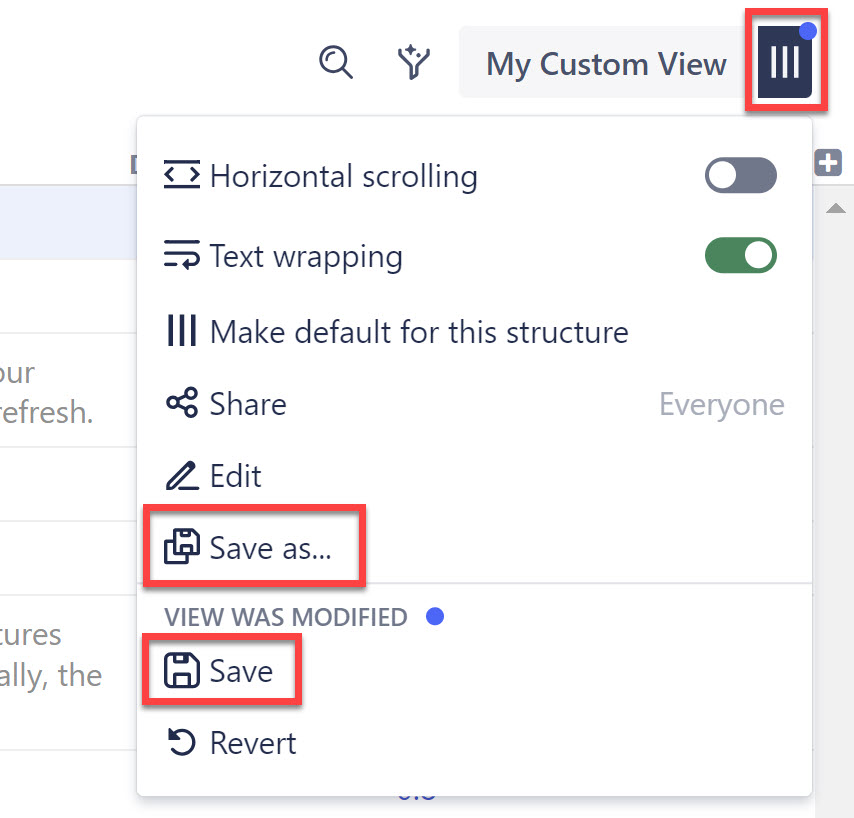
Setting the Default View
The Default view appears whenever a user opens a structure for the first time.
To make an existing view the Default view for the current structure:
- Switch to the view you want as the default view
- Open the View Settings menu
- Click Make default for this structure
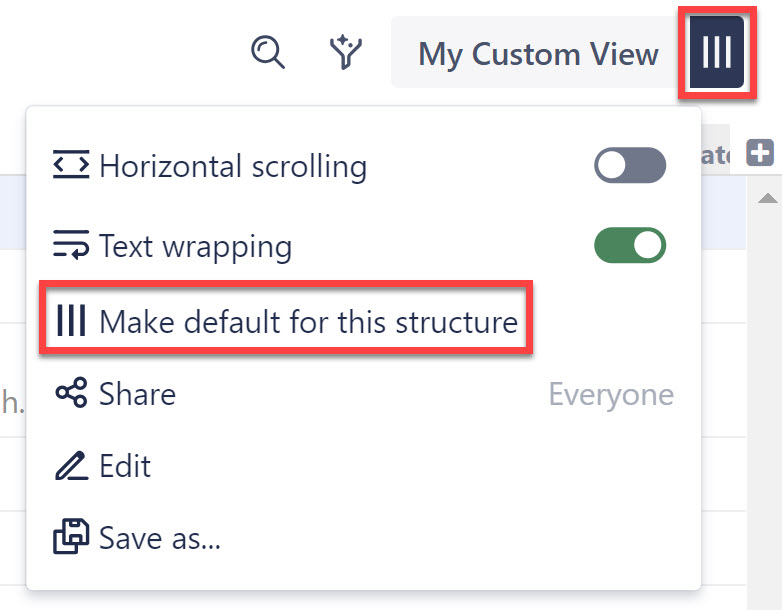
To make a new view the Default view for the current structure:
- Modify an existing view so it includes the columns you want to appear in your default view.
- Create a new view by clicking the Save As link in the View Settings menu.
- Check the "Make Default for this Structure" box.
- Save the new view.
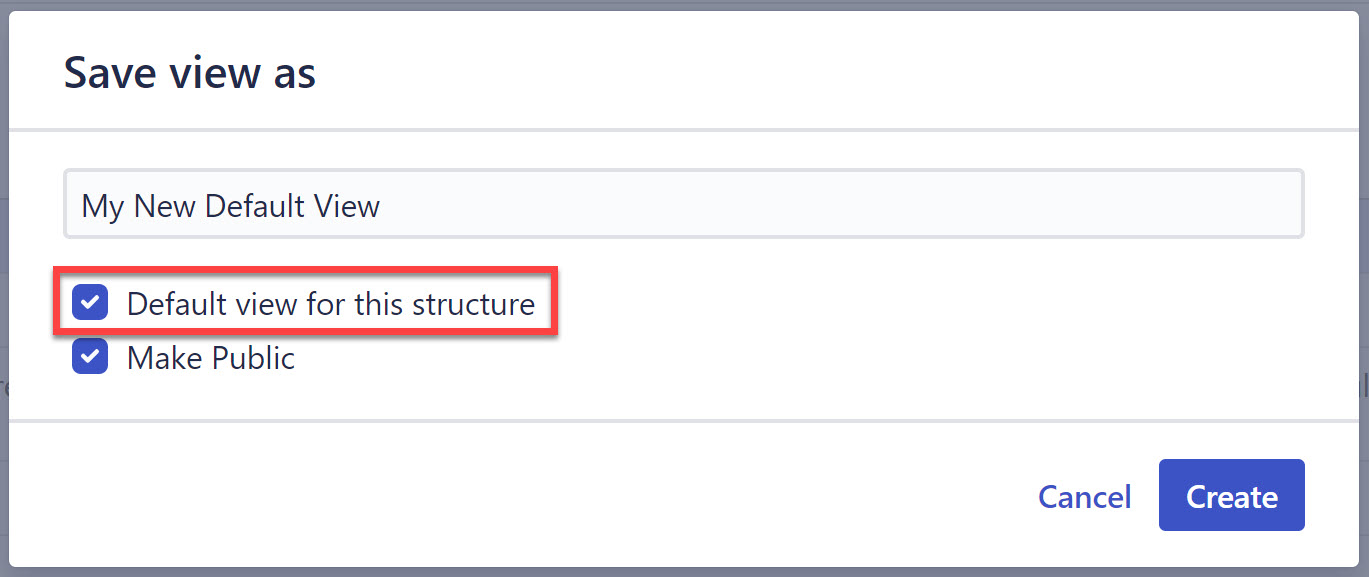
See Also