The Multi-project Overview preset allows you to visualize multiple projects organized by project.
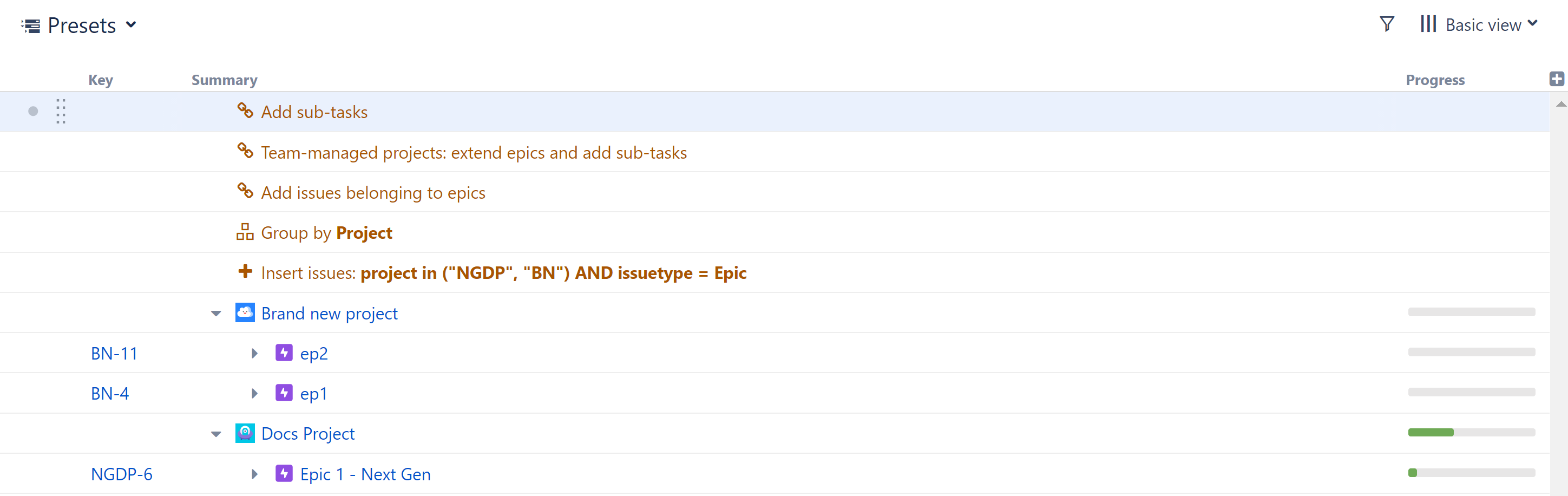
The Multi-project Overview preset works for both Company-managed and Team-managed projects, and it allows you to combine both types of projects into a single structure.
Build a New Structure Using the Multi-project Overview Preset
To build a new structure using the Multi-project Overview preset, open the Add menu, select Preset, and choose Multi-project Overview.

You can select which projects and issue types to include in your hierarchy.
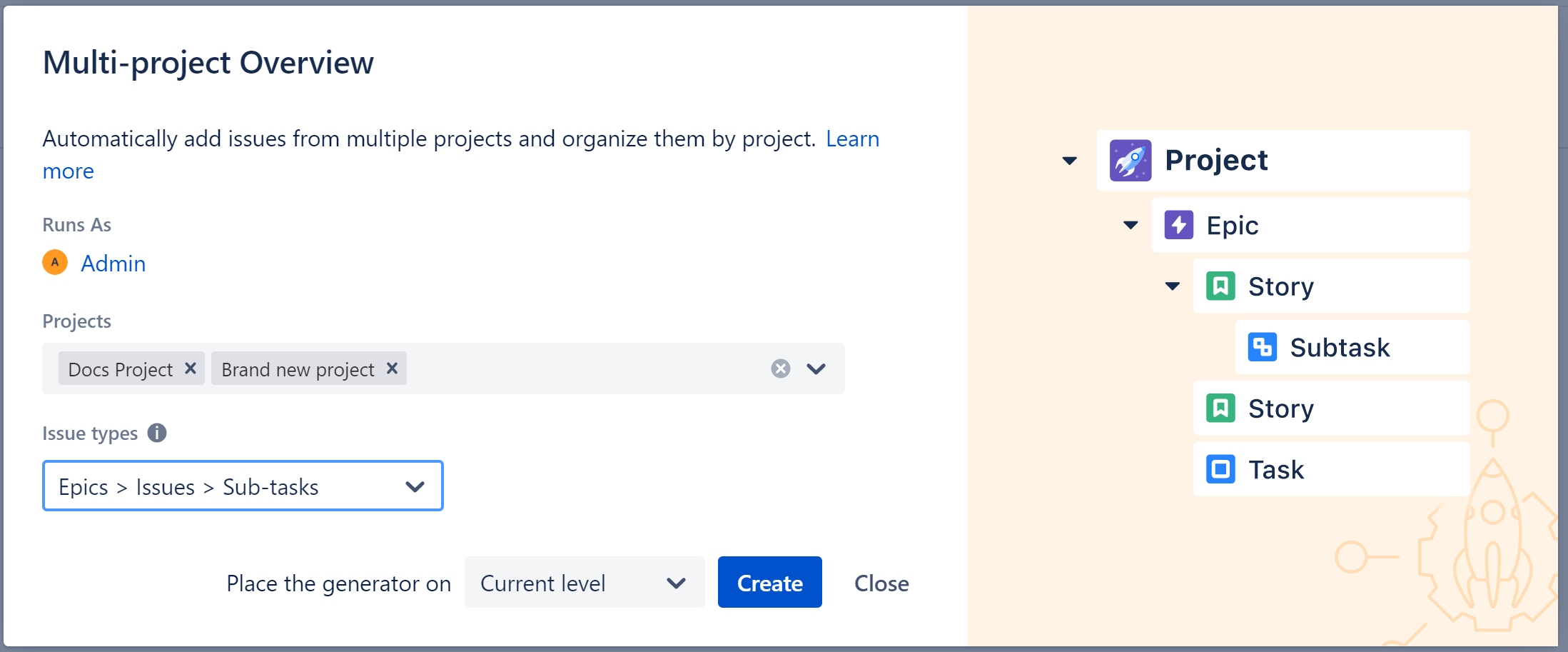
Runs As
When a generator runs, it runs as the structure owner. This is important because the generator will have access to the same projects, issues, etc. as the user listed here – if they don’t have permission to view an issue, it won’t be added to the structure.
Projects
Select which projects you want to include.
Issue Types
Select the types of issues to add to the structure. The hierarchy will be constructed with these issues beneath their respective projects.
Place the generator on
Select where the generators should be placed within the structure hierarchy. This will determine the location of your Multi-project Overview hierarchy.
You have three options:
- Current level - The generators will be placed on the currently-selected level.
- Level below - The generators will be placed on the level below the currently-selected item.
- Top level - The generators will be placed at the top of the structure.
Once you click Create, Structure will add a series of generators to:
Adding the Multi-project Overview Preset to an Existing Structure
The Multi-project Overview preset can also be added to existing structures. In this case, in addition to creating the selected hierarchy for the selected projects, it will also group existing issues by project, provided they are in its scope (see Generator Scope for details).