Planner by Tempo
If you're using Planner by Tempo, our integration allows you to:
- View and manage planned time data within a structure, alongside your project data
- Use planned time data in formulas, generators, and transformations
Aggregate planned time across users, teams, sprint, or any other Jira field, based on your Structure hierarchy
Create multiple columns to track specific users, time frames, and more
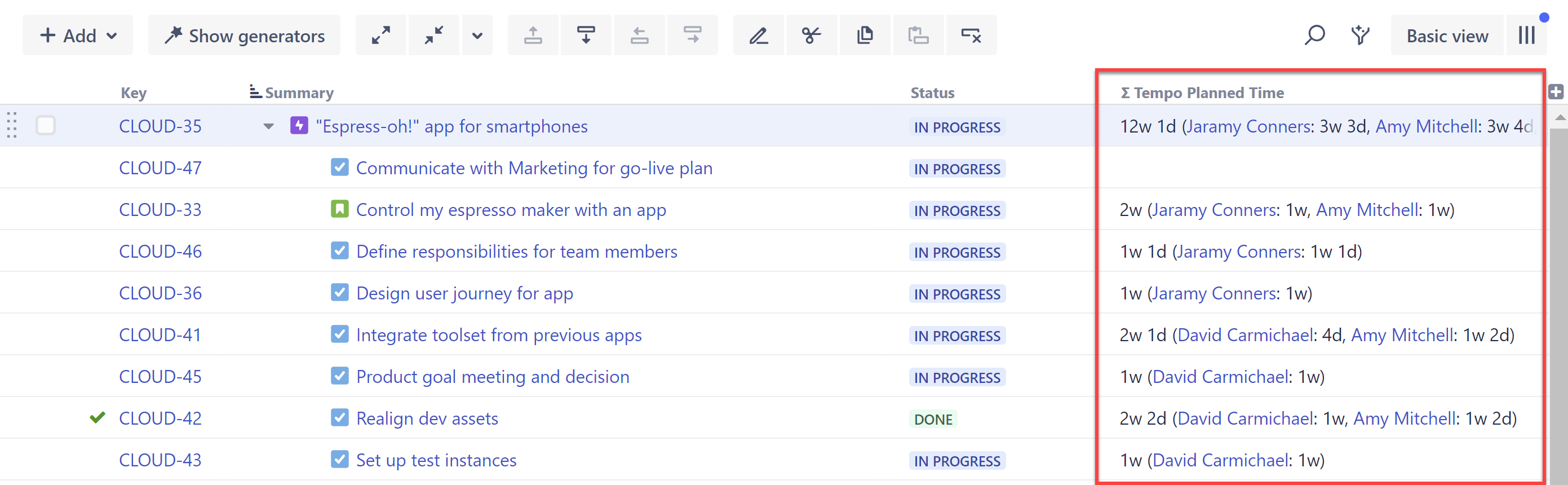
Don't have Planner by Tempo? Try it for free
Customizing a Tempo Planned Time Column
You can customize each Tempo Planned Time column to focus on specific time frames, users, and more.
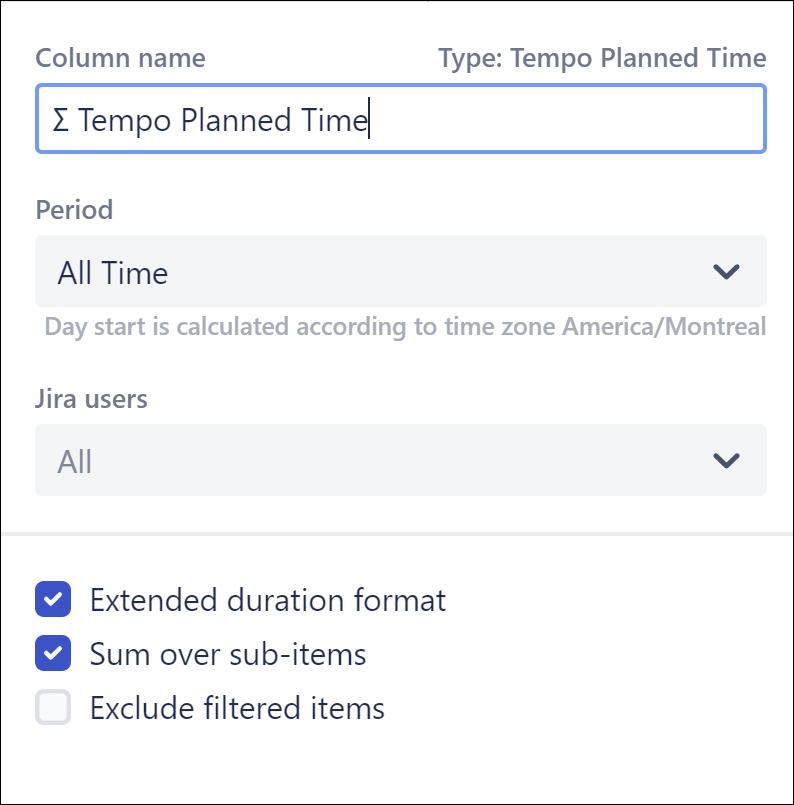
- Name - Give each Tempo Planned Time column a name specific to the data it's displaying.
- Period - Specify the time frame you want to include planned time data from.
- Jira users - Select the users you want to include (the time displayed will be the sum of all selected users).
- Extended duration format - When checked, planned time will be broken down by contributor.
- Sum over sub-items - When checked, planned time values will be aggregated up your hierarchy. You can also customize how items are aggregated:
- Exclude filtered items - When checked, filtered items will not be included in the aggregate total. If this is left unchecked, the values of those items will be included in the calculation, even though they are not visible in the structure.
Grouping by Tempo Contributor
Using the Tempo Contributor: Planned field, you can group issues by their planned contributors.
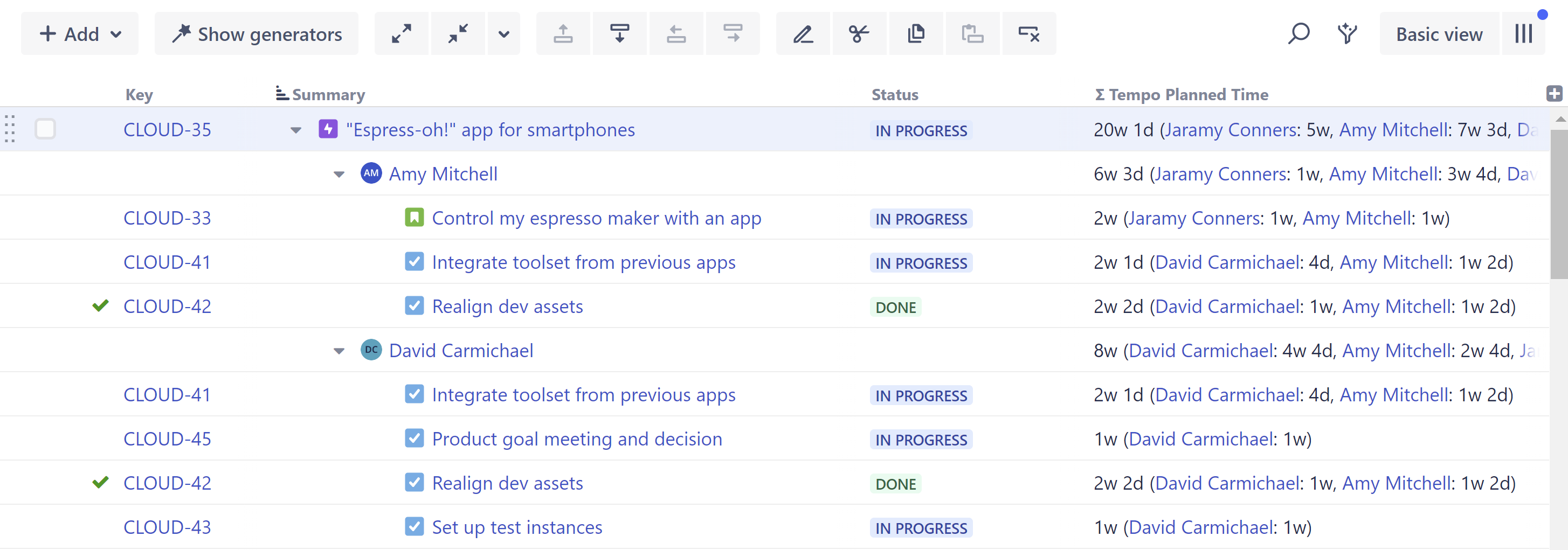
To group by Tempo Contributor, add a Group by Field generator (permanent) or a Quick Group (temporary), and set the Field to Tempo Contributors: Planned:
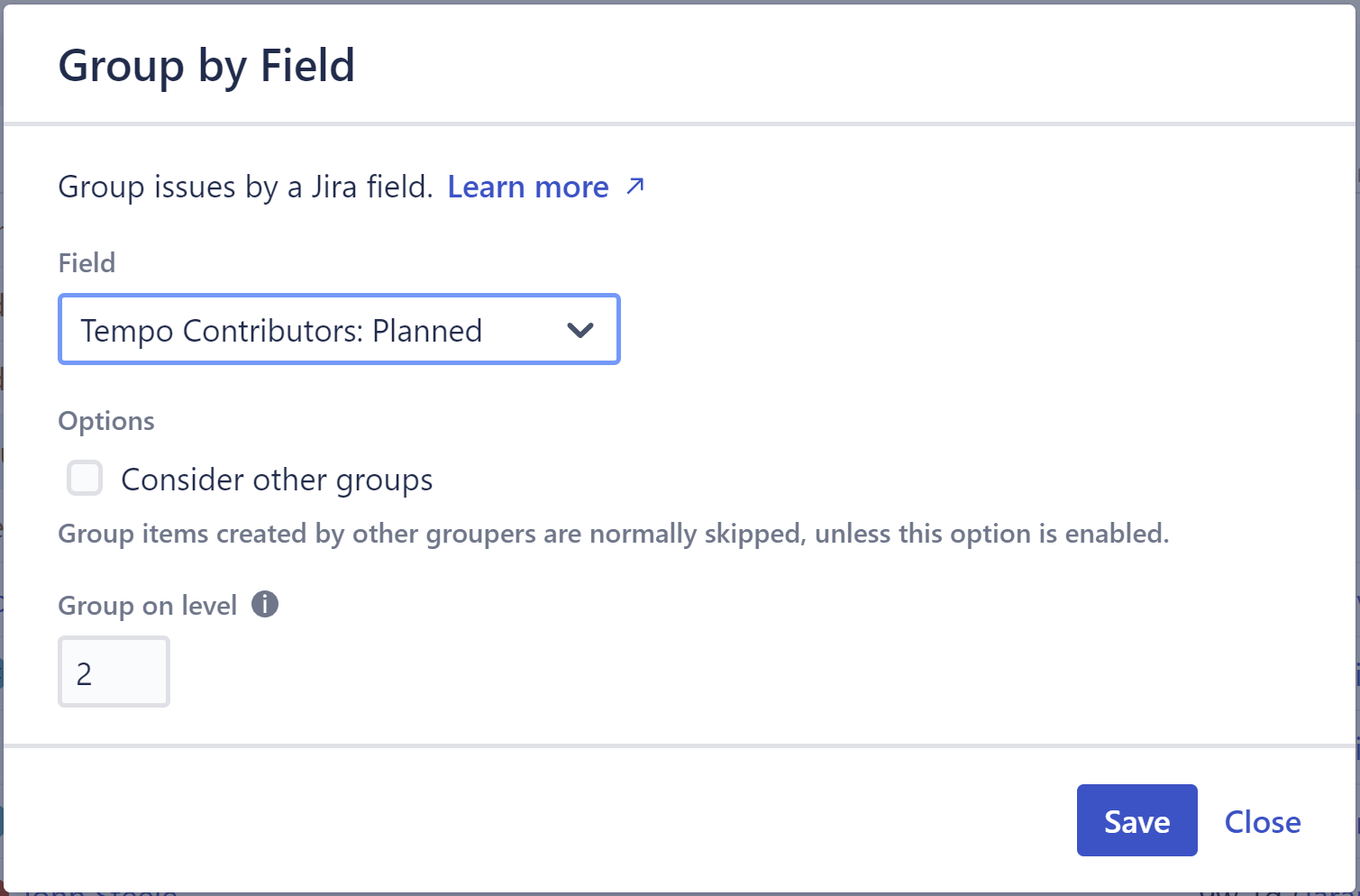
Configuring Structure to Access Tempo Data
If you receive a "Configuration required" message, it means your Jira administrator has not yet connected Structure with Tempo. You should contact your Jira administrator.
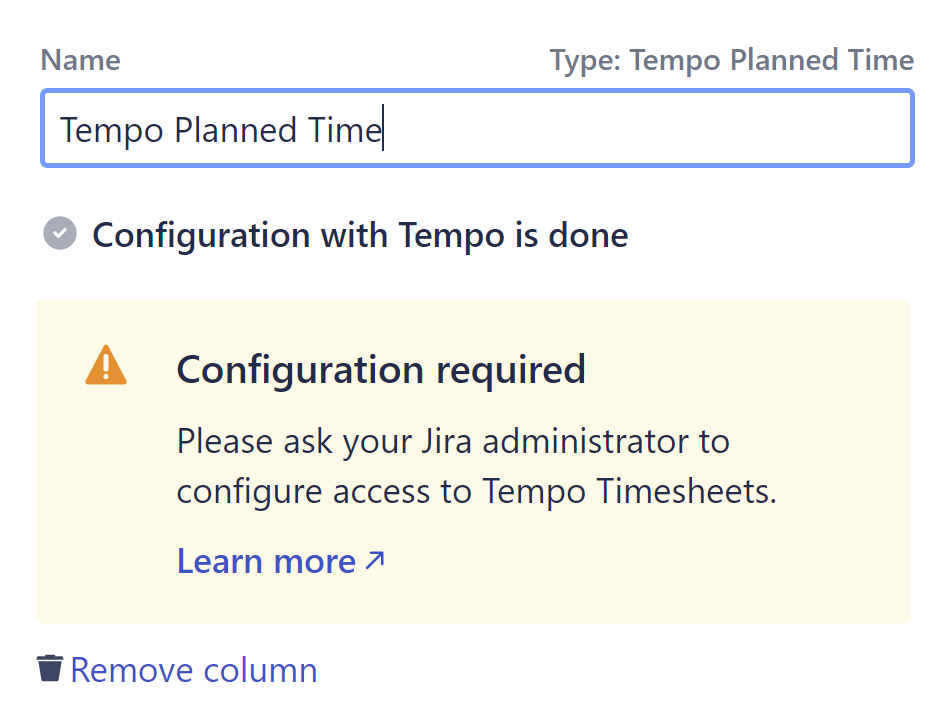
Troubleshooting
If you experience any problems adding or viewing a Tempo Planned Time column, refer to the following common troubleshooting tips:
Configuration Required - Ask your Jira administrator to connect Structure with Tempo.
- No data in the column - If you're not seeing any data in the column, or receiving an error message, check the following:
Is planned time data available for the Period you've selected? Try adjusting the period and see if you get any results.
- Is there planned time data available for the Jira users you've selected, and do you have permission to view their planned time data? Try changing the selected users, or try selecting just yourself.
- Data doesn't match what others see - If you're using a shared structure, the results in your Tempo Planned Time column may differ from someone else's, if you do not have the same permissions as the other person. For example, you may not have permission to view planned time data for everyone selected under Jira users.