When you add, remove, or rearrange columns, you are making changes to the currently selected view. The view will now be marked with a blue dot, denoting that it has been modified from its original version.
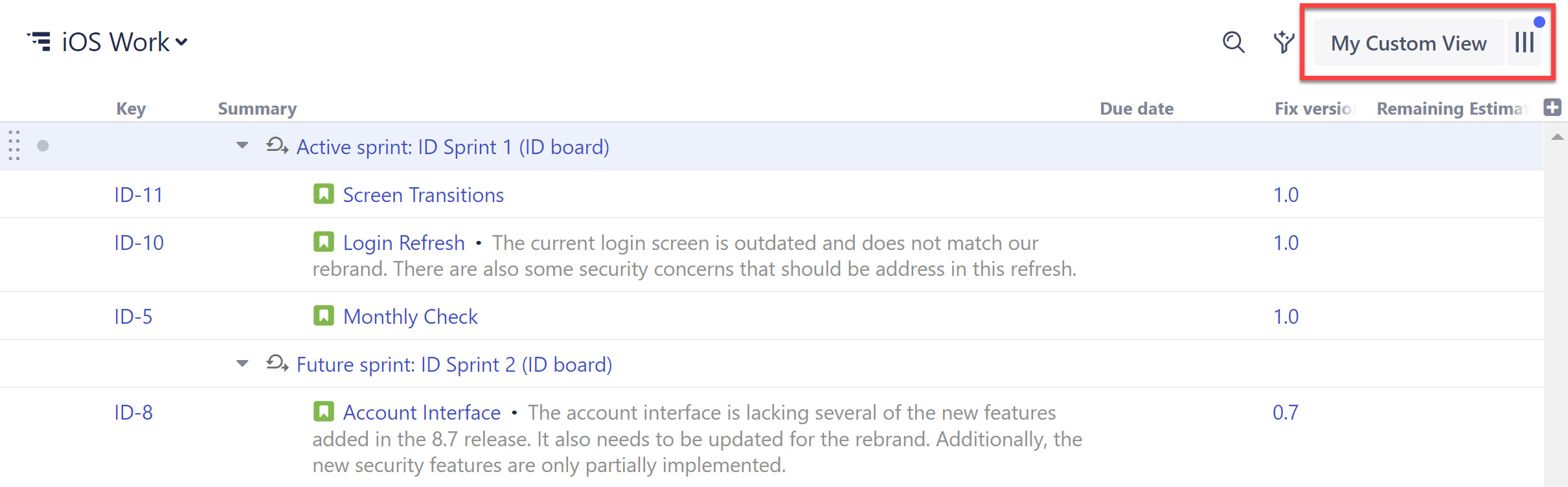
These changes are stored locally and only visible to you. Anyone else using that same view will continue to see it in its original state, without your changes.
Saving View Adjustments
To make changes permanent and push them to other people using the same view, you need to save a new version of the view. To do so:
- Open the View Settings menu
- Click Save to update the currently selected view, or click Save as... to create a new view
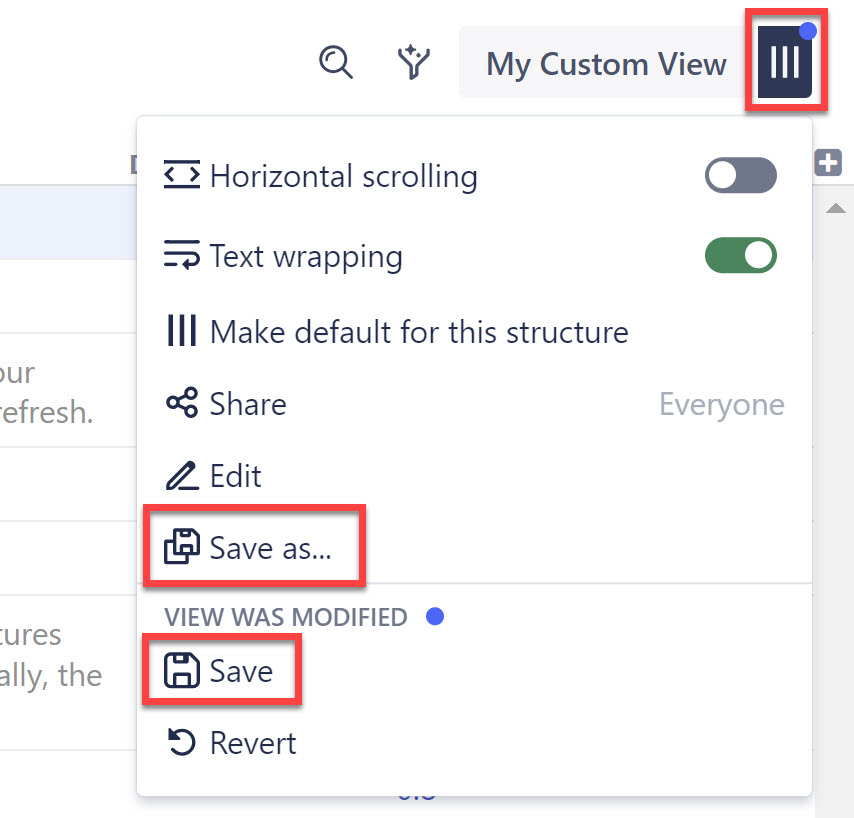
To save changes to an existing view, you need to have Update access level for that view (see View Sharing and Permissions). If you do not have permission to change the view, you can still create a new view based on your modifications with Save as...
If you need to remove your adjustments and return to the original view as it is stored on the server, click Revert.
Sharing a View
A view has a set of permissions, just like a structure. When you create a view with Save as..., you can select whether the view is public or private.
- If the Make Public box is checked, everyone can locate and use the view.
- If the Make Public box is unchecked, only you can locate and use the view.
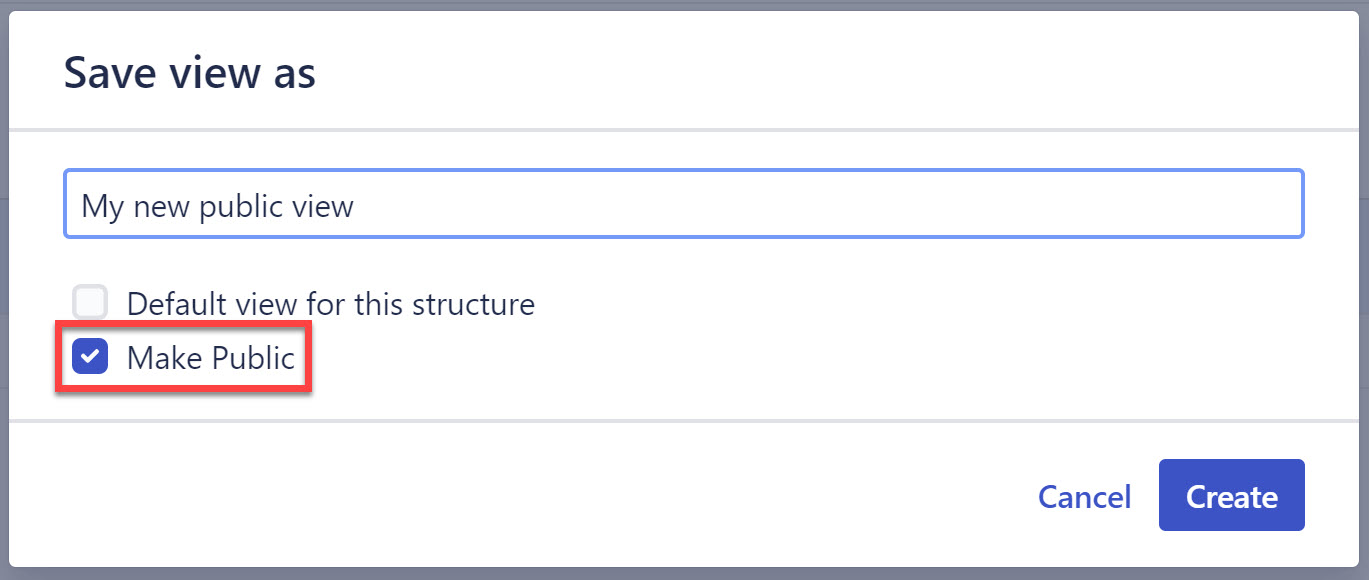
After you save the new view, you can specify exactly which users can use, update and manage the view. See View Sharing and Permissions for details.