Tempo Work Logged Column
The Tempo Work Logged column lets you view and manage Timesheets by Tempo work logged data within a structure:
Track logged and billable time alongside your project data
Aggregate the time spent across any project hierarchy
Create multiple columns to track specific users, time frames, billable/non-billable time, and more
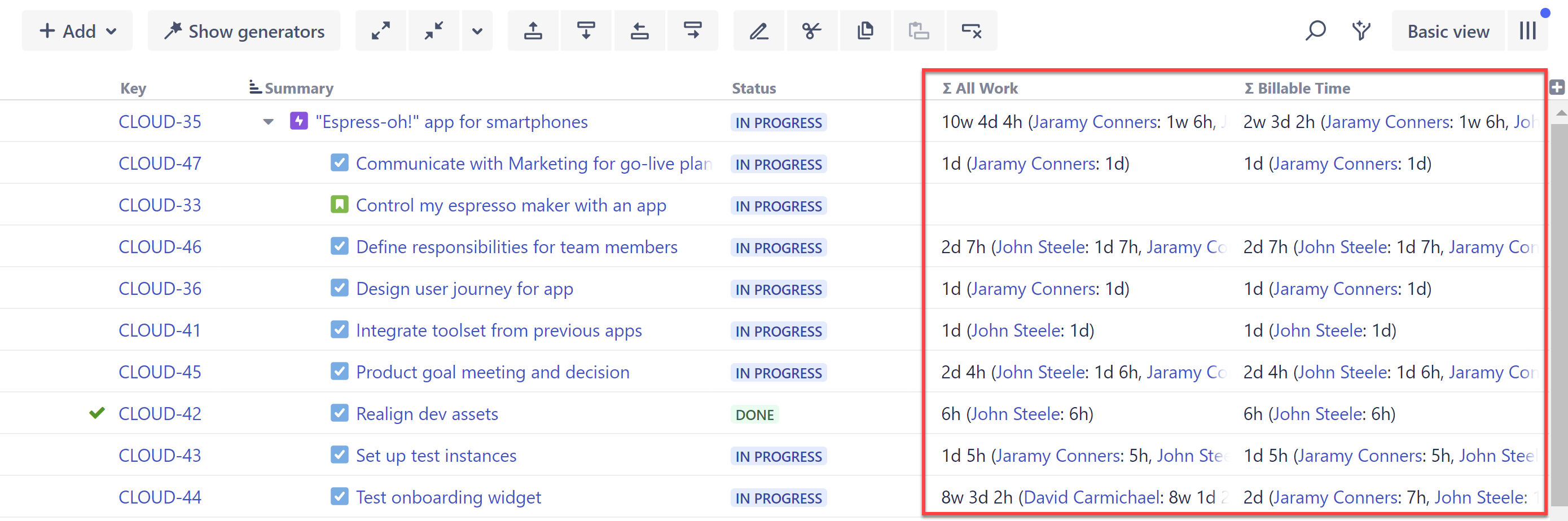
Grouping by Tempo accounts, teams, and contributors
It is also possible to group items within a structure by Tempo account, teams, or contributors. For more information, see: Timesheets by Tempo Integration.
Using work logged data in formulas
You can also use billable time and worklog properties in formulas. For more information, see: Timesheets by Tempo Integration.
Customizing a Work Logged Column
You can customize each Tempo Work Logged column to focus on specific time frames, users, billable time, and more:
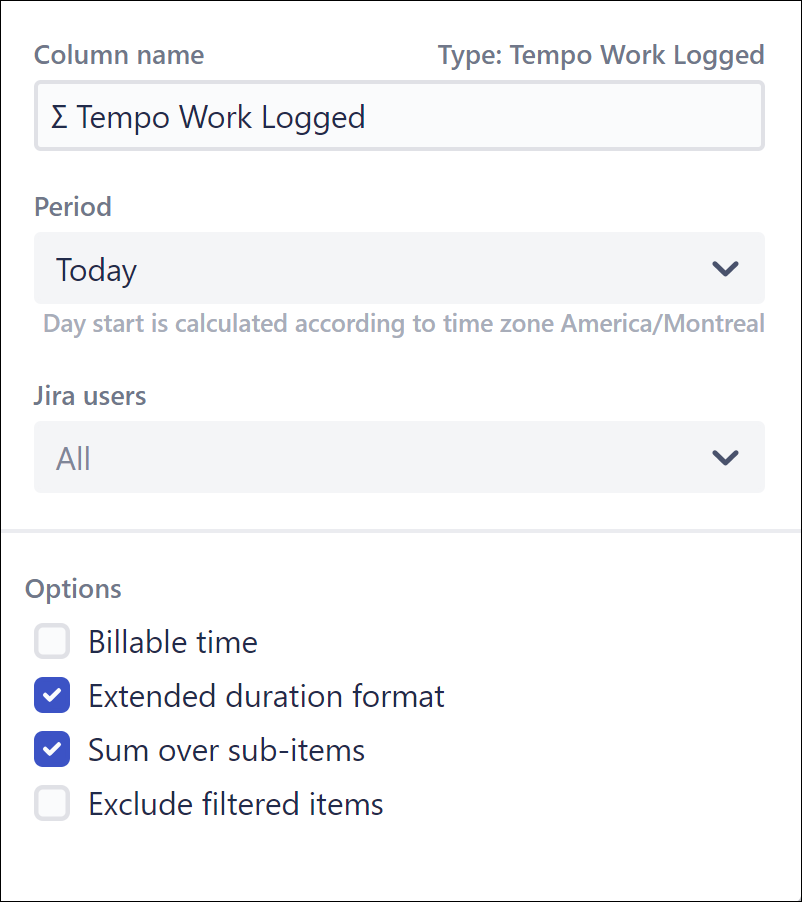
- Name - Give each Tempo Work Logged column a name specific to the data its displaying.
- Period - Specify the time frame you want to include work logged data from.
- Jira users - Select the users you want to include (the time displayed will be the sum of all selected users).
- Billable time only - When checked, only time marked Billable will be included in the column total.
- Extended duration format - When checked, logged time will be broken down by contributor.
- Sum over sub-items - When checked, work logged values will be aggregated up your hierarchy.
- Exclude filtered items - When checked, filtered items will not be included in the aggregate total. If this is left unchecked, the values of those items will be included in the calculation, even though they are not visible in the structure.
Grouping by Tempo Contributor
Using the Tempo Contributor: Logged field, you can group issues by their contributors.
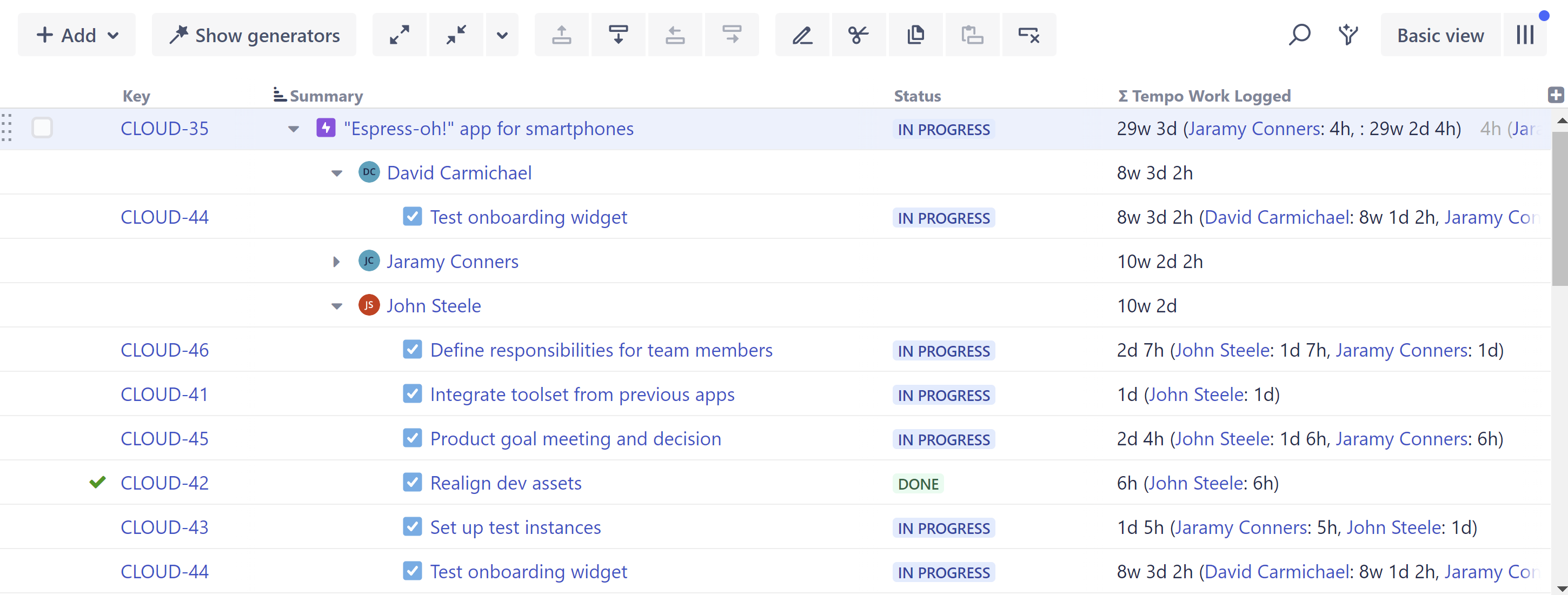
To group by Tempo Contributor, add a Group by Field generator (permanent) or a Quick Group (temporary), and set the Field to Tempo Contributors: Logged:
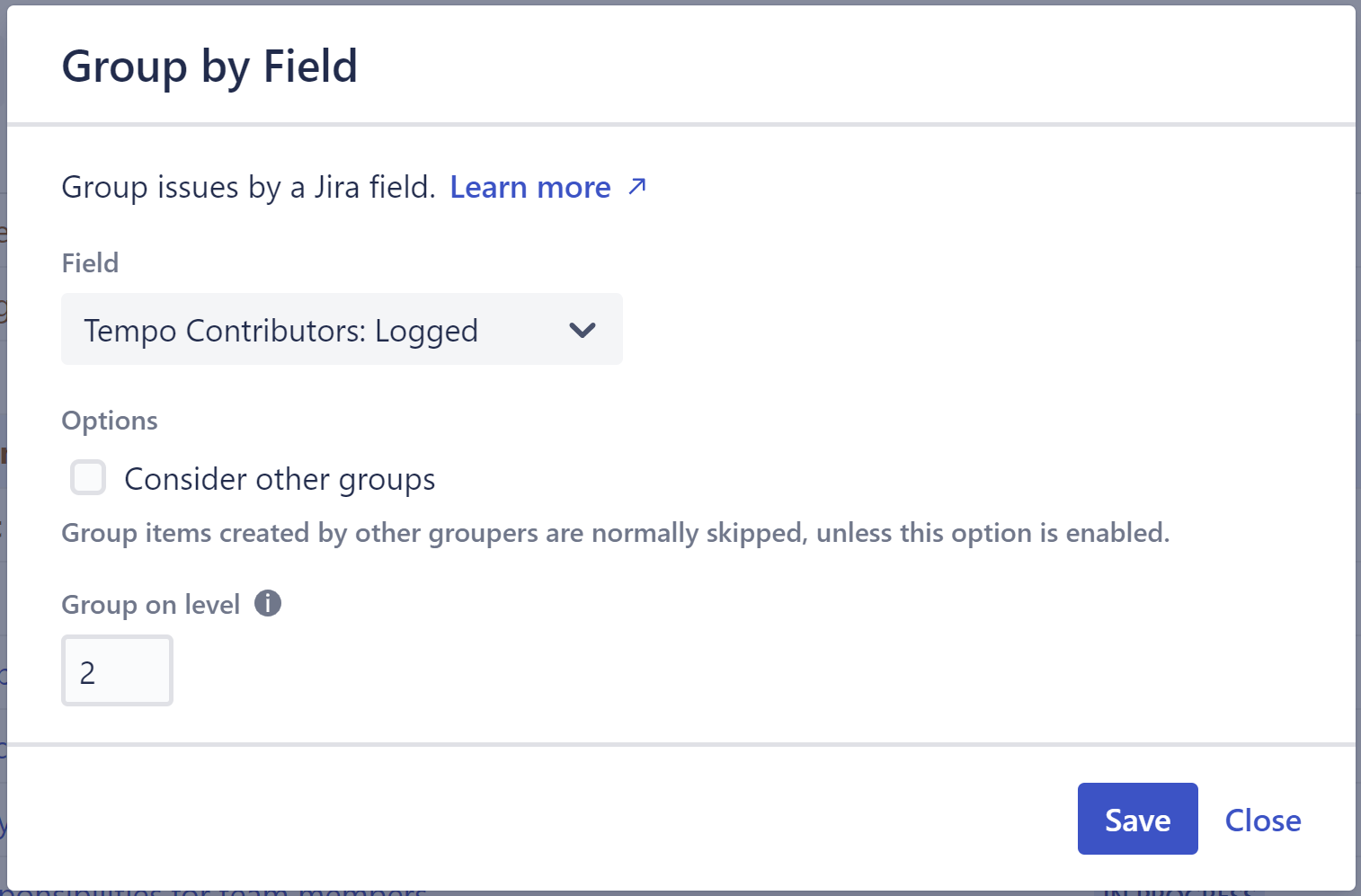
Configuring Structure to Access Timesheets Data
If you receive a "Conifiguration required" message, it means your Jira administrator has not yet connected Structure with Timesheets. You should contact your Jira administrator.
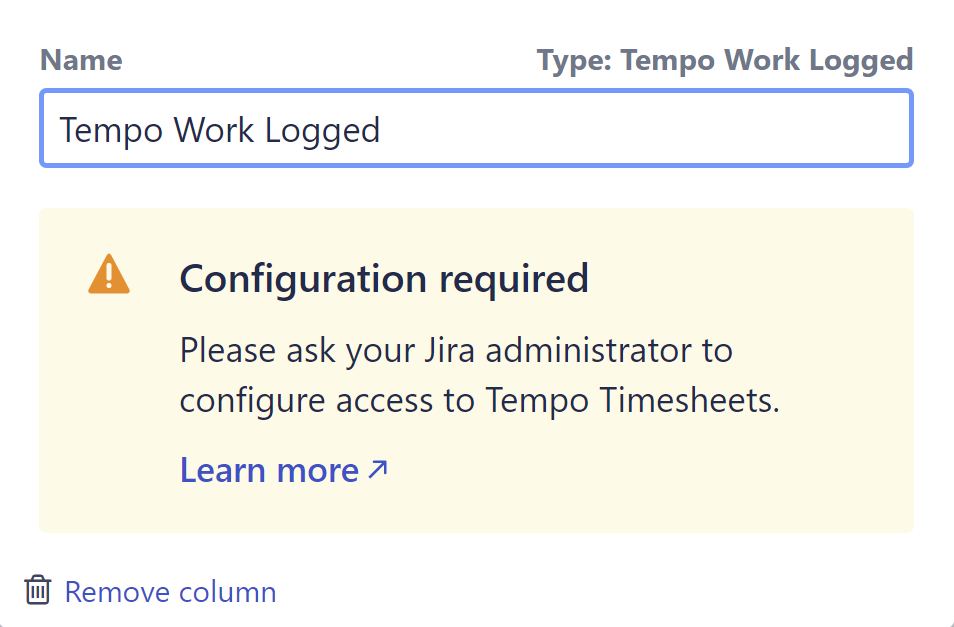
Troubleshooting
If you experience any problems adding or viewing a Tempo Work Logged column, refer to the following common troubleshooting tips.Configuration Required - Ask your Jira administrator to connect Structure with Timesheets.No data in the column - If you're not seeing any data in the column, or receiving an error message, check the following:
- Is work logged data available for the Period you've selected? Try adjusting the period and see if you get any results.
- Is there work logged data available for the Jira users you've selected, and do you have permission to view their work logged data? Try changing the selected users, or try selecting just yourself.
Data doesn't match what others see - If you're using a shared structure, the results in your Tempo Work Logged column my differ from someone else's, if you do not have the same permissions as the other person. For example, you may not have permission to view work logged data for everyone selected under Jira users.