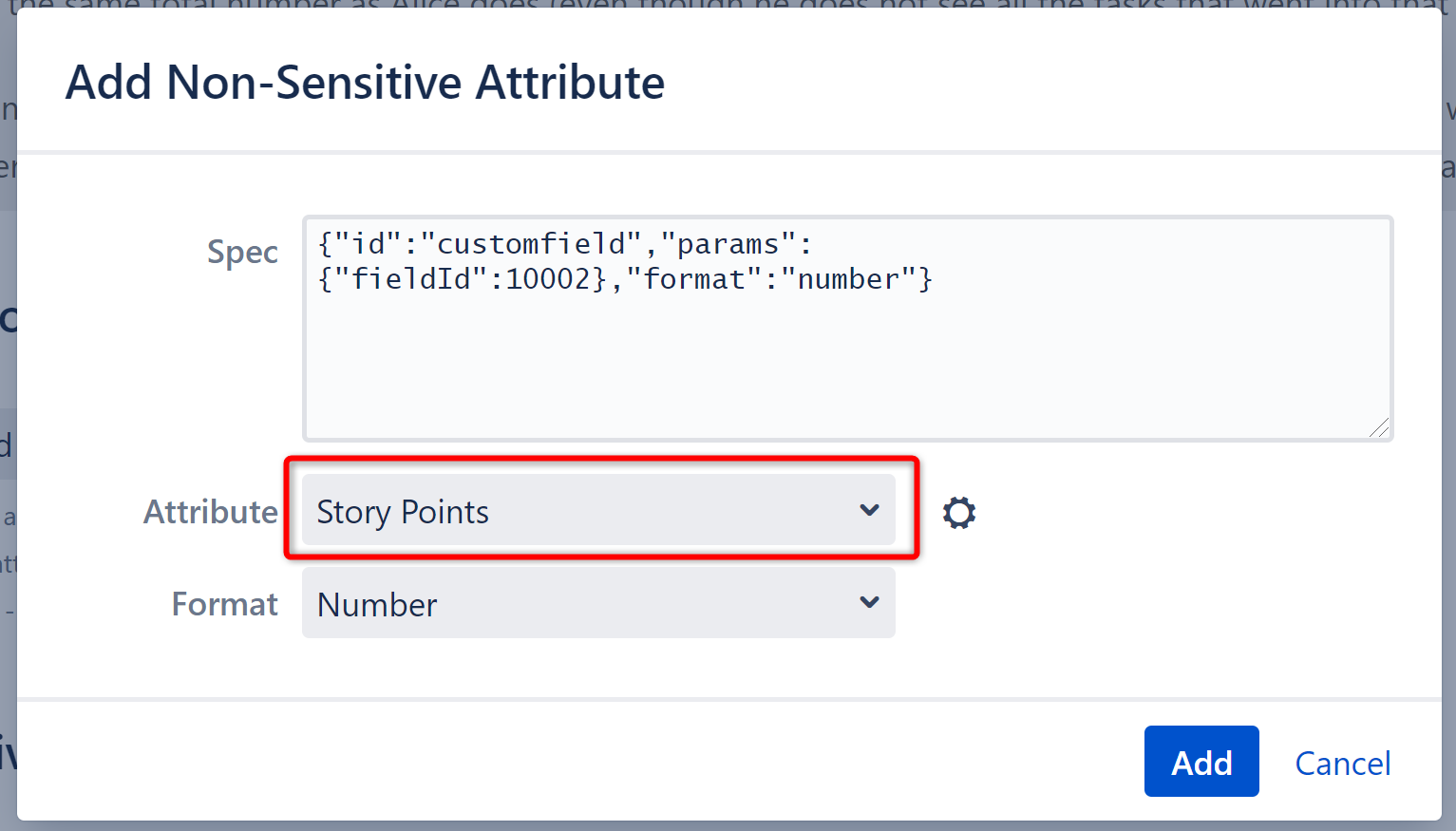Attribute Sensitivity Settings
The Attribute Sensitivity Settings page allows you to specify which values may contain sensitive information and, therefore, should or should not be included when calculating aggregated functions.
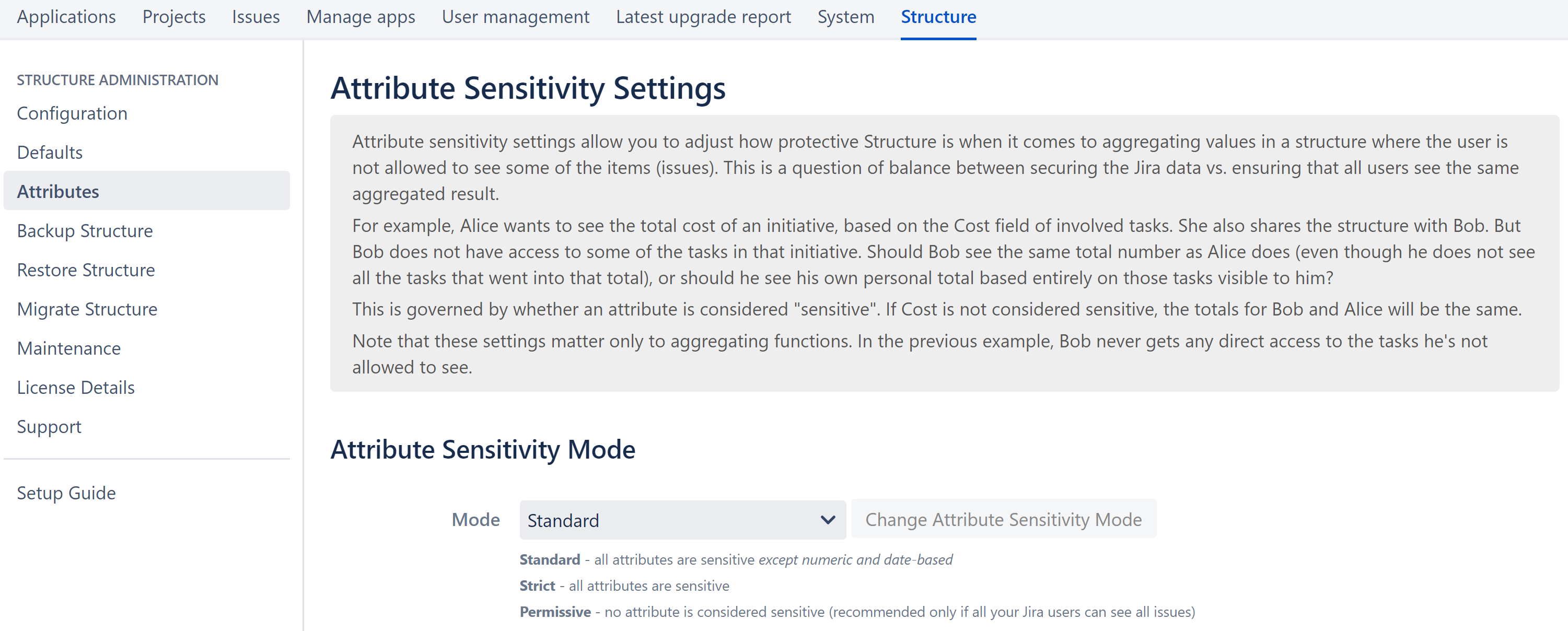
How Does Attribute Sensitivity Work?
While team members can only see issues they have permissions to view, Structure's aggregate value calculations can include values from issues they do not have direct access to. In many cases, this may be preferred, particularly for numeric values - Imagine if one of your team members is attempting to calculate total Story Points for a project, but only has access to the Story Points data from their own issues. It won't be possible to accurately calculate the story points for the project.
On the other hand, there may be times you don't want users to have access to sensitive data, even as part of an aggregate calculation. Certain financial values, for example, or fields containing sensitive text-based values.
Attribute Sensitivity Settings allow you to set the level of attribute-based data security Structure will use and create exceptions for specific non-sensitive fields.
Setting the Attribute Sensitivity Mode
To set the Attribute Sensitivity mode for Structure, go to Administration > Structure > Attributes.
In the Mode field, select one of the following:
- Standard - sets all attribute fields except numeric and date fields to sensitive
- Strict - sets all attribute fields to sensitive
- Permissive - sets no attribute fields to sensitive
If an attribute is marked Sensitive, aggregate functions that include that attribute will only include values from issues the user has permission to view.
Permissive sensitivity does not apply to the Last Comment field. When aggregated in a formula, users will still only see comments for issues they have permission to view.
Assigning Specific Non-Sensitive Attributes
You can specify certain attributes to be non-sensitive, regardless of your sensitivity mode. To do so, go to the the Additional Non-Sensitive Attributes section and click the Add Non-Sensitive Attribute button.
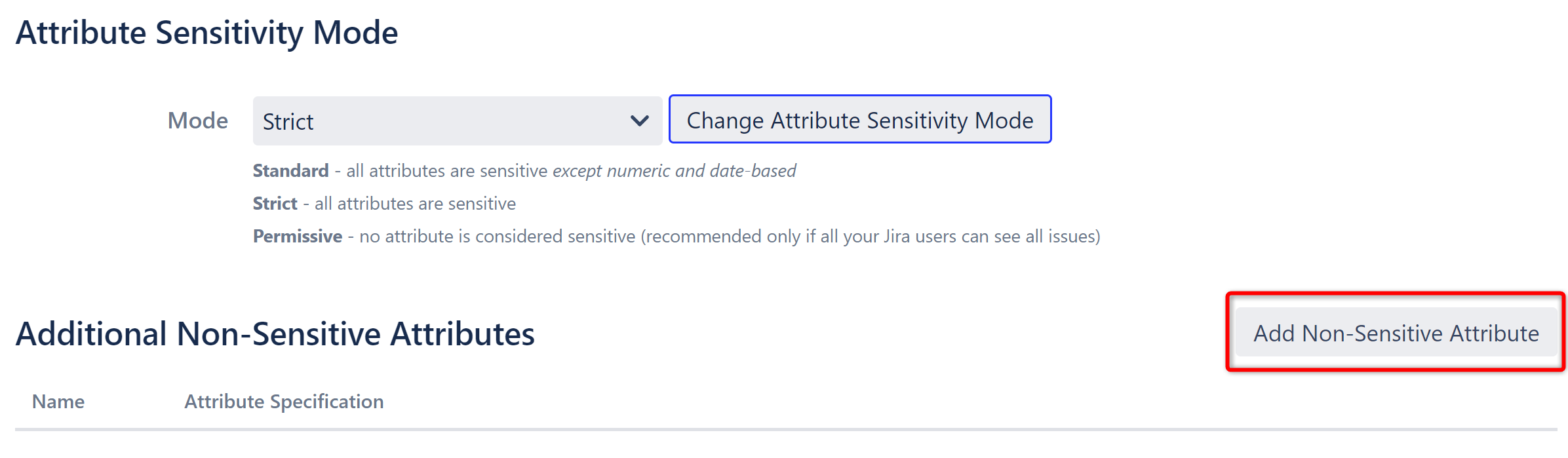
Next select the attribute you wish to make non-sensitive. When you select from the Attribute dropdown, the Format and Spec details will be updated automatically. You can also enter these manually to customize the attribute requirements or enter an attribute not available in the dropdown.