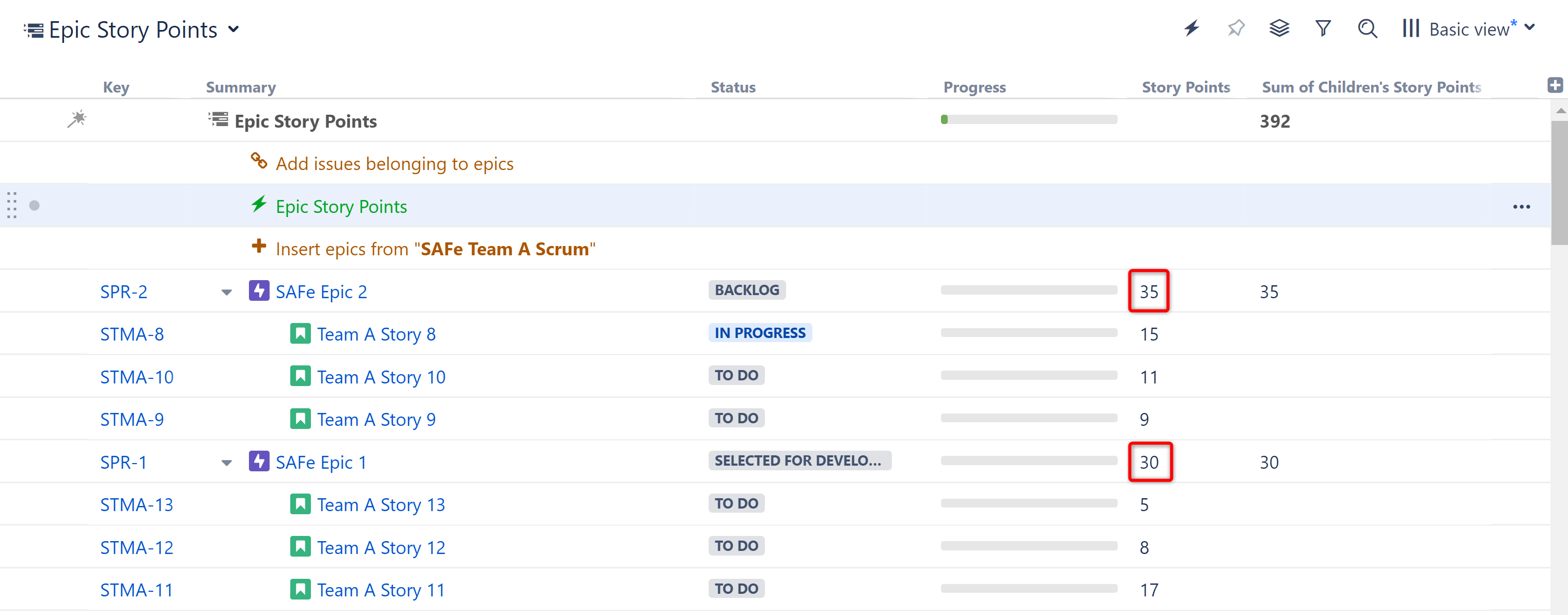Calculate Epic Story Points Based on Sub-issues
The following article will show you how to update the Story Point value for each epic based on the combined value of all the stories/tasks within the epic.
- We will use a Formula column to calculate the total story points for each epic, and then use an Effector to update the epic's Story Point field.
- In this example, we've used Insert and Extend generators to build an Epic > Story hierarchy. Notice that our Epics do not have Story Point values, but the stories assigned to them do.
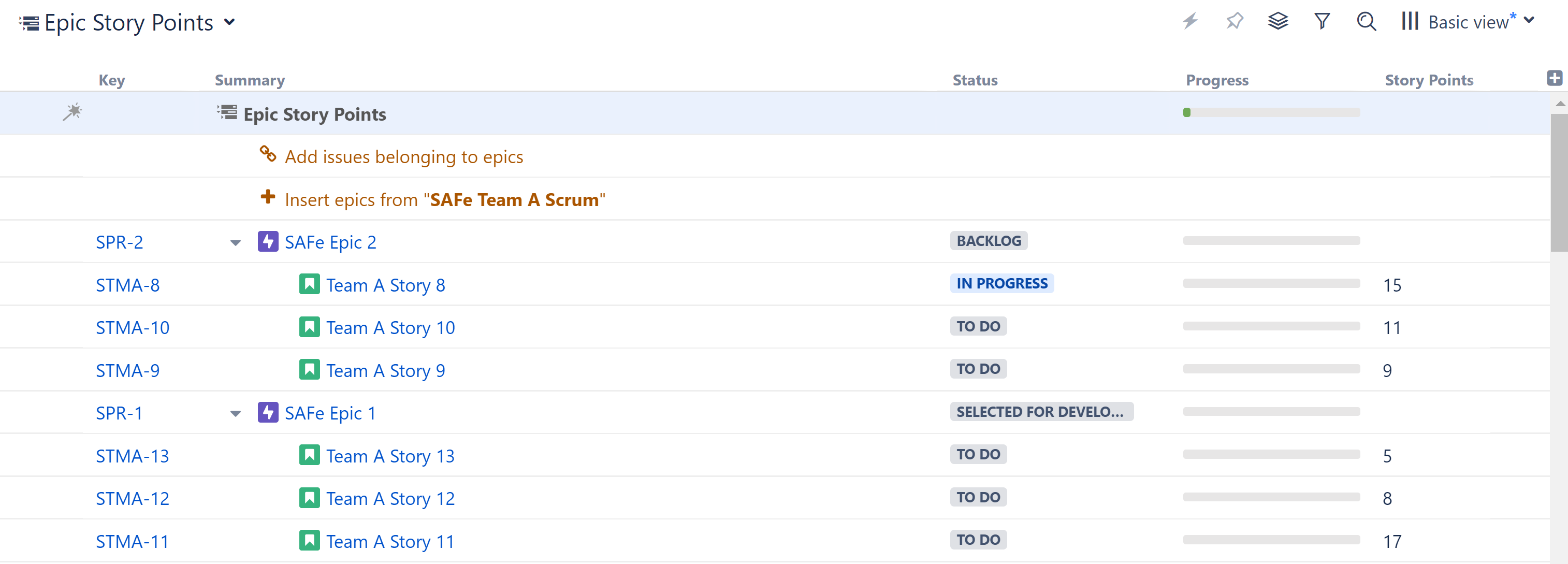
Step 1: Add a Formula Column to Calculated the Total Story Points
Click the + icon to the right of the column headers, and select Formula...
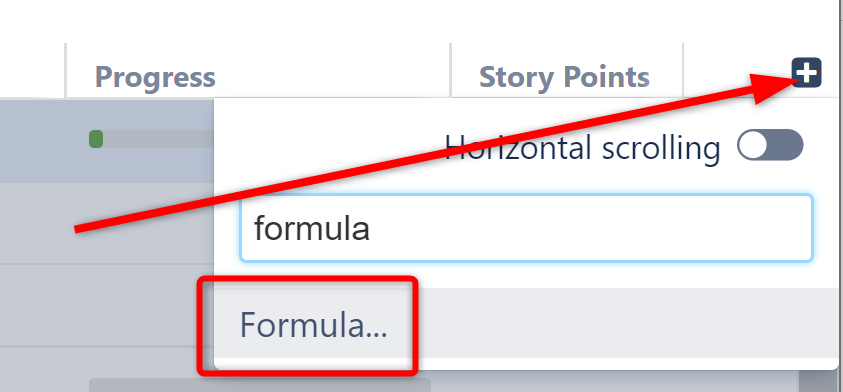
To calculate the total story points for each epic, we're going to use the aggregate function "SUM" with the "#children" modifier. Give the column an appropriate name and enter the following formula: SUM#children{storypoints}
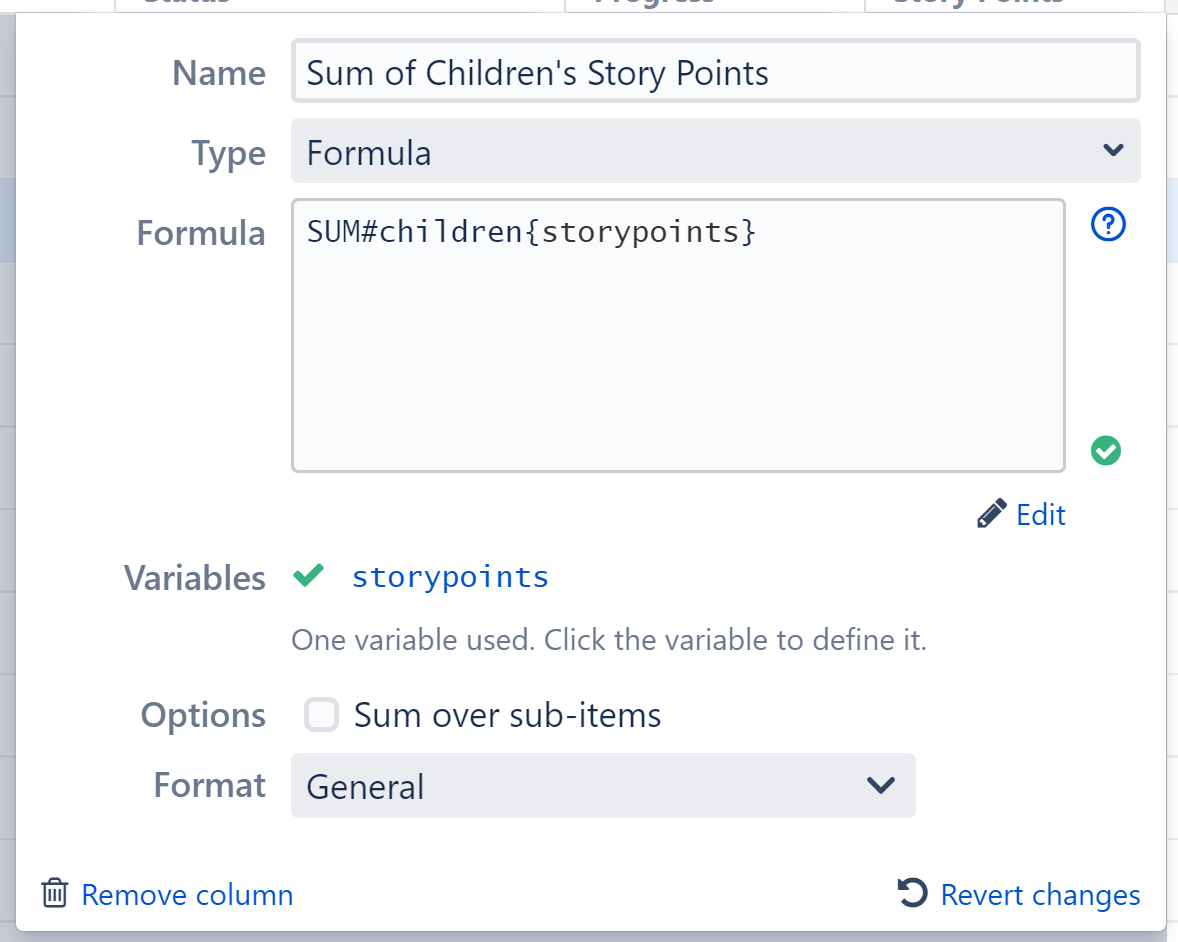
Since we only have epics and stories in our structure, this will only create a value for our epics, because our stories don't have any children.
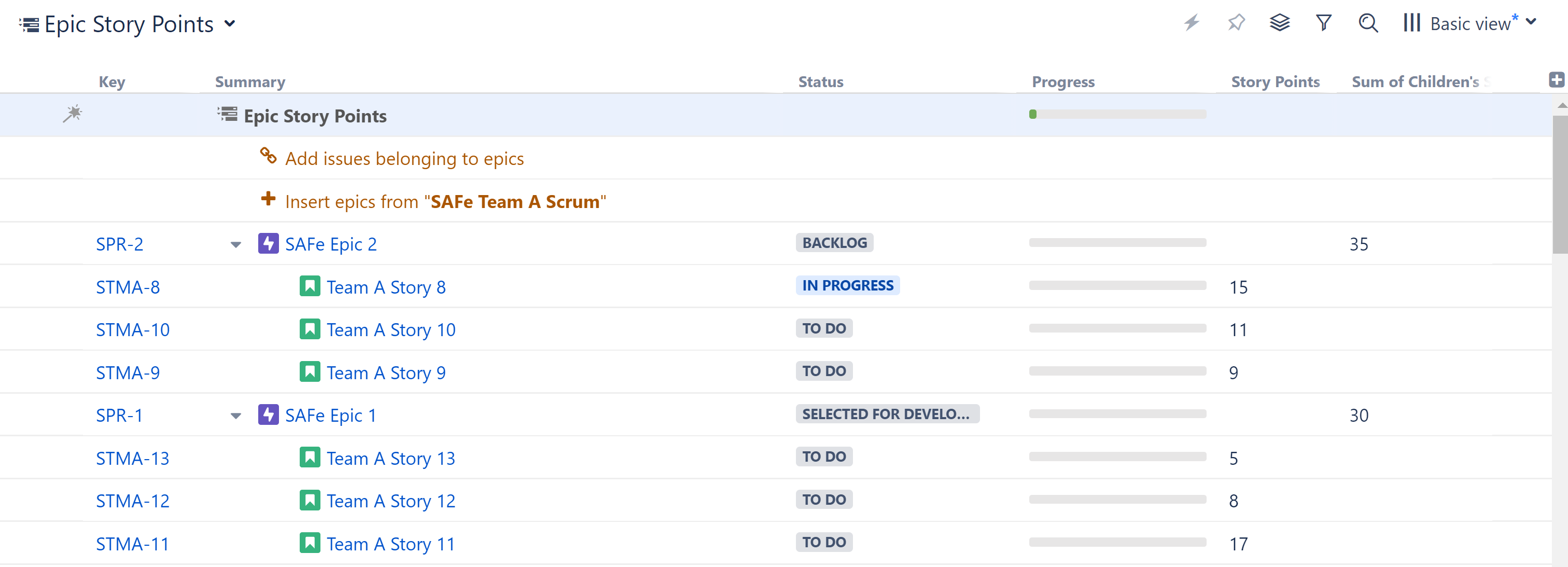
These aggregate values are only available in Structure, but we can use an Effector to take our Epic totals and write them to the Story Points field.
If you have an additional level below stories (such as sub-tasks), you will see Sum values for your stories as well - you can disregard those, because we're going to tell the Effector to ignore them when updating our Story Point values.
Step 2: Add an Effector
Now we need to take the information from the formula column and write it to the Story Points field for each Epic.
Open the Automation menu and select Effectors.
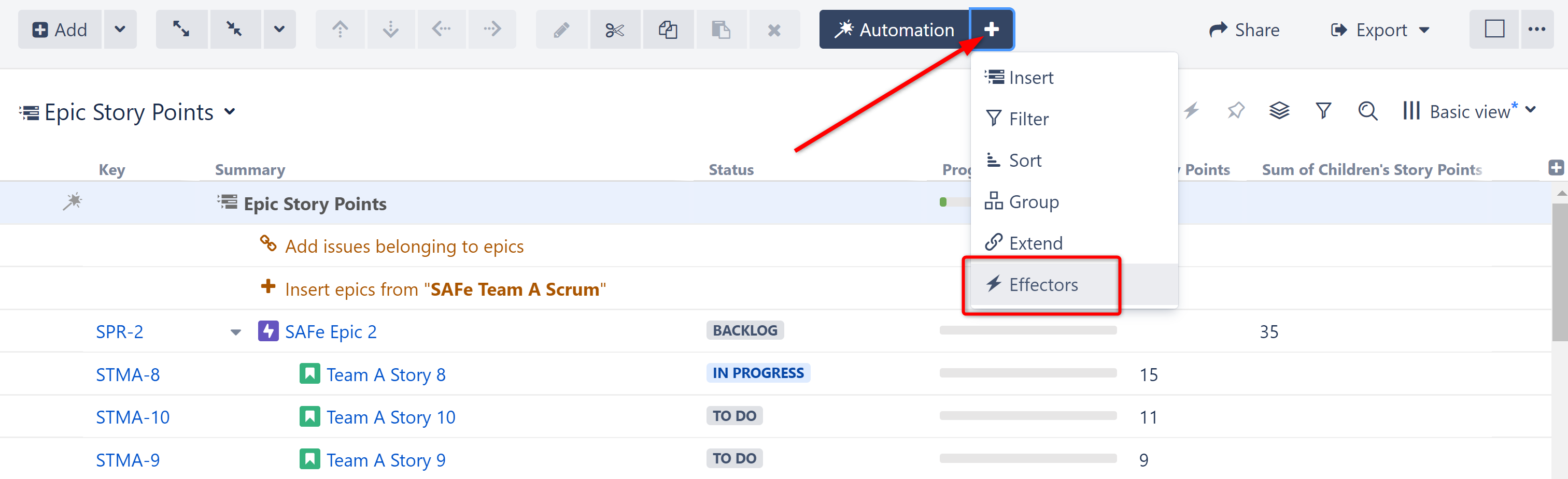
Choose Attribute to issue field...
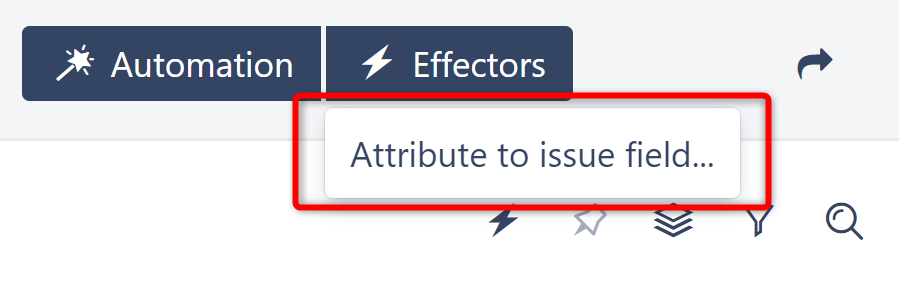
On the Effector setting screen:
- The name field is updated automatically as you select the Effector properties. If you prefer, you can also click the edit button to enter a custom name.
- Get Value From: Select the formula column we added in Step 1
- Set Value To: Story Points
- Limit To: Since we only want to add Story Point values for our Epics, add the following JQL Filter: Issuetype = Epic (Note: This is very important! If you don't set this filter, the Story Points data for stories will be overwritten by their children's sums, or removed completely if they have no children.)
- Select whether email notifications should be sent when the Effector writes values to Jira
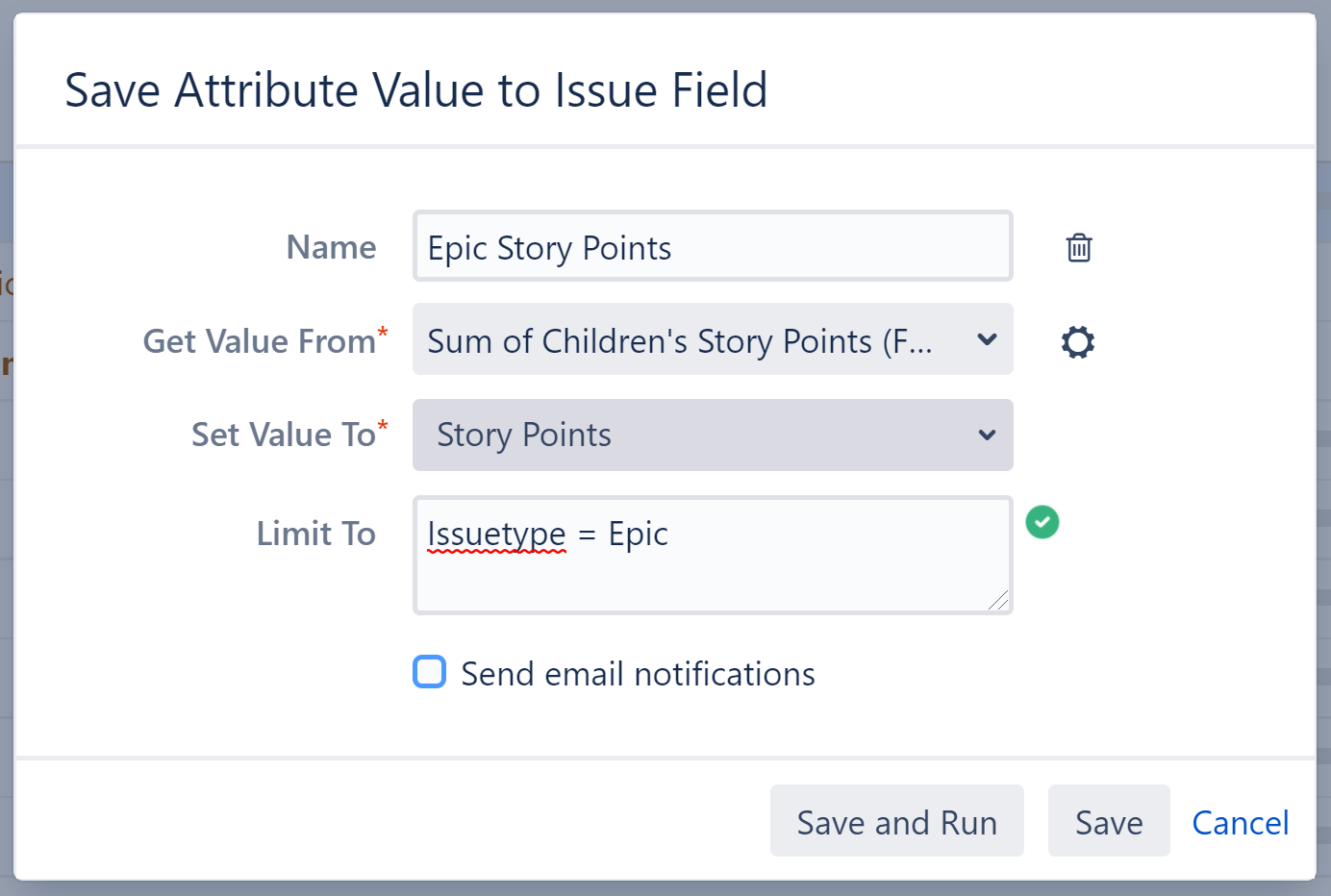
When you're finished, click Save and Run to run the Effector immediately, or click Save to simply add the Effector to the structure but not run it yet.
Step 3: Run the Effector
You can run an Effector directly from its settings screen (see above), or you can locate the Effector at the top of the structure and click the Action button (the three dots to the right of its row). Select Run.
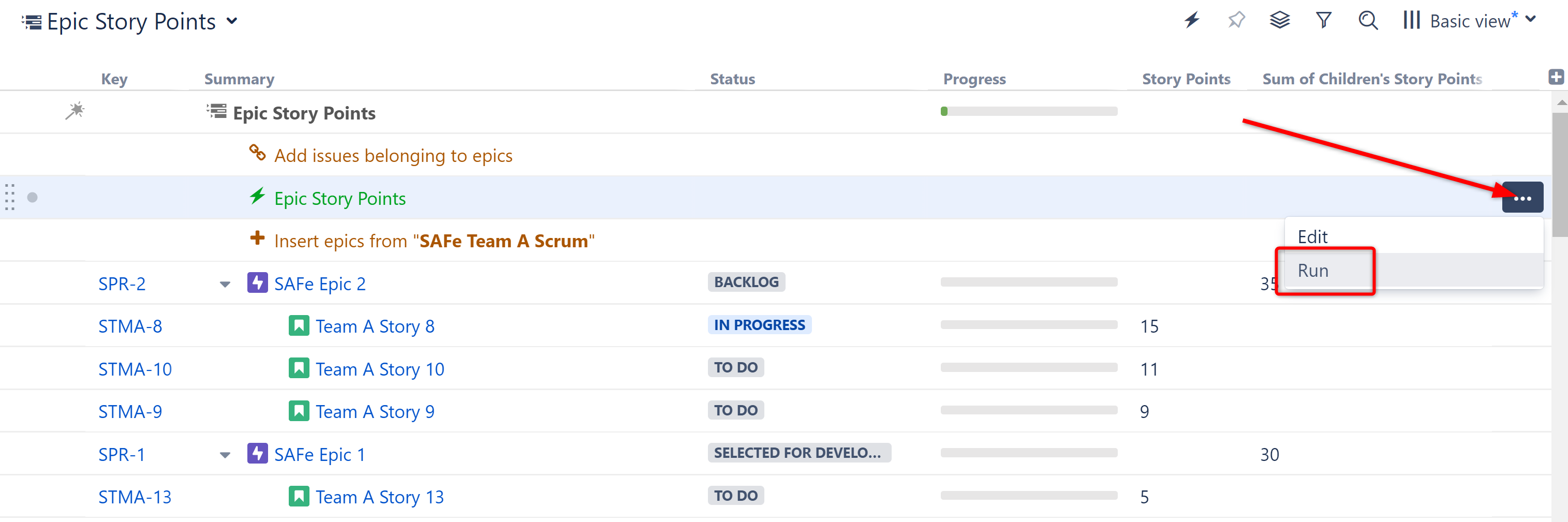
You have the option to Preview effects before applying. This allows you to view and approve every change that will be made by the Effector. Effectors update live Jira data, so we highly recommend using the preview option. Click Run to begin.
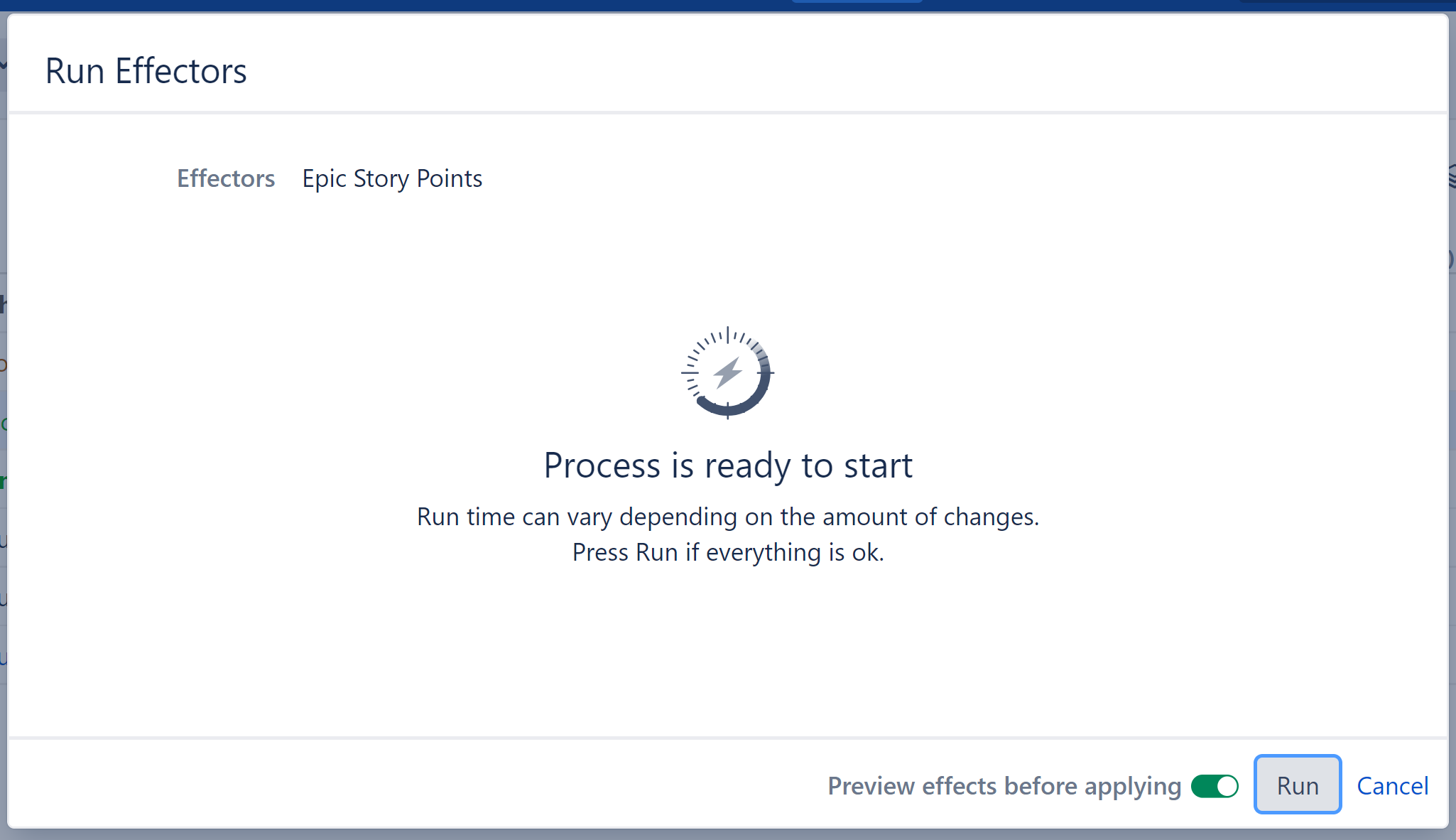
Once the preview is finished, you will see a list of changes that will be made by the Effector. You can select which changes you want made, or click Apply All to apply all changes.

Once you apply the selected changes, the calculated Story Points value will be written to each of our Epics: