Editing Issues from Within Structure
Many issue fields can be edited directly from a structure.
To edit a value displayed in the Structure widget, do one of the following:
- Double-click that value
- Select the issue and click the Edit button
 on the toolbar
on the toolbar - Select the issue and use a keyboard shortcut – Tab or F2
If the value is a link (like in the Summary or Assignee fields), you can still double-click it – the browser will not open the link and will start editing instead.
Edit Mode
Once you have entered the Edit Mode, you can edit one or more issues simply by clicking the values you need to edit, or navigating to them with special keyboard shortcuts (see Keyboard shortcuts).
When working in Edit Mode:
- A field editor appears over the cell you are editing
- The active column's name appears in bold in the table header
- The Edit button on the toolbar is toggled on
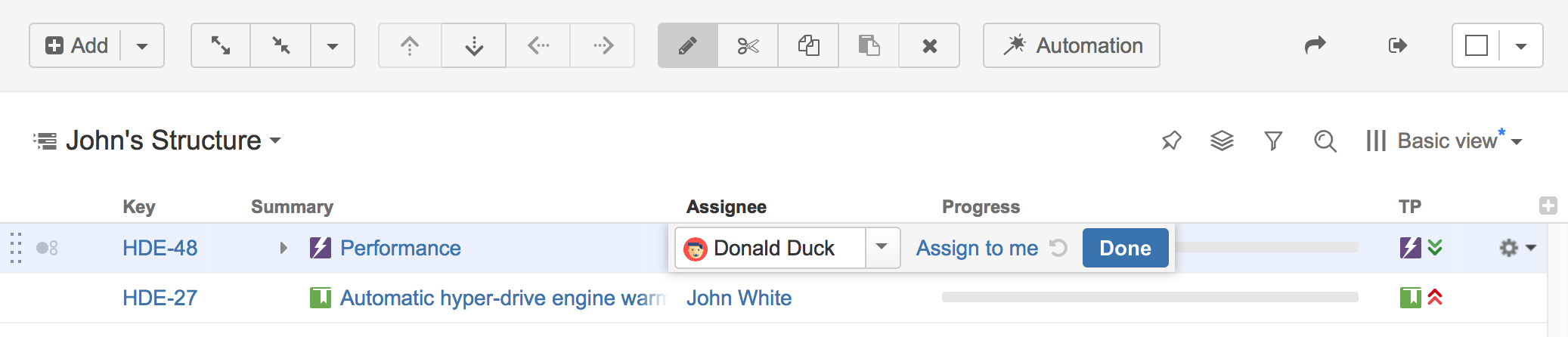
Using the field editor, enter the new information you want in each field. Once you have finished editing a value (or multiple values), click Done.
Learn More
Editing works on every page where Structure widget is displayed; however, there are some limitations when editing issues from the Structure Gadget.
In order to edit an issue's fields, you need Edit Issue permission for that issue. If you do not have the correct permission, a read-only flag will be displayed at the far left of the item row.