When mapping variables within a formula, you can choose to map a variable to another formula. This allows you to set the values for that variable based on a separate calculation.
These sub-formulas can also have variables, which can also be mapped to formulas.
To map a variable to another formula, simply select Formula... in the attribute selection drop-down. A new Formula field will appear for the variable.
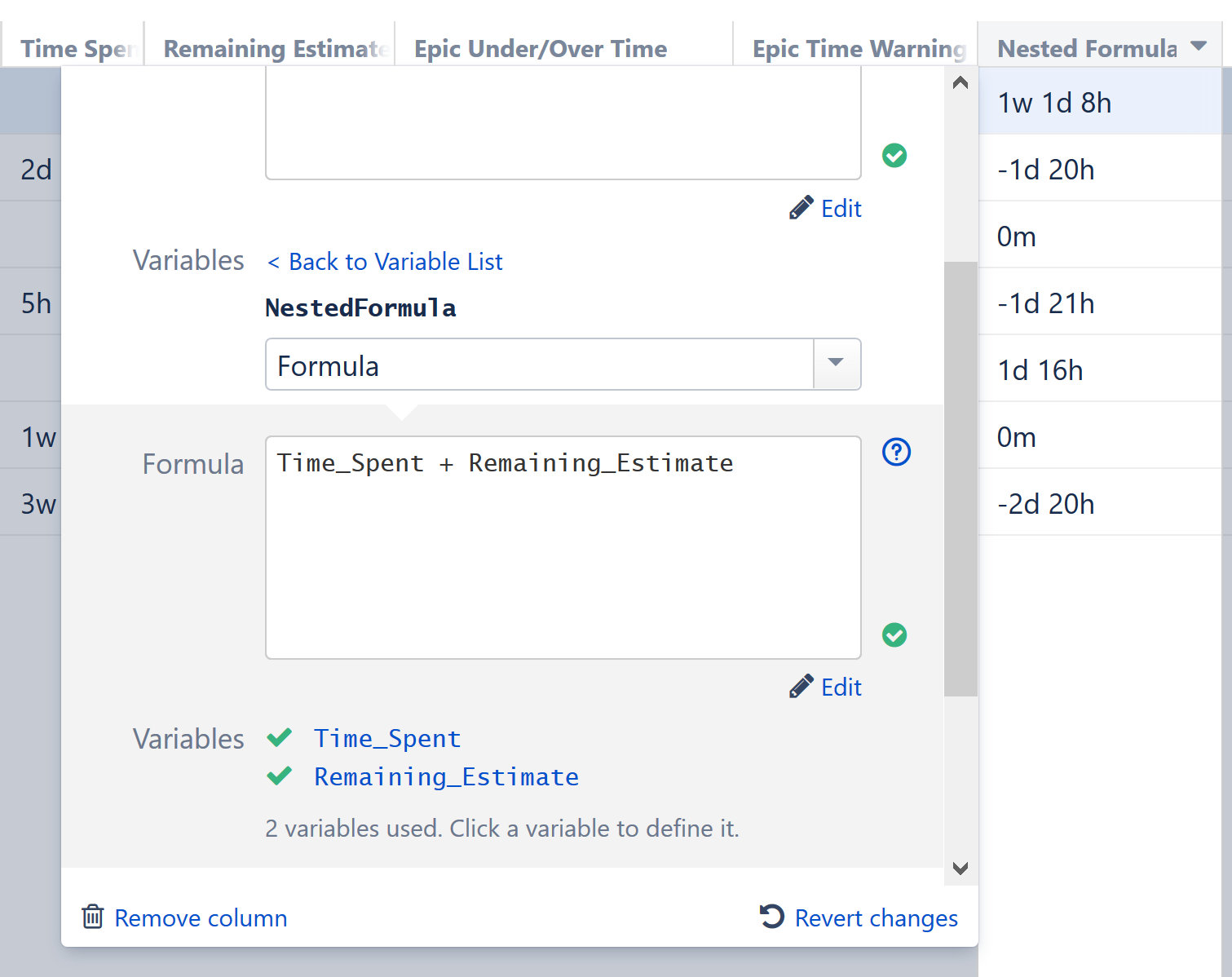
Once you finished setting nested formula up, you can collapse the dialog by clicking < Back to Variable List. To edit the nested formula later, simply select the variable from the Variables list.
Variables in a sub-formula are not the same as the variables declared by a parent formula; variables do not overwrite each other, even if they have the same name.
Using formulas as variables, you can create very powerful, highly customized formulas - but managing all those sub-formulas can get tricky. An alternative approach is to build each sub-formula as a separate column, and add them to your formula using columns as variables.