Memo
Memos are a versatile item that can be used as planning tasks, notes, reminders, or colorful alternatives to folders.

Memos can serve a variety of purposes within a structure:
- Create non-Jira tasks for planning purposes. You can give a memo an assignee, due date, and time tracking details, and aggregate that data alongside Jira data.
- Add notes or reminders that pertain to the structure or project as a whole, rather than just a single issue (for that, try a Notes column)
- Add high-level requirements directly to your structure
- Add a placeholder for other items
- Use them like folders, grouping issues within your hierarchy (with the added benefit of color and text)
- Just about anything else you can think of!
Adding a Memo to a Structure
To add a memo to a structure:
- Select the memo's location (the memo will be placed at the same level in the hierarchy, beneath the currently-selected item).
- Open the Add drop-down menu.
- Select New Memo.
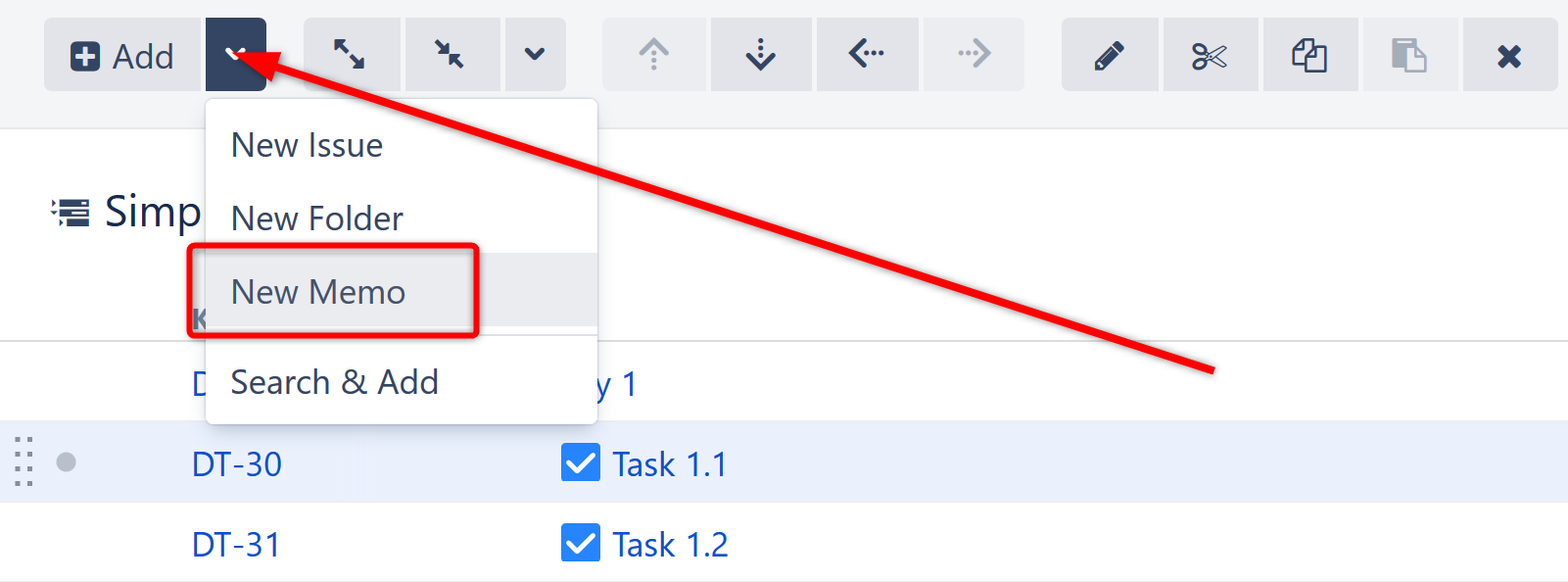
- Choose the icon and color. Add text and any necessary markup using the built-in rich text editor.
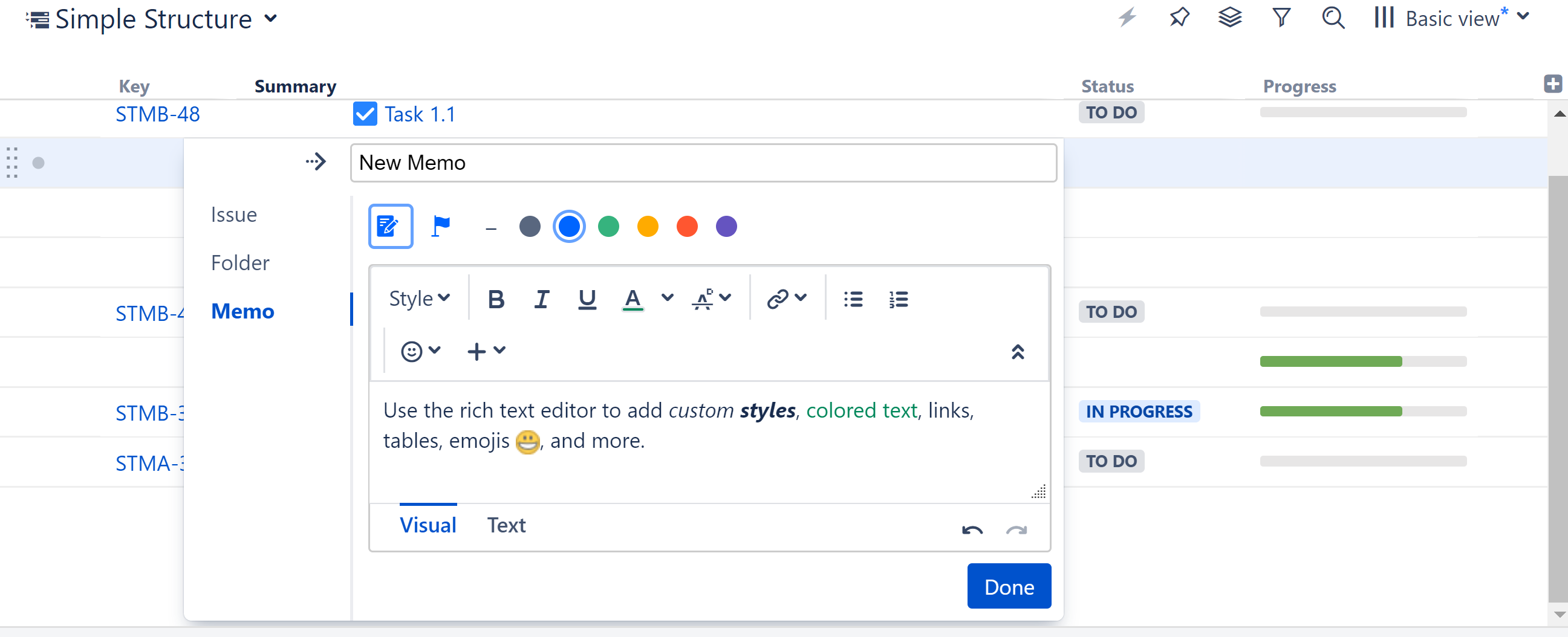
The editor opens in Visual mode, a WYSIWYG editor. You can also edit text using wiki markup by switching to the Text mode - see Jira's Text Formatting Notation Help page for a complete list of available formatting options and conventions.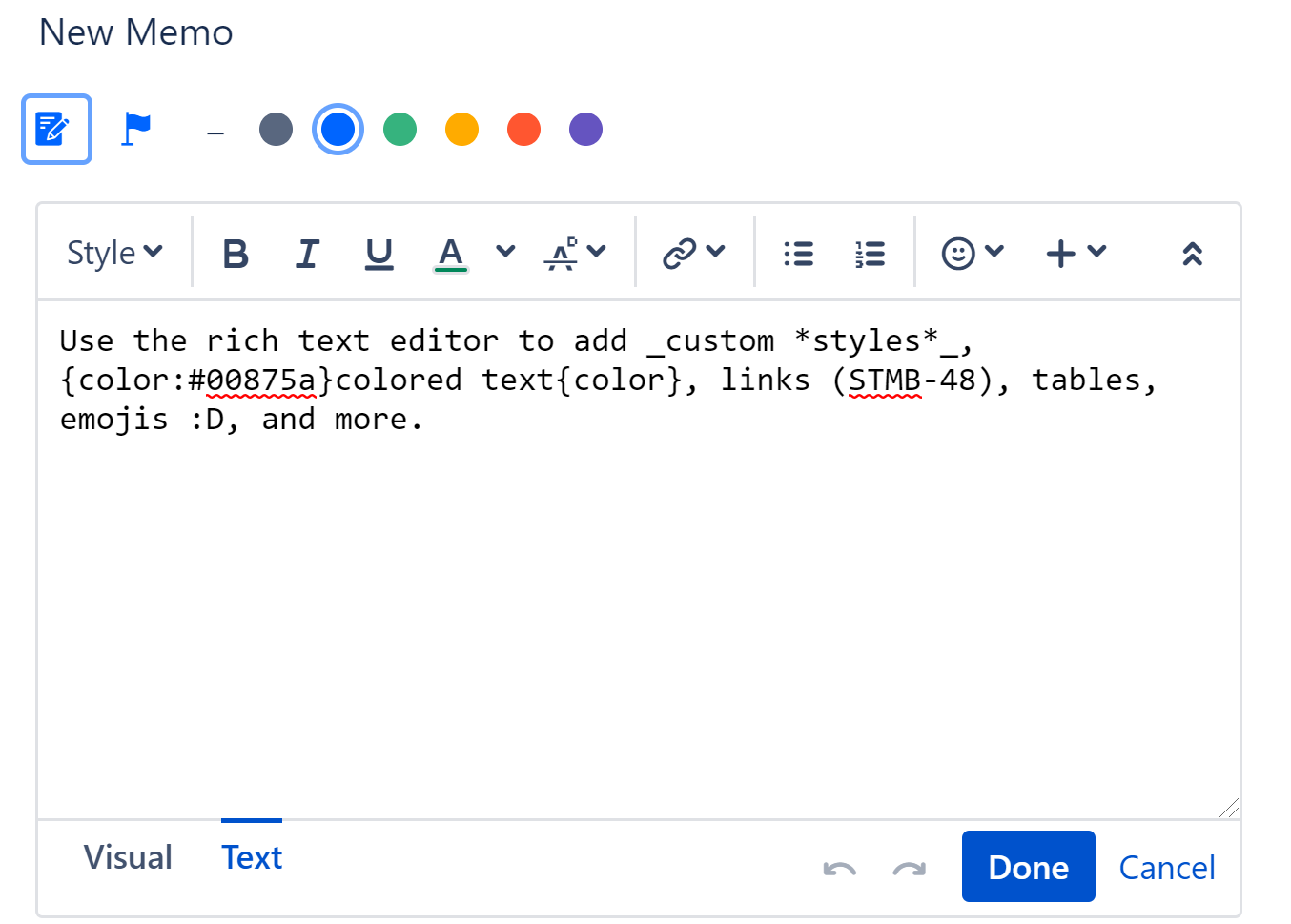
Keyboard shortcut: Press Enter to open the Add New Item dialogue, and press Alt+Up/Down to select between Issue, Folder and Memo.
Editing a Memo and Adding Field Values
Once a memo is placed in the structure, you can easily change its appearance and add field data by clicking on the memo's name within the Summary column. This will open up the Memo Details panel, where you can make any necessary changes.
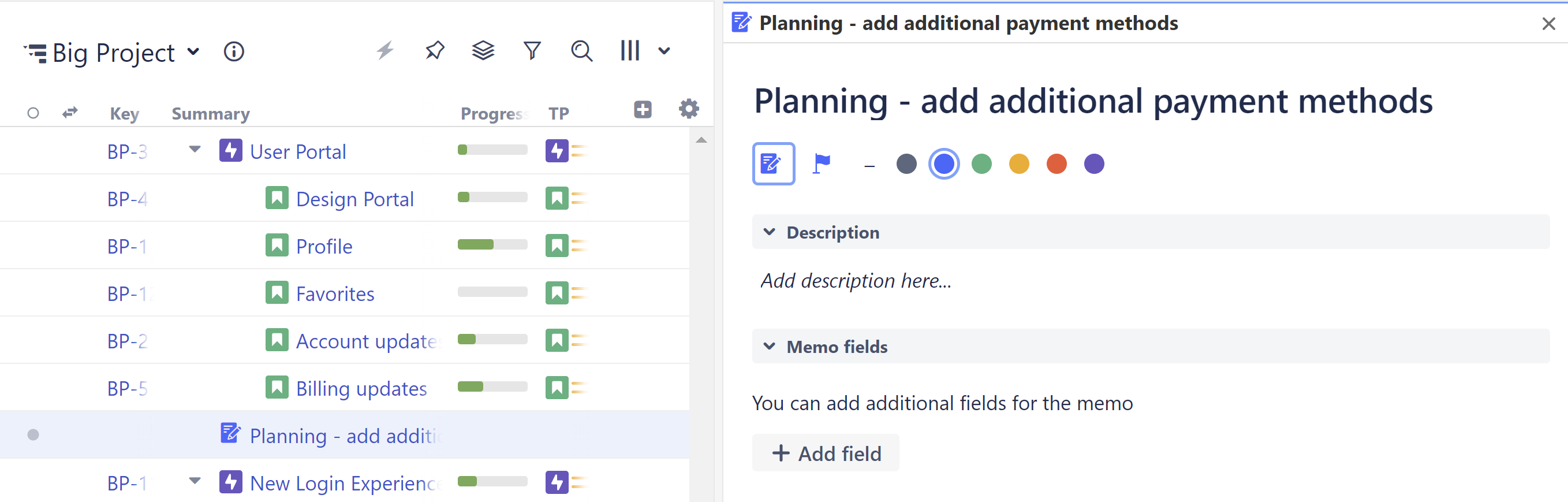
Adding Fields
In the memo fields section, you can add assignee, due date, and time tracking data to the memo. Click the +Add field button and select which fields you want to include.
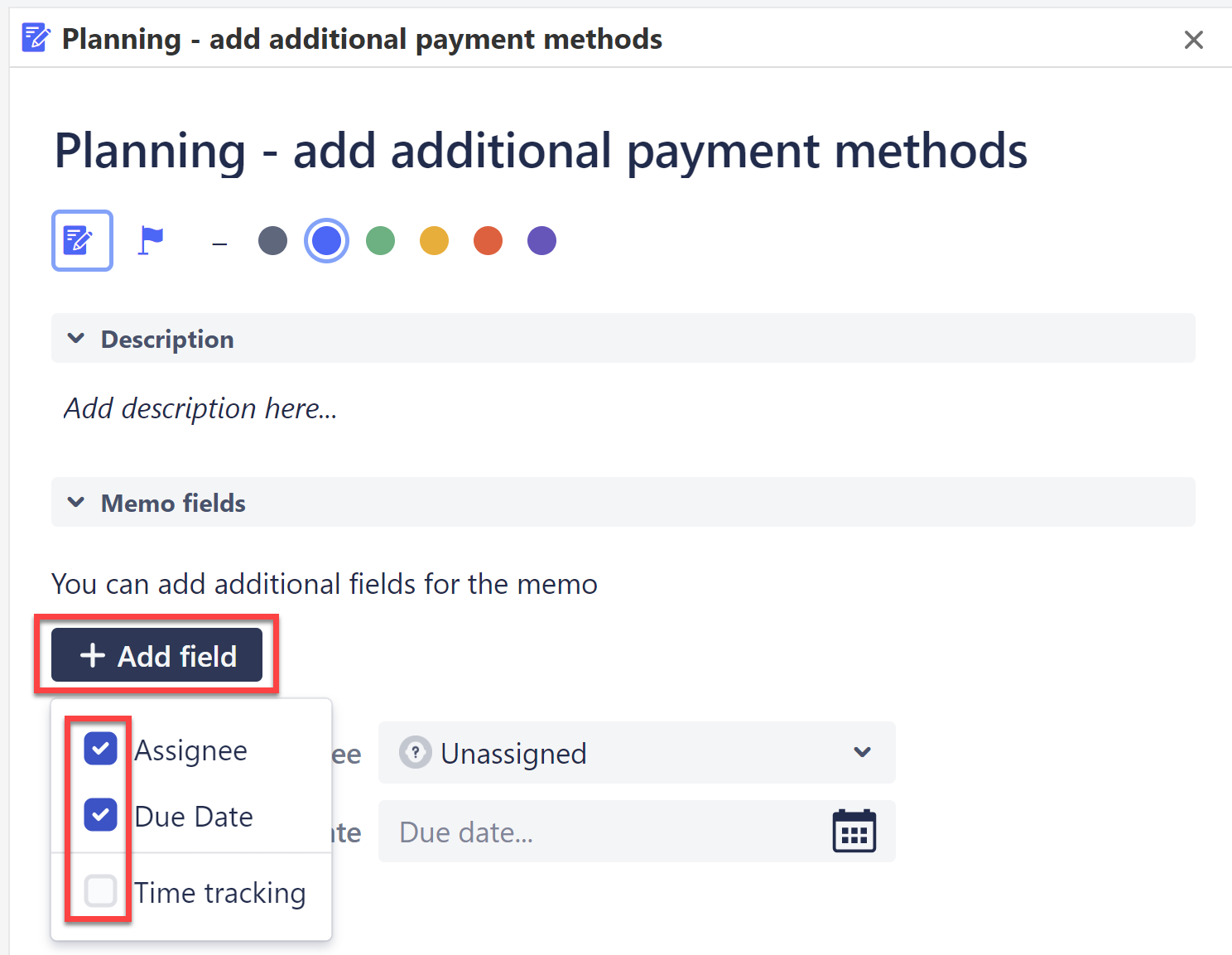
Memo Values in Formulas
Memo values can be used in formulas with the following format: this.<desired_value>
For example: this.description, this.color, this.originalEstimate, this.history

In this example above, we assigned a "risk" value to each memo color and aggregated those values across our plan.
Some common uses for memo values in formulas include:
- Include planning memos in formulas for deadlines or time tracking, just like any other task
- Using memo colors to identify risk levels in your planning stage and aggregating risk across the structure (see above)
- Using key words in memo titles or descriptions to narrow your formula results
- Grouping issues under memos and creating different calculation rules based on the parent memo values