Planner by Tempo
If you're using Planner by Tempo, our integration allows you to:
- View and manage planned time data within a structure, alongside your project data
- Use planned time data in formulas, generators, and transformations
Aggregate planned time across users, teams, sprint, or any other Jira field, based on your Structure hierarchy
Create multiple columns to track specific users, time frames, and more
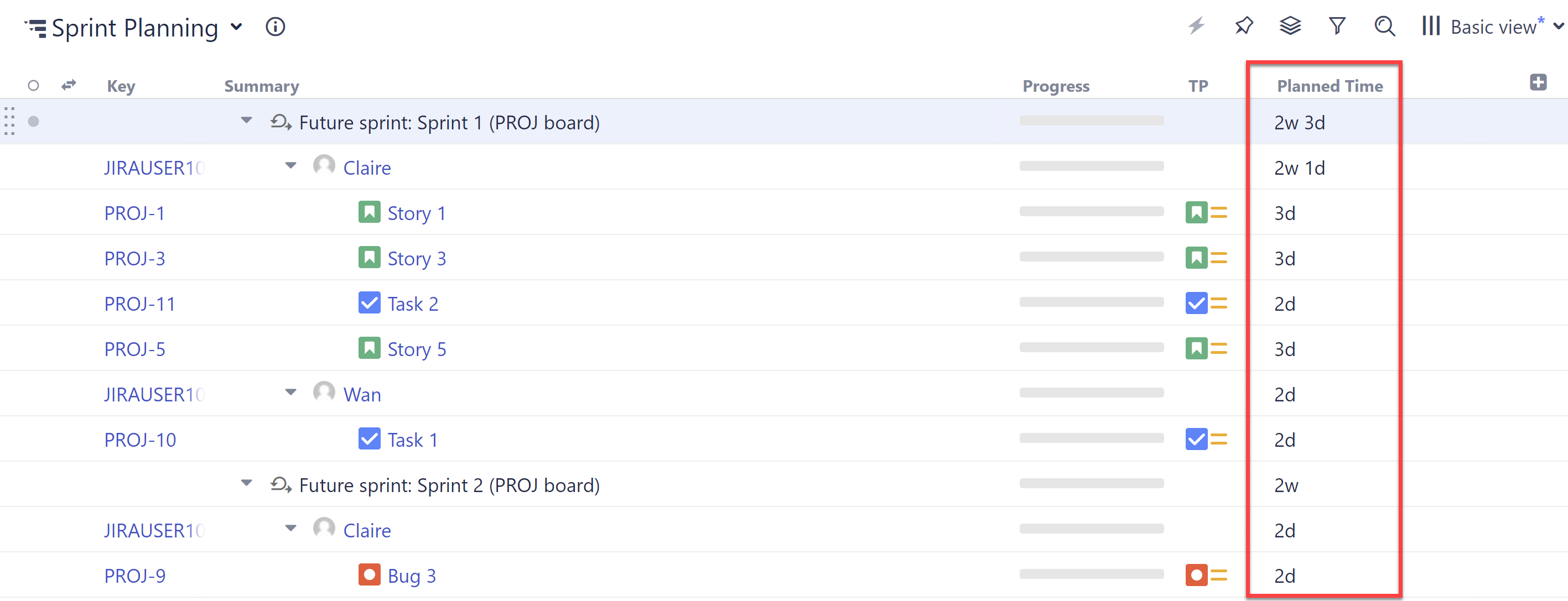
The structure will only include issues and planned time data the active user has access to, based on their permission settings in Jira, Structure, and Tempo.
Don't have Planner by Tempo? Try it for free
Customizing a Tempo Planned Time Column
You can customize each Tempo Planned Time column to focus on specific time frames, users, and more.
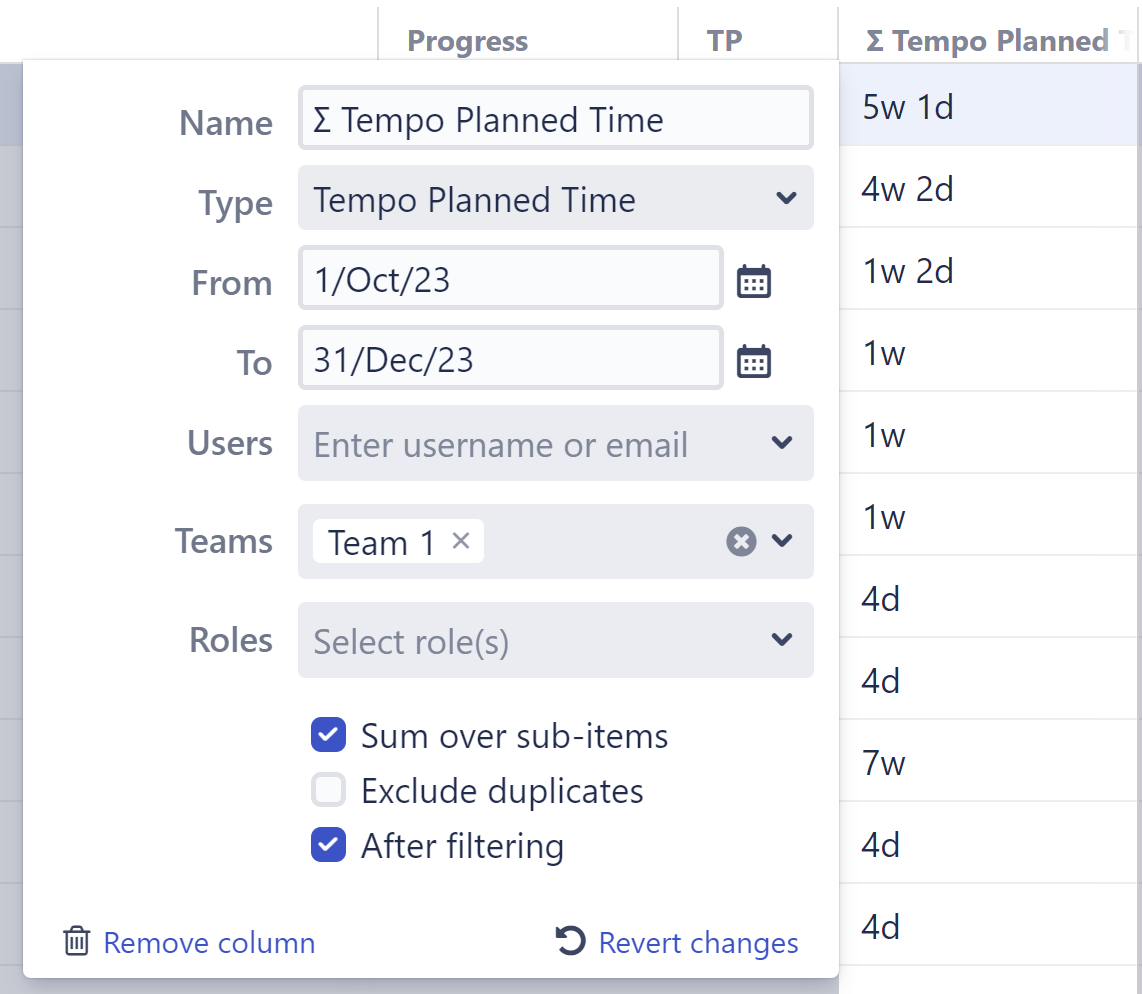
- Name - Give each Tempo Planned Time column a name specific to the data it's displaying.
- Type - this field is auto-populated with the Tempo Planned Time field.
- From - Specify the starting date you want to include planned time data from.
- To - Specify the ending date you want to include planned time data from.
- Users (optional) - Select specific users to narrow the planned time data displayed (the time displayed will be the sum of all selected users).
- Teams (optional) - Select specific teams to narrow the planned time data displayed (the time displayed will be the sum of all selected teams).
- Roles (optional) - Select specific roles to narrow the planned time data displayed (the time displayed will be the sum of all selected roles).
- Sum over sub-items - When checked, planned time values will be aggregated up your hierarchy. You can also customize how items are aggregated:
- Exclude duplicates - If an item appears more than once in the structure, it's value will only be included once within the aggregate total.
- Exclude filtered items - When checked, filtered items will not be included in the aggregate total. If this is left unchecked, the values of those items will be included in the calculation, even though they are not visible in the structure.
Troubleshooting
If you experience any problems adding or viewing a Tempo Planned Time column, refer to the following common troubleshooting tips:
- No data in the column - If you're not seeing any data in the column, or receiving an error message, check the following:
Is planned time data available for the Period you've selected? Try adjusting the period and see if you get any results.
- Is there planned time data available for the Jira users you've selected, and do you have permission to view their planned time data? Try changing the selected users, or try selecting just yourself.
- Data doesn't match what others see - If you're using a shared structure, the results in your Tempo Planned Time column may differ from someone else's, if you do not have the same permissions as the other person. For example, you may not have permission to view planned time data for everyone selected under Jira users.