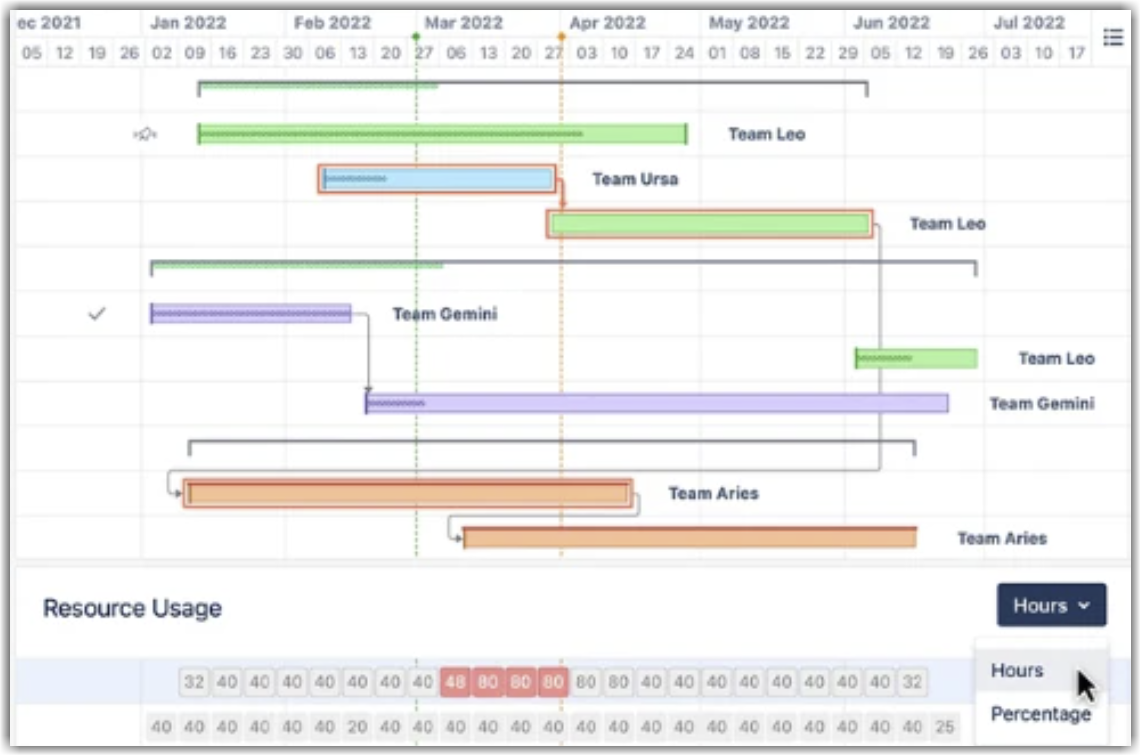Resource Allocation with Structure
When team members are working on multiple projects, it can be difficult to track how much work everyone is doing. Using Structure, you can track allocation across projects and reassign work on the fly.
Step 1: Build a Resource Allocation Structure
Insert issues from every project/board the team members work on, and then group them by Progress and Assignee.
To create a new structure:
- Go to the Jira menu and select Structure | Create Structure
- Add all the issues: Automation | Insert
- Select Agile Board to add issues from select boards
- Select JQL Query to add issues from projects, using JQL
- Group issues by Status: Automation | Group | type "Status"
- Group issues by Assignee: Automation | Group | type "Assignee"
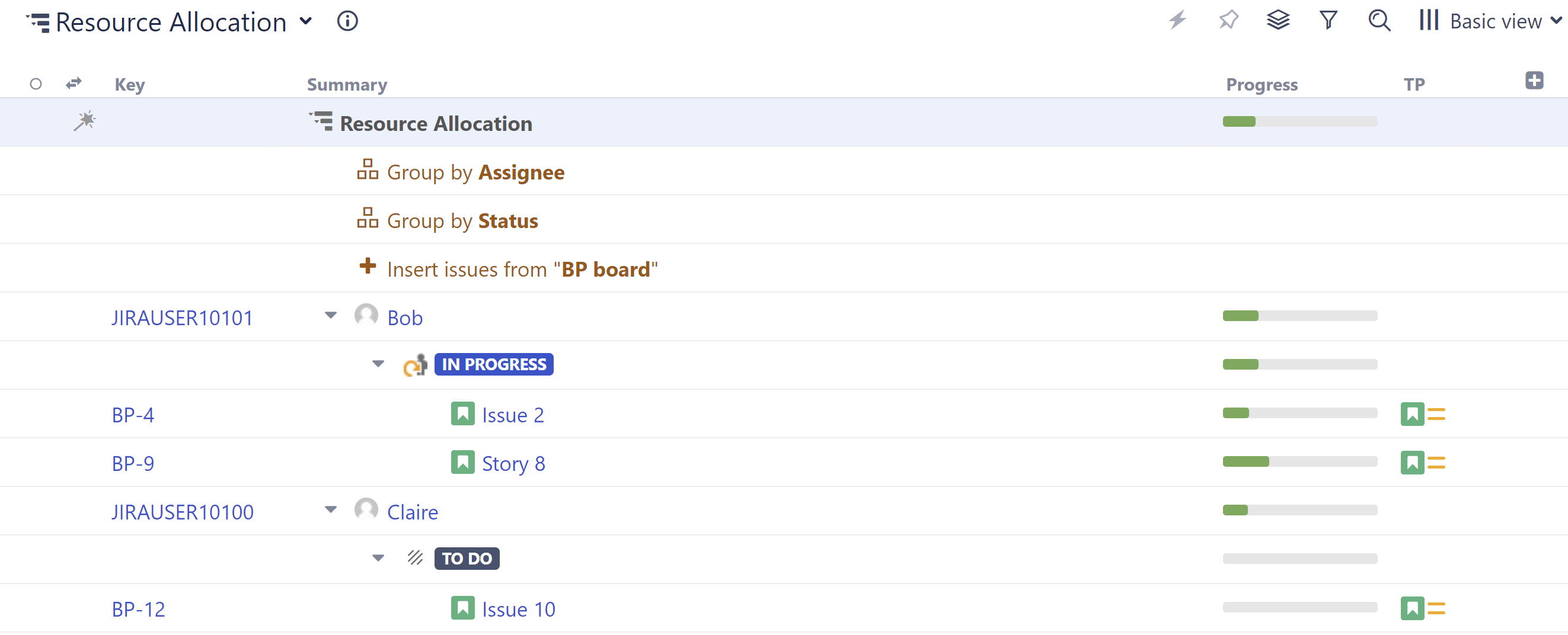
Step 2: Add Columns to Compare Workloads
Structure columns allow you to visualize multiple data points in a single view. We recommend one or more of these:
- Status
- ∑ Story Points (if you’re using them)
- ∑ Original Estimate
- ∑ Remaining Estimate
- A custom formula to calculate the remaining effort
Using a Totals columns, the values for individual issues are aggregated up to their assignee, so you can evaluate workloads at a glance.
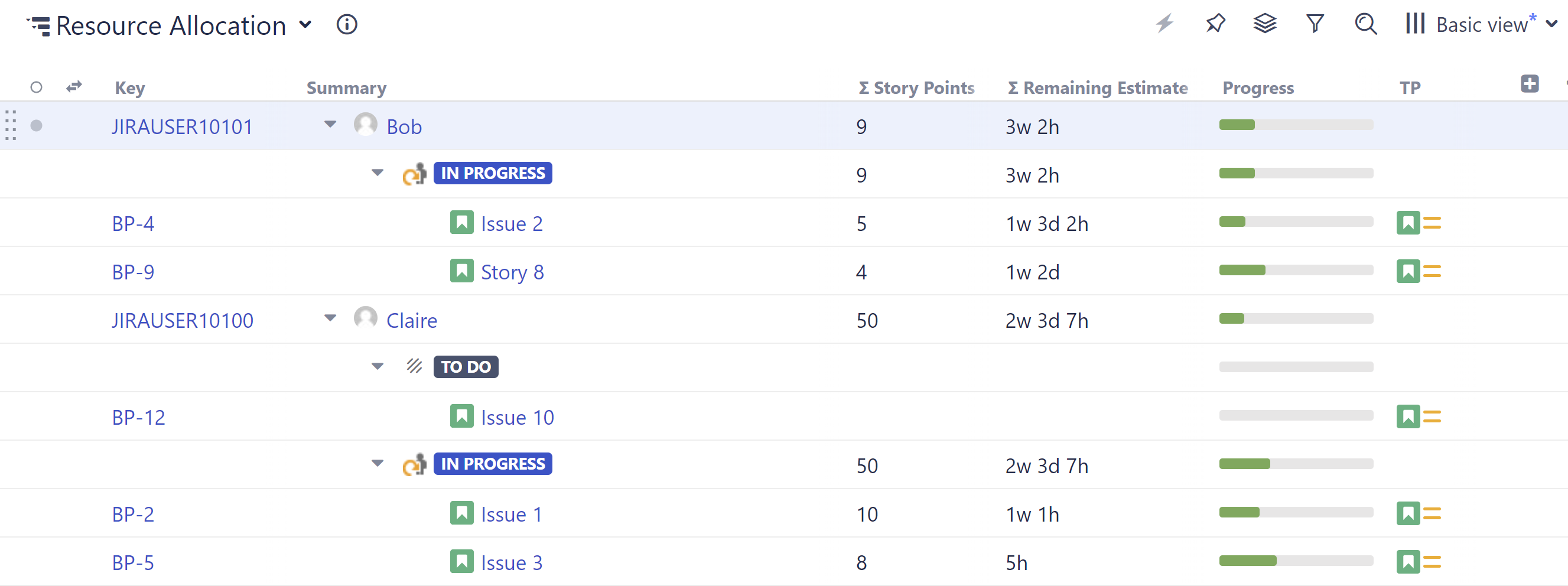
Step 3: Drag Issues to Reassign
To assign/reassign tasks, simply drag issues from one assignee grouping to another.
Optional Enhancements:
- To allocate resources at the group level, group issues by a custom Team field instead of Assignee.
- Add a WSJF column to prioritize issues, and select Sum over sub-items to balance priorities across resources.
- Manage allocation across sprints by adding a Group by Sprint generator. (Haven't assigned sprints yet? Check out Sprint Planning with Structure!)
Try Planner by Tempo to plan resources and capacity for your team.
Adding Structure.Gantt makes it easy to identify and resolve overallocations across projects and portfolios.