Tempo Work Logged Column
The Tempo Work Logged column lets you view and manage Timesheets by Tempo work logged data within a structure:
Track logged and billable time alongside your project data
Aggregate the time spent across any project hierarchy
Create multiple columns to track specific users, time frames, billable/non-billable time, and more
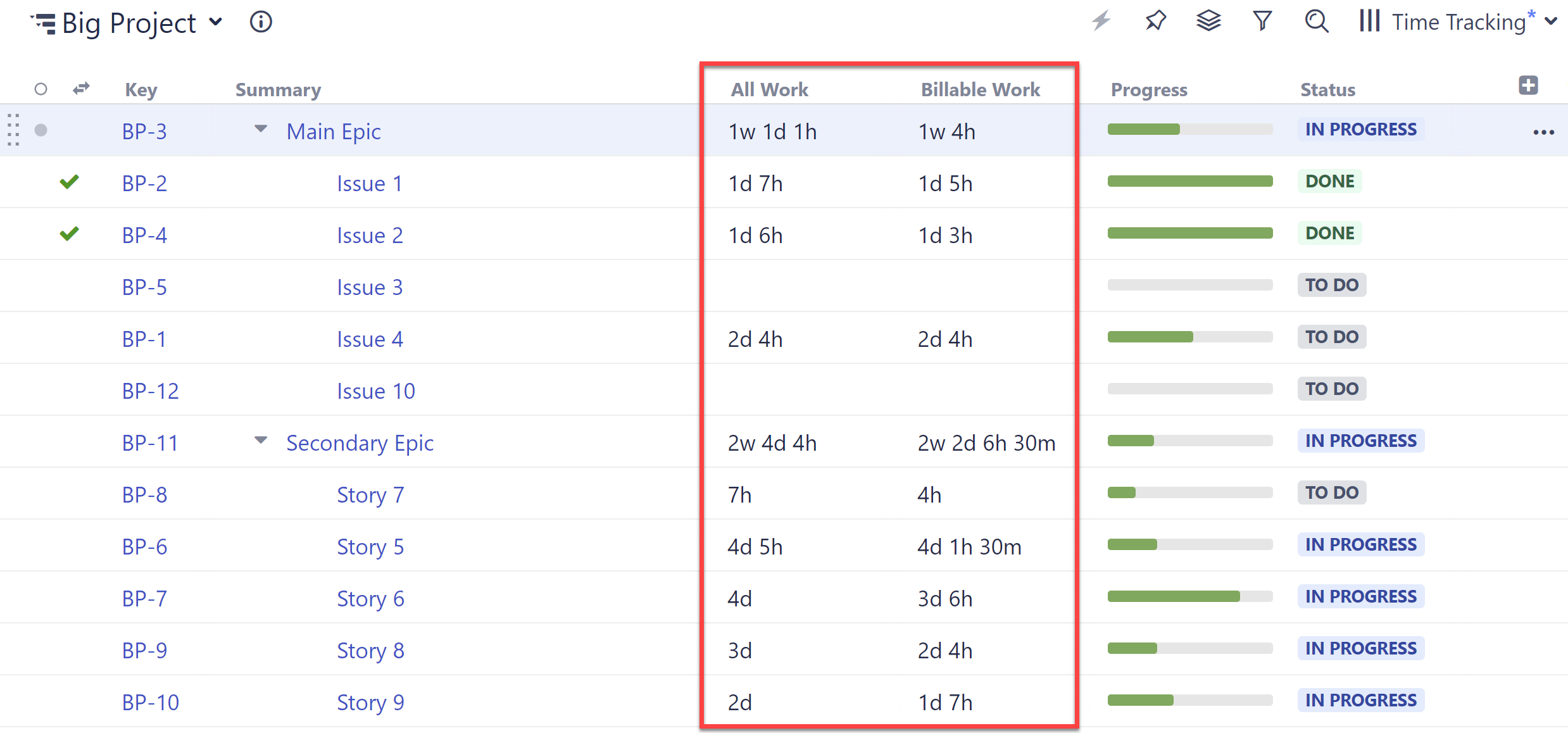
Grouping by Tempo Accounts and Teams
It is also possible to group items within a structure by Tempo Account and Tempo Teams. This can be useful if you want to track logged time by account or team. For more information, see: Timesheets by Tempo Integration.
Customizing a Work Logged Column
You can customize each Tempo Work Logged column to focus on specific time frames, users, billable time, and more:
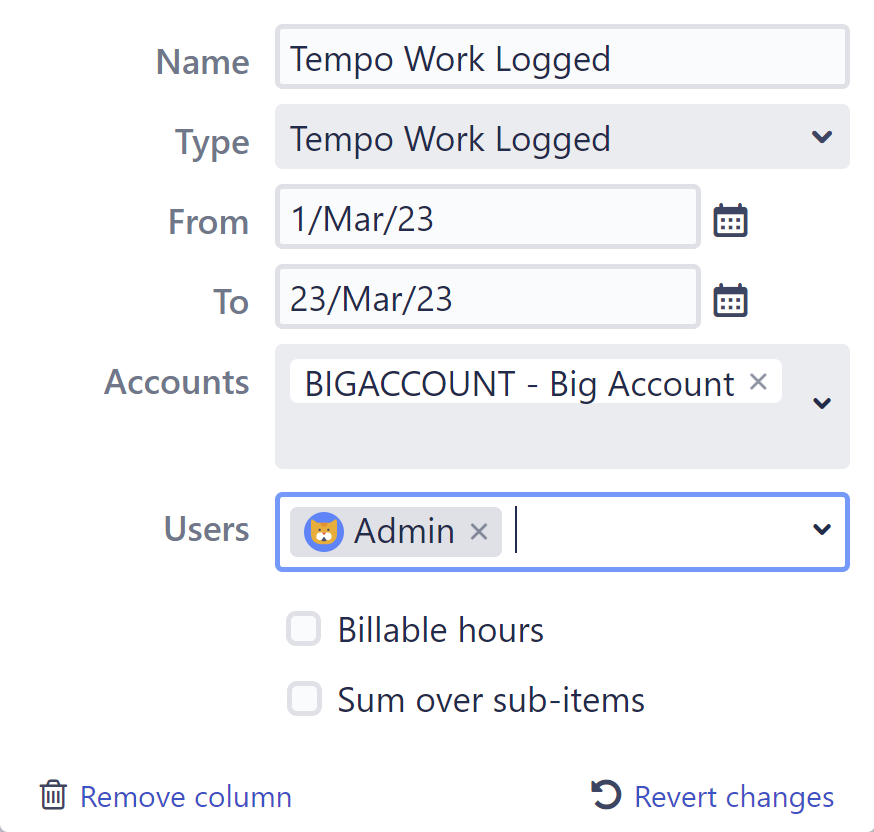
- Name - Give each Tempo Work Logged column a name specific to the data its displaying
- Type - Specifies the type of attribute used for the column (hint: it should always be "Tempo Work Logged")
- From - Specify a start date for the included work logged data
- To - Specify an end date for the included work logged data
- Accounts - Select which Tempo accounts you want to include (closed and archived accounts are not available)
- Users - Select the users you want to include (the time displayed will be the sum of all selected users)
- Billable hours - When checked, only time marked Billable will be included in the column total (when unchecked, all time will be included)
- Sum over sub-items - When checked, work logged values will be aggregated up your hierarchy
Troubleshooting
If you experience any problems adding or viewing a Tempo Work Logged column, refer to the following common troubleshooting tips.No data in the column - If you're not seeing any data in the column, or receiving an error message, check the following:
- Is work logged data available for the Period you've selected? Try adjusting the period and see if you get any results.
- Is there work logged data available for the Jira users you've selected, and do you have permission to view their work logged data? Try changing the selected users, or try selecting just yourself.
Data doesn't match what others see - If you're using a shared structure, the results in your Tempo Work Logged column my differ from someone else's, if you do not have the same permissions as the other person. For example, you may not have permission to view work logged data for everyone selected under Jira users.