Our integration with Timesheets by Tempo allows you to:
- Add Tempo Work Logged data as columns in your structure
- Use worked logged data in formulas, generators, and transformations
- Organize your structure data based on Tempo accounts and Tempo teams
Adding a Tempo Work Logged Column
Adding a custom Tempo Work Logged column to a structure allows you to easily track work time and billable hours alongside your project data, and aggregate those values up your hierarchy.
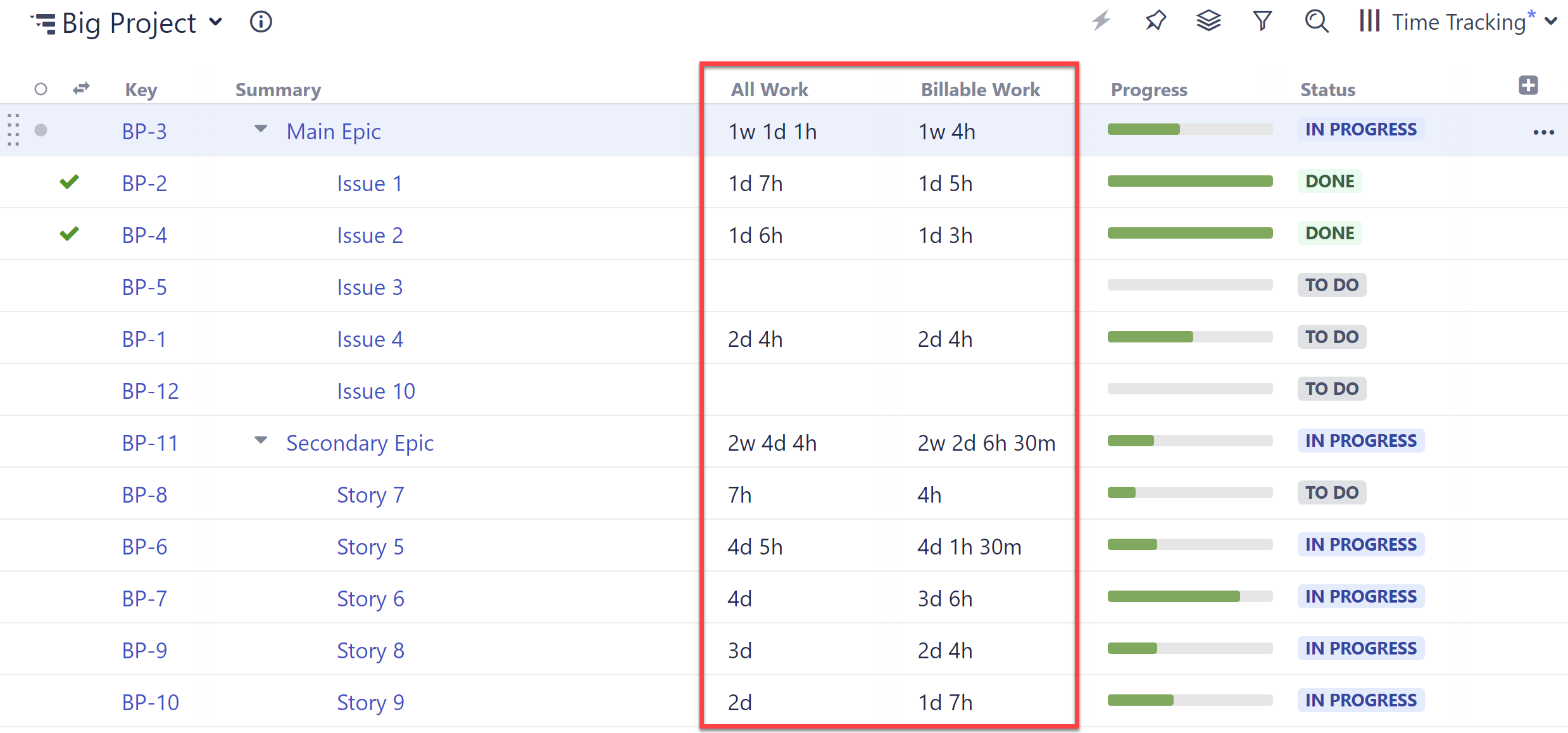
Learn more: Tempo Work Logged Column
You can use work logged data within a formula to do calculations or comparisons based on your work logged values.
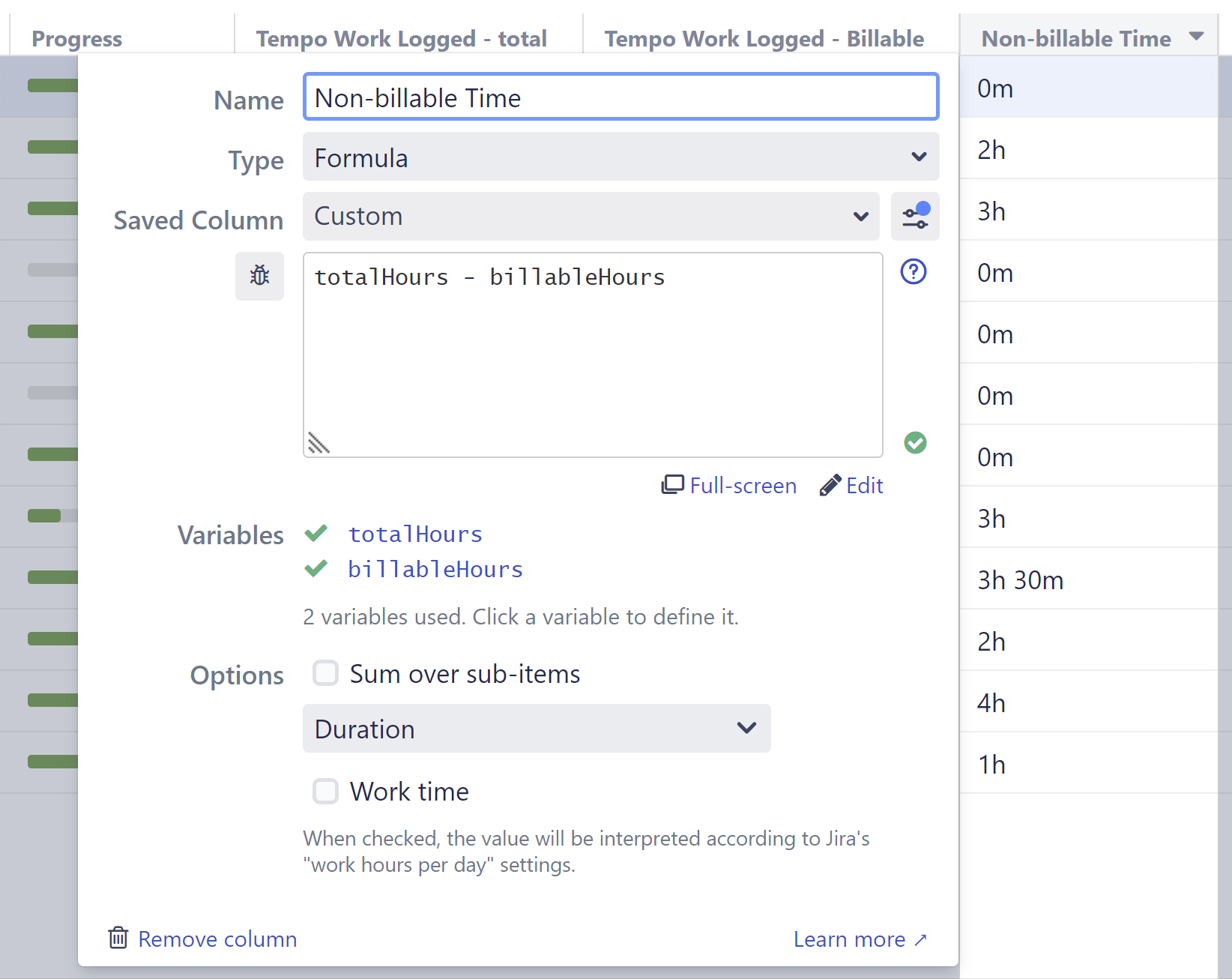
When mapping a variable to Tempo Work Logged, you can specify the same values as in the Tempo Work Logged Column. In the example above, we used identical settings for both variables, except that for "billableHours" we checked the "Billable hours" option.
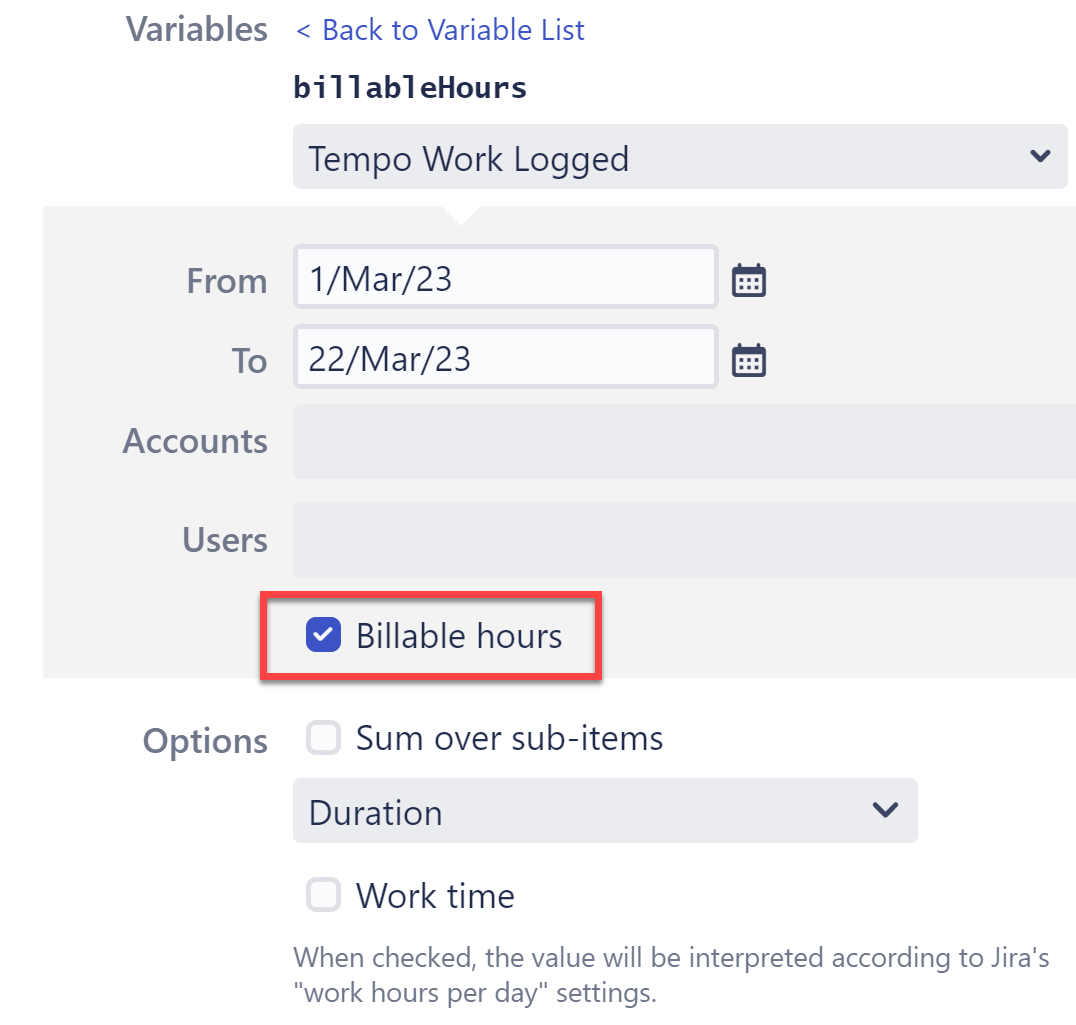
Grouping by Tempo Accounts
- Add tasks, either manually or using Generators.
Group tasks using the Tempo Account Grouper. In the Automation menu, select Automation | Group | Tempo Account…
- Add Structure columns to view the necessary data, such as Progress or Time Spent.
In the Time Spent column options, make sure the Sum over sub-items option is checked. This will aggregate your time data for each account.
The "Tempo Account" option in Structure is for the Account Custom Field. The Account Work Attribute is not available at this time.
Archived/Closed Accounts
When you add the Tempo Account grouper, you can select whether or not to display closed or archived accounts. To change this setting afterward, simply double-click the grouper in your structure.
Grouping by Teams
To group issues by Tempo Teams, use the Group by Attribute generator.