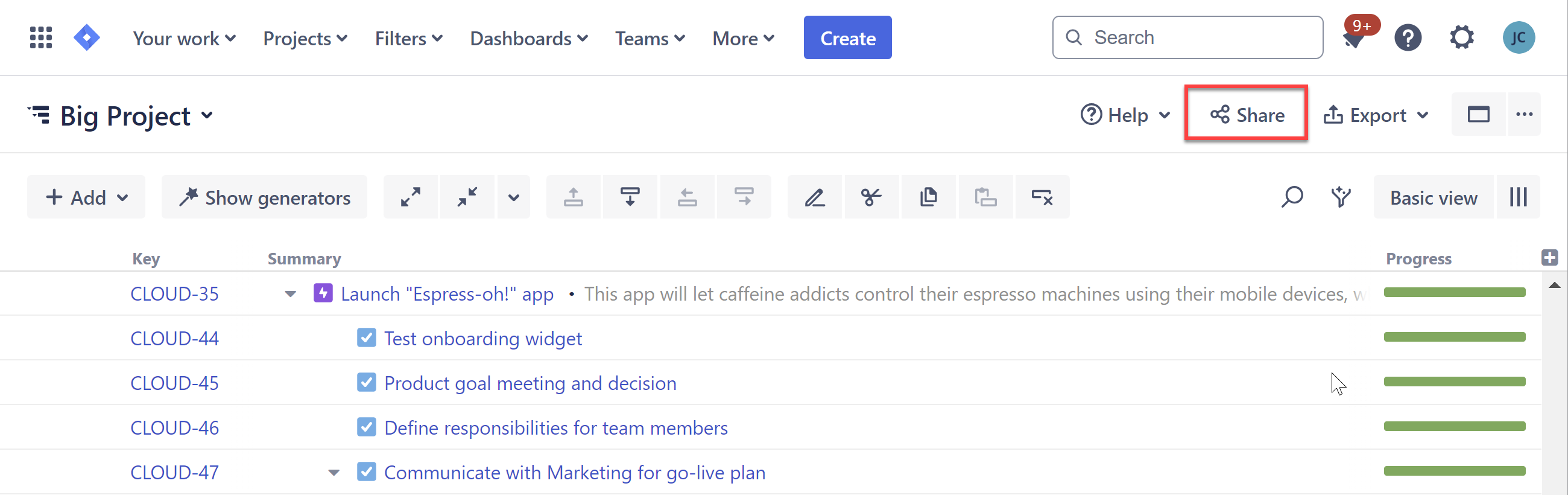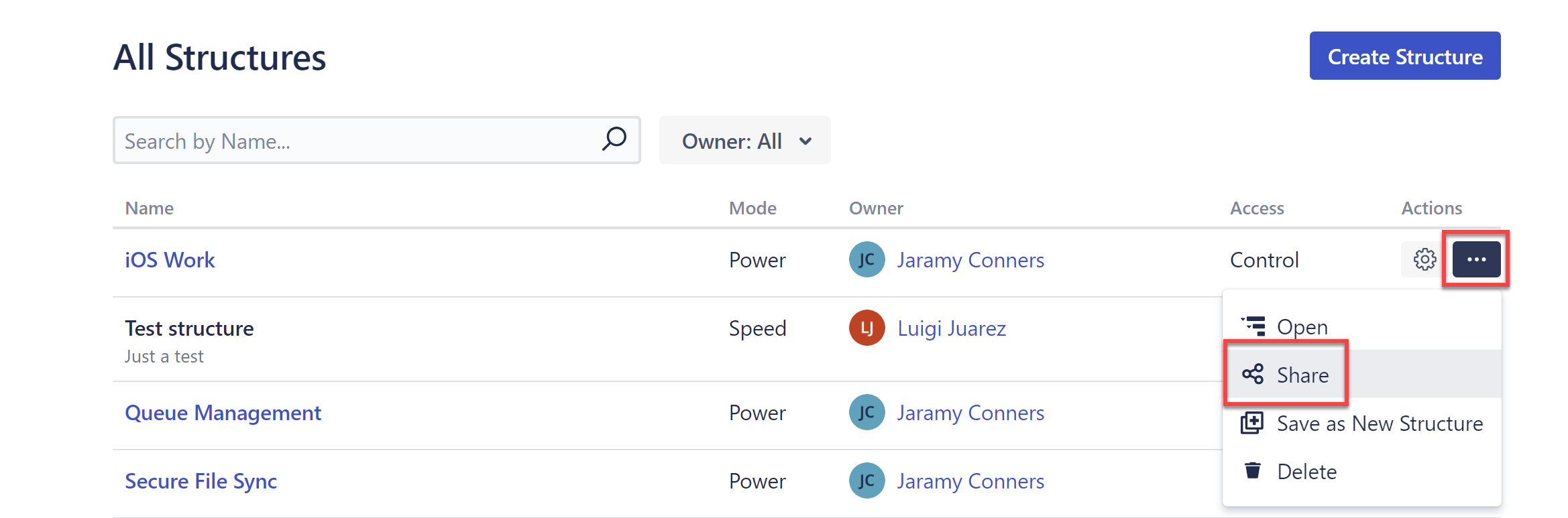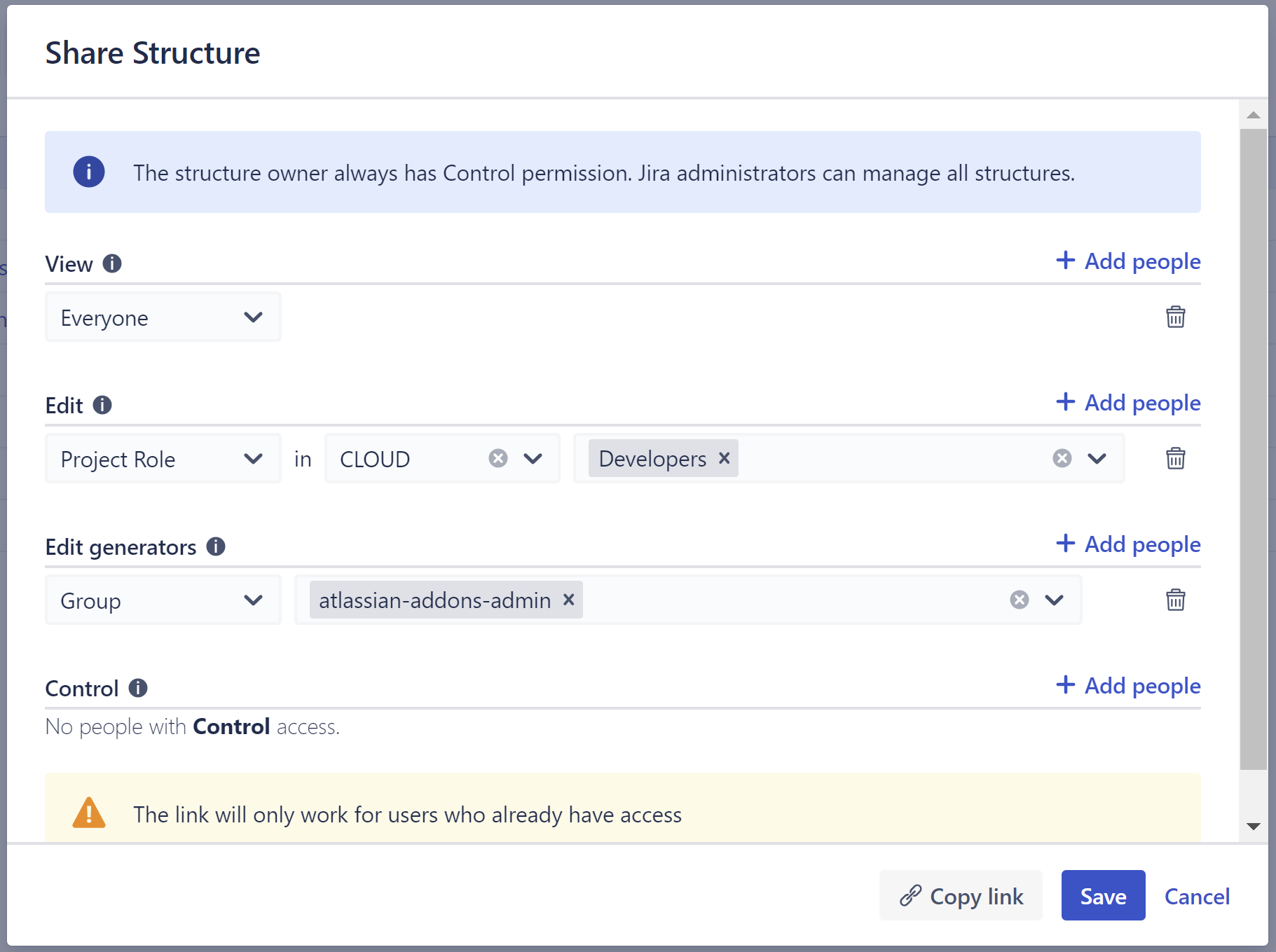To edit a structure's permissionschange who can access a structure and what they can do within that structure:
- If you are currently working in the structure, open the Structure Selector menu and select Configure Structureclick the Share button.
- For any other structure, open All Structures, locate the structure you want to manage, and click the gear iconthree dots, and select Share.
...
Setting Permissions
You On the Share Structure screen, you can set the following permissions for your users:
- View - these users can view the structure but not make any changes.
- Edit - these users can view the structure, as well as rearrange, add or remove issues and folders from the structure.
- Edit generators - these users can do everything Edit users can do, and they can modify generators.
- Control - These users can do everything Edit generator users can, and they can adjust a structure's configuration and permissions. Note: Jira admins can manage all structures.
Once you have made your changes, click UpdateSave to return to the Manage Structures page or Update and Open to open the structurescreen.
...
Users in Multiple Permission Groups
In Structure Cloud, individual permissions are based on the highest level of permissions for each user.
...
For example, if a user is part of
...
a group with View
...
permission and
...
a group with Edit
...
permission, that user will have Edit permissions (the higher of the two).
...
| Tip |
|---|
| If someone has more access than you think they should, check the permissions screen and make sure they aren't a part of a group with the higher-level permission. |