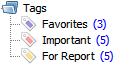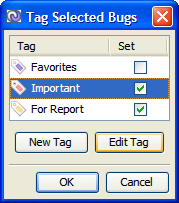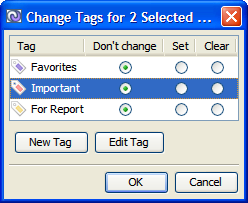The Tags feature allows you to create your personal tags and use them to tag bugs. Each bug can be tagged with several tags.
Tags are displayed at the top of the navigation area and work as queries. You can double-click the a tag to see bugs that are tagged with it.
| Tip |
|---|
Your tags are saved locally and are not visible to other users. |
...
- Select bugs you wish to tag in the bug table and drag them to the required tag folder in the navigation area .or
- Select bugs you wish to tag, right-click the selection and select Tags. One of the two dialogs is shown:
- Tag Selected Bugs. This dialog is shown if all selected bugs have the same tags (this is always true if only one bug is selected). Select or clear the selection for the required check boxes. Click New Tag to create a new tag and then assign it. Select a tag and click Click Edit Tag to modify the currently selected tag if necessary.
- Change Tags for Selected Bugs. This dialog is shown if the selected bugs have different tags. For each tag select one of the tree option: Don't change, Set, or Clear. Click New Tag to create a new tag and then assign it. Click Edit Tag to modify it the currently selected tag if necessary.
- Tag Selected Bugs. This dialog is shown if all selected bugs have the same tags (this is always true if only one bug is selected). Select or clear the selection for the required check boxes. Click New Tag to create a new tag and then assign it. Select a tag and click Click Edit Tag to modify the currently selected tag if necessary.