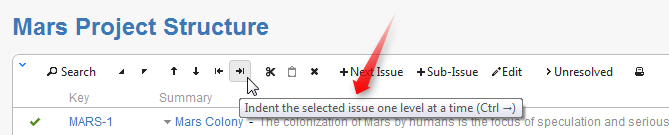Page History
The structure toolbar provides access to the main functions of the structure widget.
Once you move your mouse pointer over the toolbar button, a tooltip with the description of the action is shown.
Below is the table describing the set of actions available through the toolbar.
Icon | Action | More Information | Keyboard Shortcut |
|---|---|---|---|
| Turn Search on and off. | Alt+/ | |
| Expand/collapse the whole hierarchy. | ++ / -- | |
| Without changing the issue's parent, move the issue up/down and place it before/after the previous child - if possible. | Ctrl+Up / Ctrl+Down | |
| Unindent / Indent the issue one level, if possible. | Ctrl+Left / Ctrl+Right | |
| Cut the selected issues to the Issue Clipboard. | Ctrl+x or Command+x | |
| Paste the issues from the Issue Clipboard into the structure. | Ctrl+v or Command+v | |
| Remove the currently selected issue from the structure. | Delete | |
| Create an issue following the currently selected issue on the same level. | Enter | |
| Create a sub-issue under the currently selected issue. | Shift+Enter / Insert | |
| Edit the current Issue's summary. | F2 / ss | |
| Filter the structure to show unresolved issues only. | rr | |
| Open a printable page with the structure. |
|
| Info |
|---|
You can hide/show toolbar clicking the arrow icon in the top left corner of the structure widget. |