Changing Fields
When editing a field, make the change with the field editor and click Done (or hit Enter) to have the change saved on the server.
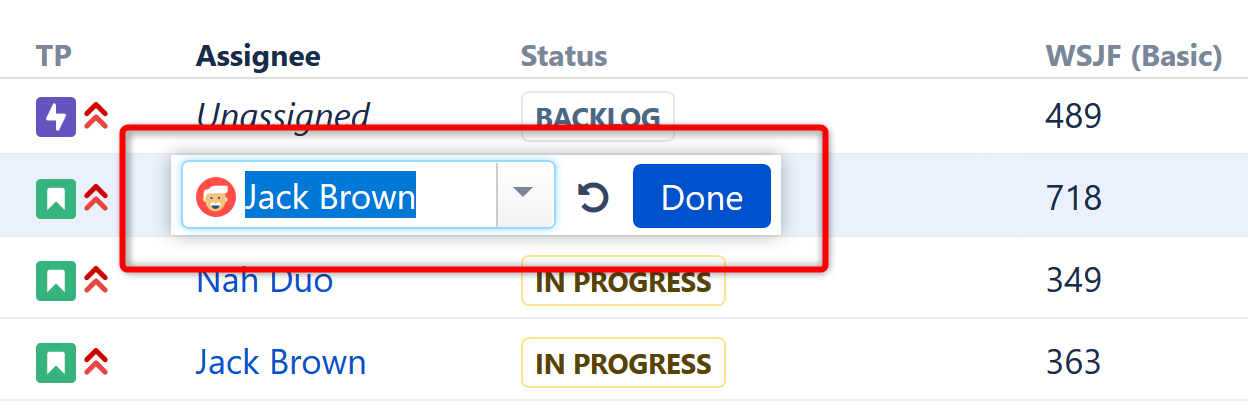
If you need to change more than one field, you can navigate through fields with the mouse or by clicking Tab, Shift+Tab, or Ctrl+Alt+arrow.
Your changes will automatically be saved to the server when you:
- Click Done
- Click the Edit icon in the toolbar to exit Edit Mode
- Switch to editing another issue, or
- Collapse the hierarchy
Undoing Changes
To cancel changes and exit Edit Mode, click Escape.
To restore the original value of a field and stay in Edit Mode, click the Revert Changes button:
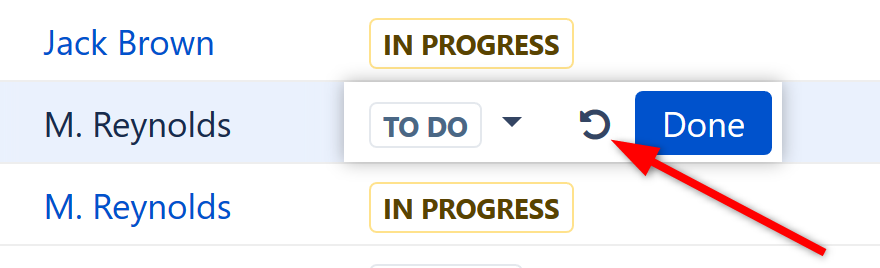
Hitting Escape only reverts the value of the currently edited field. Any other changes will remain.
For example, if you edit an issue's Summary, Assignee and Components fields, but you hit Escape while editing Components, the changes to Summary and Assignee will still be uploaded.
The Field Editor
The editor for each field is the same as the one used on the Edit Issue page, only a bit more compact:
- All help texts, descriptions and field labels are hidden. If you need to see help or the field description, hover the mouse pointer over the input field.
- Normally, the editor is aligned with the top left corner of the edited cell. However, if it does not fit horizontally on the page, its position is adjusted and a small blue triangle is shown to mark the place where the edited cell starts. You can also look at the table header to see which field is being edited (the one with bold text!).
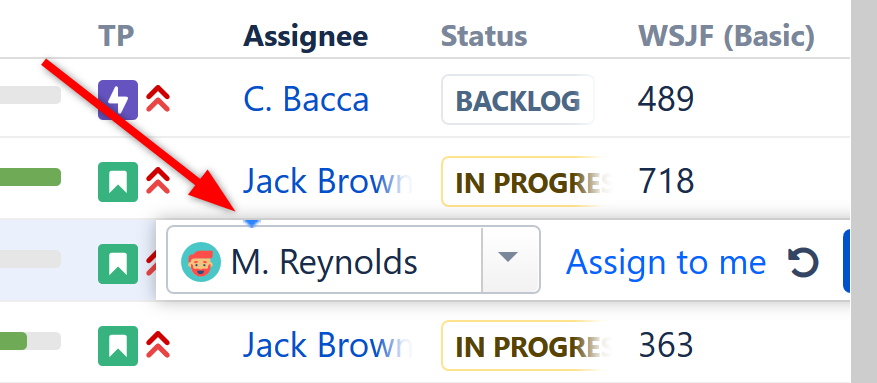
Allowed Changes
In the Edit Mode, you can change fields that are added to the Edit Screen for the edited issue. If a field is not on the Edit Screen, or if it can't be edited directly (such as the Resolution field), the editor won't be shown, or it will display a corresponding error.
Additionally, some fields may have unique limitations. For example:
- The Status field can only be edited if there are no required fields or screens on transition between statuses
- The Original Estimate field is not editable after work has been logged (in Jira's legacy time tracking mode)