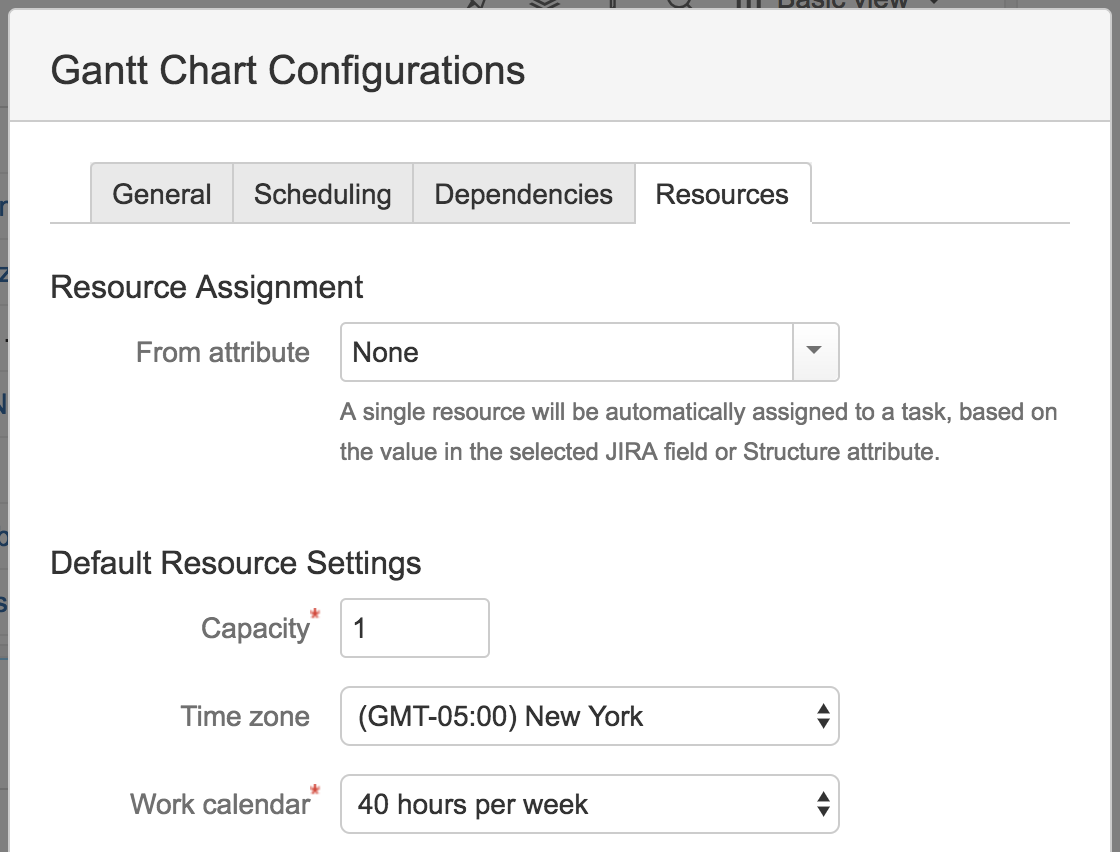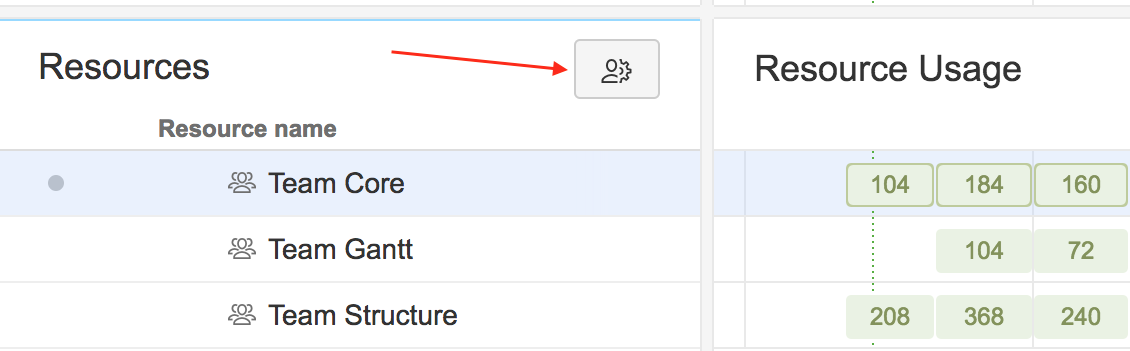These are the Release Notes for Structure.Gantt Beta version 0.7, where we introduce resources. This is the first public version in the "Beta" status.
There release notes are intended for our EAP program members. We assume that you have read previous documentation on Structure.Gantt. If not, please start by checking out Structure.Gantt 0.3 – Getting Started and Structure.Gantt 0.4 – Release Notes.
Important: Breaking Changes when Upgrading from Structure.Gantt 0.4. Please see below for details.
New Features in 0.7
- Resource assignment (through fields)
- Resource allocation chart
- Customizable resource capacity, calendar and time zone
- Calendars (initial implementation)
- Single-task automatic scheduling based on resource availability
- Support for Formulas and other Structure attributes instead of JIRA fields
See below for more information on each feature.
Installation
Structure.Gantt 0.7 supports only Structure 4.2 or later. JIRA 7.3 or later are supported.
During early development phase, we need to add a lot to the core Structure product, therefore it is expected that EAP versions will require the latest version of Structure.
Until Structure.Gantt is available on the Atlassian Marketplace, it should be installed via file upload (Administration | Add-ons | Manage add-ons | Upload add-on).
Upgrading
![]() Important: If you are currently using Milestones in Structure.Gantt 0.4, please be aware that items previously identified as Milestones will lose this flag. You will need to select each of those items and click "Milestone" button again.
Important: If you are currently using Milestones in Structure.Gantt 0.4, please be aware that items previously identified as Milestones will lose this flag. You will need to select each of those items and click "Milestone" button again.
Also, if you have customized "Default" Gantt configuration, the changes may be rolled back. Please go through the configuration options after upgrading.
If you already have production data on Gantt, please do a database or JIRA backup before upgrading.
Please review your Gantt configuration after upgrading. First of all, there are new options. Secondly, please double-check that your preferred settings remain.
Resource Management
With this version, we're adding resources to Structure.Gantt. We have a lot planned for Resource Management, and in this version we start with the basics: defining the resources, assigning resources to tasks through JIRA fields or other attributes, and displaying the allocation chart.
A resource may be a person, a team or something else. In the first versions, Structure.Gantt will support only "work" resources – "material", "cost" or other types of resources may be supported later.
Resource Assignment
The way it is determined which resources are allocated to a specific task we call "Resource Assignment".
In this version, it is possible to select an attribute that will define the resource assignment for each task. The attribute could be almost any JIRA field – for example, Assignee field or a custom field called "Team". It is also possible to use other Structure attributes – for example, a value calculated through Formulas.
You set up which attribute to use for Resource Assignment in Gantt Configuration. The Default configuration has "None" there, so resources are not used. You can change it to "Assignee" field or to any other attribute.
Besides choosing the attribute for the resource allocation, you can also select the default capacity, calendar and time zone for all resources in the Gantt. You can later override these default for a specific resource.
At the moment, a task may have only one resource assigned, and 100% of that resource's capacity is considered to be used for the task. In future versions, we'll add support for multiple resources per task and allocating part of the resource's capacity to the task.
Resource Allocation Chart
Once resources are assigned to the tasks, Structure can display the Resource Allocation Chart. Click the Resources button or switch Layout to "Gantt + Resources" to see the number of hours assigned to each resource used in the chart.
Resource allocation chart adapts to the zoom level selected in the Gantt toolbar. Zoom in to see details of allocation within a specific period.
The upper part of the Gantt chart can also display the allocation numbers – for example, if you group by Assignee or by whatever attribute you are using to define the resource.
Customizable Resource Capacity, Calendar, Time Zone
There are a number of parameters that a resource has. They affect how Gantt chart and allocation chart are calculated:
- Capacity determines how much work can this resource do during one hour. By default, it is "1", which corresponds to one person. A 5-person team would have the value of "5". A person working only one day a week but using Standard work calendar would have the value "0.2".
- Calendar defines working and non-working time for the resource in the resource's time zone.
- Time zone defines the time zone that's used for the resource.
The default values for these parameters are set in Gantt configuration. You can override them for a specific resource by selecting the resource in the resource panel and clicking Resource Settings button.
Calendars
This version comes with two predefined calendars, "Standard" (40-hour work week) and "24 Hour", with all time marked as working time.
In addition, JIRA administrator can define additional calendars on Administration | Structure | Structure.Gantt | Work Calendars page.
The calendar is defined by a code in JSON format, which sets the working periods for each day of the week and lists exceptions.
A calendar may be based on another calendar, in which case its rules are lain over the rules from the parent calendar.
Please bear with us as we improve this feature.
At the moment, there is no good user interface for editing the calendar definition. We are going to ship it in a future version.
Currently, if you need to define a calendar, please refer to the technical documentation about JSON format or write us to support@almworks.com so we can help you.
Resource Availability Driving Automatic Scheduling
If a task has a resource assigned, the calendar, time zone and capacity associated with that resource will be taken into account when determining actual start and finish date of the task.
Notes on Advanced Features
Using Formulas in Gantt
When calculating the schedule, Structure.Gantt needs to retrieve various values for the tasks. Gantt configuration allows you to specify where to take the values for:
- Story Points
- Start Date and Finish Date
- Milestone Date
- Resource
Besides JIRA fields, you can actually select any other "Structure attribute" for these values. This is especially useful with Formulas feature. For example, you would like to automatically determine the size of the task based on some JIRA fields – you can write a formula for it and set it as the source of Story Points.
To use a formula as one of these attributes:
- In the structure panel, add a Formula column and work on your formula. Make sure it shows the values that you'd like to use.
- Open Gantt configuration and click the dropdown on Story Points or the value you'd like to assign to the formula.
- Find "Used in Columns" section, and select "Formula (in <Column Name>)".
- You can remove the column after that, if needed – the formula is actually copied to the configuration.
If you later update the formula in that column, it will not automatically be updated in Gantt Configuration. You'll need to redo the selection of the attribute.
Using Capacity Other Than 1
If you a task is assigned to a resource that has capacity that is different from 1 (which is equal to 100%), then the actual Duration of the task will be different from the amount of Works indicated by Story Points or Time Tracking. A couple of examples:
- Task has Original Estimate of 4 days. It is assigned to a resource with 0.5 capacity (50%). The amount of Work on this task remains 4 days, however, the Duration of the task increases to 8 days because the resource is only half available.
- If the same task is assigned to a resource with capacity 2 (200%), then the Duration will be 2 days.
With capacity larger than 1, we currently make a naïve assumption that increasing resources on a task would proportionally speed up its completion. In other words, you can do any task as quickly as you want as long as you assign enough resources.
In the future, we plan to address this by limiting the amount of resources that can be applied to one task.
Known Issues
The following issues either are known problems or non-obvious behavior in the current version.
- When you use transformations / quick transformations, such as grouping (not as a part of a structure, but turned on in the panel header), that does not affect Gantt Chart calculations. For example, the groups created by a grouper will not be a part of Gantt. If you need it the other way, you need to make these generators a part of the structure via Automation editing.
- Gantt chart is always shown in the time zone of the user who looks at it. But if some task was calculated in a different time zone (because of the assigned resource), it is currently not possible for the viewing user to move / resize the task bar via drag and drop.
- When selecting an attribute for resource assignment, "select" type custom fields are not shown. There's a workaround for this issue: use a formula that simply takes the value from that field.
- Resources assigned to groups are ignored.
- Issues when displaying larger structures (over 50,000 issues) on Internet Explorer.
- Please be careful when choosing resource attribute. Choosing an attribute that results in too many different resources (10,000 and more) may result in increased memory consumption by the add-on on JIRA.