Issue
An issue can be an event, task, assignment or a bug.
After you have installed JIRA Client, created a connection and run a query (double-clicking a query name or using, for example, the Create Query dialog), issues appear in the Issues table. On picture below you can see main issue elements in JIRA Client user interface.
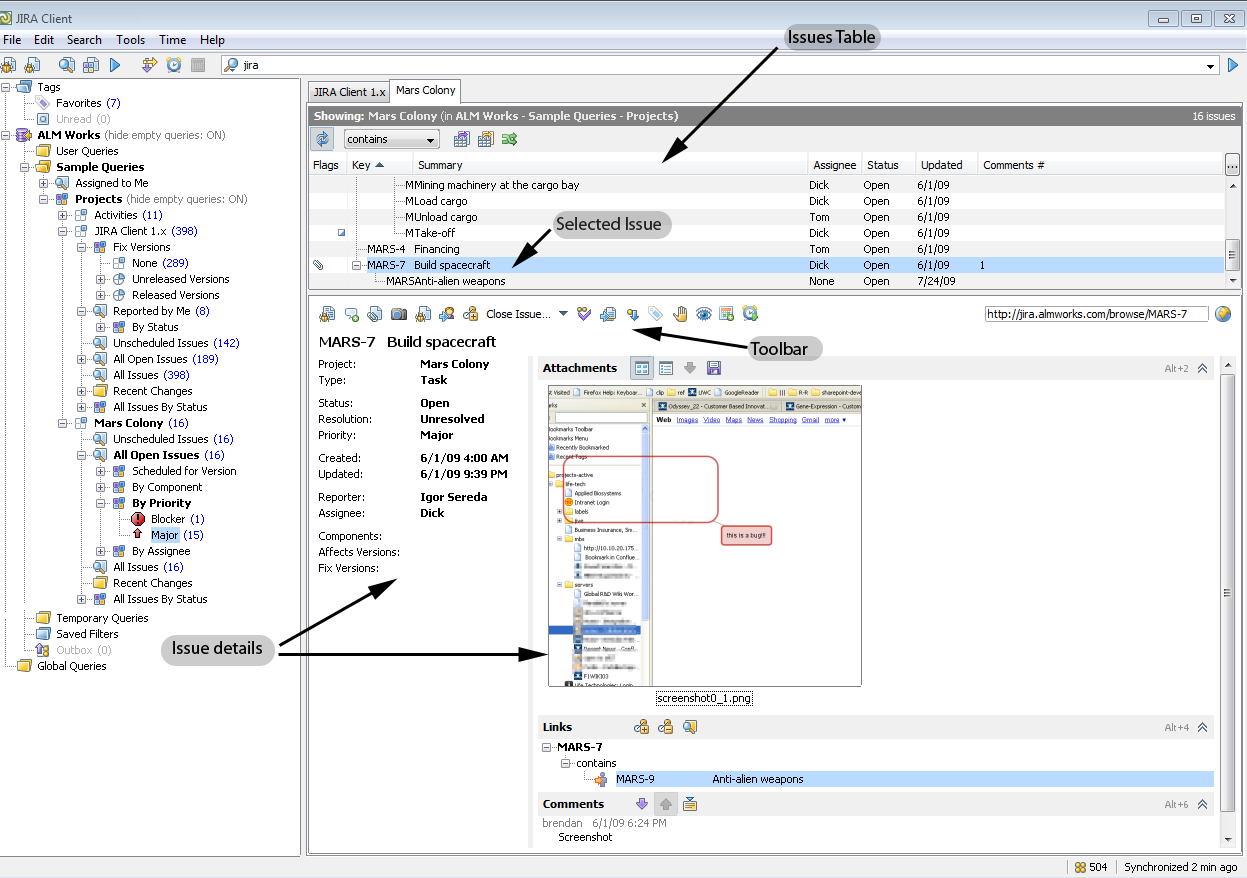
Issue properties in JIRA Client are very much similar to those in JIRA. Please refer to JIRA issue description for in-depth explanation if required.
The majority of operations on issues are available when you select an issue in the Issues table and press one of the buttons on the issue toolbar. Table below contains the description of actions associated with them.
Option/Button |
Description |
|---|---|
|
Edit issue. |
|
Add comment. |
|
Attach files. |
|
Create and attach screenshot to an issue. |
|
Add new sub-task. |
|
Assign an issue and type a comment. |
|
Create link between a selected and other issue(s). |
Close issue |
Click a link to close issue or apply other workflow action applicable for the current issue status at the current stage of its life cycle. The list of available workflow actions depends on your JIRA server workflow settings. |
|
Resolve an issue as a duplicate. |
|
Move issue... |
|
Download changes from server... |
|
Change issue tags... |
|
Vote for an issue. |
|
Watch for issue changes. |
|
Log work on selected issue. |
|
Start tracking time spent on selected issue. |
|
Open an issue in web browser. |
Depending on its state an issue can have the following statuses.
Icon |
Status and Description |
|---|---|
|
Partially downloaded issue. Issue has been partially downloaded and some of its properties need to be downloaded explicitly using right-click and selecting the Download command on the context menu. |
|
To be synchronized. Issue is modified locally, and its changes need to be uploaded to the server. |
|
Has attachments. Issue has attachments which can be viewed in the issue details area. |
|
You are watching this issue. You follow the issue updates. |
|
You have voted for the issue. |
|
An issue is tagged. An issue has some tag applied to it. |
The table below provides information on full issue download.
Downloaded Data |
Notes |
|---|---|
Attachments information |
These are not attachments themselves, but information on whether an issue contains an attachment, attachments number, and so on. Attachment contents is automatically downloaded when a user views the attachment for the first time and an attachment size is rather small (based on JIRA Client's prerequisites); otherwise a user has to explicitly download an attachment (using either right-click and selecting Download attachment command, or selecting Edit > Download Attachments menu item. |
Workflow actions applicable for the issue in its current state |
When an issue is not downloaded, this information is inferred based on other issues and history. |
Custom fields relevant to the issue and editable |
As above, can be inferred from other issues. |
Whether the user has voted for the issue |
|
Whether the user is watching the issue |
|
Number of people watching the issue |
When it is permitted. |
The list of watchers and voters |
When it is permitted. |
Work log with the user's permissions to edit/delete the worklog items |
See Also
















