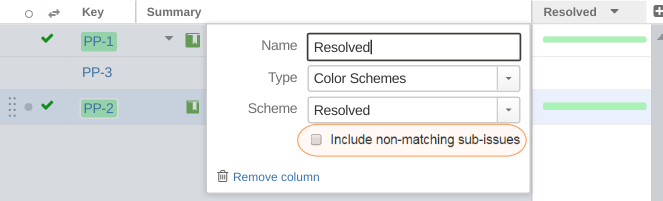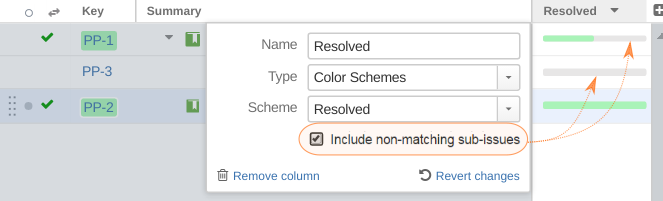Structure Integration
Colors for Jira extends Structure with two additional columns: Color Key and Color Bar. It also patches Structure's standard Key column to make it behave correctly as the Color Key column.

This article applies to Colors for Jira version 2.0.0 and above.
Adding a column
Structure users can add Colors for Jira columns using the Add Columns button.
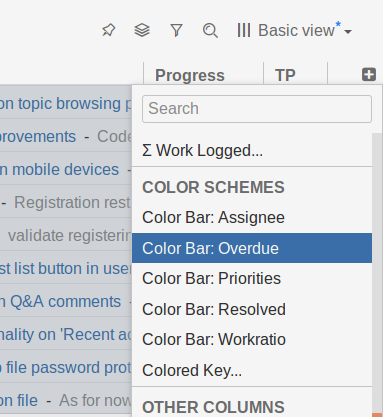
Color Key column
This column displays the issue key and adds a small colored tag around it, based on the assigned Color Scheme. Users can configure several Color Key columns, and each column can be assigned to a separate Color Scheme.
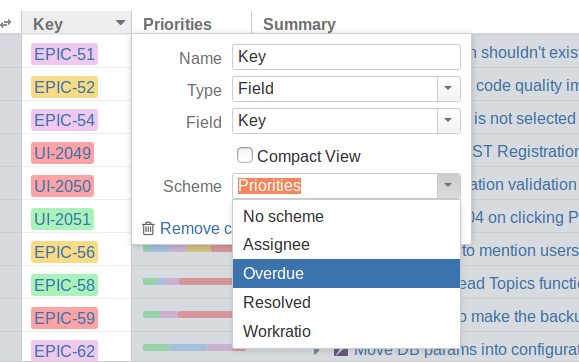
Inaccuracy warning
Structure caches data for performance purposes. The caches are updated as issues change, so in most cases users see current data in Structure. However, some JQL queries may contain statements that depend on something other than issue field values - when color schemes are assigned based on these types of JQL queries, they may not update until a change is made to the issue that will trigger an update of its cached data.
For example, the standard Overdue color scheme depends on time (duedate() < now()), so issues colored by this rule may remain unchanged as time passes.
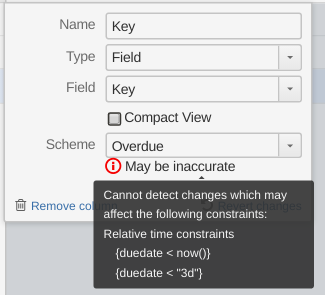
When the column detects that the selected color scheme may result in colors not being updated if issues are not modified, it shows the "May be inaccurate" warning.
Color Bar column
This column aggregates issue colors for the entire subtree and displays it as a color bar. The length of a color fragment in the bar is proportional to the total number of issues of the same color in the subtree.
Note: The subtree root issue is treated as a member of the subtree and its color is taken into account too.
Count non-matched issues
The Include non-matching sub-issues checkbox allows the user to control how issues that do not match any coloring rule are counted.
| Count only colored issues | Count non-colored issues as well |
|---|---|
|
|
| PP-3 (second row) has no Color Bar, and is not counted in its parent (PP-1) color bar. | PP-3 (second row) has grey Color Bar, and is counted in its parent (PP-1) color bar. |
When the check box is not checked, only issues which satisfy at least one coloring rule are counted. Thus, the non-colored issues are not counted, as if they do not exist in the sub tree. The Color Bar column does not show the empty bar for these issues either.