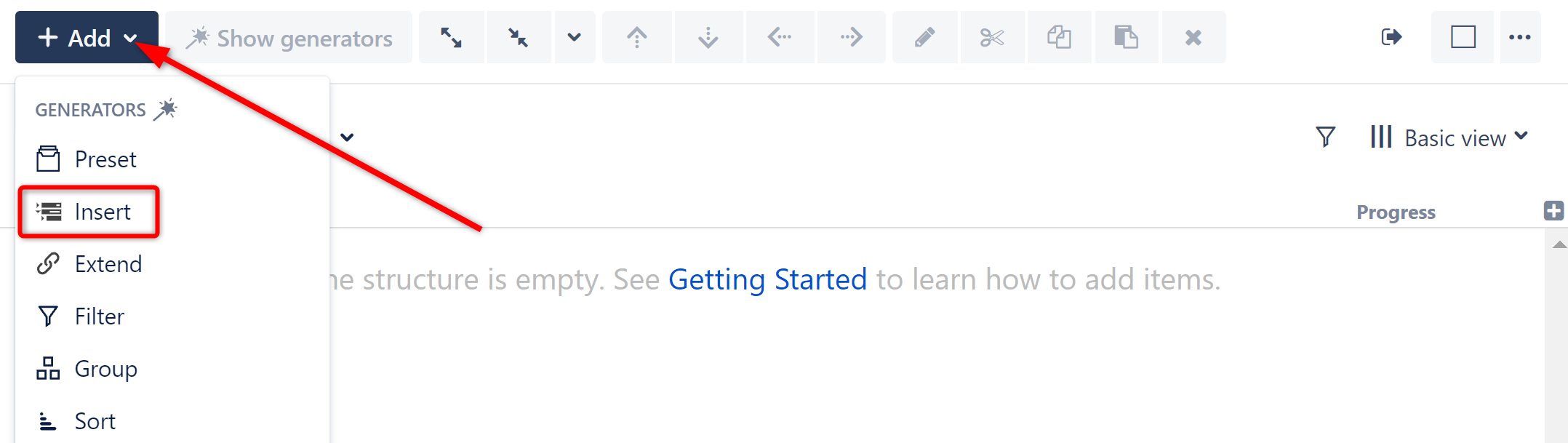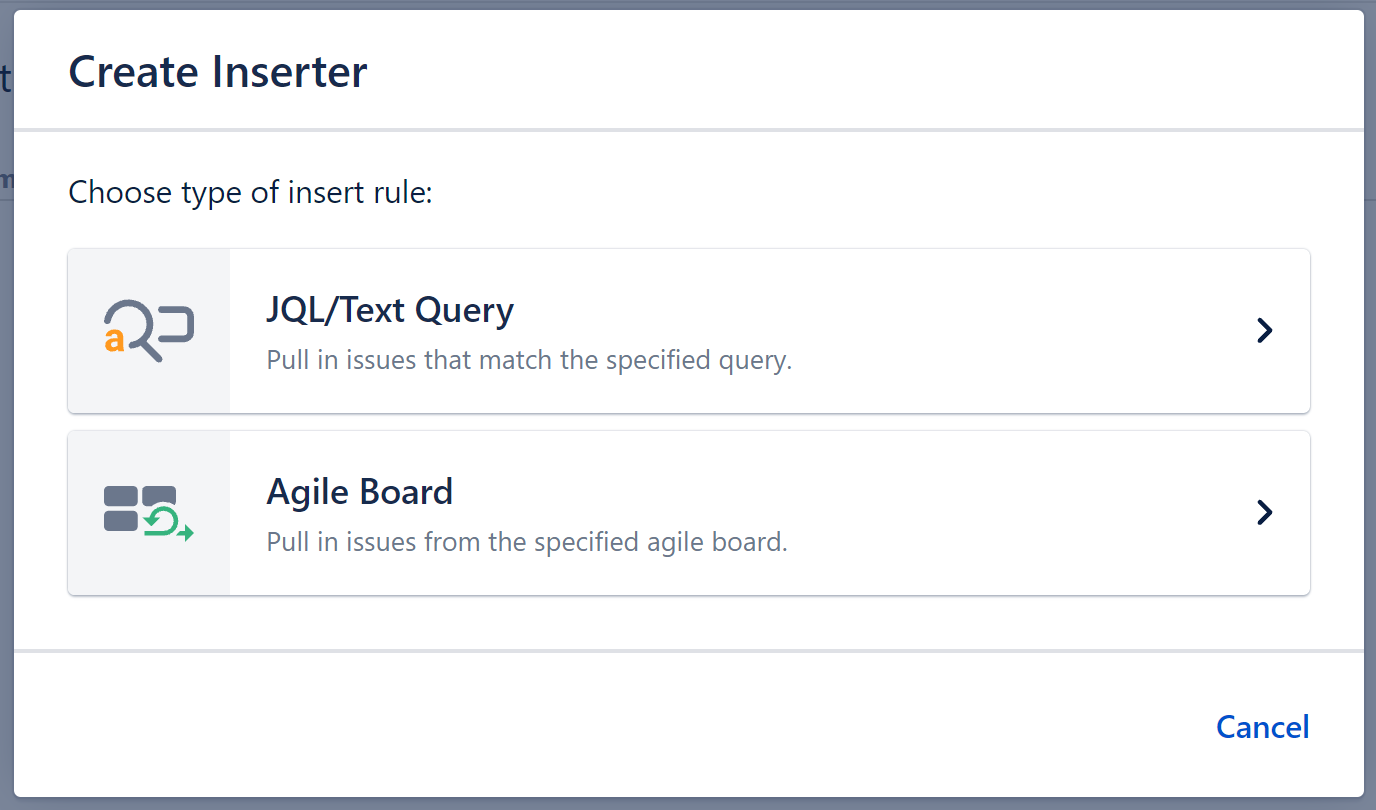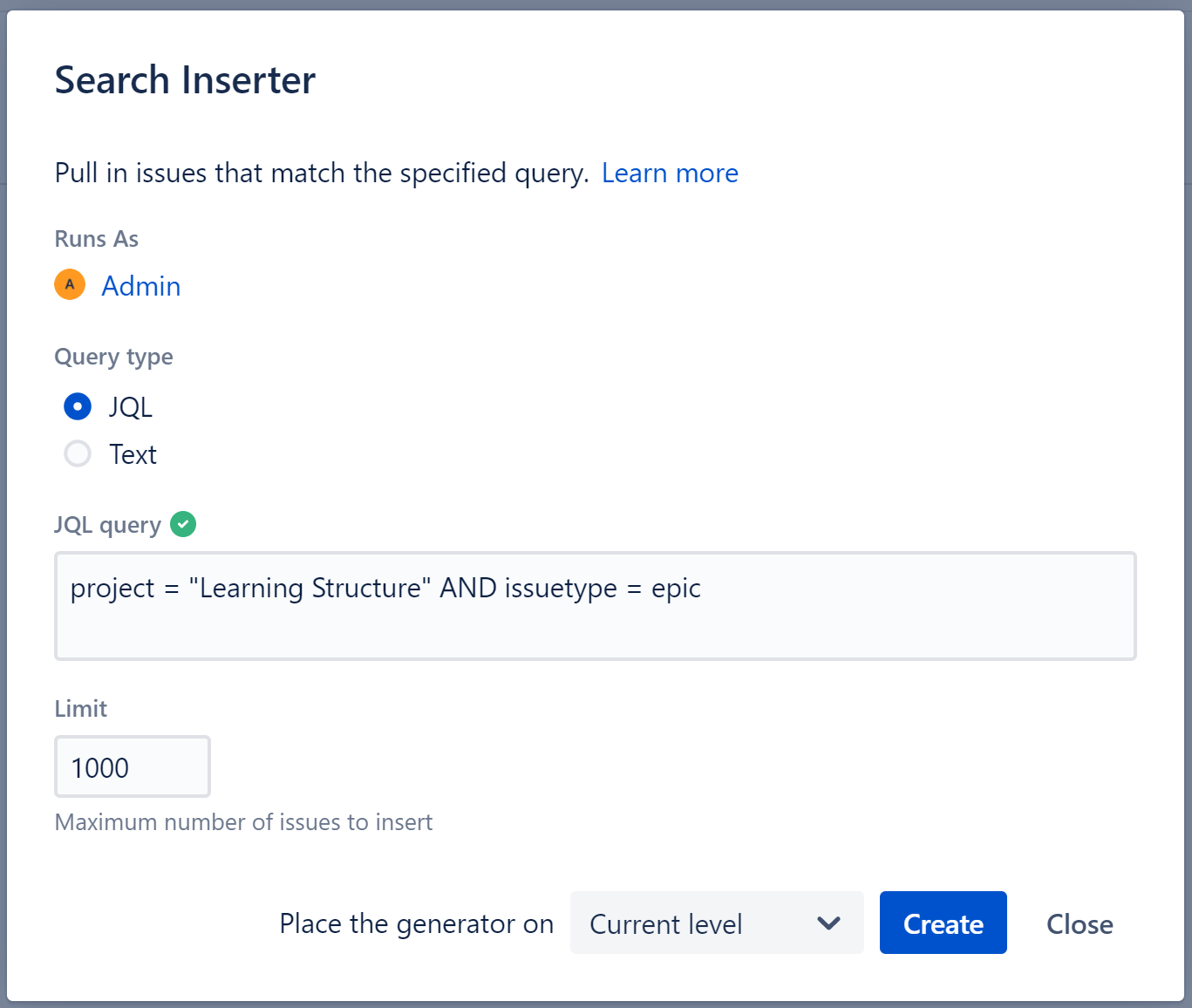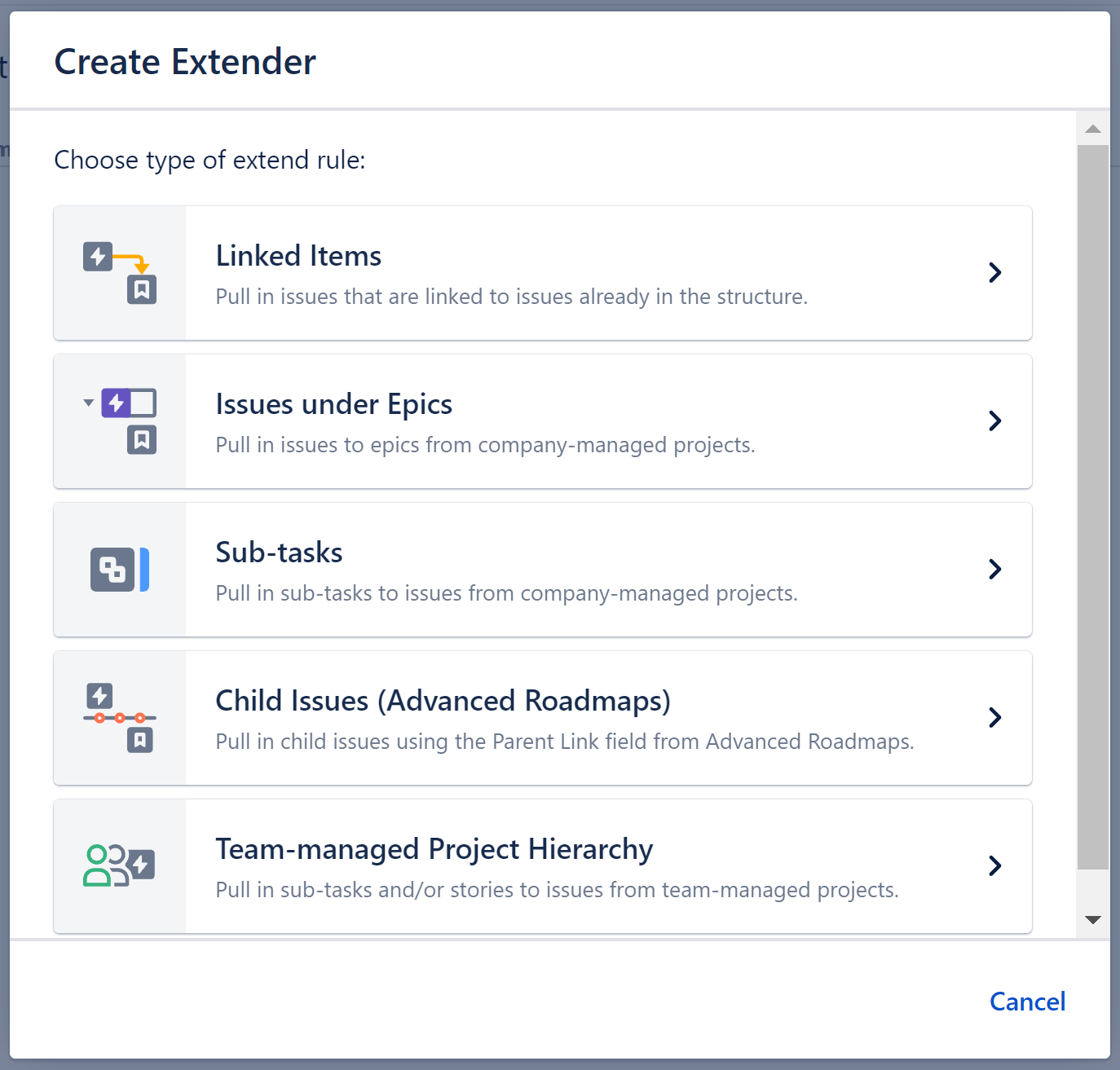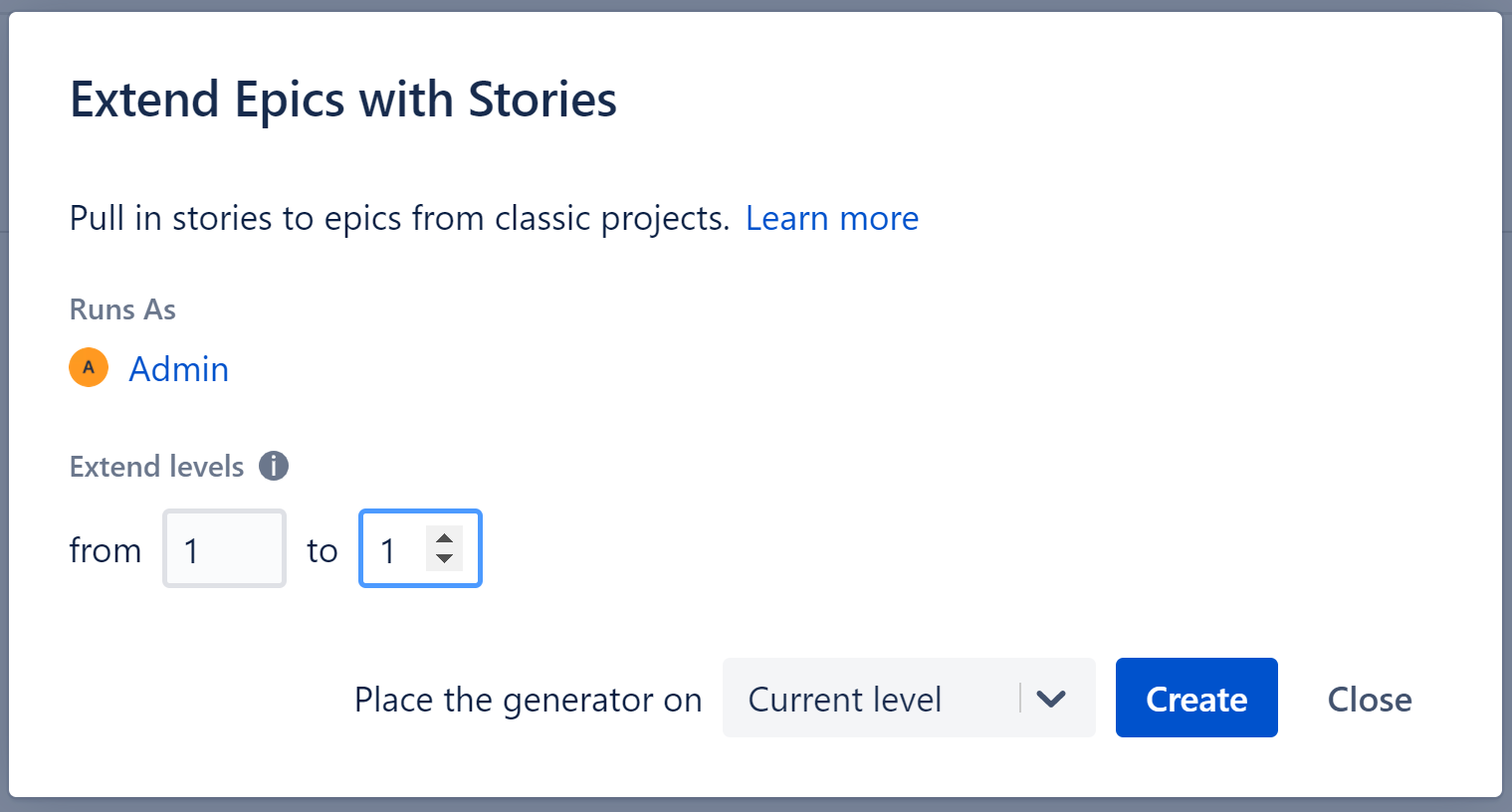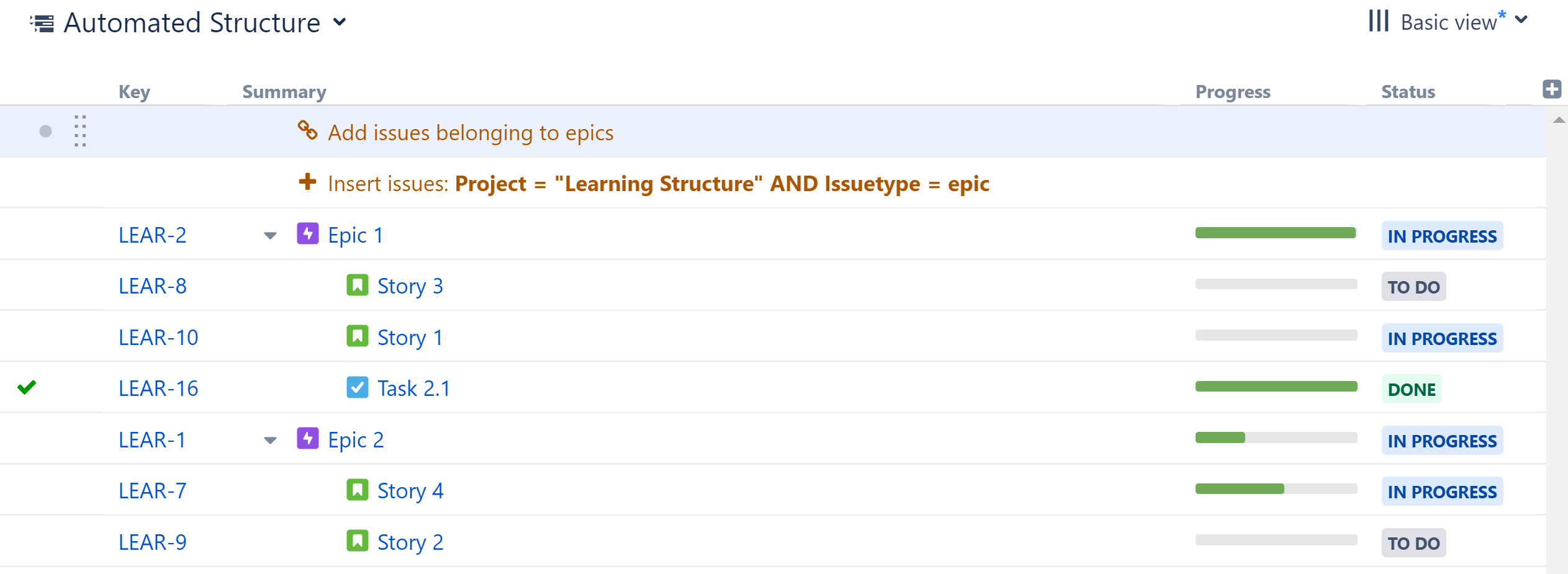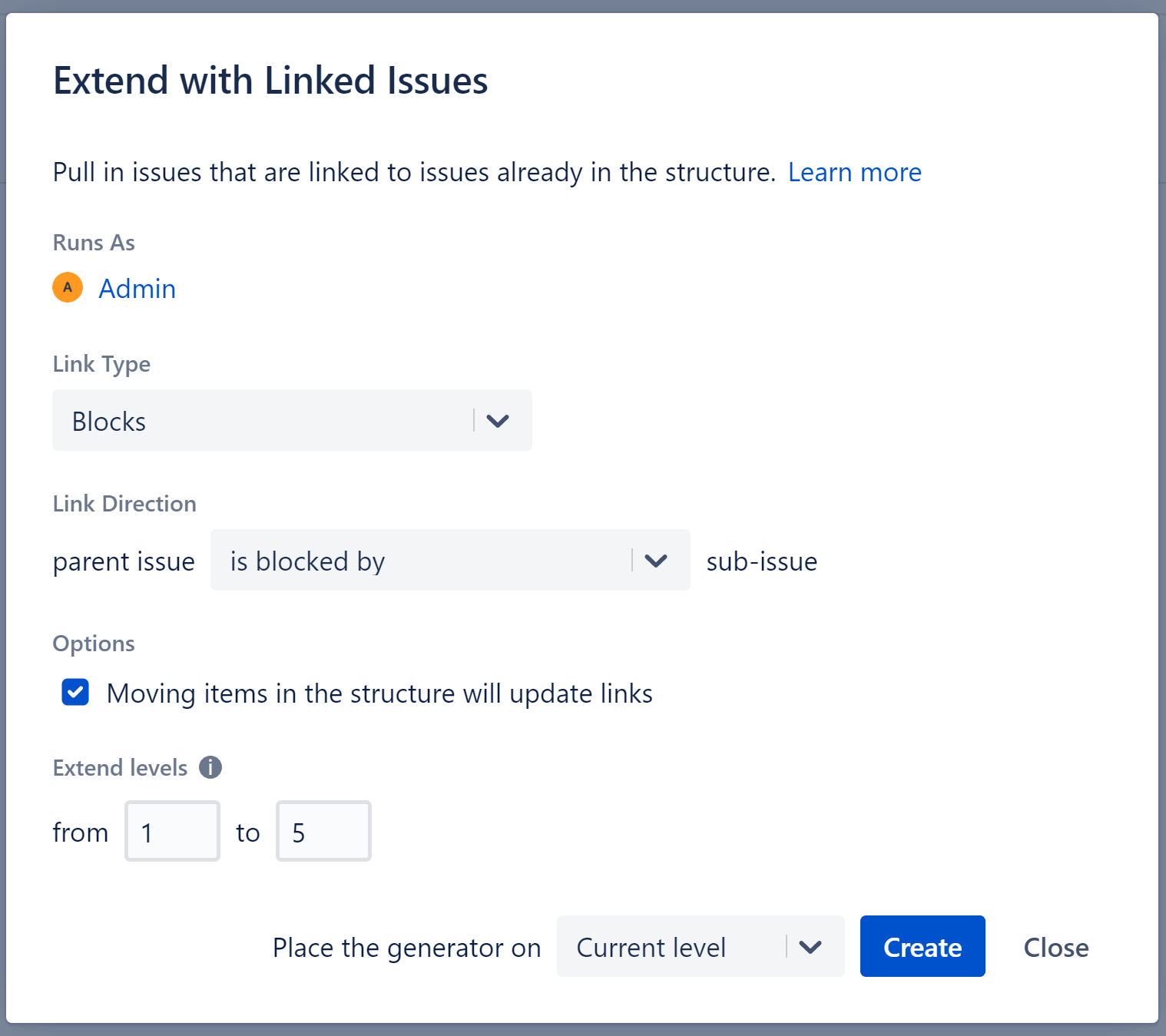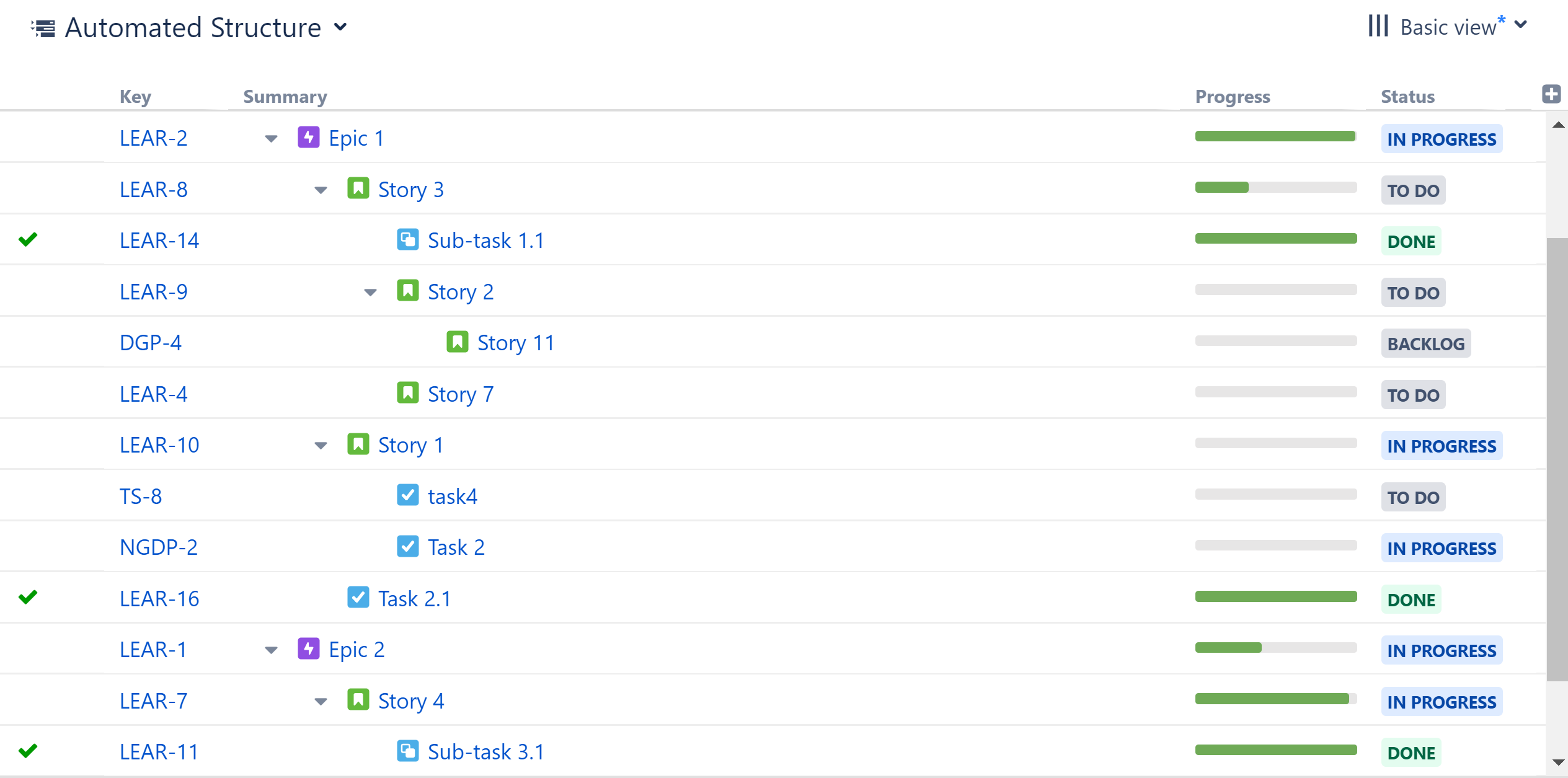Top Down Generators to Identify Blockers Across Projects
Structure allows you to visualize the relationships between issues across multiple projects, in as many layers of hierarchy as you need. Let's imagine you're trying to complete a set of epics, and you need to see which issues are holding you up. Obviously, you need to know which stories aren't finished yet - but you probably need to go further that. What issues are blocking those stories from getting done? And do those blockers have blockers of their own?
Let's take a look at how easy it is to visualize all of your blockers, across multiple projects, in a single structure.
Step 1: Insert Epics
Starting with a brand new, blank structure (see Creating Your First Structure), open the Add menu and select Insert.
This will display the Insert generator options. Select JQL/Text Query...
You can add issues based on a JQL or Text search. For this example, we're going to add the epics from our "Learning Structure" project using a JQL search.
a green checkmark icon will appear if the query is valid
a red exclamation icon will appear if the query is invalid
To learn more about JQL, see the Atlassian article on Advanced Searching.
Once you click Apply, the Inserter will pull all issues that match your query into your new structure.
Your generators are listed in red.
- To make changes to a generator, double-click it.
- To delete a generator, highlight its row and click the delete icon (x) or delete key.
Step 2: Extend with Stories and Tasks
Now it's time to Extend our results to include Stories and Sub-tasks. Open the Add menu, select Extend, and then choose Issues under Epics...
Next, you'll be asked to select which levels you want the Extender applied to. Since our epics are all on the first level of our hierarchy, we'll choose from 1 to 1. To learn more about customizing levels, see Generator Scope.
After clicking apply, Structure will add any linked stories or tasks beneath the epics we added in the previous step.
Step 3: Add Blockers with the Linked Items Extender
Now it's time to add our blockers. Open the Add menu, select Extend, and then choose Linked Items...
Since we want to see all blockers affecting our issues, we're going to set the Link Type to Blocks, Link Direction to parent issue is blocked by sub issue and leave Extend Levels from 1 to 5 (see Linked Items Extender to learn more about these options).
Blockers will now appear beneath the issues already in our structure. Notice that some of these blockers are from different projects, and some of them have their own blockers as well. Now we can quickly spot which issues are holding up our project!
Taking it Further
This is just one of many ways to build a top-down structure. Depending on your needs, you may want to:
- Include different types of links, or view different link types on different hierarchy levels.
- Add sub-tasks with the Sub-task Extender.
- Include stories and sub-tasks from a Next Gen project with the Team-managed Project Hierarchy Extender.
We don't have space to cover all those options in this guide, but you can explore your options in the Generators section of our User's Guide.
Next Steps
Next, we'll take a look at how to create a bottom-up structure, which can be very useful for tracking projects and tasks across teams or departments.