
Structure header overview
To configure structure columns, position mouse pointer over the structure header for a second to have grid controls appear. These controls let you select which columns to show and how much space each column gets.

Structure header overview
When you add, remove or rearrange columns, you make adjustments to the View that's being used to display the structure. Adjusted view is marked with a blue asterisk (*). The adjustments are stored in your browser and affect only yourself – to make the changes persistent and available to others, you need to save the view or create a new view. |
To add a column, click on the + button at the right corner of the table header. A drop-down with available columns appears. To select the desired column, you can:
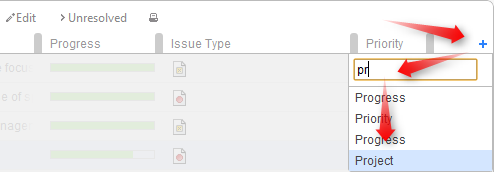
To abort adding new column, hit Escape.
Use keyboard shortcut TT to quickly open Add Column dialog (hit "t" twice). |
To remove a column, click on the x mark in the column header.
You cannot remove Summary Column or service columns. |
You can change position of a column by grabbing the column name with the mouse and dragging it to the left or right until the column position hint snaps into the desired location for that column.

You can change the field displayed in a certain column by clicking down arrow in the column header and selecting a different field in the same way you select a new column.

The effect is the same as if you had removed this column, added another column and moved it into the same position as the old column.
Structure automatically tries to give all displayed columns enough space to display all information, but sometimes you might need to give more space to a column or two.
Column widths are not part of the View and are not saved on the server or shared. |
There are a number of ways to change column widths:
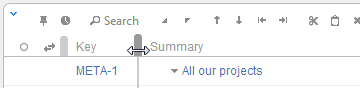
 ) or double-click Summary column. All columns will be resized automatically based on the displayed data.
) or double-click Summary column. All columns will be resized automatically based on the displayed data.Structure columns always take 100% of the horizontal space available to the structure widget, no more, no less. After all columns sizes are determined, Summary Column takes all the remaining width. |
If the browser window is too narrow or the structure widget has too little horizontal space, the resizing may not work exactly as expected because it becomes problematic to accommodate all the columns with all the data. In that case, consider removing some columns or giving the browser window more width. |