
Learn how to easily add color highlighting to your Jira screens. |
Colors for Jira provides JQL-based color highlighting for enhanced issue navigation.

Colors for Jira adds a dropdown menu to Jira pages. To apply a color scheme to that page, open the menu and select the desired theme:

The dropdown menu shows either the name of the currently selected scheme, or 'No scheme' when none is applied.
The contents of the dropdown is split into two sections: 'My Schemes' and 'Global Schemes'.
To add new color schemes or edit existing schemes:
The color schemes editor is the same for user color schemes and global color schemes. You can create new color schemes or update existing ones.
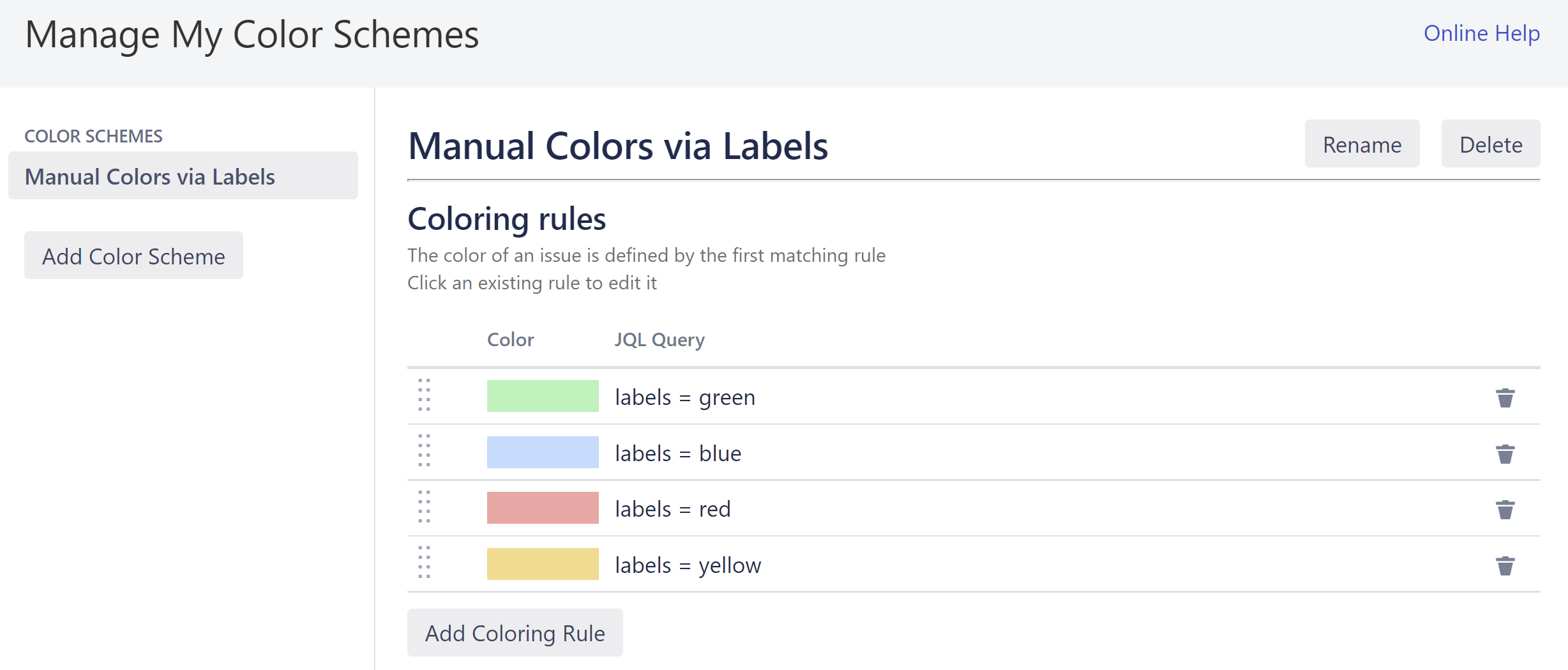
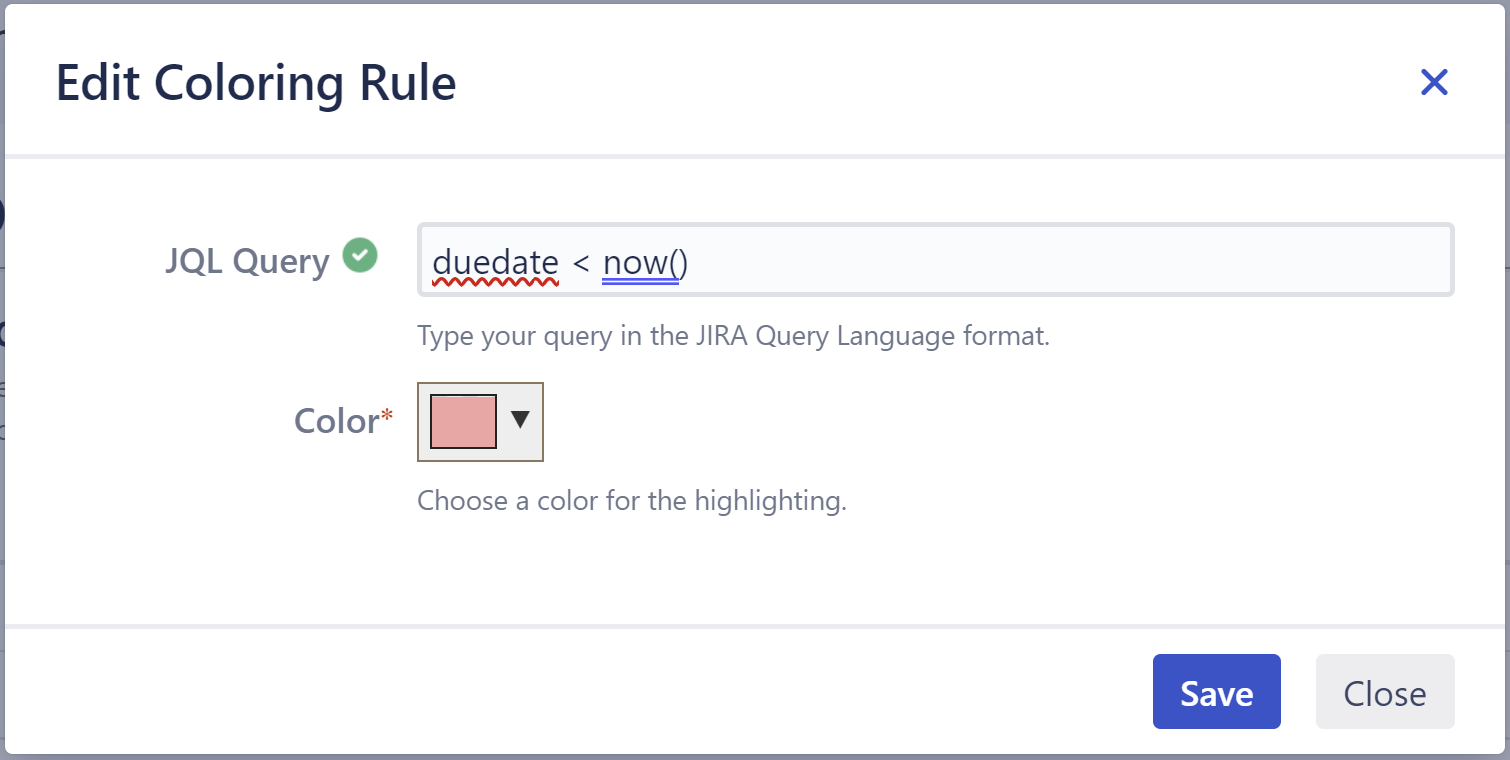
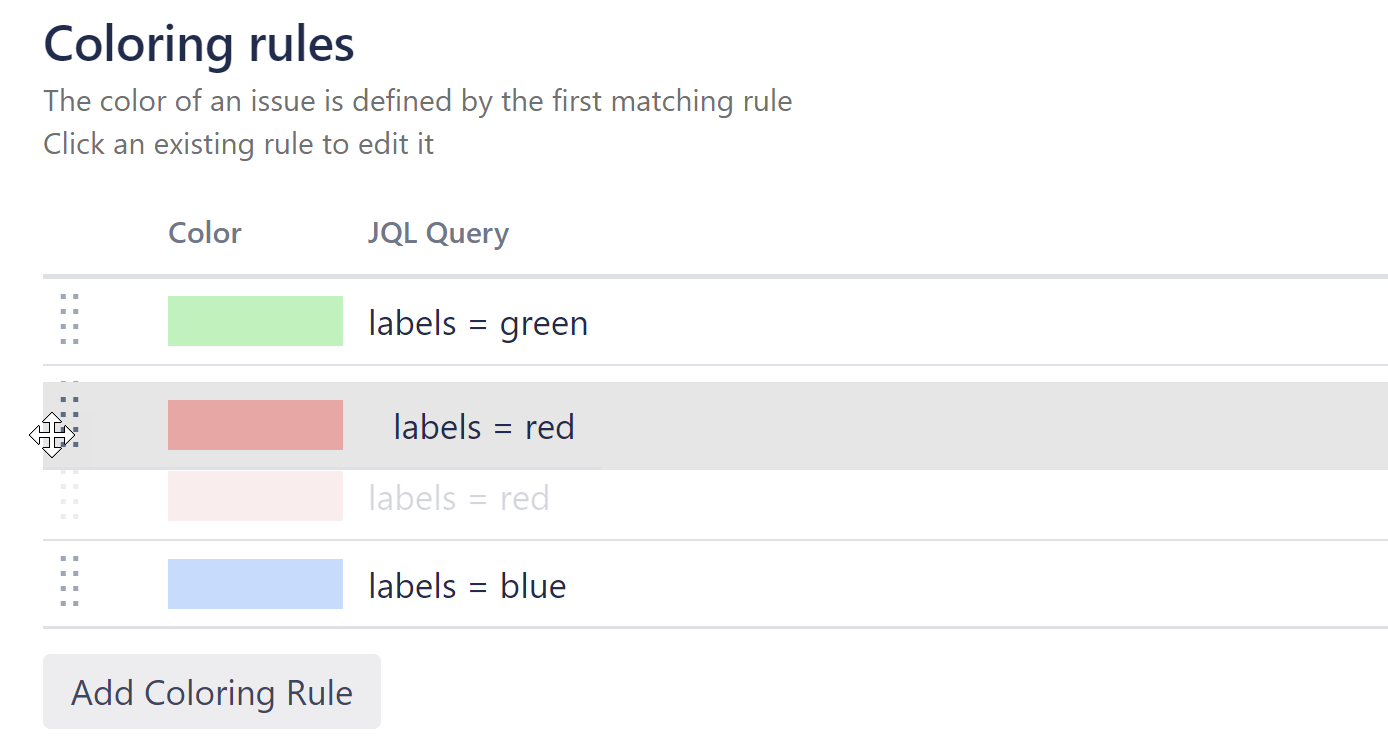
By default, Colors for Jira places a small colored tag around issue keys. You can also choose to highlight entire rows:
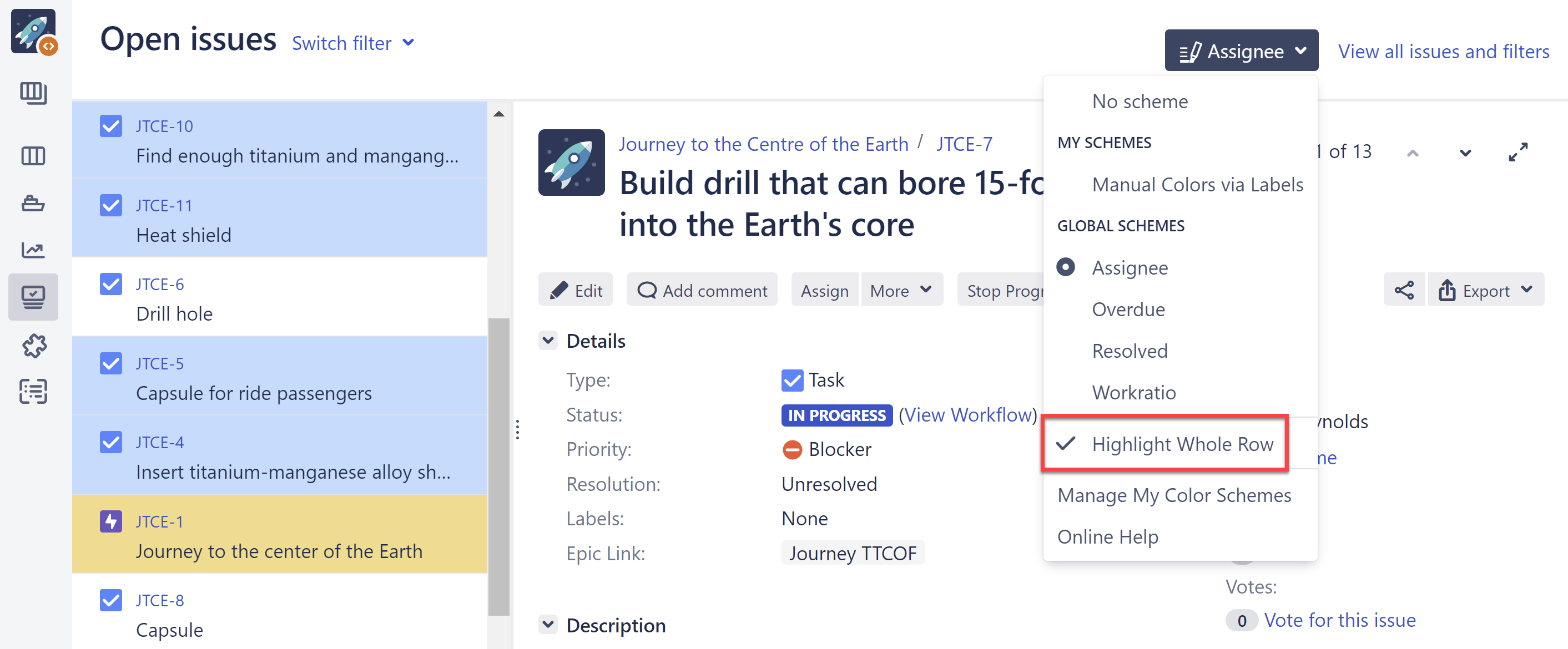
To change from one mode to the other, toggle the Highlight Whole Row option in the dropdown menu. The selected coloring mode applies to all Jira pages.