Formulas can be used within:
In the following guide, we'll show you had to enter a formula in a formula column. The same steps can also be used within Automation, including Effectors.
Formulas should be constructed using the Expr Language, a simple language that supports variables, arithmetic operations and functions. For a brief overview, see Expr Language.
When you're finished, click Save.
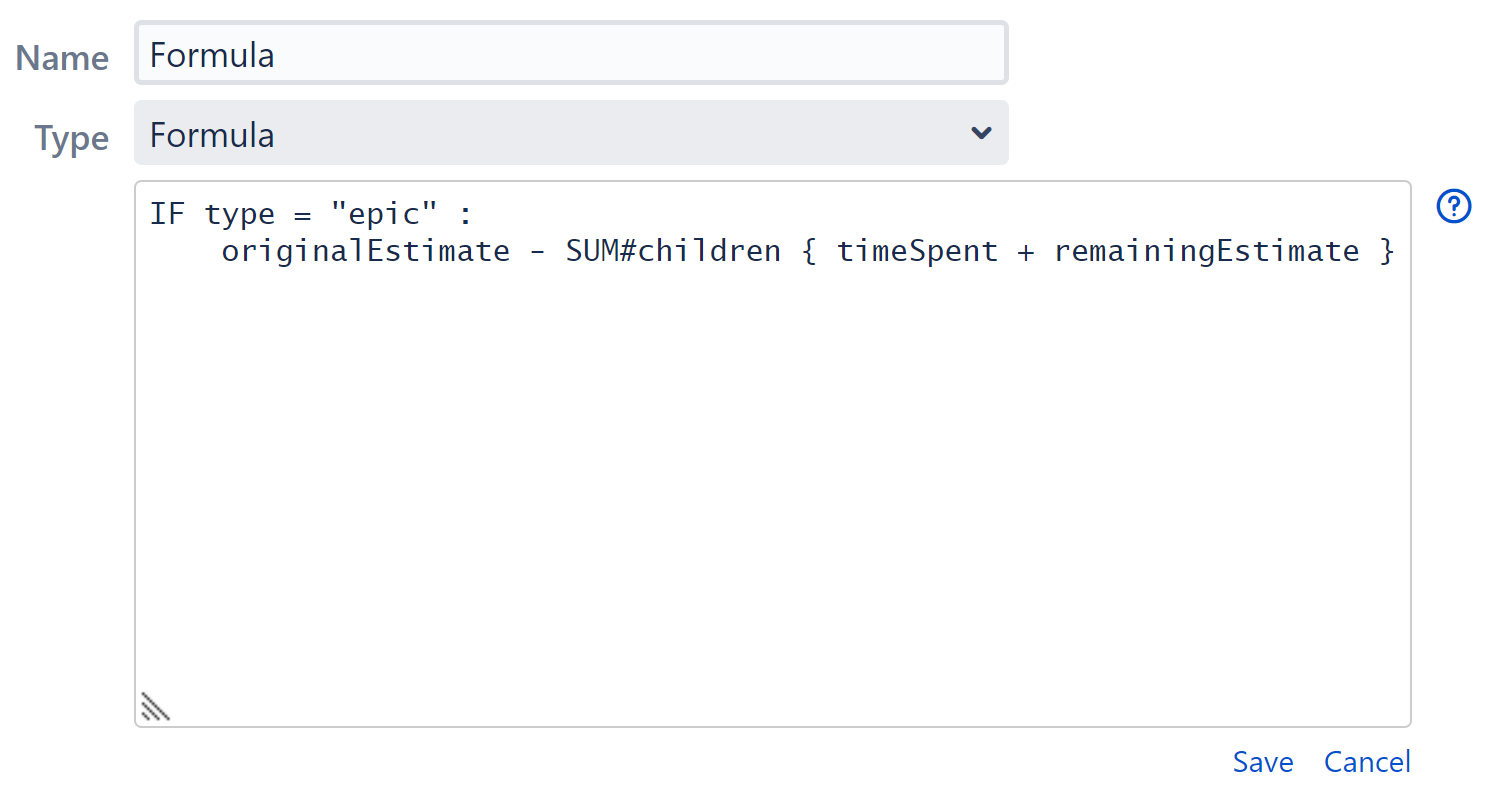
When you click Save, Structure will review your formula, attempt to link your variables to issue fields or other attributes and notify you of any errors. If the formula is ready to be used, a green mark is displayed. If it's not, the problematic parts are highlighted in the formula editor with red color.
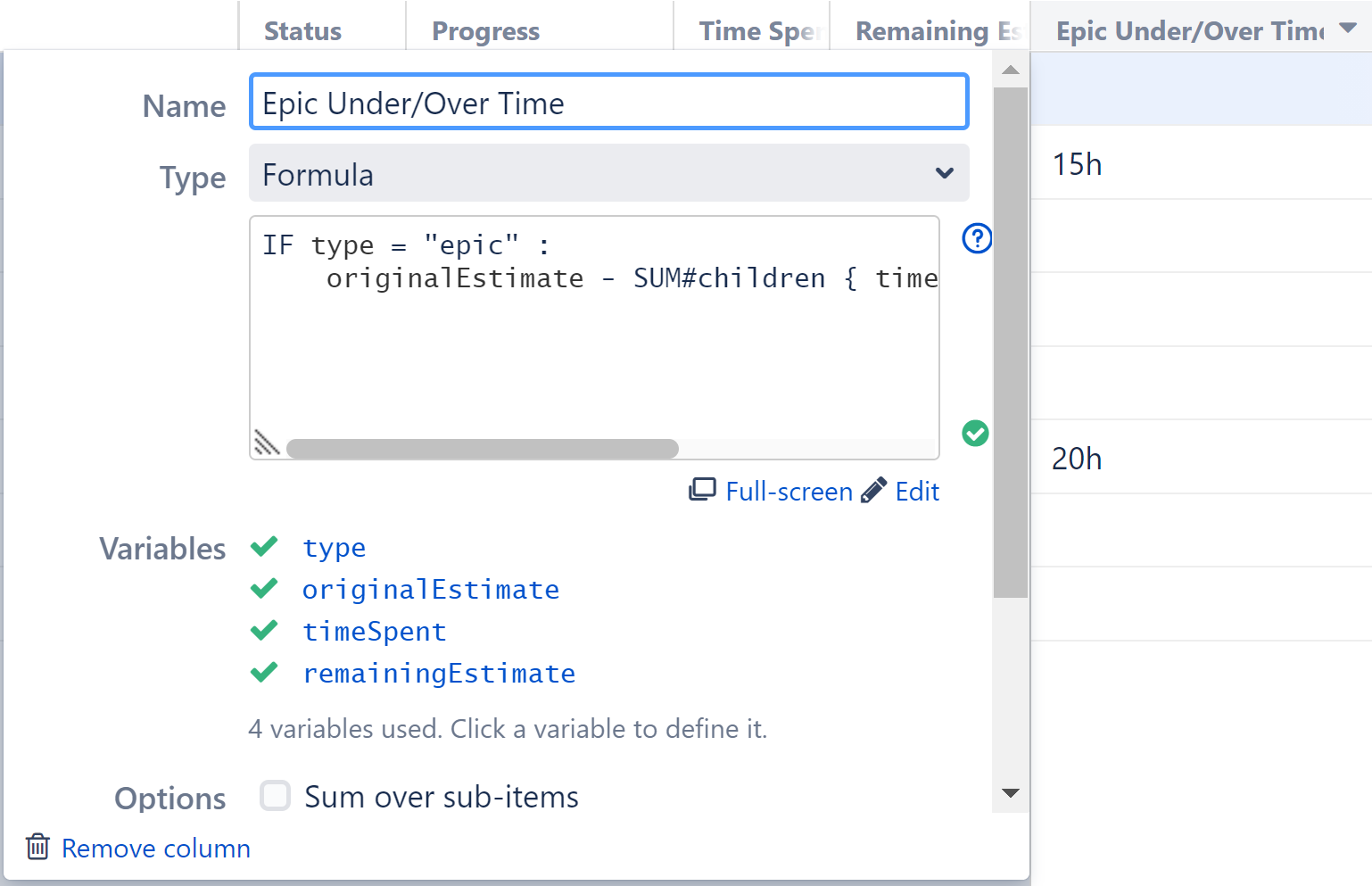
If there are no issues, you're done! If you're working with a formula column, the results will appear next to the editor.
The example above is a simple formula to calculate whether or not we're on target to complete each epic on time:
In case you're not yet fluent in Expr, we're telling Structure to:
|
Formula errors are typically due to one of the following:
In some cases, the formula may pass inspection, but the results aren't what you expected. You may simply need to edit your variables, options or format; or you may need to revise the formula itself by clicking the Edit button.