To attach a file:
- Right-click the bug and select Attach File or select the bug and click the Attach File button
 on the Bug Toolbar or press CTRL + Alt + F.
on the Bug Toolbar or press CTRL + Alt + F.
- In the Select File dialog select the file to attach and click OK.
- Alternatively, instead of steps 1 and 2, you can locate the file you wish to attach on your disk and drag it to the bug details area or to the bug itself in the bug table.
- In the Attach File dialog provide the file description.

- The file MIME type is automatically detected by the file extension. If is was detected incorrectly, modify it using the MIME Type drop-down combo box. MIME type is required for the correct display of the file preview.
- For some file types (image, including png, gif, jpeg, bmp, and text, including xml and html) the preview is available. Use the Preview >> button to access it. If the built-in preview is not available, you can select a program to open the file with.
- Select the Upload Changes Immediately check box if you wish to upload attachment to Bugzilla immediately. Remove the selection to save it locally.
- Click Attach.
After attachments are added they can be viewed in the Bug Details area.
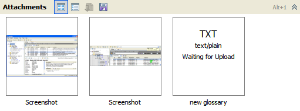
The Attachments Toolbar provides the following functions:
- The View Thumbnails
 and View Details
and View Details  buttons allow to switch between two viewing modes. The first one shows the attachments and screenshots as thumbnails, the second shows the table with attachments and screenshots details such as Description, File Name, Date, etc.
buttons allow to switch between two viewing modes. The first one shows the attachments and screenshots as thumbnails, the second shows the table with attachments and screenshots details such as Description, File Name, Date, etc.
- The Download button allows to download the attachment or screenshot from Bugzilla if it is not downloaded yet.
- The Save A Copy button
 allows to save a copy of the attachment to your disk.
allows to save a copy of the attachment to your disk.


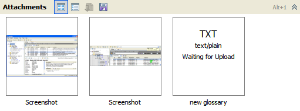
 and View Details
and View Details  buttons allow to switch between two viewing modes. The first one shows the attachments and screenshots as thumbnails, the second shows the table with attachments and screenshots details such as Description, File Name, Date, etc.
buttons allow to switch between two viewing modes. The first one shows the attachments and screenshots as thumbnails, the second shows the table with attachments and screenshots details such as Description, File Name, Date, etc.