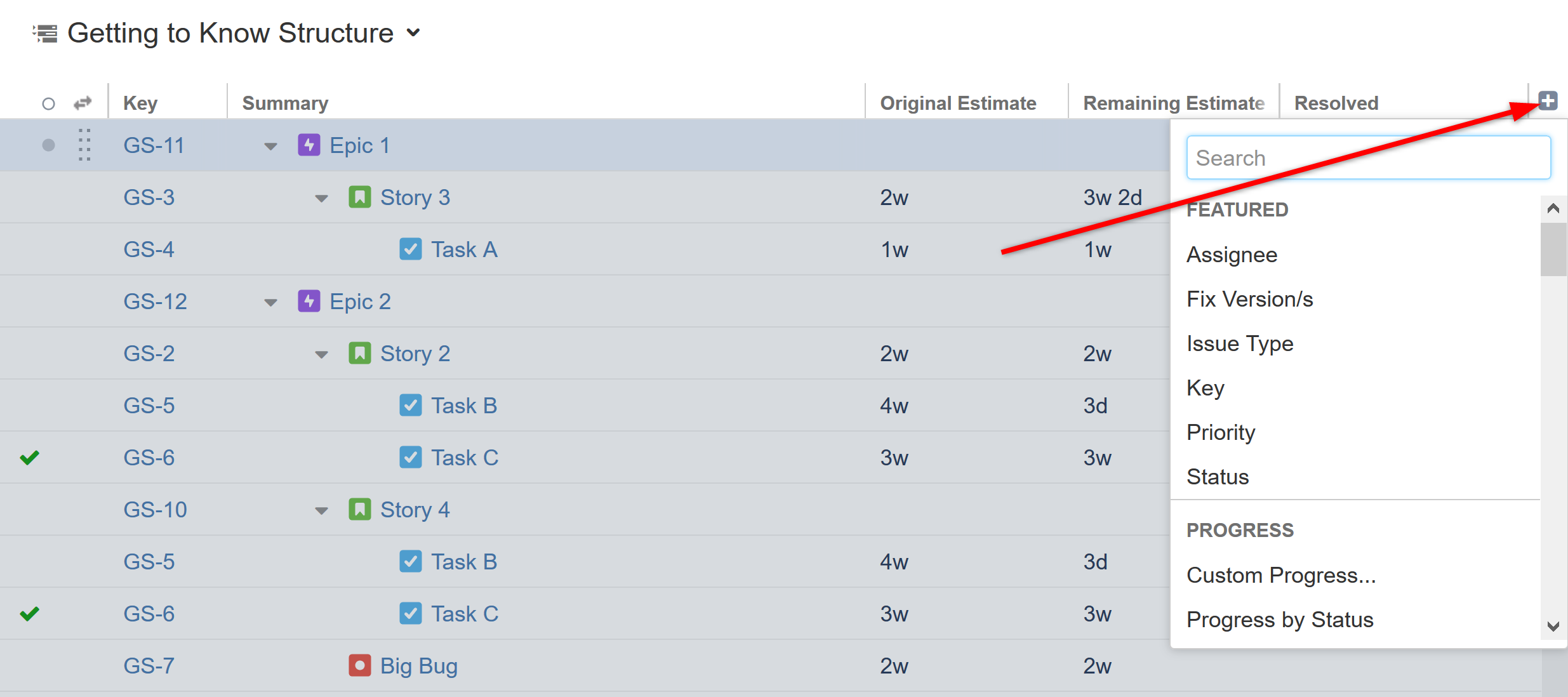
Structure allows you to add columns to view key information about your issues at a glance. You can customize what information is available by adding new columns or changing the arrangement of your columns.
By default, the following columns are visible in a structure:
To add new columns, click the + sign to the far right of the column headers.
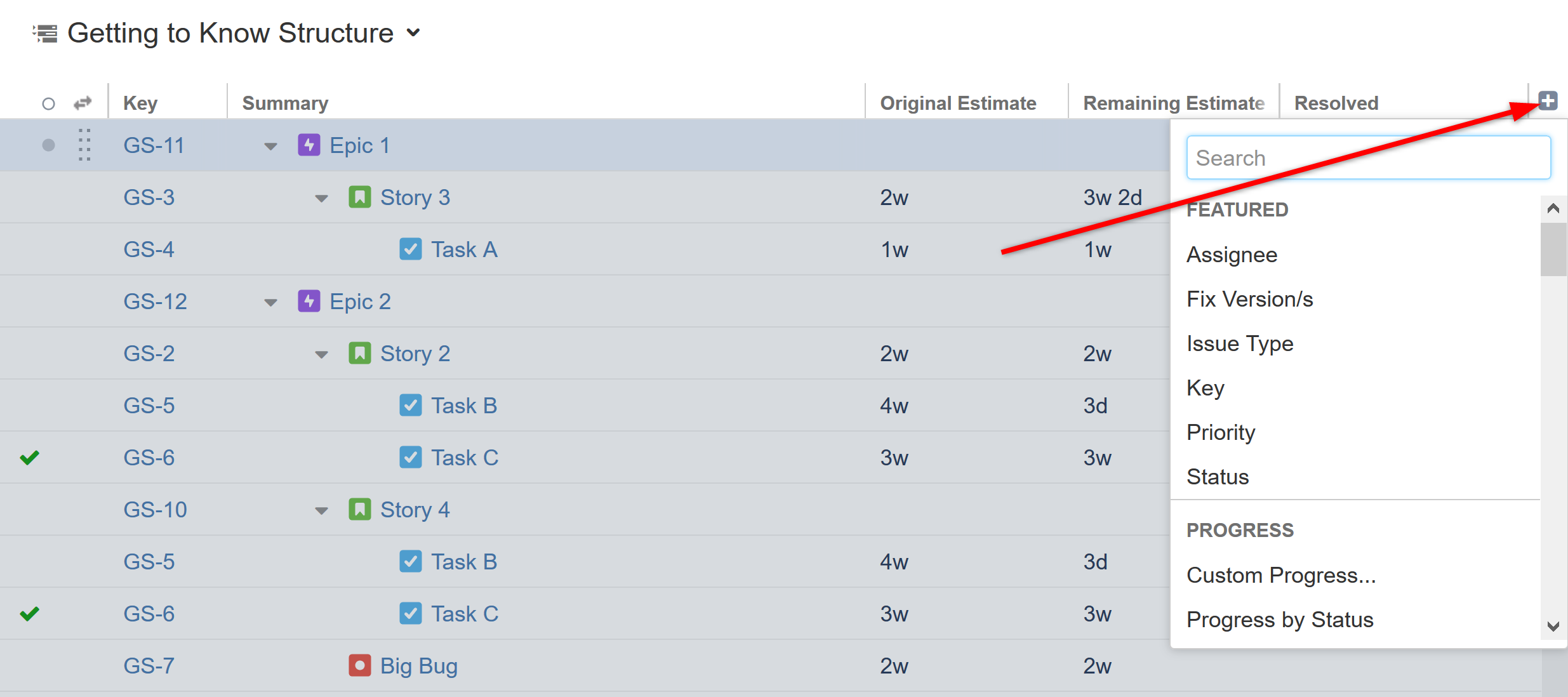
You can add the following types of columns:
Totals columns provide aggregate values for several numeric and time-tracking fields. These are calculated as the sum of the current item's field value and those of its sub-issues. In the example below, you can see that the Σ Remaining Estimate value for Epic 3 is the total of all its sub-issues' Remaining Estimates.

When using an aggregate column:
All aggregate columns have the Sum over sub-items box checked.

This is what makes them aggregate columns. Unchecking this box will change the column from an aggregate column to it's corresponding Field column. Conversely, checking this box for a Field column will turn it into an aggregate column.
| Only number and duration fields can be turned into aggregate columns. |
Now that we've built our structure, we'll see how to switch structures and edit an existing structure.