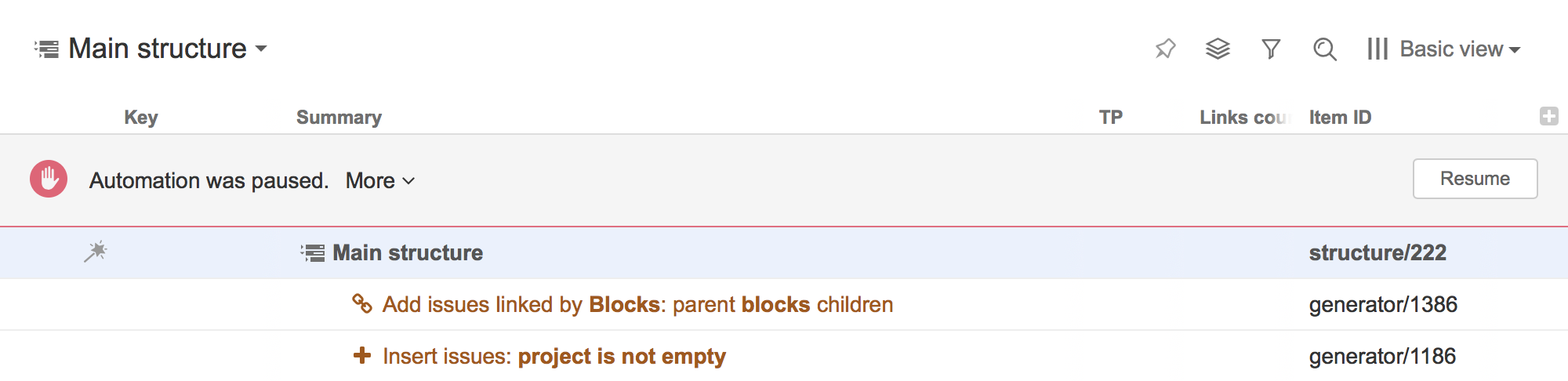
To avoid unnecessary high resource consumption, Structure moderates the generation time for every structure by limiting it to a fixed value. If a structure is not generated within the existing time limit, the generation process is paused, and the structure is marked as timed out.
When a structure times out, the generators stop working and all their content is removed, leaving only the structure’s skeleton visible. A notification banner will appear above the structure, letting users know Automation is paused:
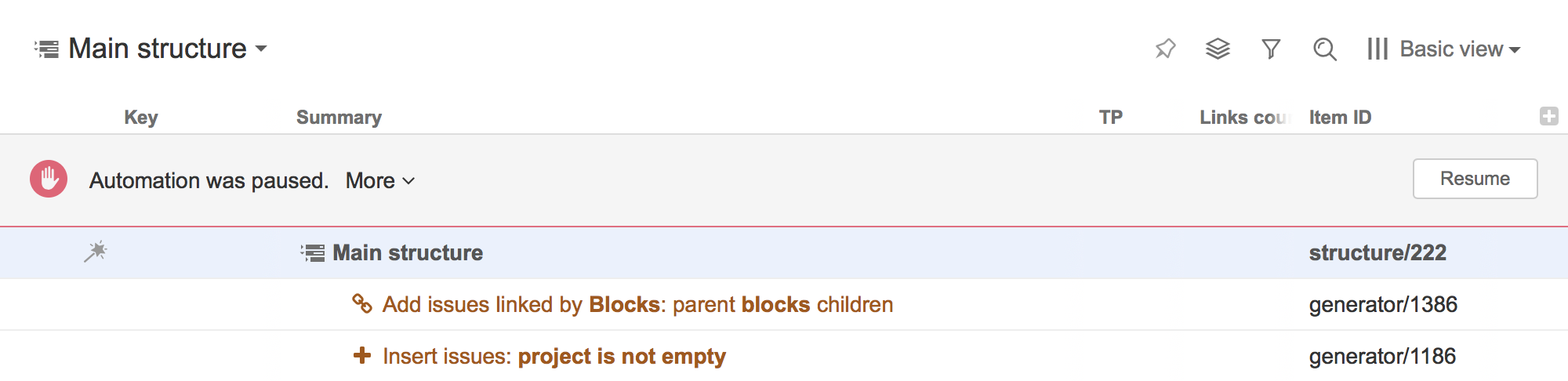
If a timed-out structure is addressed in the ‘structure()’ JQL function, the JQL search of that query will return an error message. |
To restore Automation, those generators that were unable to add their requested content in time must be deleted or edited. To find out which generators are working too slow, click More on the notification banner. Additional information will be shown, displaying the overall percentage of time that each generator took before Automation was paused. The highest number will indicate the slowest generator.

After a generator is deleted or edited, click Resume on the banner to resume Automation. If a structure still takes too long to generate, Automation will not be resumed and the notification banner will update the ‘More’ section with relevant percentages. More actions from a user will be required, until all of the existing generators will work within the time limit.
Deleting a generator from a structure doesn’t resume Automation. You must first click the ‘Resume’ button. This allows you to perform multiple actions before resuming Automation. |
When Automation is resumed successfully, the structure will be updated with content and the banner’s message will be changed accordingly. At this point, you can close the banner.

If Automation is paused by a generator that you consider reasonably configured, you can increase the default time limit of 30 seconds and let the structure generate for a longer time period.
To edit the Automation time limit:
Click Update to apply the new settings.
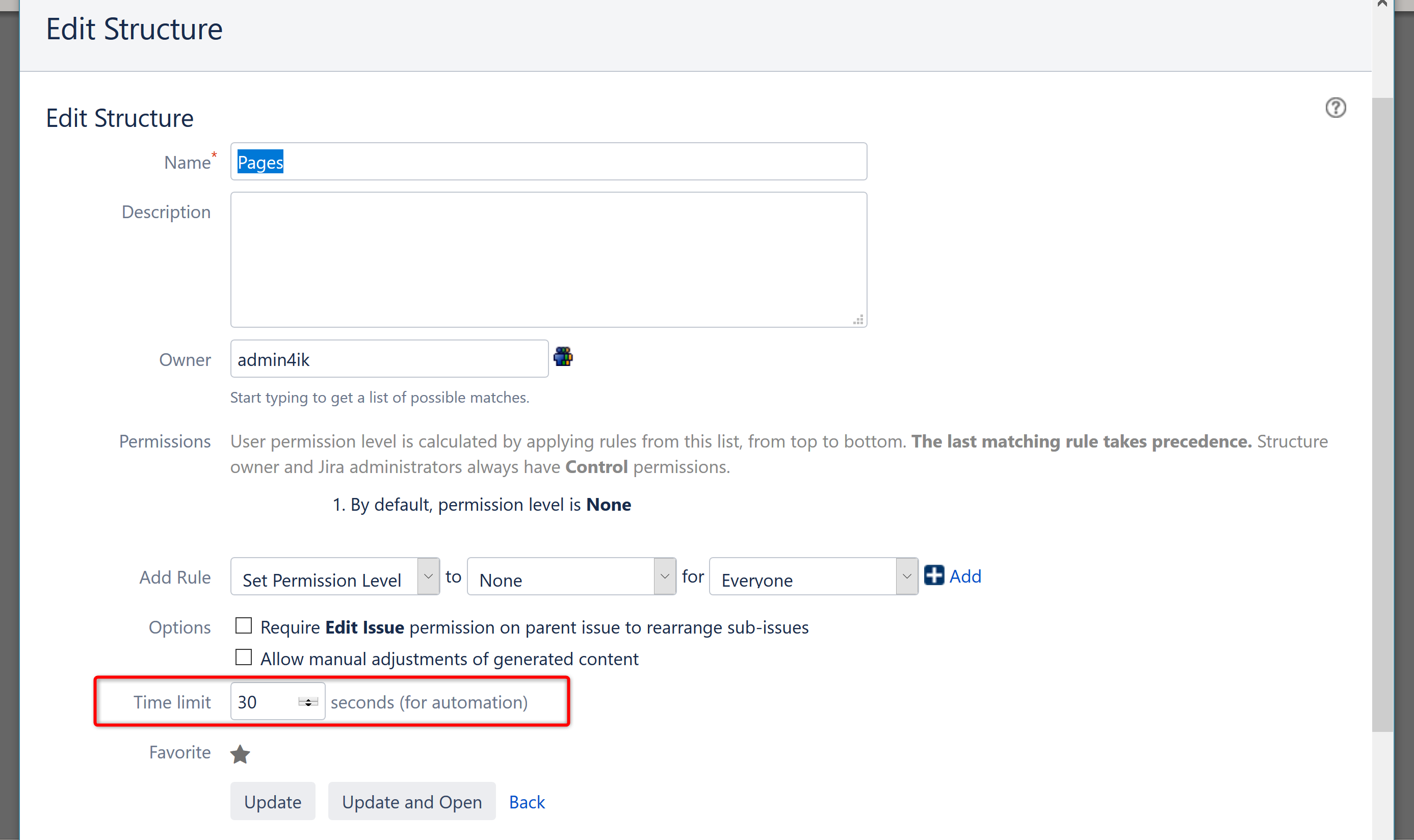
When changing the Time limit, keep the following in mind:
If Automation is paused in a structure, the AUTOMATION PAUSED indicator will appear next to the structure's name on the Manage Structures screen.
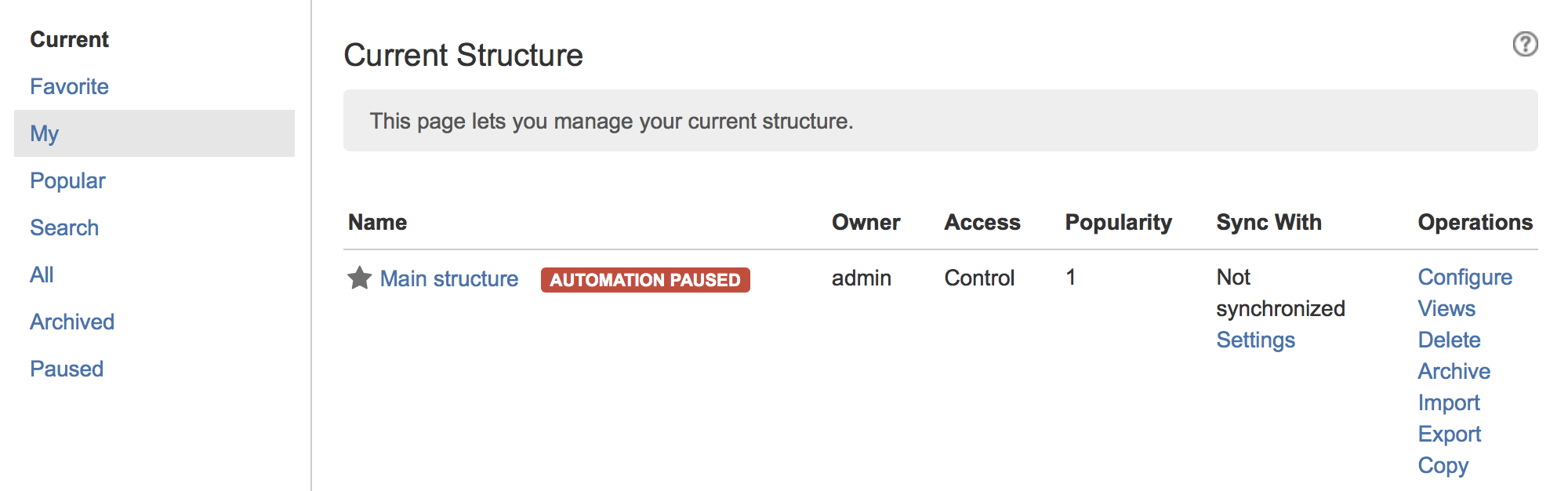
You can quickly locate paused structures by clicking the Paused option in the left menu. |
To change the default generation time limit for all structures, go to Administration | Structure | Defaults. Look for the the Structure Automation Defaults section and click Change.

Only Jira administrators can change this setting. |
If the time limit was manually set for a specific structure, it will not be changed to the default one. Only structures using the default time limit will be affected.
The system-wide generation time limit is initially set for 10 minutes. It can be adjusted by using Script Runner or other similar tools, or by changing the structure.gfs.generationTimeHardLimit property, with the Structure Dark Feature and Fine Tuning Interface. The Generation Time Hard Limit setting accepts an integer number in seconds.
The generation time limit in a structure is only taken into account if it is less than the system-wide hard limit; otherwise it is ignored and the system-wide hard limit is used instead. |