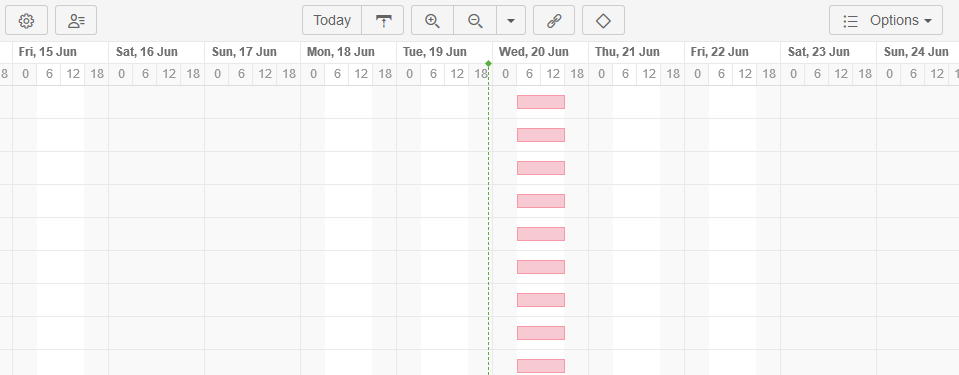
By default, Structure.Gantt will auto-schedule tasks based on your project start date, task estimates, predecessors and dependency types. If you are working from a brand new structure and haven't yet set up dependencies or Start and Finish dates, chances are your Gantt Chart looks something like this:
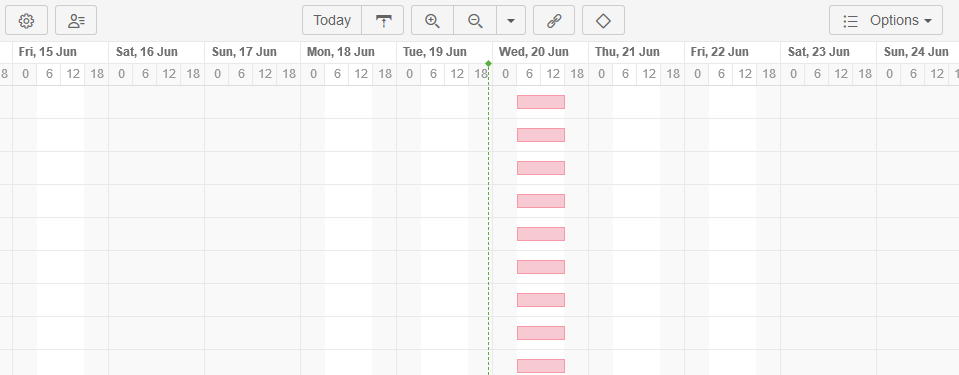
As you create dependencies between items, your chart will automatically update so that successor tasks do not start until their predecessor is complete (or until the predecessor is estimated to be complete).
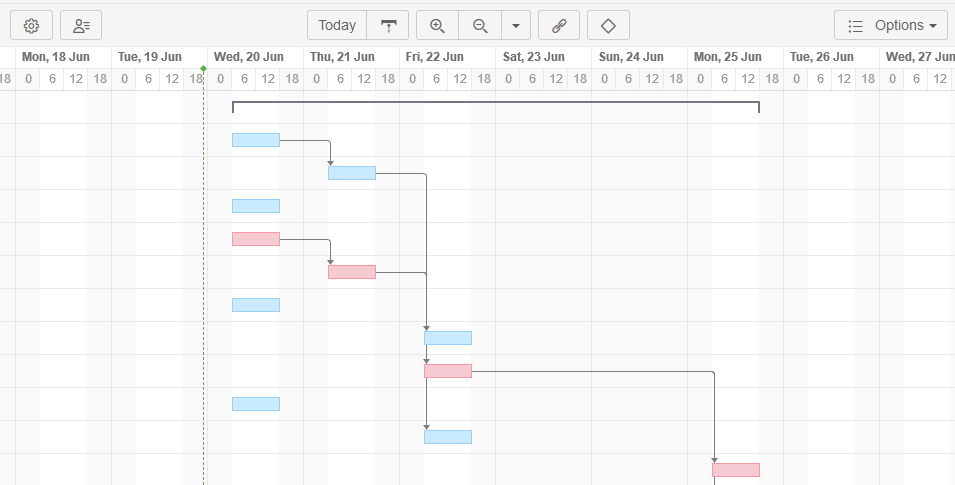
As you move items around in your structure or change dependencies, your tasks will move within your timeline as well.
The example above illustrates Finish-to-Start dependencies. You can also configure Start-to-Start, Finish-to-Finish and Finish-to-Start dependencies, and Structure.Gantt will schedule them accordingly. For more information, see Working with Dependencies. |
While automatic scheduling is a powerful tool for visualizing your project timeline and working with dependencies, there are times when you may need to manually schedule Start or Finish dates. For example, you may need to push back a Start Date due to resource limitations or budgeting issues, or some tasks may require a strict Finish Date because of an impending deadline.
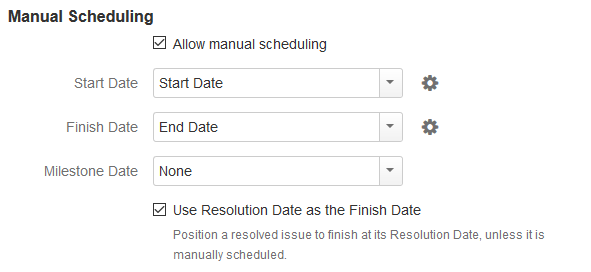 To manually edit task Start and Finish dates, you must first enable Manual Scheduling in Gantt Configuration:
To manually edit task Start and Finish dates, you must first enable Manual Scheduling in Gantt Configuration:
Once you have enabled manual scheduling, you can quickly adjust a task's schedule by dragging the task to a desired location in your timeline. As you move the task bar, one of three things will happen to your corresponding Jira fields:
You can also adjust the Start and Finish dates by changing the corresponding Jira fields - either on the issue page or right in the structure (you'll need to add the columns containing your date fields).
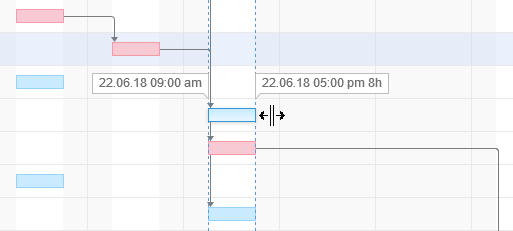
Once you schedule a task manually, Gantt will place a visual indicator (dark, vertical line) at the corresponding end of the task bar, so you can quickly identify manually scheduled tasks.
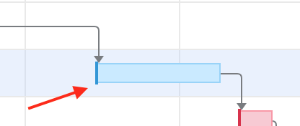
To adjust a task's Finish Date (without changing the Start Date), hover over the right edge of the bar. Once the mouse pointer changes to the resize tool, click and drag left or right to set the new Finish Date. Since the Start Date remains unchanged, this process also updates the task's Original Estimate (if the task hasn't been started) or Remaining Estimate (if the task is in progress).

You can also adjust a task's Start Date (without changing the Finish Date) by dragging the left side of the bar. In this case, the Finish Date remains unchanged, while the Original Estimate/Remaining Estimate is updated.

Scheduling uses the following rules:
As you set the Start/Finish Date, the task is considered to be scheduled manually. This means it will stay at the defined position regardless of its dependencies. To switch back to the Automatic Scheduling mode, click the task to see the details panel and toggle the Scheduling option to Auto. This will remove the Start/Finish Date values and place the task after its dependencies. If no dependencies exist, the Start Date will be set to the Project Start Day, as defined in the Gantt Chart Settings. You can also remove manual scheduling for a specific task by removing the start/finish dates from the corresponding Jira fields. |
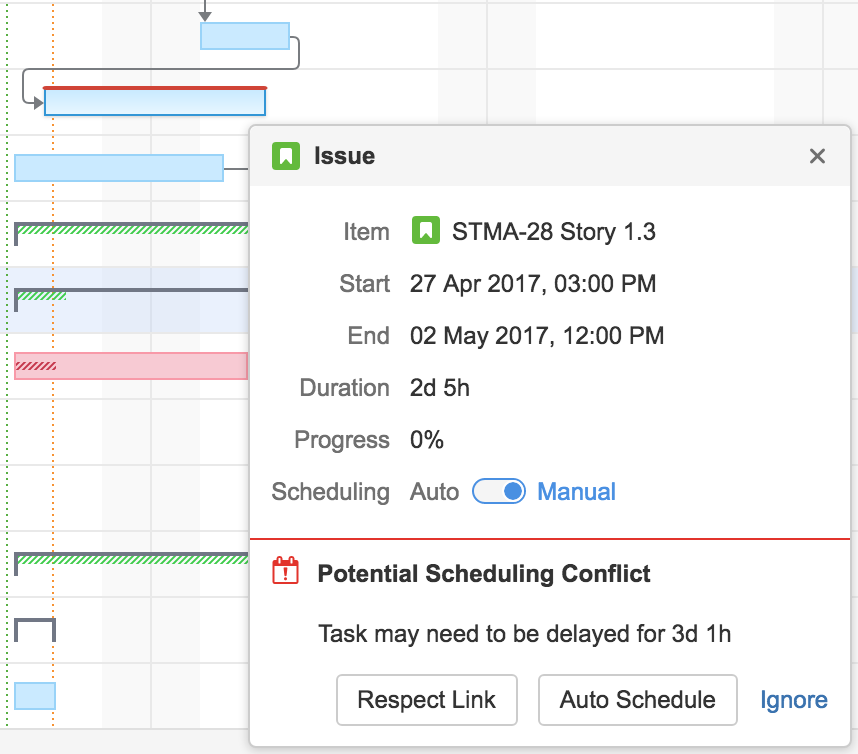
Structure.Gantt highlights any scheduling conflicts with a dark red line placed on top of the task bar.
For example, for finish-to-start dependencies, if a task is scheduled for a date earlier than its predecessor's Finish Date, Gantt will highlight this conflict.
To deal with the conflict, click the task and select one of the following actions:
Next Step: Adjusting Duration